How To Scrape Etsy With And Without Code?
Etsy is home to handmade goods, vintage items, and artisanal crafts. With nearly 500 million monthly visits, It is a highly lucrative market for sellers looking to grow their business.
Knowing what sells well, following the latest trends, and analyzing competitors is a must-have for growing your business.
However, manually sifting through millions of Etsy product listings is too much work, if not impossible.
That’s when you’ll have to scrape Etsy data. Doing so will get you loads of valuable Etsy data in an organized form while also saving you time and effort.
That’s exactly what this guide is all about. We will show you how to scrape Etsy using a no-code Etsy scraper and Python. So, whether you have coding experience or not, this guide is going to be useful.
2 Ways to Scrape Etsy
Below are the two methods for scraping Etsy. The first one uses a no-code Etsy scraper and will help non-coders, whereas the second relies on Python. So, choose from two approaches based on your skill set.
Using a ready-to-use Etsy Scraper
In the past, scraping used to be a coder’s only job. However, with the rise of no-code scraping tools, web scraping has become accessible to anyone with minimal computing knowledge.
Today, we’re using a no-code tool called Octoparse to scrape Etsy. So, let’s begin the step-by-step tutorial.
1st Step: Download and Install Octoparse
Visit the Octoparse website to download the tool. Once downloaded, follow the simple steps provided to install it on your computer.
Now, launch Octoparse and create a new account, or sign in using your Google or Microsoft account if you already have one.
With Octoparse, you have two options for scraping Etsy data: using a pre-built template or creating a custom scraper. 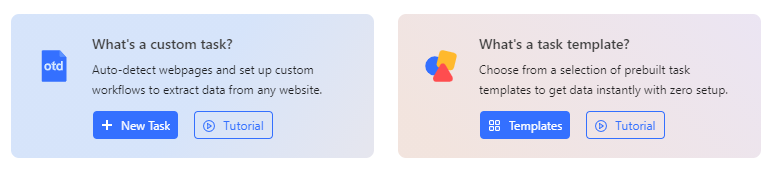
This guide will focus on building a custom Etsy scraper. Although using a template is relatively easy, creating your own allows for more customization. Let’s get started with that.
2nd Step: Input Etsy's URL To Get an Automated Workflow
Launch Octoparse, and in the search bar, paste the URL of the Etsy page you want to scrape.
You may want to scrape Etsy product listing page or search results page. Octoparse can handle any URL. 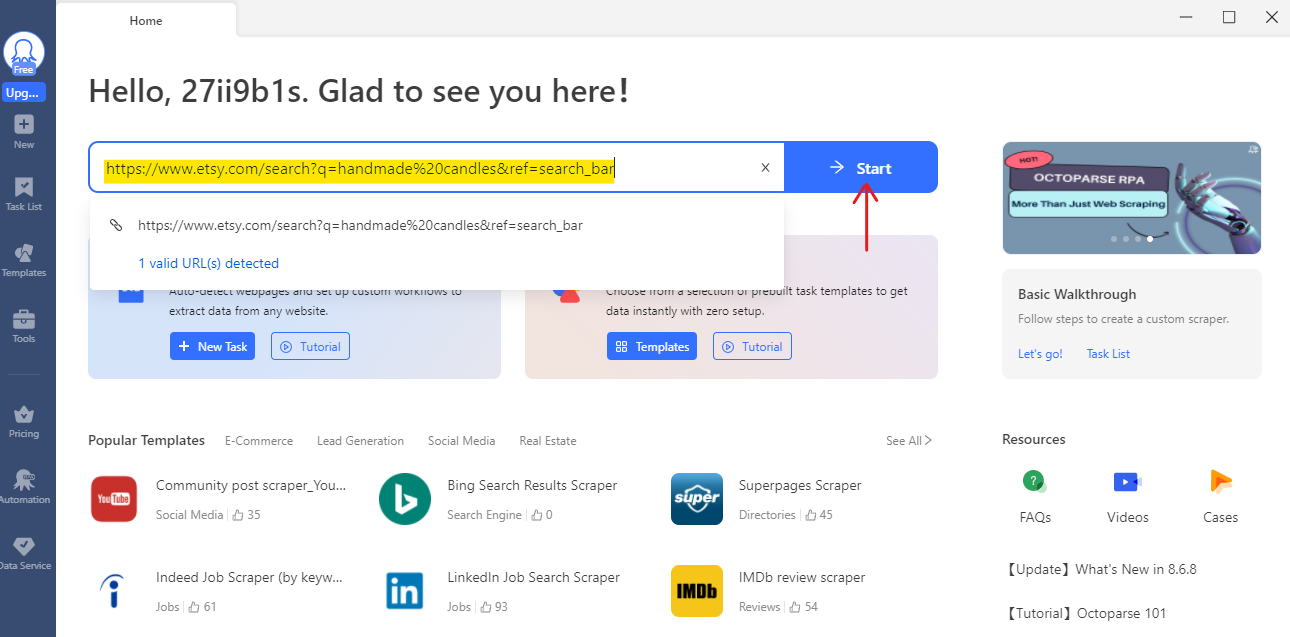
Once you have pasted the URL, hit "Start" to load the Etsy page within Octoparse. For our example, we'll use a search result page for “handmade candles”.
3rd Step: Choose Data to Extract
After pressing start, the page will load in Octoparse, which then automatically identifies and labels data it considers scrapable.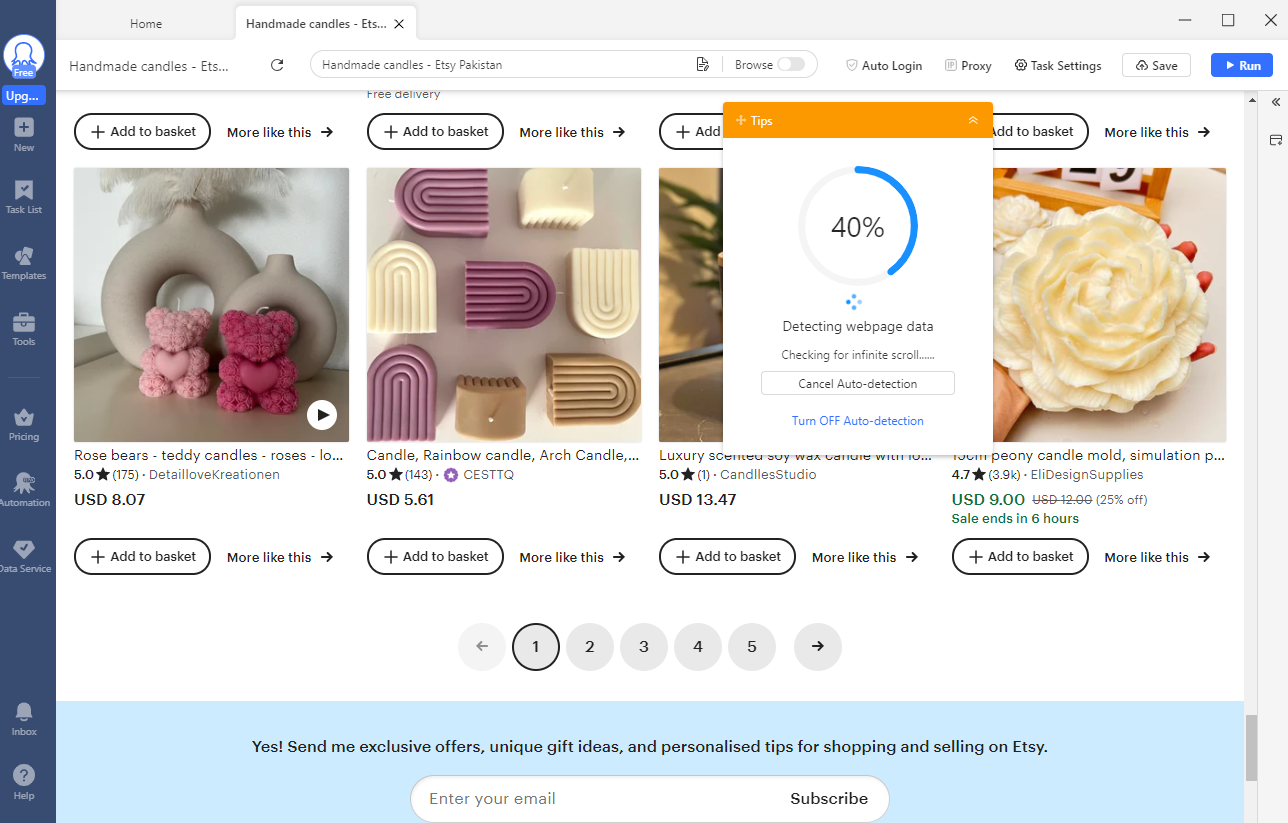
Once this process completes, you'll see all the detected product data labeled (you might need to rename some for accuracy) and displayed in a preview table below.
You have the option to remove any data columns you find unnecessary by clicking the trash bin icon next to them.
If things go smoothly, Octoparse can also automatically handle pagination so the scraper can navigate through multiple pages.
Click “Create Workflow” to see a flow chart of your scraping project. Feel free to adjust this by adding or removing steps as needed.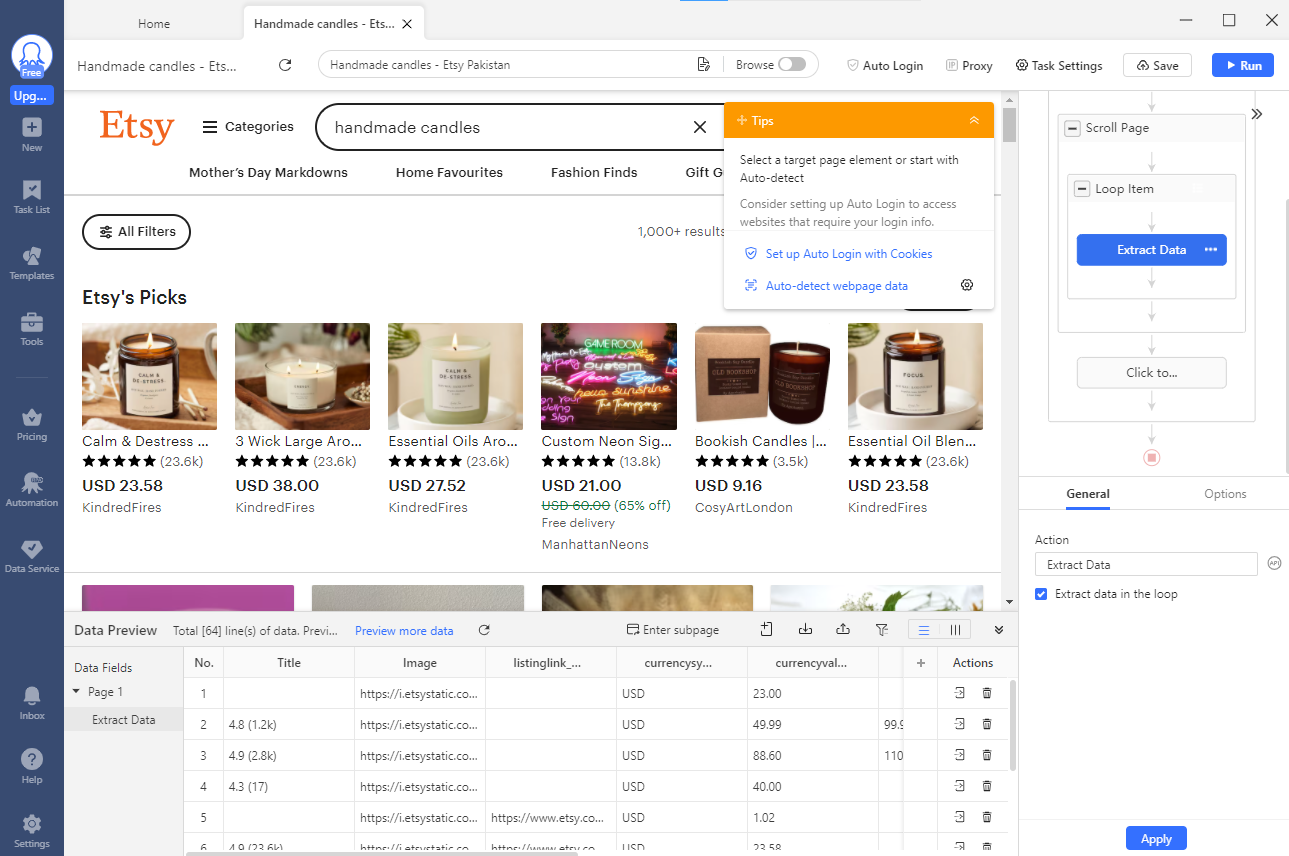
4th Step: Adjust Data Labels
Sometimes, Octoparse might mislabel data fields. You'll want to correct these. For instance, let's change a column incorrectly named “title” to “rating” by double-clicking on the column name and entering the correct one.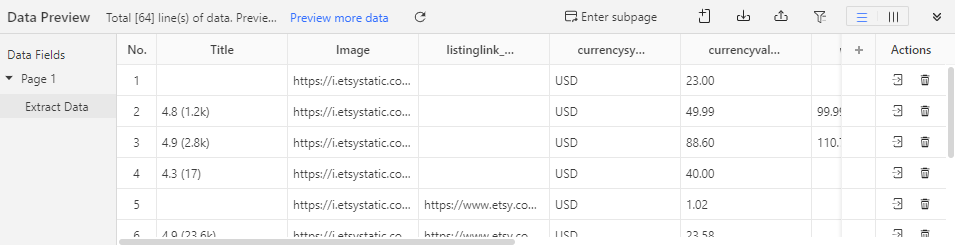
Similarly, change other mislabeled column names.
You’ll note that our workflow also scrapes some useless data, such as currency symbols or button text. You can remove these fields by clicking the three dots next to the column name and selecting the ‘Delete Field’ option from the menu. 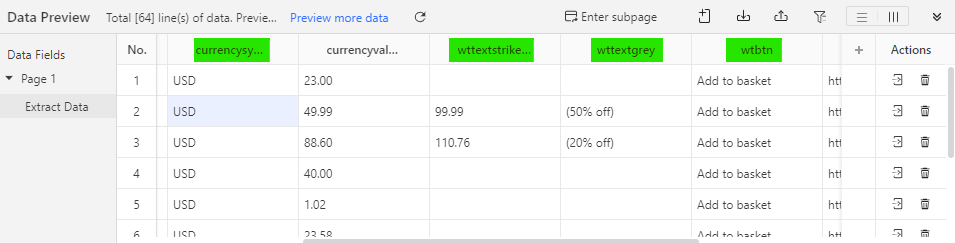
After organizing and naming the data fields, here’s what our preview table looks like.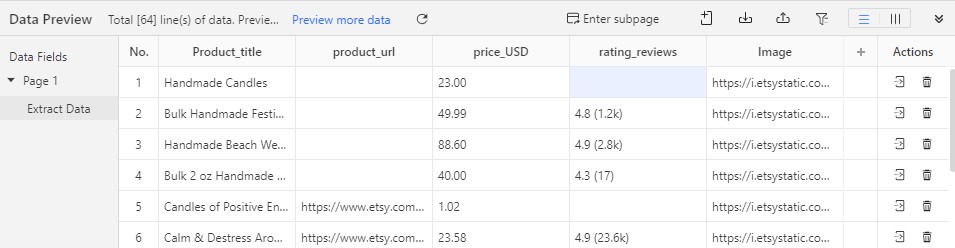
5th Step: Launch Your Etsy Scraper
Once everything is set up, click "Save" followed by "Run" at the top right of the window to start scraping data from Etsy. 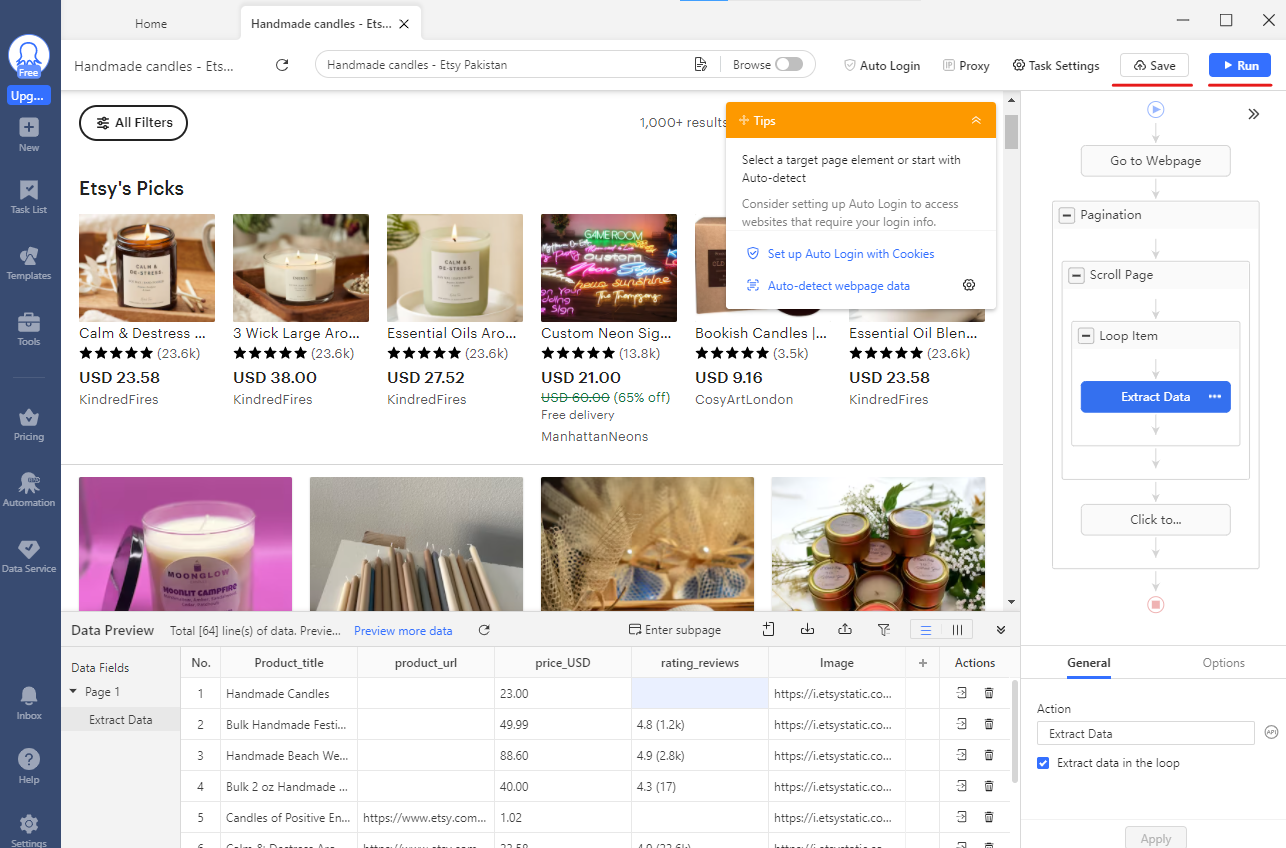
A prompt will appear, asking if you prefer to run the task on your device or in the cloud. We chose to run this tutorial locally.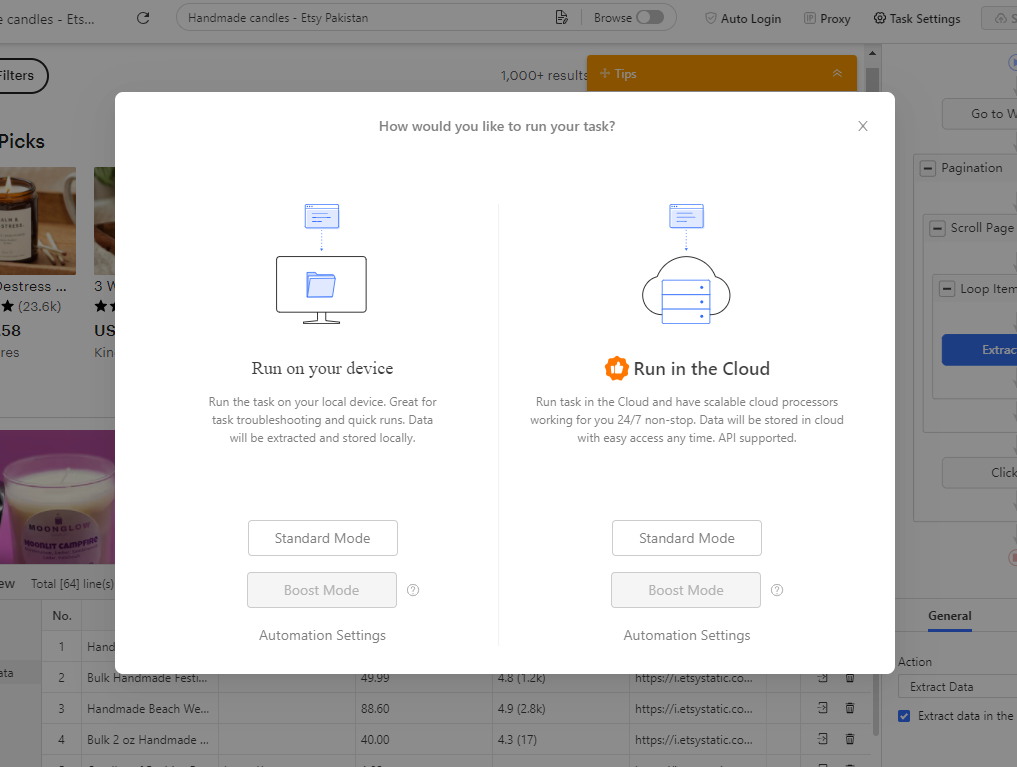
Remember, you must manually stop the task by clicking "Stop" or “Pause” to prevent it from running indefinitely since we haven’t set a page limit and Etsy may have endless pages.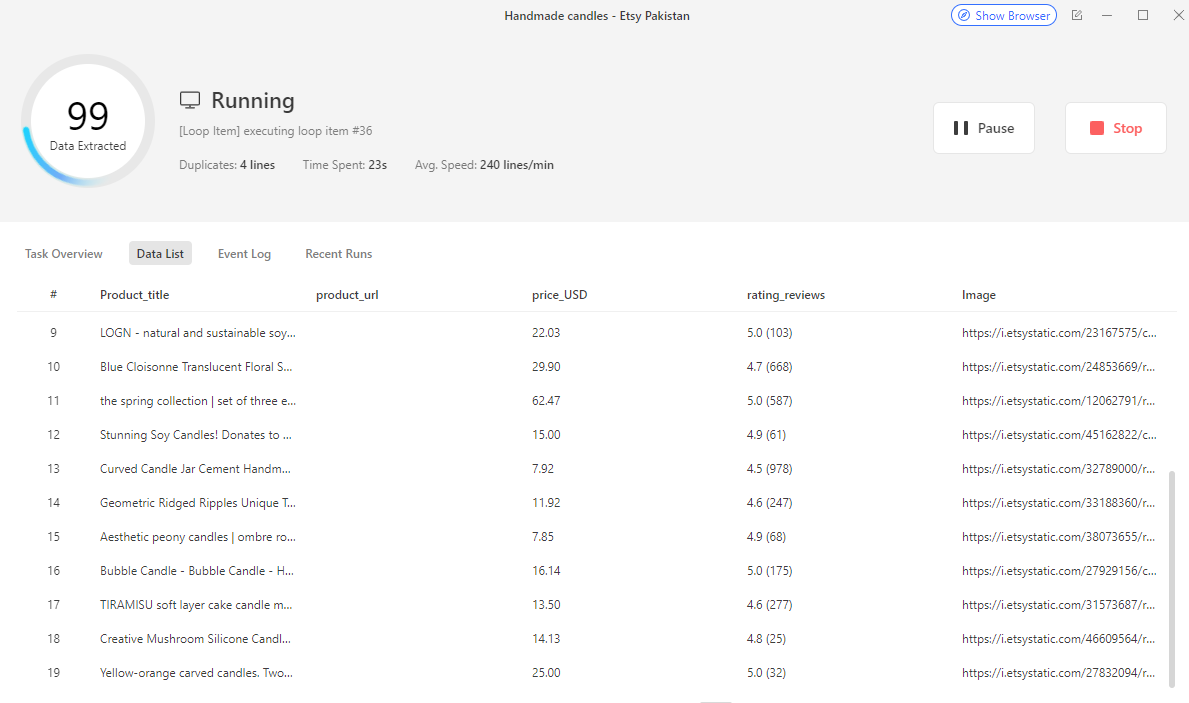
6th Step: Export The Scraped Etsy Data
Finally, you can export the scraped data into formats like Excel, CSV, or others based on your requirements.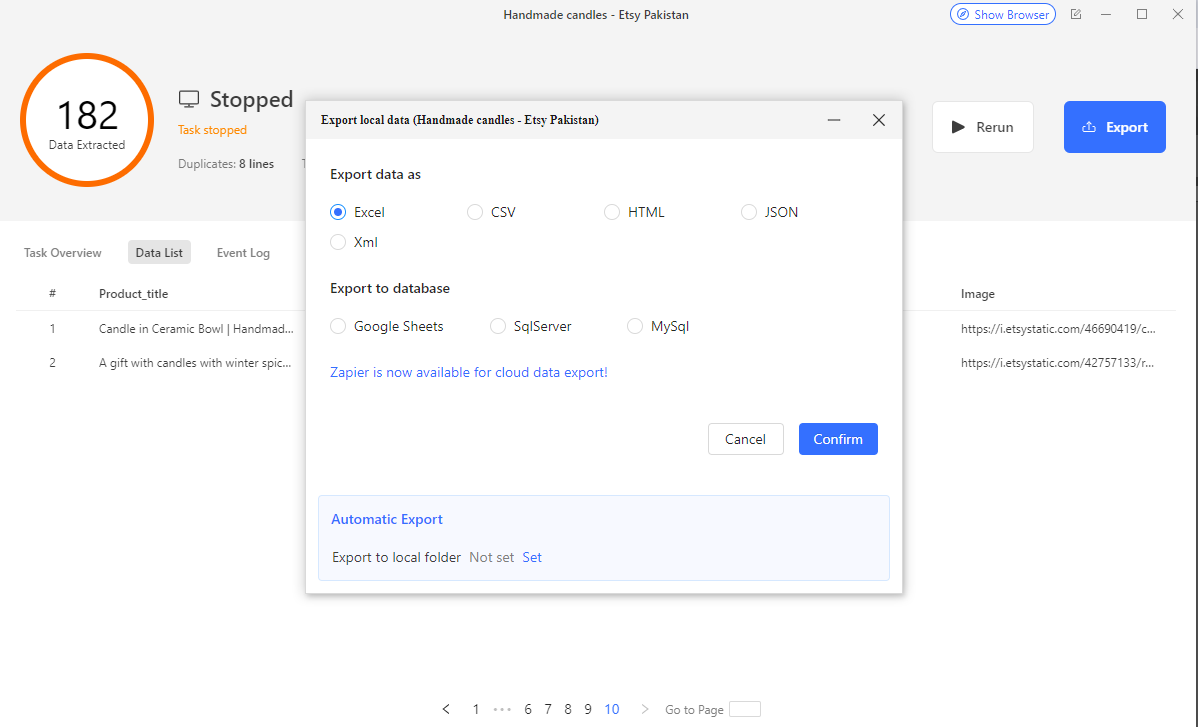
Web Scraping Etsy Using Python
While scraping through no-code tools is the easiest, there’s also an easy way to scrape Etsy using Python.
The Etsy Python API has built-in functions to scrape product and vendor data from Etsy.
The product scraping function takes the product URL as input and extracts the product ID, title, description, and price, among other attributes. The vendor function works the same way and returns data fields such as vendor name, location, number of sales, and product list.
All that remains for you is to install the library on your system using pip install etsy_scraper and import it to your script by typing import etsy_scraper.
After that, call the product or vendor function with the relevant Etsy URL as input like this;
However, this library has limited functionality and cannot scrape Etsy product listing page or search results.
So, you’ll have to code an Etsy scraper Python from scratch. Here are the basic steps to do that:
-
Install BeautifulSoup and Other Libraries: You need to install the Python libraries necessary for web scraping.
-
BeautifulSoup4 for parsing HTML and XML documents
-
requests library for making HTTP requests
-
lxml for parsing XML and HTML in Python
-
soupsieve for advanced CSS selection
-
-
Write Initial Code: Open your code editor and import BeautifulSoup from bs4 and requests.
-
Pretend to Be a Browser: In your script, include HTTP headers to mimic a browser request. Altering the user agent header is often necessary to access web pages that restrict access to scripts or bots.
-
Fetch the Web Page: Use the 'requests' library to fetch the Etsy page you're interested in scraping. Pass the URL and the headers as arguments.
-
Parse the Page: Once you have the page content, use BeautifulSoup to parse it. This involves creating a BeautifulSoup object and specifying 'lxml' as the parser.
-
Use CSS Selectors: Inspect the Etsy page to identify the CSS selectors corresponding to the data you wish to scrape. Understand the webpage's structure and find the classes or tags that contain your desired data.
-
Extract Data: Loop through the elements selected by the CSS selectors and extract the information you need, such as product titles, prices, ratings, or images.
-
Export Data: Once your script is working as expected, export the data to a file format of your choice, like CSV or JSON.
For a detailed tutorial with code snippets, head over to this blog.
Scrape Etsy Without Any Hurdles
In our tutorial, we just scratched the surface of Etsy data, so we didn’t run into issues. However, your Etsy scraper might experience some resistance if large amounts of data are scraped.
Scraping large amounts of data requires sending many HTTP requests to the Etsy web server, which isn’t normal human behavior. It can blow off your Etsy scraper’s mask and get it permanently blocked.
But here’s the good news: AdsPower can keep your Etsy scraping projects moving smoothly without getting blocked.
AdsPower is a reputable anti-detect browser designed to mask your scraping activities. It uses advanced techniques like proxy rotation, fingerprint spoofing, and request delays to camouflage your scraper and make it look like regular browser traffic to Etsy's anti-bot systems.
Sign up with AdsPower today for free and scrape Etsy without fearing blocks or bans.

People Also Read


