Google Multi-login: Chrome vs. Antidetect Browser
Take a Quick Look
Chrome's free multi-login feature allows easy switching between Google accounts, while antidetect browsers like AdsPower offer advanced security, account isolation, and automation for complex tasks like managing social media, ad campaigns, or e-commerce. This guide compares both methods and helps you choose the best solution for your needs.
Gmail has over 1.8 billion active users worldwide, accounting for approximately 22.2% of the global population. Notably, the average user owns 1.7 Gmail accounts. This indicates that many users manage two or more Google accounts.
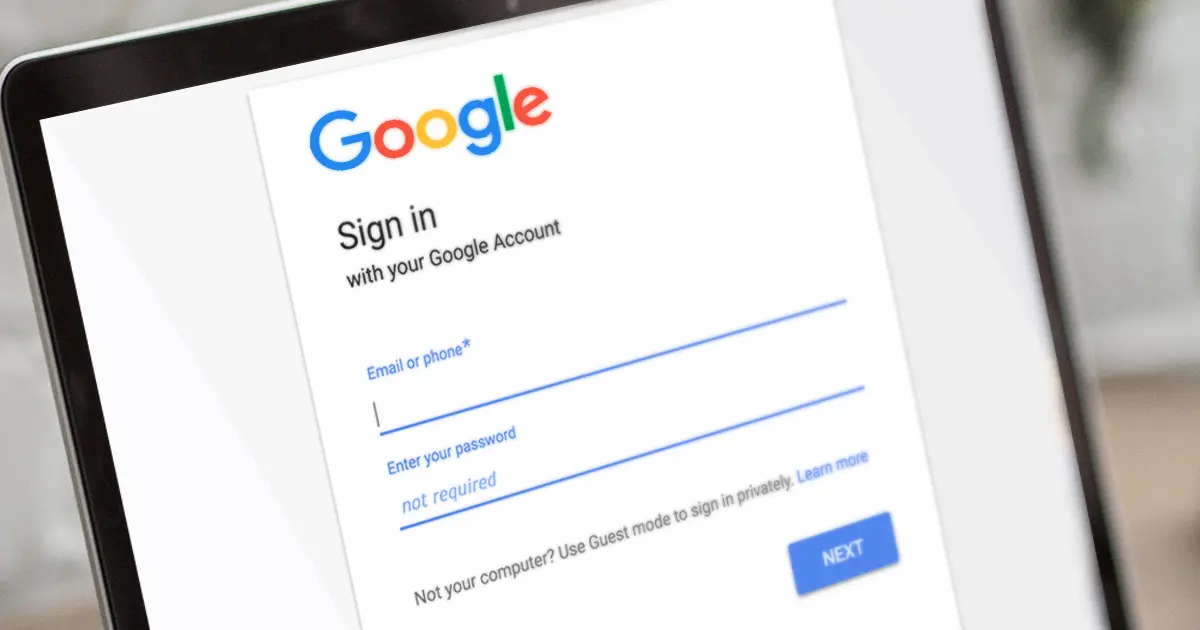
As managing multiple Google accounts shifts from a convenience to a necessity, professionals across various industries require efficient solutions. Whether you're a social media manager handling multiple client profiles, an e-commerce entrepreneur overseeing several storefronts, or a digital marketer running multiple ad campaigns, having a secure and streamlined Google account management strategy is crucial.
Chrome's built-in multi-login feature and antidetect browsers offer two popular solutions for managing multiple accounts. They differ significantly in their functionality, security features, and overall efficiency. This guide compares these options in detail to help you choose the best solution for your specific needs.
What Is an Antidetect Browser?
An antidetect browser is a specialized tool designed to manage multiple accounts while preventing detection and association between them. Unlike regular browsers, it modifies browser fingerprints—unique identifiers used by websites to track users—ensuring that each session appears as a separate, independent user.
Among the many antidetect browsers available, AdsPower stands out as a powerful solution for businesses and professionals who need secure multi-account management.
Watch Video to Master How to Use AdsPower in Just 8 Minutes:
How to Log into Multiple Google Accounts?
Google Multi-Login with Separate Chrome Profiles
Google Chrome allows users to manage multiple Google accounts by creating separate profiles. This feature helps keep browsing sessions independent, reducing the risk of confusion between accounts.
1. Open the Google Chrome browser on your computer to begin the process of adding multiple Google accounts.
2. In the top-right corner of the browser, next to the three-dot menu (located on the far-right side), click on the profile icon. This icon typically represents your current profile or the default profile.
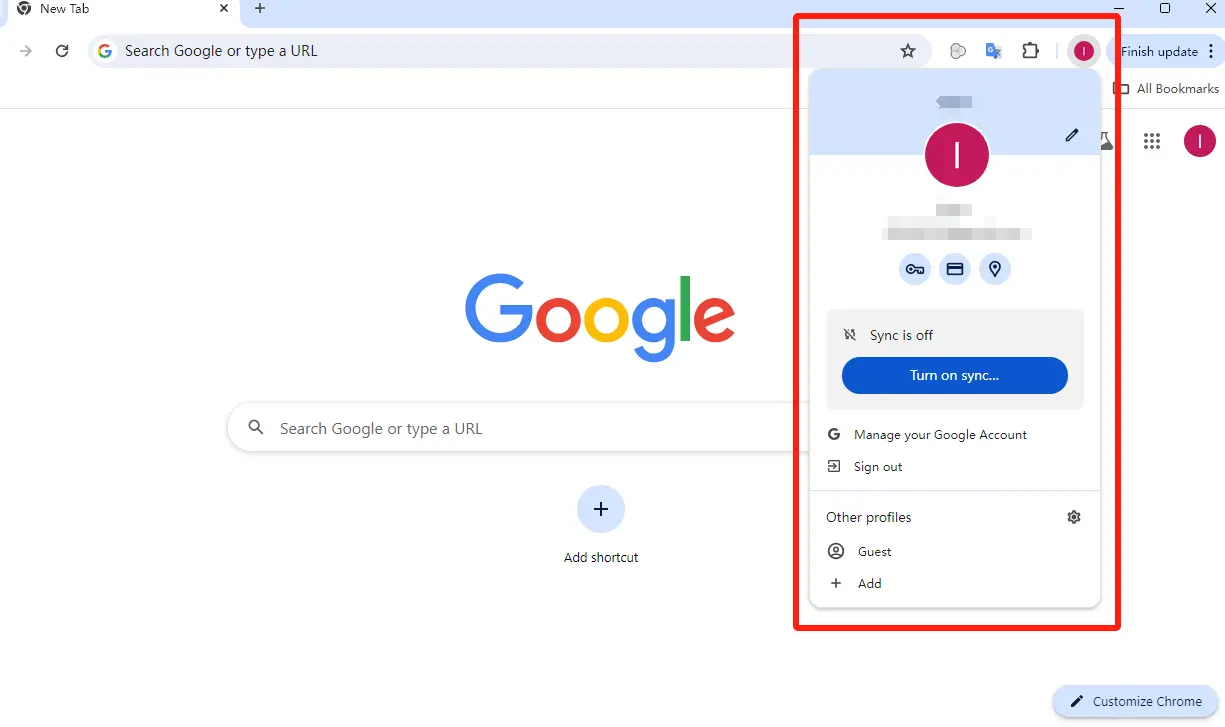
3. After clicking the profile icon, a dropdown menu appears. Look for the "+ Add" option at the bottom of the menu and click it to start creating a new Google account.
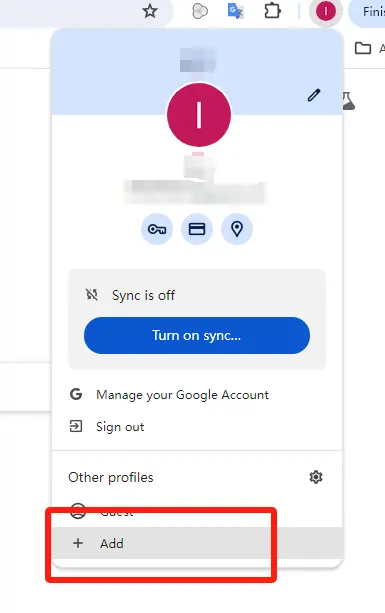
4. Select "Sign in", you'll be prompted to sign in with your other Google account or create a new one.
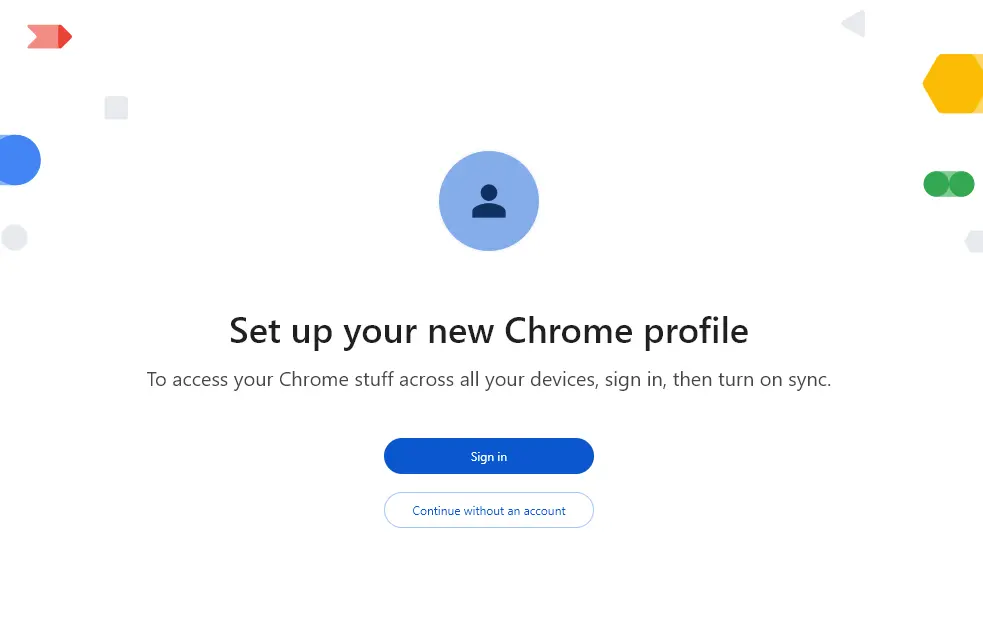
5. After signing in to your account, set up your new profile:
- Choose a descriptive name for your profile. For example, use "Work Profile" for your work account or "Personal Profile" for personal use.
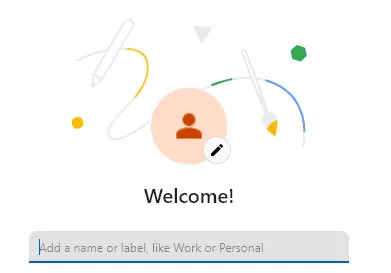
- Pick an avatar and a profile color to distinguish this profile from others. Select from the available icons or upload your own image.
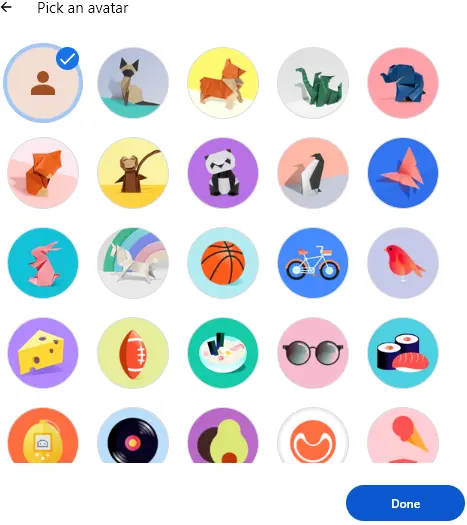
- After setting your profile name and avatar, click "Done" to complete the setup of your new profile.
6. Repeat the above steps to sign in to multiple Google accounts in Chrome.
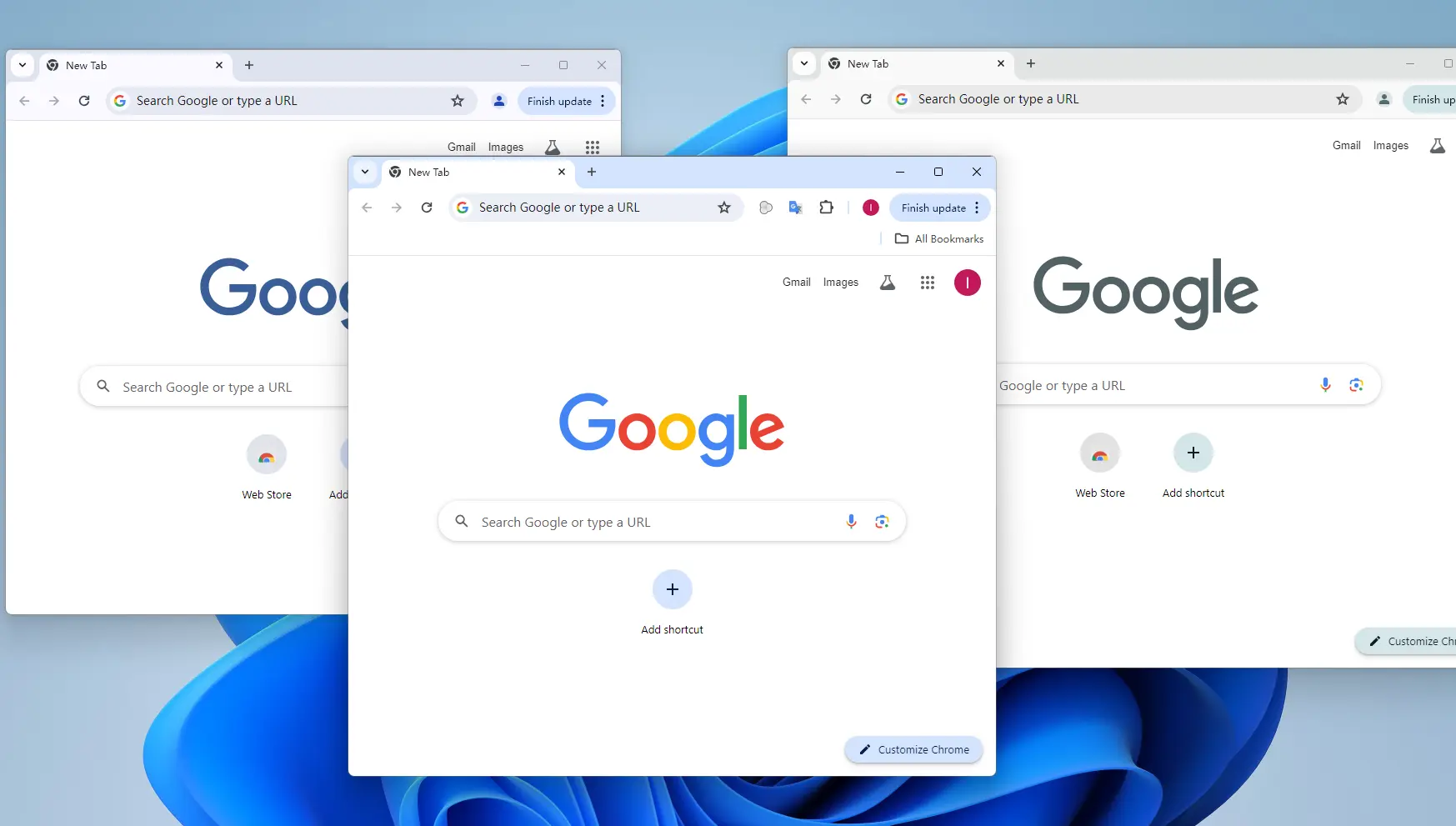
7. You can easily switch between profiles whenever you need. Simply click on the profile icon and select the desired profile from the Other profile section.
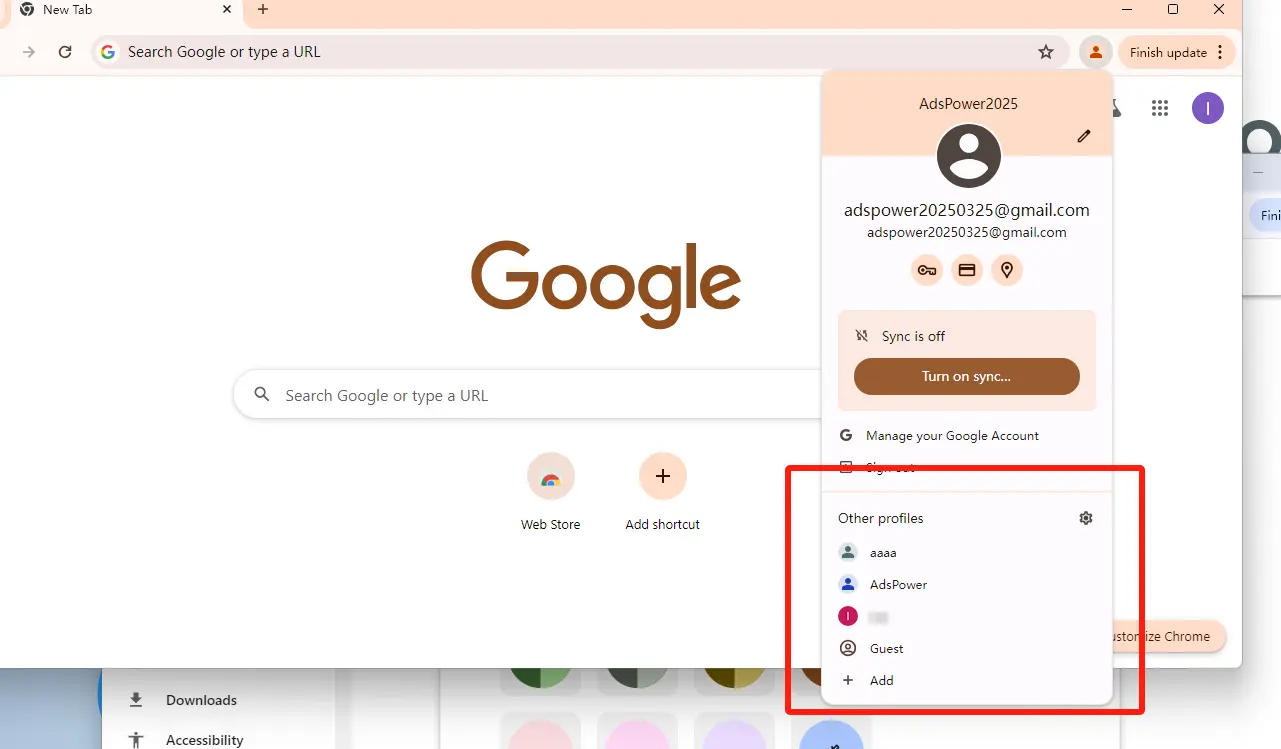
8. Use Guest Mode for Temporary Browsing Sessions:
For those times when you need a temporary browsing session that doesn’t save any browsing history or login data, you can use Chrome's Guest Mode. This option allows you to browse the web without any links to your existing profiles or accounts.
Simply click on the profile icon and select "Guest" from the dropdown menu to activate this mode.
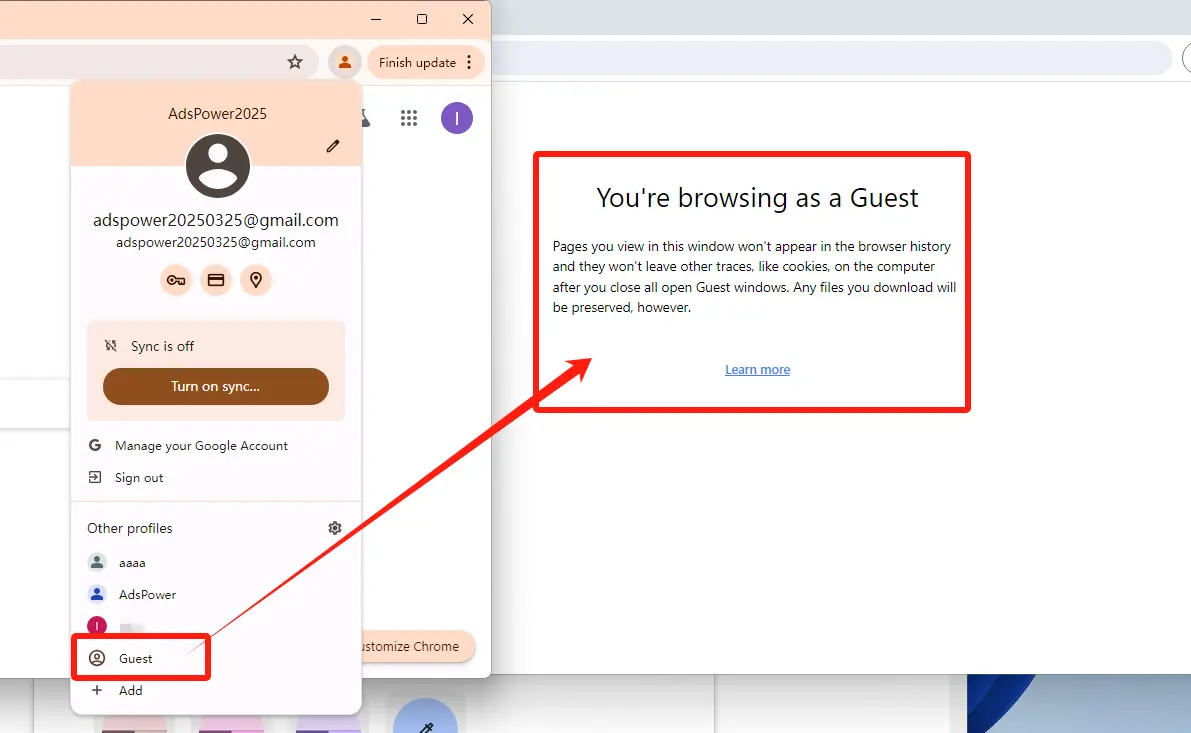
Keep in mind that once you close the Guest session, no data, history, or logged-in information will be saved, ensuring complete privacy.
9. Configure proxies within Chrome profiles to complete IP isolation when managing multiple Google accounts in Chrome:
- Using a Proxy Extension: Install a proxy management extension, such as Proxy Switcher and Manager, in each Chrome profile. This extension allows you to assign a unique proxy server to each profile, effectively masking your real IP address and enabling access to region-restricted websites.
- Using Command Line Flags: You can also use command-line flags to specify a proxy server for a specific Chrome profile.
How to Use Command Line Flags:
a. Create a shortcut for Google Chrome on your desktop.
b. Right-click on the shortcut and select "Properties."
c. In the "Target" field, add the following command-line flags after the Chrome executable path:--proxy-server=http://your-proxy-server:port
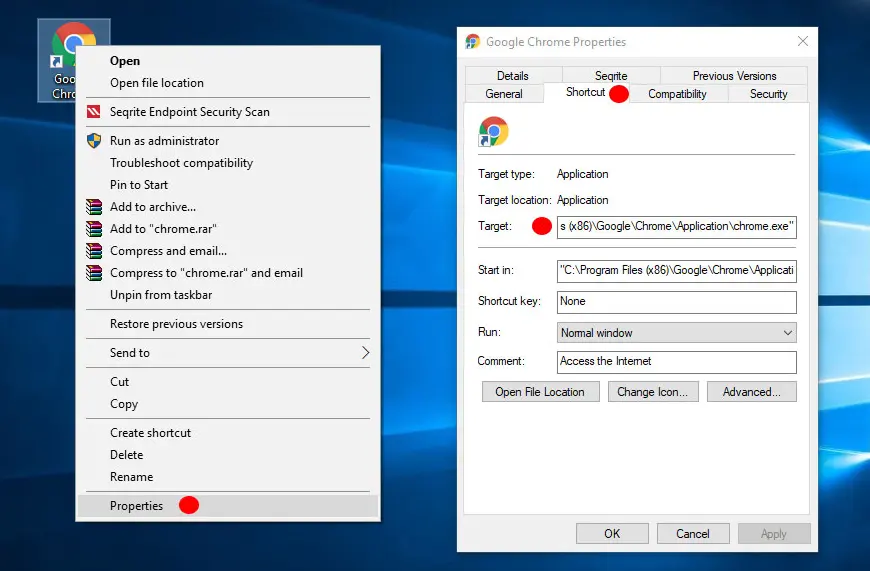
d. Click "Apply" to save the changes.
By following these steps, you can easily manage and switch between multiple Google accounts within Chrome, ensuring a seamless and organized experience, especially for individuals who manage several accounts for work or personal use.
Pros of Multi-Login in Chrome
- Free and built-in feature: Built directly into Chrome with no additional software needed.
- Easy account switching: Switch between profiles with a single click.
- Syncing across devices: Automatically syncs your bookmarks, history, and settings with your Google account.
- Guest mode: Browse temporarily without storing any login data or history.
Cons of Multi-Login in Chrome
- Limited account isolation: Browser data like cookies and cache may remain connected between profiles.
- Profile mix-ups: Easy to accidentally use the wrong profile when multiple sessions are open.
Google Multi-Login with Antidetect Browser
Antidetect browsers are specialized tools designed for managing multiple Google accounts while maintaining complete separation between them.
1. Download an antidetect browser, such as AdsPower, and create a new AdsPower account.
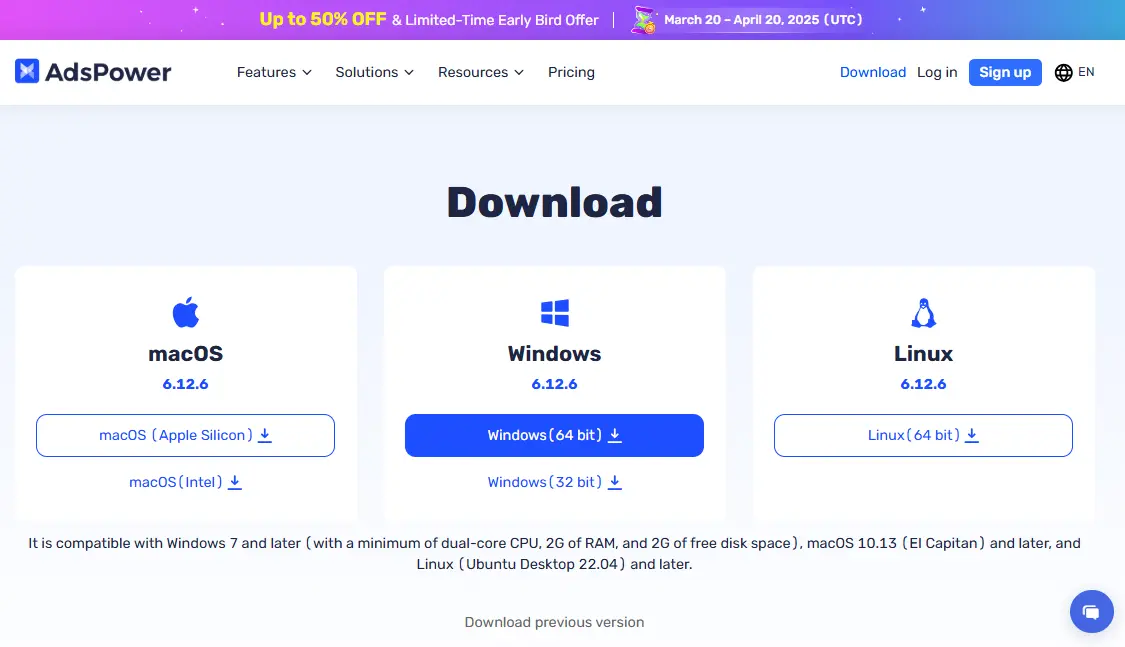
2. Log in and Create Browser Profiles:
- Click on "Bulk Create" to add multiple profiles.
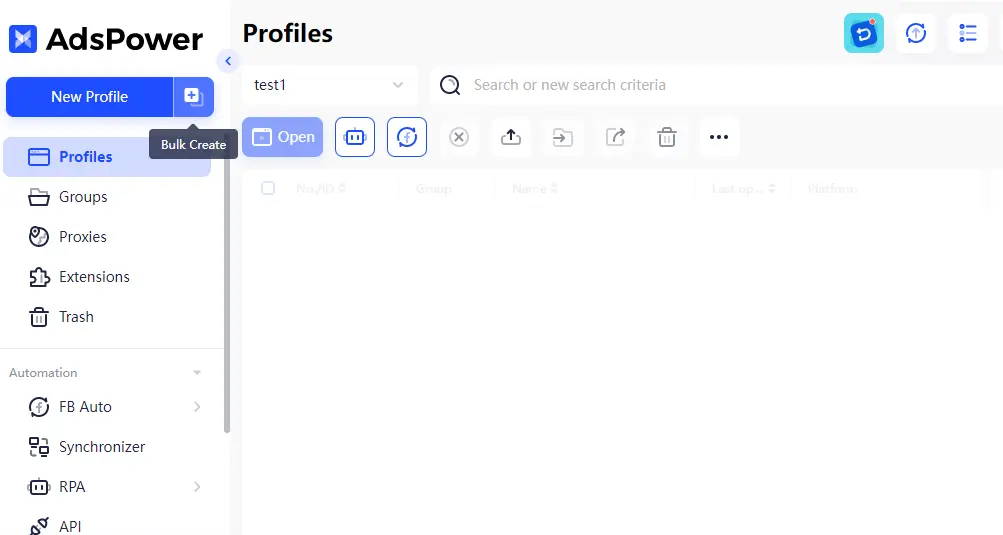
- Download and fill in the profile template (which includes account details, IP settings, and custom fingerprints).
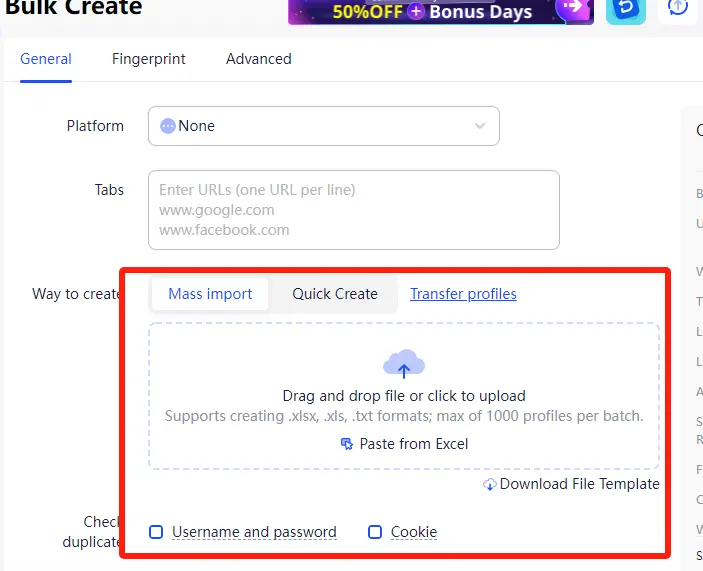
- Upload the completed template, then configure the operating system settings, proxies, and browser fingerprints.
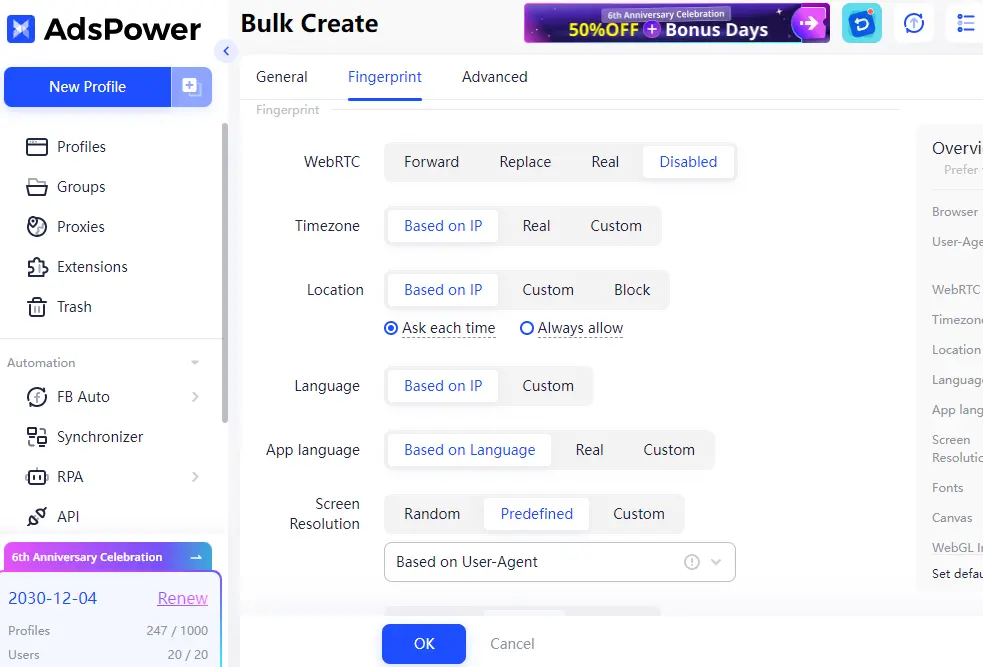
By bulk uploading Googe account details, you can significantly reduce the time spent on Chrome profile creation, making it an ideal solution for managing a large number of Google accounts.
3. Open and manage multiple browser profiles in the Profiles section.
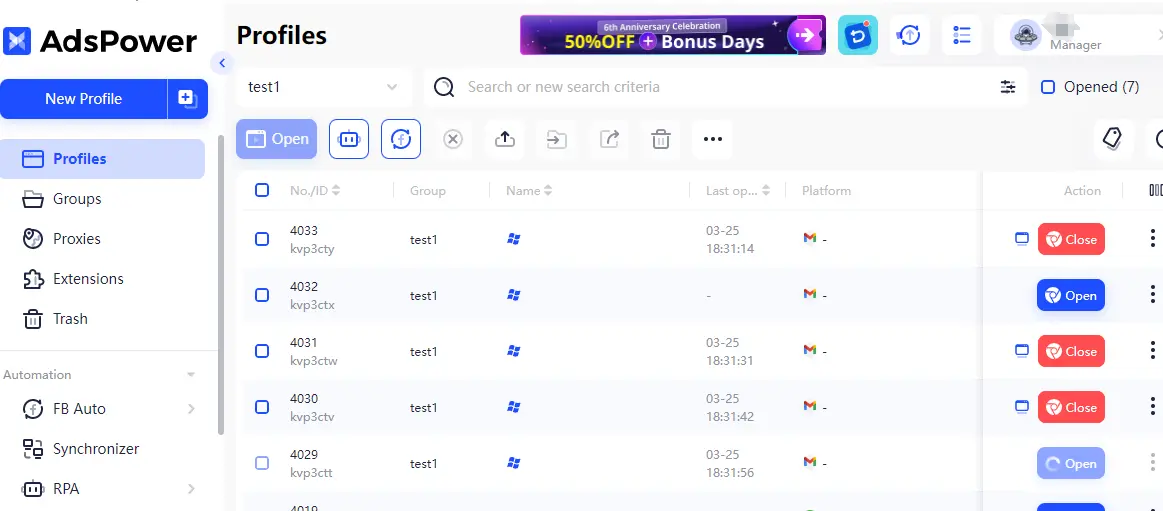
4. Enable Synchronizer to control multiple profiles simultaneously.
Pros of Antidetect Browsers
- Advanced anti-tracking features: Prevents websites from detecting and linking multiple Google accounts.
- Independent browser environments: Creates unique fingerprints and IP addresses for each session.
- Supports automation: Works seamlessly with Puppeteer and Selenium for task automation.
- Bulk profile creation: Enables quick setup of multiple browser profiles.
- Team collaboration: Allows sharing and managing browser profiles across team members.
Cons of Antidetect Browsers
- Premium features require payment: Free plans come with limited functionality.
- Higher resource consumption: Operating multiple independent sessions demands substantial computing power.
Chrome Multi-Login vs. Antidetect Browsers: Which Is Best for You?
- Multi-Login in Chrome: Ideal for users who need a free and straightforward way to switch between Google accounts for personal use. It's simple, accessible, and provides basic account separation through different profiles within Chrome.
- Antidetect Browser (e.g., AdsPower): Perfect for users requiring advanced account isolation, automation, enhanced security, and bulk profile creation. Unlike Google Chrome's multi-login, which demands manual account management and constant switching, an antidetect browser like AdsPower allows for the quick setup and efficient management of multiple Google accounts simultaneously. This makes it an invaluable tool for handling complex tasks such as managing numerous accounts, running digital ad campaigns, or overseeing cross-border e-commerce operations, offering both streamlined workflow and improved privacy and security.
So, for business and high-risk operations, where account security and IP privacy are paramount, an antidetect browser is the safer and more professional choice. For casual users simply switching between personal Google accounts, multi-login in Chrome should be sufficient.
Conclusion
Efficiently managing multiple accounts is crucial for both personal and business users. Chrome's multi-login feature provides a simple, free solution for everyday needs, while antidetect browsers like AdsPower deliver enhanced security and automation capabilities. Select the method that best matches your requirements, start managing your multiple Google accounts securely today!

People Also Read
- Nutra Affiliate Marketing Strategies – Expert Guide for 2025
- Simple Fixes for Common AdsPower Extension Errors and Failures
- Traffic Arbitrage for Beginners: A Step-by-Step Guide to Profitable Campaigns in 2025
- How to Bulk Update Proxies in AdsPower
- The Best Email Affiliate Marketing Strategies for Higher Conversions


