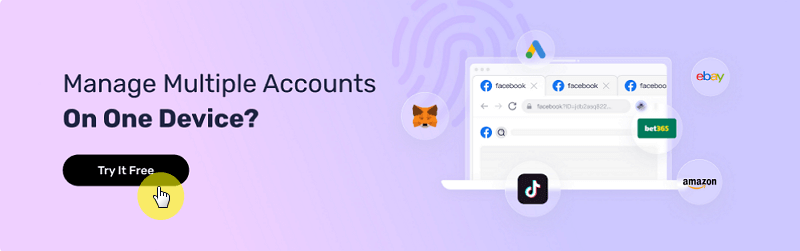WhatsApp Web Login: A Comprehensive Guide to Using WhatsApp Web
Take a Quick Look
Curious about how to stay logged in on WhatsApp Web for hassle-free communication? Dive into this guide to learn all the tips and start using AdsPower to easily manage multiple WhatsApp accounts!
Do you often get tired of using WhatsApp on your phone all the time? I mean, squinting your eyes, trying to read a message, or getting hand cramps from typing on that tiny keyboard. Sharing important files with your colleagues might seem like a chore as well.
Don't worry; the solution is pretty simple—so straightforward that you'll laugh. It's the helpful web version of WhatsApp. It lets you use WhatsApp much more comfortably.
The screen is much better (ergo: more visibility), and you can easily share files directly from your laptop. So, how do you use it? How do you complete a WhatsApp Web login successfully?
That's exactly what we'll discuss in this article.
How to Log into WhatsApp Web? PC vs. Android vs. iPhone Users
For WhatsApp Web login in Chrome or any other browser, you have to scan the QR code first to use WhatsApp on a browser.
Instructions for PC Users
● First, type in "WhatsApp web login" in your browser on your computer or laptop and find the official WhatsApp link to access, or go directly to the official WhatsApp web page.
● A QR code will appear on your screen that you have to scan from your WhatsApp mobile app.
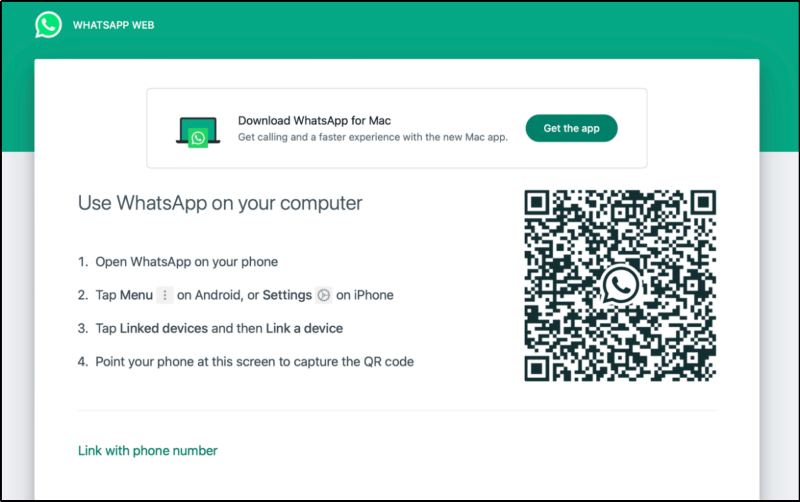
● Open WhatsApp on your phone and look for the "Linked Devices" option.
● You'll see an option that says "Link a Device." Tap this option and then point the back camera at the QR code to scan.
● If the QR code changes, then you may have to point the camera again.
● After it's connected, you can lower your phone and start using WhatsApp on your PC or laptop.
Instructions for Android Users
Did you know that a typical Android user will spend 38 minutes a day on WhatsApp? Here is a simple Web WhatsApp login process for Android users:
● Launch the WhatsApp application on your phone
● The three dots on the top right corner will take you inside the menu
● There, you can choose the "Linked Devices" option
● Tap on the "Link a Device" option
● Use your camera to scan the QR code
● You'll see a QR code that is to be scanned
● Now, just use your camera to scan the QR code, and you'll be able to use WhatsApp on that browser
Instructions for iPhone Users
WhatsApp app is equally popular among iPhone users. They can also easily log in to WhatsApp Web by following these simple steps:
● Launch the WhatsApp application (you know the drill!)
● Tap on Settings, located in the bottom right corner of the app.
● Then tap on WhatsApp Web/Desktop in the Settings menu
● Tap on the Link a Device option
● Now, visit WhatsApp web page
● The QR code will appear that you have to scan using your iPhone's camera
● You can now keep using WhatsApp on your browser hassle-free
Can You Log in to Multiple WhatsApp Accounts on One Browser?
Some people, whether for personal or professional use, need to open multiple WhatsApp accounts on their computer. However, users can only use one WhatsApp account per browser, which forces them to switch between multiple browsers to manage different accounts.
But is there a solution for this? You bet! It's AdsPower.
As a top multi-account anti-detect browser, AdsPower allows you to assign a unique browser fingerprint to each of your WhatsApp accounts.
Simply open AdsPower, click "New Profile," and customize settings like User-Agent, browser type, cookies, and more for your WhatsApp accounts.
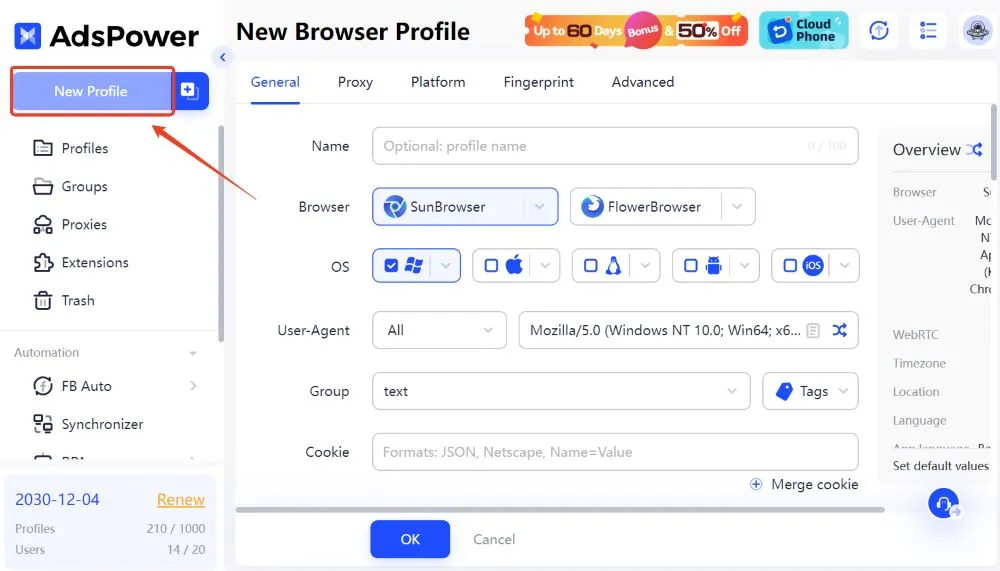
Once created, you can easily manage multiple WhatsApp accounts on the Profiles page, eliminating the hassle of constantly switching browsers.
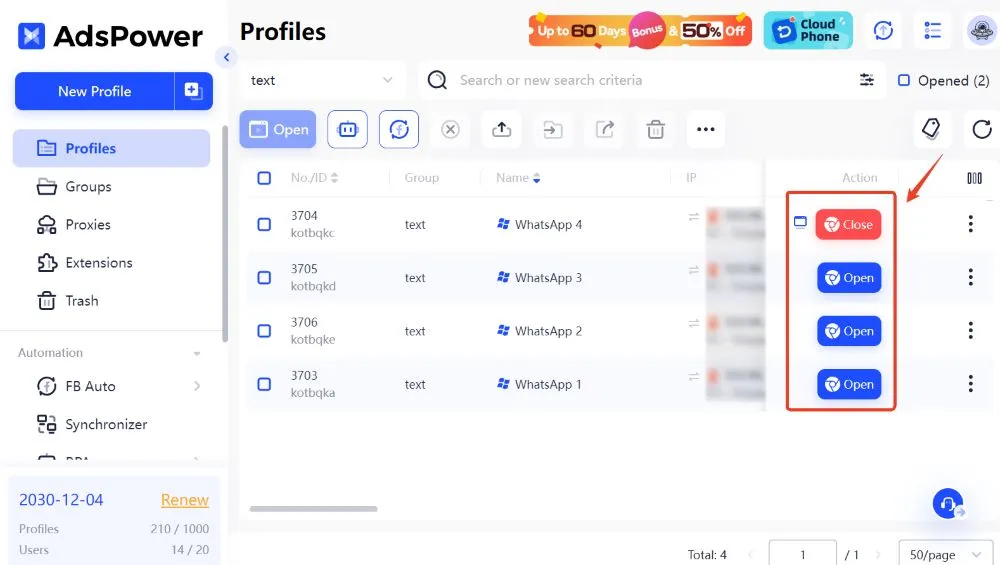
WhatsApp Web vs. WhatsApp Desktop: What's the Difference?
Here's a quick overview of WhatsApp Web vs. WhatsApp Desktop.
● WhatsApp Web: It's simply a browser-based extension of WhatsApp. WhatsApp web login on a computer mirrors the conversations taking place on the WhatsApp app on your phone.
● WhatsApp Desktop: It is a dedicated WhatsApp app like Skype that you can download to your device. It's standalone software that doesn't depend on the app on your phone.
Detailed Comparison Between WhatsApp Web vs. WhatsApp Desktop
What makes WhatsApp Web different from the desktop version? Let's do a detailed comparison between the web and desktop versions of WhatsApp.
|
Criteria |
WhatsApp Web |
WhatsApp Desktop |
|
How to access it? |
A web app that works on a browser like Chrome |
It's a desktop app that you can install on your PC |
|
How to install it? |
Doesn't require installation |
You can download it like other apps on your computer |
|
How to stay connected? |
You must keep your phone and computer connected to the internet |
Link it to your phone, and then it'll work independently |
|
How to get notifications? |
Limited notifications in this one |
You get desktop notifications |
|
Is it fast? |
If you have opened too many tabs, then its performance will decline |
It's way faster and much more responsive, as well |
|
Is it secure? |
Less secure than the mobile and desktop app |
You can get extra security features like biometric login |
|
What are the features? |
File sharing, group chats, etc |
Advanced features like voice/video calls and keyboard shortcuts |
Pros and Cons of WhatsApp Web vs. WhatsApp Desktop
Now, let's explore the pros and cons of WhatsApp web and WhatsApp desktop.
|
WhatsApp Web |
WhatsApp Desktop |
||
|
Pros |
Cons |
Pros |
Cons |
|
No installation is needed. |
Security risks linger, especially if someone gains access to your laptop. |
Even if your phone is switched off, you can still use it. |
You have to download and install it first, and then you can use it. |
|
Easily share files stored on your computer. |
Doesn't have many features you usually find in the desktop alternative. |
Notifications will pop up right on your screen, keeping you in the loop. |
It's not available for Linux users (unless you download unofficial versions) |
|
Link the same account to four devices at the same time. |
As stated above, multiple browser tabs make it "hang" constantly. |
Consumes less power and is much more responsive than the web version. |
Takes storage space on your computer. |
|
Takes no storage space on your computer. |
__ |
Better security and other advanced features. |
__ |
FAQs
1. Why can't I log in to the web version of WhatsApp?
If you can't log into your WhatsApp web account, it's probably because your smartphone doesn't have a stable internet connection. Or maybe it is because you're using an outdated phone app. You may also clear your browser's cache files or try opening WhatsApp web in incognito mode.
You may also need: How to Fix WhatsApp Verification Code Not Received
2. Do I need the WhatsApp mobile app to use the web version?
Yes, you need the mobile app to log into the web version. That's because the web version acts as a browser-based extension of the WhatsApp mobile app.
Don't make the mistake of deleting the phone app, or you may end up losing access to the web version of WhatsApp too.
3. Can I log into WhatsApp Web without a phone?
How to login to WhatsApp Web without a phone? Sadly, WhatsApp does not provide this feature yet (due to security reasons!).
You still need the mobile app to log into the web version of WhatsApp. As long as you don't switch off your phone, the web version will keep you connected to all your friends.
4. How many devices can be connected to a single WhatsApp account?
Whether you're using the web version, the desktop version, or both simultaneously, you can link four devices (at max) to your WhatsApp account. But here's the good part: you don't have to keep your phone connected to the internet after initial login.
However, you still have to renew this "connection" every two weeks for security purposes.

People Also Read
- Twitter Web Login: 5 Minute Guide to Log in X Web | AdsPower
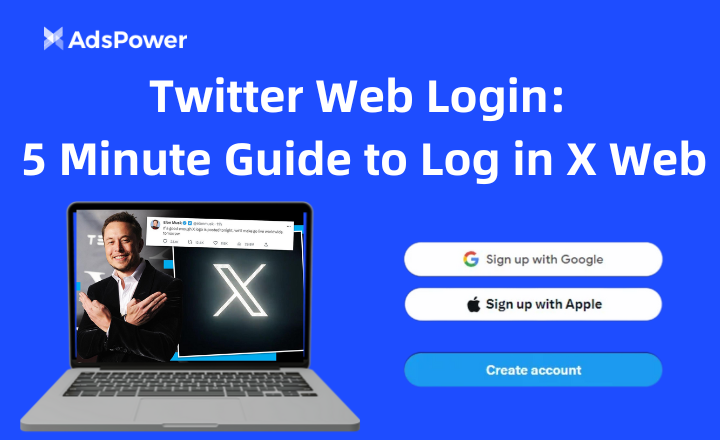
Twitter Web Login: 5 Minute Guide to Log in X Web | AdsPower
Învață cum să accesezi X/Twitter web, să remediezi erorile comune de conectare la Twitter și să gestionezi în siguranță mai multe conturi cu un browser antidetect precum AdsPower.
- A Comprehensive Guide to SOCKS5 Proxy | AdsPower
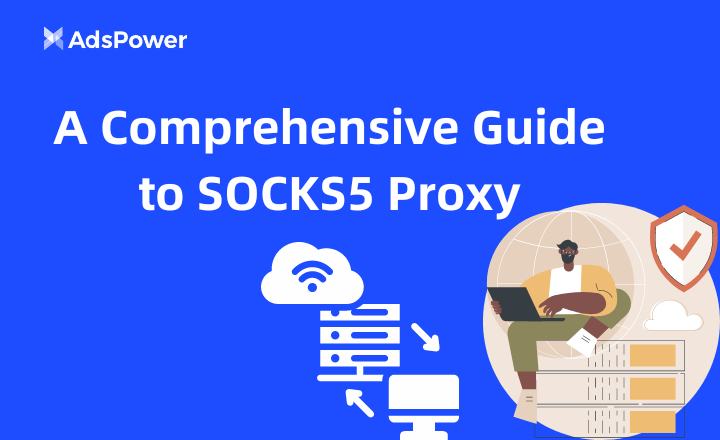
A Comprehensive Guide to SOCKS5 Proxy | AdsPower
This guide introduce SOCKS5 proxy thoroughly, from its definition to advantages. All things you need to know about SOCKS5 proxy are here.
- LINE Web Login: Can I Use LINE on a Web Browser? | AdsPower
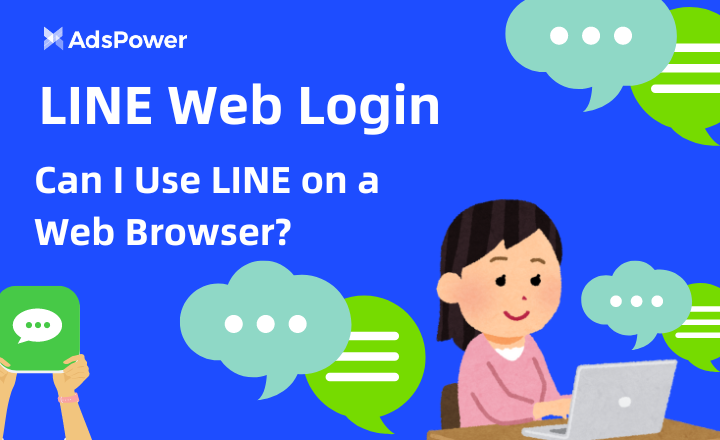
LINE Web Login: Can I Use LINE on a Web Browser? | AdsPower
LINE înseamnă mai mult decât mesagerie și apeluri. Acest ghid prezintă diverse opțiuni de conectare pentru LINE, cum ar fi conectarea mobilă LINE, conectarea web LINE și multe altele.
- TikTok Web Login: How Do I Open TikTok Web? | AdsPower
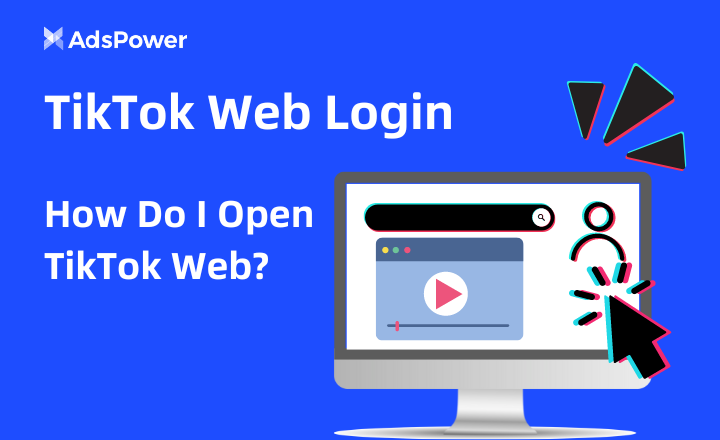
TikTok Web Login: How Do I Open TikTok Web? | AdsPower
Need help with TikTok web login? This guide will help you! We discuss how to use TikTok on the computer and explore plenty of features.
- A Detailed Guide To Use Amazon Scraper | AdsPower
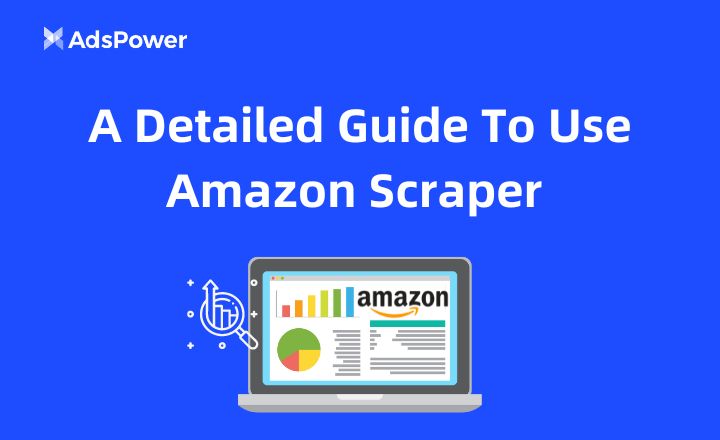
A Detailed Guide To Use Amazon Scraper | AdsPower
Citește acest blog pentru a afla două metode de a extrage date din Amazon: una folosind un scraper Amazon fără cod și o alta în care construim un scraper Amazon Python prin cod.