New to RPA: Re-Execute Tasks, Variable for Prompt, etc. Available
Take a Quick Look
Check our latest RPA features: flexible OpenAI prompts, smoother scrolling, process change confirmations, and an improved task log. These updates make automation easier, offering greater control and efficiency to boost your productivity. Try it now!
As Robotic Process Automation (RPA) evolves, AdsPower continuously strives to enhance user experience, precision, and task control. Our latest update adds new features, fixes, and improvements to make task management smoother and boost productivity. Here's a look at the key updates.
New "OpenAI" Operation Option: Use Variable for API Key and Prompt
When creating a process in AdsPower, the "OpenAI" tool and "2Captcha" now allow users to add variables in "API Key" and "Prompt", making prompts more flexible and responsive to different data.
- Enter "RPA" > "Process" > "Create a process".
- Scroll down to choose "OpenAI".
- Click "Use Variable" next to the blank box of "API Key" and "Prompt". The variable includes task_id, task_name, serial_number, and more. By enabling variables, users can personalize prompts to fit varying contexts or data sets, making automated interactions with OpenAI more precise and adaptable to different scenarios.
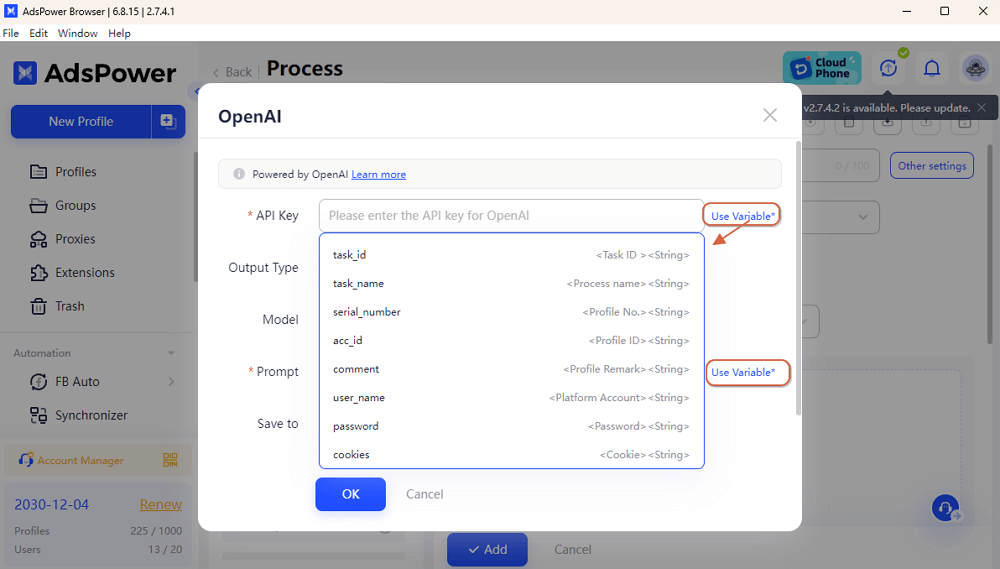
New Task Log Feature: Filter Task Results and Re-execute Task
Managing task history and identifying key actions is now simpler than ever with the addition of an advanced task log feature.
--Filter task results: Now you can filter the tasks by the results: Waiting, Pending, Running, Complete, Error, Cancelled, Insufficient points. Such filtering makes it easier to analyze past workflows based on specific criteria.

--Re-execute tasks: Users can re-run tasks directly from the log, enabling quick troubleshooting or repetitions of essential tasks without having to rebuild workflows from scratch.
How to re-run the completed/canceled/failed tasks?
Step 1. Select the tasks that you tend to re-run.
Step 2. Click "Re-execute" to proceed.
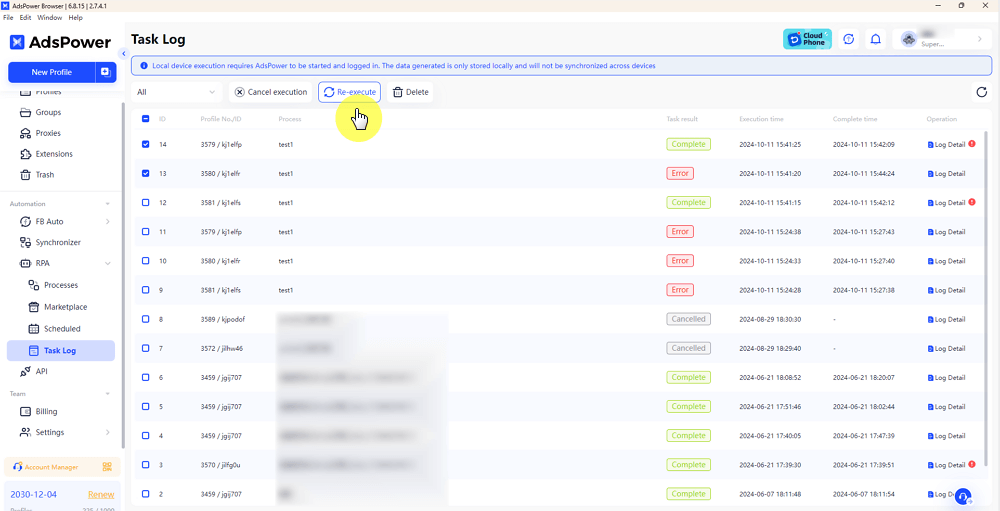
Step 3. There comes a pop-up to tell you whether to continue.
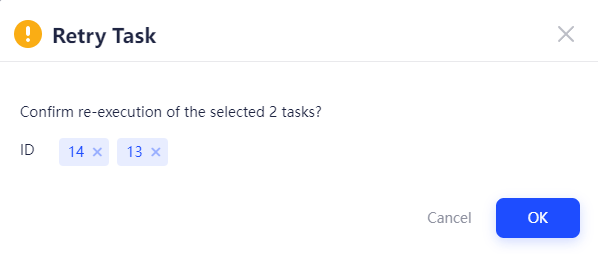
Note: Only the tasks with the result of "Error" / "Cancelled" / "Complete" can be restarted. In addition, if the process was deleted, the task also cannot be re-executed.
Bug Fix: Smooth Scrolling Experience
We fixed an issue where scrolling to the bottom multiple times could cause an unintended upward scroll. Now, scrolling is smoother and more reliable.
Improved Processes Change Confirmation
In response to user feedback, we have optimized the process modification. Now, whenever there's a change to a process, users will encounter a confirmation pop-up when switching pages. This improvement helps users avoid accidental changes and ensures that all adjustments to workflows are intentional.
Are those updates useful for your business? Leave your comments and feedback to us.
AdsPower will continue to optimize and update the function to provide users with more comprehensive multi-accounting solutions.

People Also Read
- What's New to AdsPower in December 2025
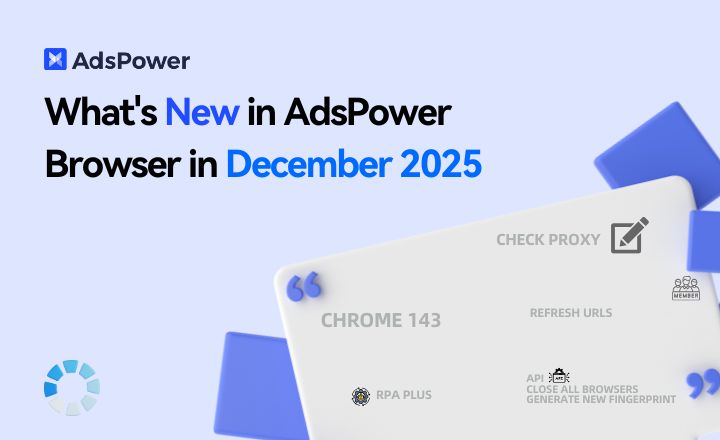
What's New to AdsPower in December 2025
AdsPower December update introduces Chrome 143, RPA Plus automation upgrades, proxy improvements, team management updates, and new APIs
- AdsPower 2025 Year in Review: Security, Scale, and Sustainable Growth
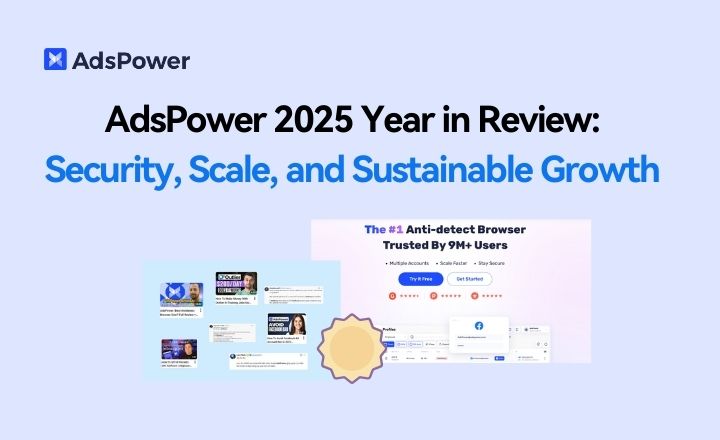
AdsPower 2025 Year in Review: Security, Scale, and Sustainable Growth
AdsPower's 2025 Year in Review covers security, 9M+ users, 2.2B+ browser profiles, automation upgrades, and what's next for global teams.
- AdsPower RPA Plus Is Live: A Smarter Way to Build, Run, and Scale Automation

AdsPower RPA Plus Is Live: A Smarter Way to Build, Run, and Scale Automation
AdsPower introduces RPA Plus with task management, improved debugging, reusable workflows, and clearer run records for teams running automation
- How AdsPower Actively Detects and Takes Down Fake Websites to Protect Users
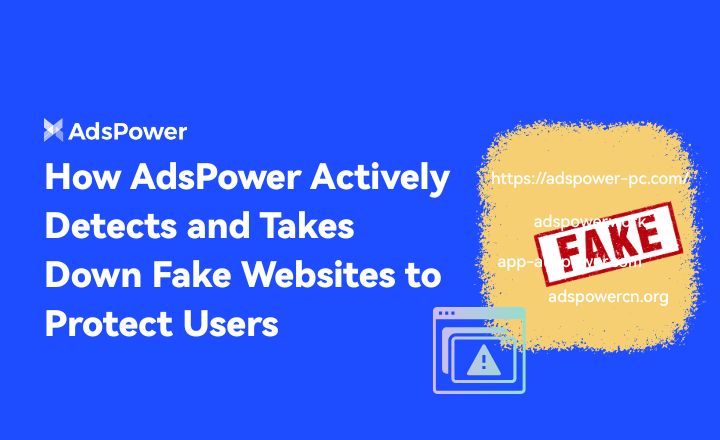
How AdsPower Actively Detects and Takes Down Fake Websites to Protect Users
Fake AdsPower website? See how we report scams to Google, shut down copycat sites, and protect users from malware.
- What's New in AdsPower Browser in November 2025?
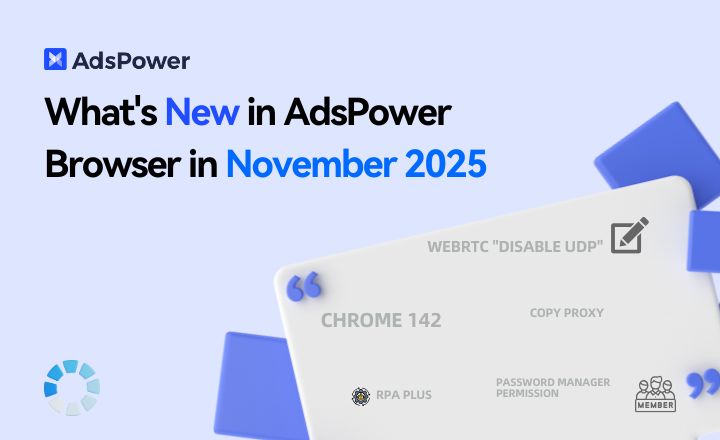
What's New in AdsPower Browser in November 2025?
AdsPower monthly update: Chrome 142 support, WebRTC UDP disable, safer extensions, RPA Plus, and smarter environment controls for secure multi-account


