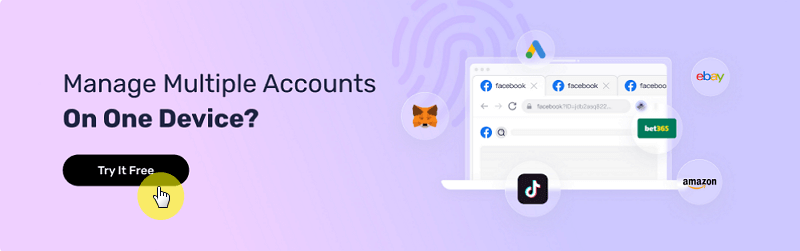What is Cookie and How to Implement Cookie Logging?
Take a Quick Look
Understand cookies and how they enhance your browsing experience in this blog post!
Imagine browsing the web without having to re-enter your login details, with your favorite websites remembering your preferences, and enjoying a customized online experience just for you.
Sounds amazing, right? We owe this super easy and convenient world to cookies.
In this guide, we'll explain what cookies are, how to log in with cookies, and how AdsPower can help. Whether you're a web developer looking to make websites better or someone trying to keep your online privacy, you'll find helpful tips on managing cookies and staying private.
What Is Cookies
Cookie is a small text file created by a website and stored on the user's computer or mobile device. It stores user preferences, login information, shopping cart contents, and other data to track or remember user behavior.
When a user visits a website, the server may request to store cookies in the browser.
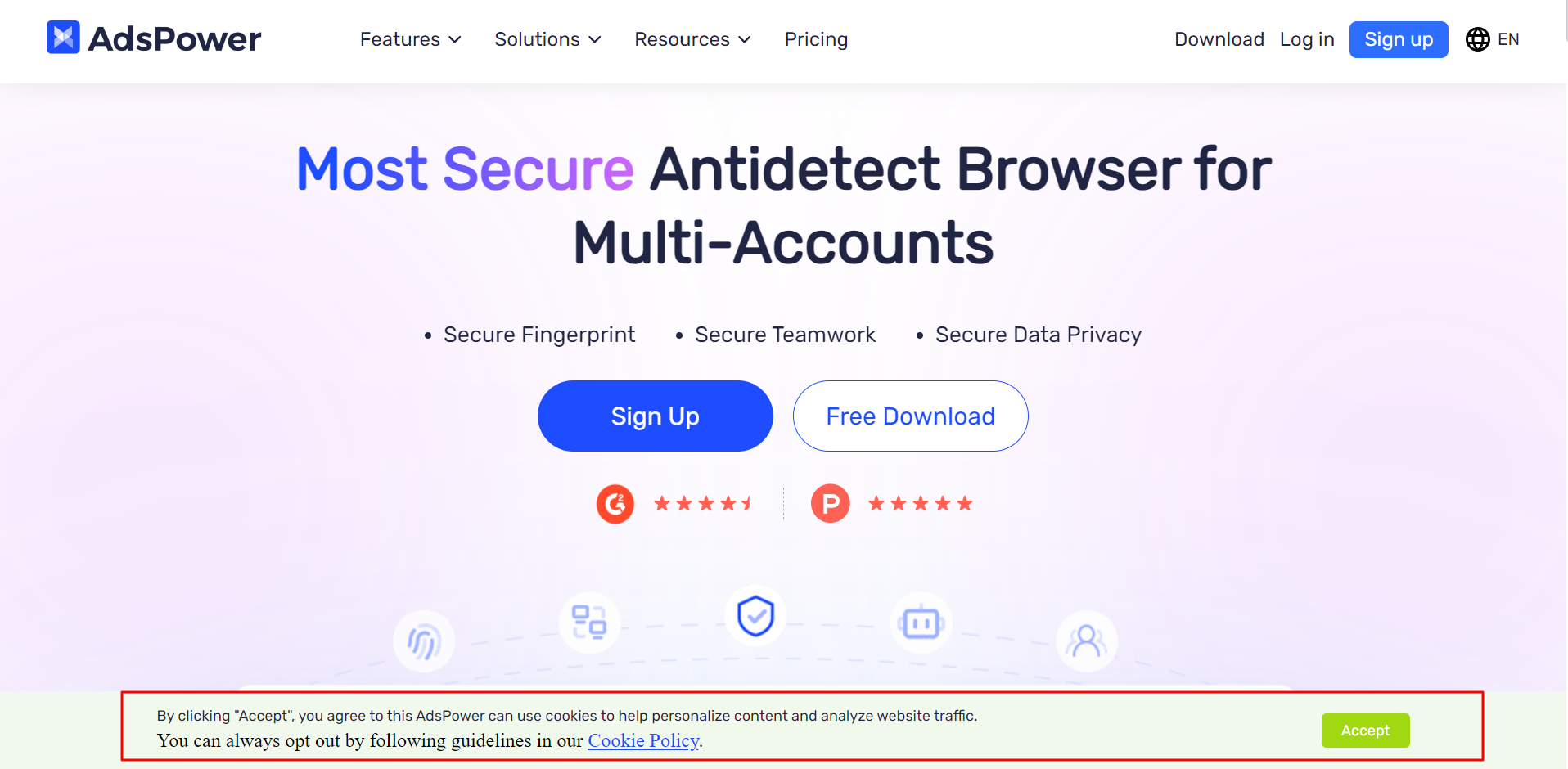
If accepted, the browser saves the info and sends it back on the next visit. This way, the server can recognize and respond to the user's preferences or previous behavior.
Cookies also store information like preferences or login details. When you log in and choose to stay logged in, a cookie saves an encrypted version of your info. Next time, you won't need to log in; the website does it automatically.
Types of Cookie
Session Cookies
These are temporary cookies that only exist during your browser session. They are deleted after the user ends the session (e.g., logs out or closes the browser). Once session cookies disappear, you must log in again.
Persistent Cookies
Unlike session cookies, persistent cookies are stored on the user's device until they reach their set expiration date. For example, when you choose the "Remember me" option to log in to a social media platform, persistent cookies save your credentials so you do not have to log in again on future visits.
Third-Party Cookies
Third-party cookies are created by a third party other than the original site visited and are usually used to track users' behavior across multiple websites.
While many websites can function normally and remember users' preferences without third-party cookies, some browsers have started phasing them out. For example, Google plans to deprecate them in Chrome by 2024.
Auth Cookies
These cookies are created when you log into an account to confirm that you have successfully logged in. They allow the website to remember your logged-in status without requiring you to enter your username and password every time you visit a page.
Zombie Cookies
These cookies create their own backups outside the regular cookie storage area of the browser, allowing them to reappear even if users delete the cookies. Zombie cookies are sometimes used for unethical ad tracking and can be used by cyber attackers to re-establish user tracking profiles.
Tracking Cookies
Tracking cookies collect information about you, such as which websites you have visited and your activities on those websites. For example, a shopping website might use tracking cookies to analyze which product categories you are most interested in and recommend relevant products accordingly.
How to Log in using Cookie
Cookie logging records and saves HTTP cookies shared between a website and a user’s browser. These tiny data files have info about a user’s actions, like login details and session IDs.
Pros of Cookie Logging
-
Saving time:
Cookie login simplifies repeated logins. Once logged in, the cookie saves your info for next time, speeding up browsing and making transitions between pages smoother.
-
Personalized experience:
Cookies help websites make your experience personal by saving your choices and actions. They let websites remember your settings and habits, changing content to fit your likes, like themes or products.
Here's what cookies do for personalized experiences:
-
Remember login information: Automatically fill in usernames and passwords so you don't have to manually fill in.
-
Language settings: Show the website in your chosen language every time you visit.
-
Theme and layout: Change the website's look based on your choices.
-
Content recommendations: Suggest related content and products based on what you browse and buy.
-
Location services: Show content or services based on your location.
-
Shopping preferences: Save shopping cart items even after you close the browser.
Now let’s take a look at how to log in using cookies on different browsers.
Chrome
-
Open the Google Chrome browser.
-
Go to the top right corner and click on "Settings".
-
Go to the "Privacy & Security" tab on the left.
-
Scroll down and click on "Site Settings".
-
Scroll down and click on "Third-Party Cookies".
-
Select "Allow Third-Party Cookies".
-
Close and reopen your browser to start the cookie logging.
Edge
-
Open the Microsoft Edge browser.
-
Go to the top right corner and click on "Settings."
-
Go to "Cookies and Site Permissions."
-
Select "Manage and delete cookies and site data."
-
Click the toggle next to "Allow sites to save and read cookie data" so that it turns blue.
-
Close and reopen your browser to start the cookie logging.
Firefox
-
Open the Mozilla Firefox browser.
-
Go to the top right corner and click on "Settings".
-
Click on "Privacy & Security" on the left.
-
Select "Standard".
-
Close and reopen your browser to start the cookie logging.
Safari
-
Open the Safari browser.
-
Go to Safari → Preferences → Privacy.
-
Uncheck the box next to "Block all cookies."
-
Close and reopen your browser to start the cookie loggin.
AdsPower
In AdsPower, you can use two methods to start the cookie logging: Single Create and Batch Create.
Single Create
-
Click “New Profile” for profile creation.
-
Fill in the "cookie" field.
-
Open the browser profile with pre-set cookies.
Batch Create
-
Click “New Profile” for profile creation.
-
Download the xlsx. template.
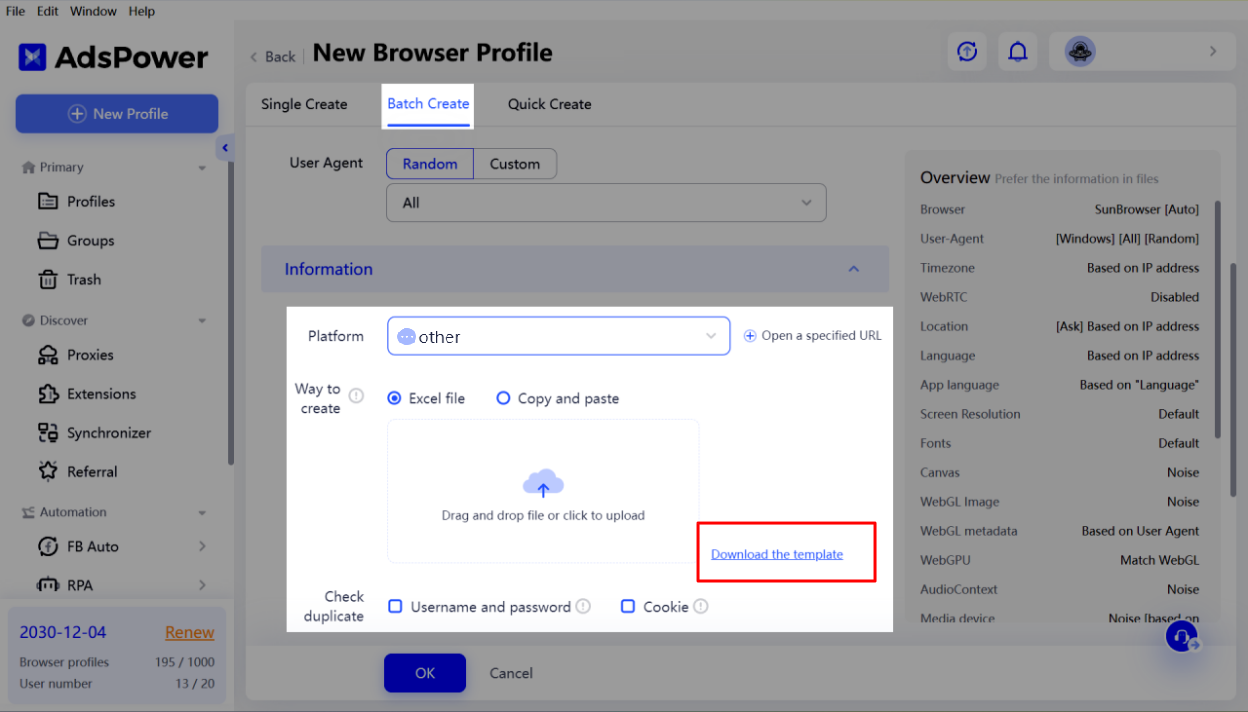
-
Fill out the cookie column in the template to configure details for your profiles.
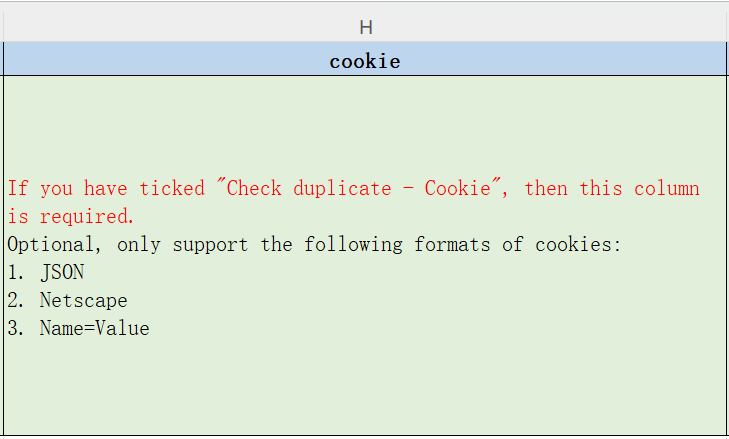
-
Upload the template back to AdsPower.
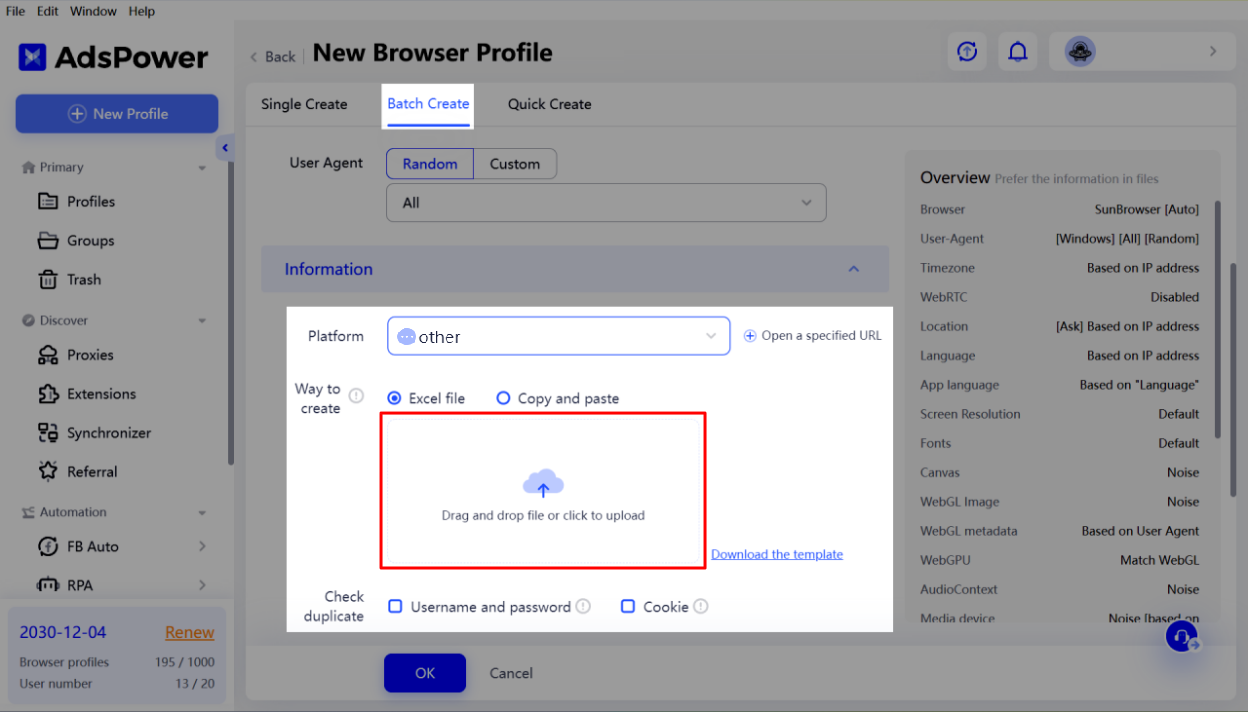
-
You can also simply copy and paste cookies from excel.
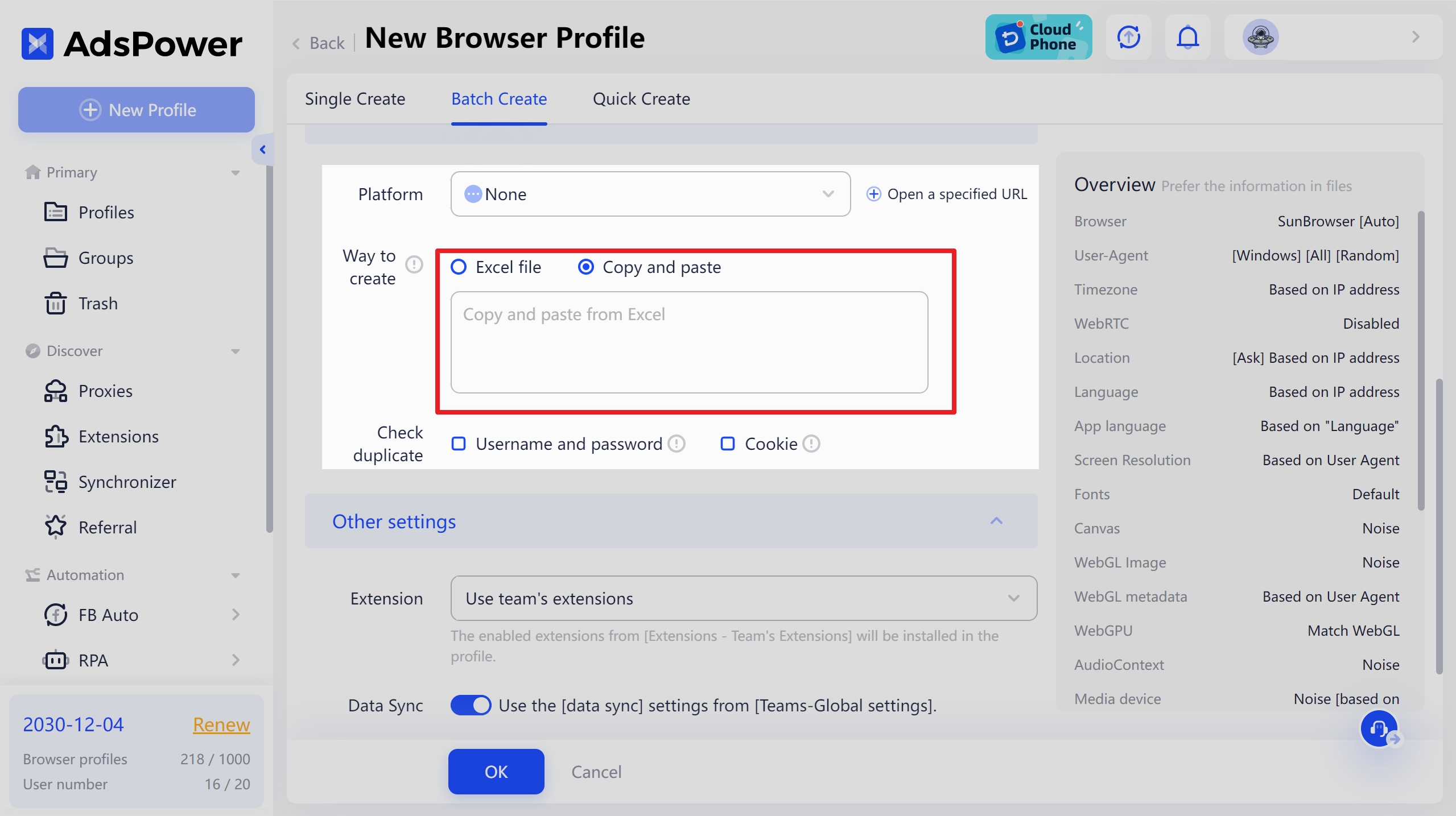
-
Open the browser profiles with pre-set cookies.
How to Clear Browser Cookies
The information stored in cookies can affect user privacy and link accounts unnecessarily, so we should think about managing these cookies to protect our online security.
Clearing cookies from your browser is an easy way to reduce these risks. If you manage multiple accounts, clearing cookies often can help keep accounts separate and more secure.
Chrome
Here we take Chrome as an example. You can follow these steps to clear cookies:
-
Open Google Chrome and click the three dots in the upper right corner to open the menu.
-
Select "Settings" from the menu. Scroll down and click "Clear browsing data" in the "Privacy and security" section.
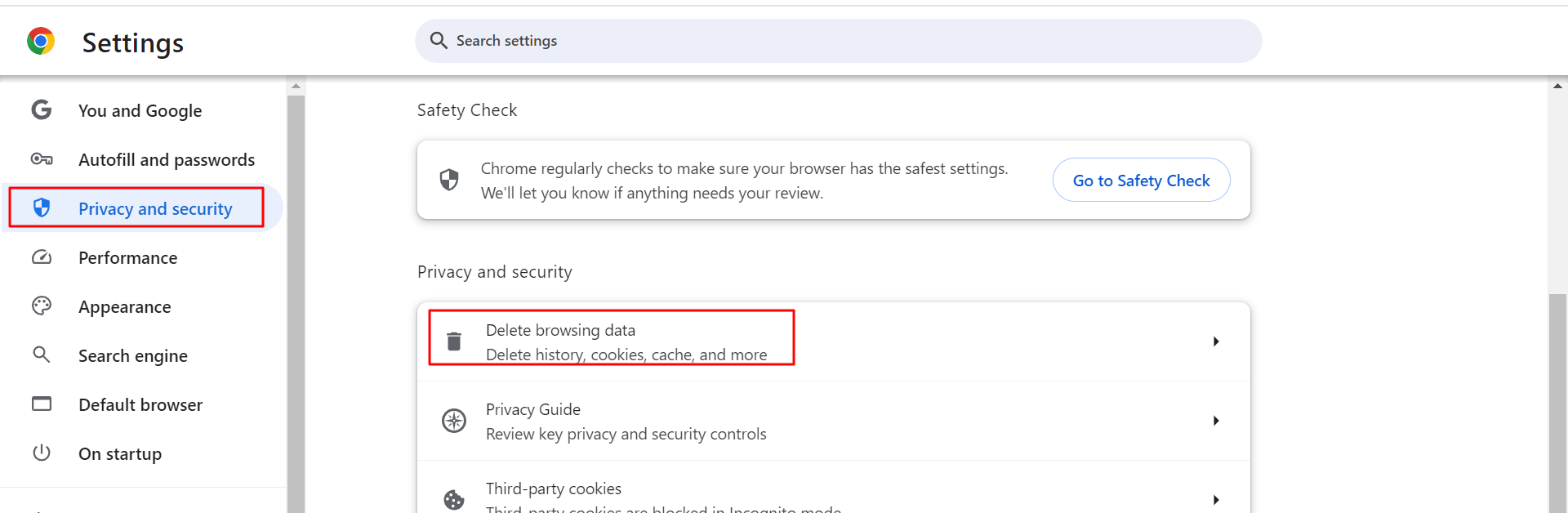
3. In the pop-up window, choose either the "Basic" or "Advanced" options. In the "Time range" drop-down menu, select a specific period, such as "Last hour," "Last day," "Last 7 days," "Last 4 weeks," or "All time."
4. Check the "Cookies and other site data" option. You can also choose to clear "Browsing history" and "Cached images and files."
5. Click the "Clear data" button to confirm.
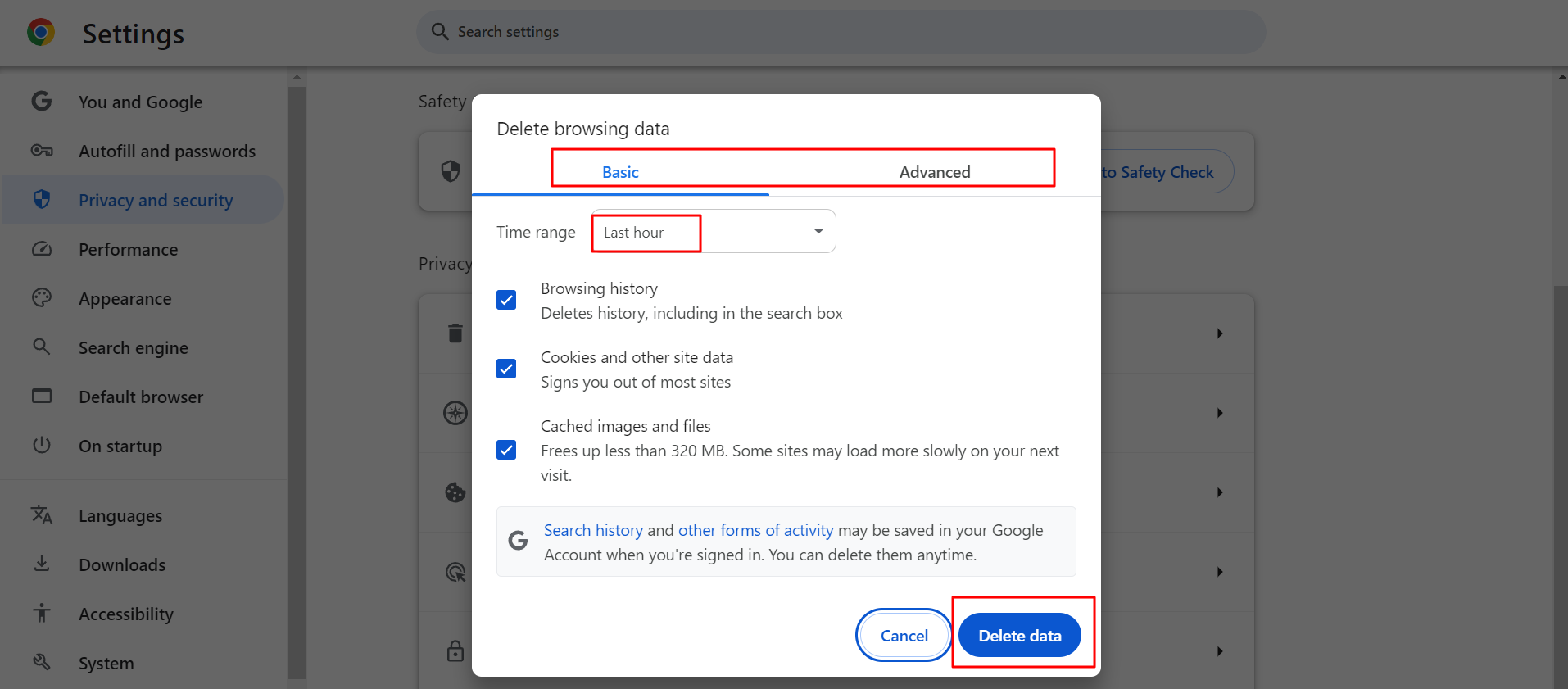
After these steps, the cookies in Chrome will be deleted. You might need to log in to some websites again, and some saved website settings might be lost.
Need a guide on how to clear cookies on other browsers? Don't worry, the steps are similar!
Just look for a section about cookies in Settings, and search for any tab related to clearing cookies. Then you're done!
AdsPower
In AdsPower, you can clear cookies in the Profiles section.
After choosing the profiles for which you want to clear cookies, you can click "Clear Cache" and then choose "Cookie" in the "Type" section. Click "OK", and then your cookies in the chosen profiles will be cleared.
Deleted cookies cannot be recovered, so proceed cautiously and back up important data before clearing cookies.
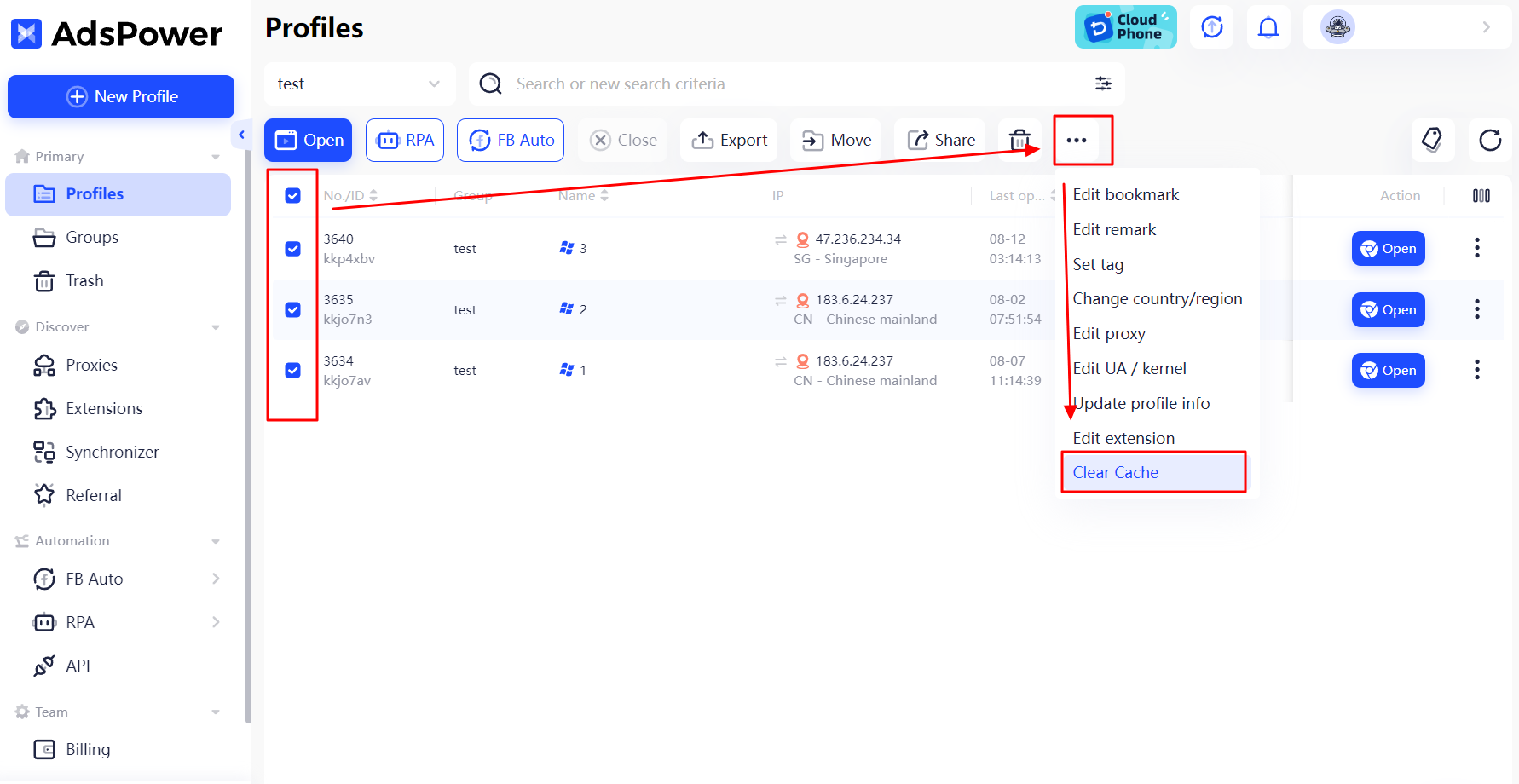
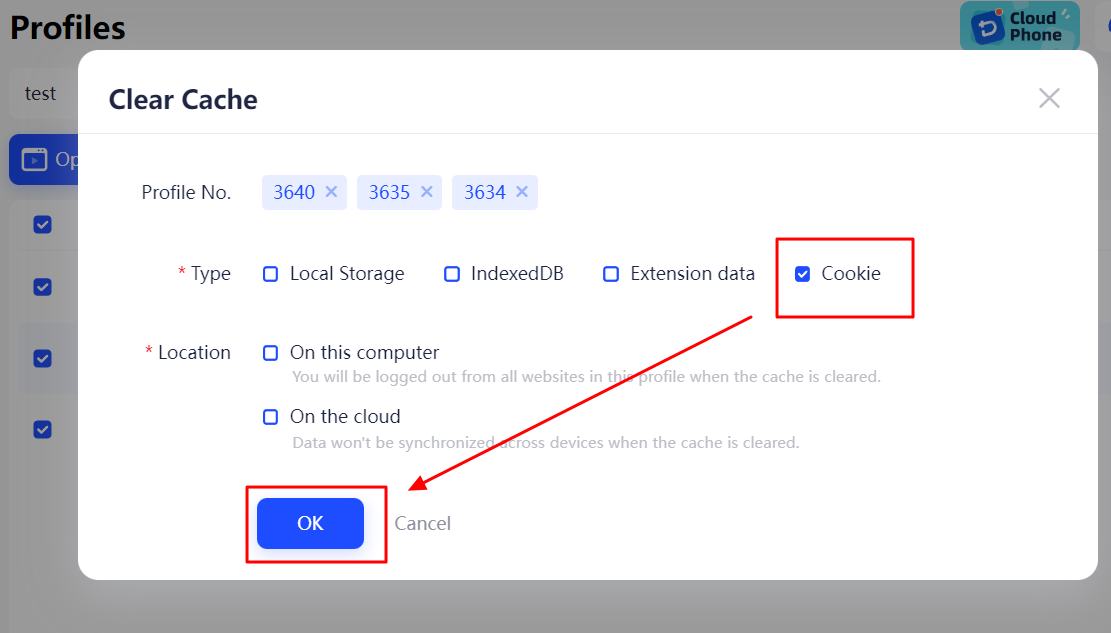
How to Avoid Cookie Association Issues with an Anti-detect Browser
Instead of clearing browser cookies by hand, you can use an anti-detect browser to handle cookies for different accounts. This protect your online privacy and save you the trouble of clearing cookies often.
Among all the anti-detect browsers, AdsPower especially excels in managing multiple accounts. It helps avoid cookie association issues between accounts.
Isolated cookies
AdsPower ensures that cookies and local storage data of each browser profile do not interfere with each other. The account information logged in one browser profile does not affect another, making each account as secure as if it were operating on a separate device.
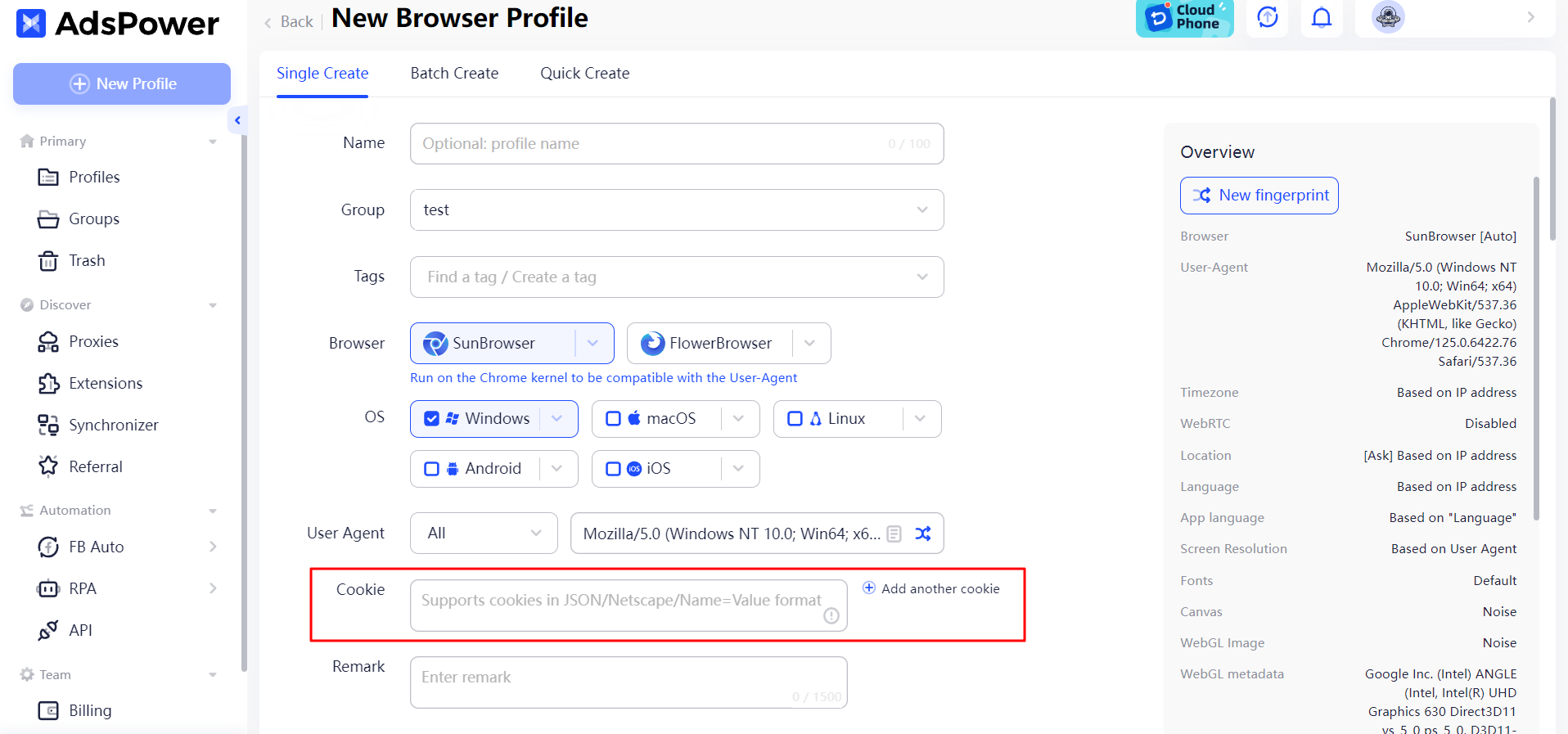
Custom browser fingerprints
AdsPower lets users set unique fingerprints for each browser profile, including user agents, screen resolution, OS, plugins, and language settings.
This makes each account look like it's from a different user, lowering the risk of detection by platforms. It's useful for managing multiple social media, e-commerce, or advertising accounts.
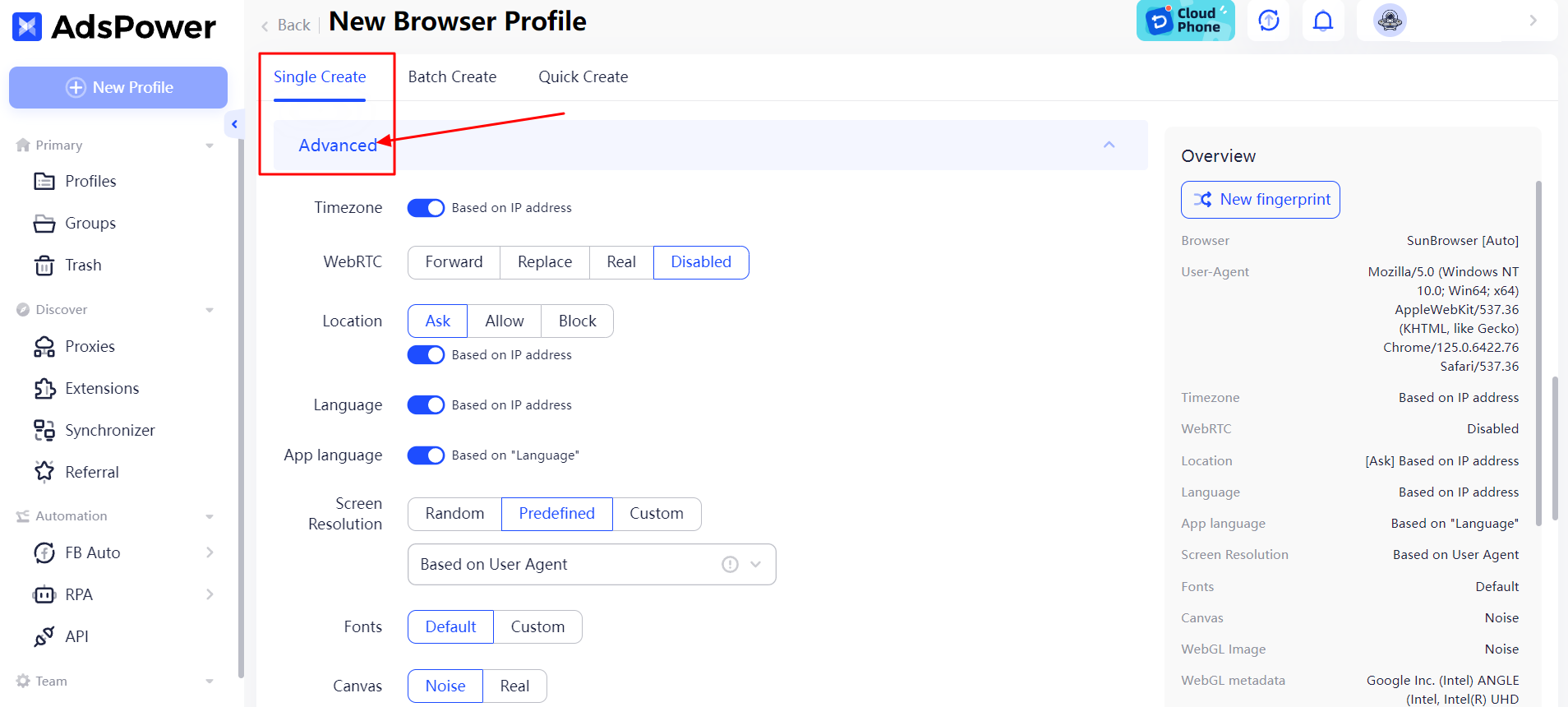
Set profile details
Users can save all profile settings like window size, download preferences, and bookmarks to create a browser profile. When handling multiple accounts, each account can load its profile to keep the same profile and settings every time the browser is opened.
This makes things run smoothly and keeps the profile consistent, reducing risks from changes.
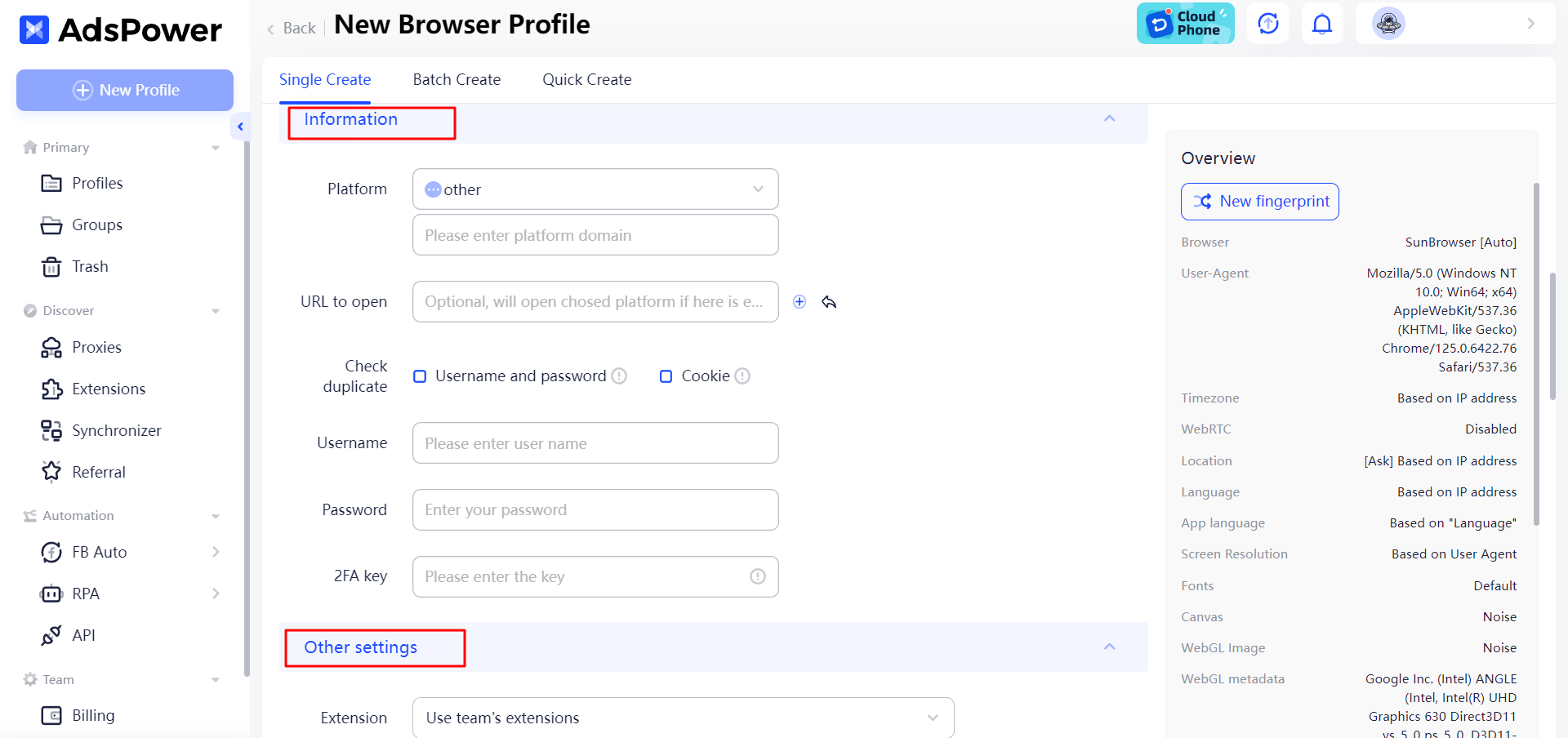
Proxy configuration
AdsPower supports proxy settings like HTTP, HTTPS, and SOCKS5. Users can assign different proxies to each account, reducing the risk of IP association. This also allows simulating logins from various locations for regional operations.
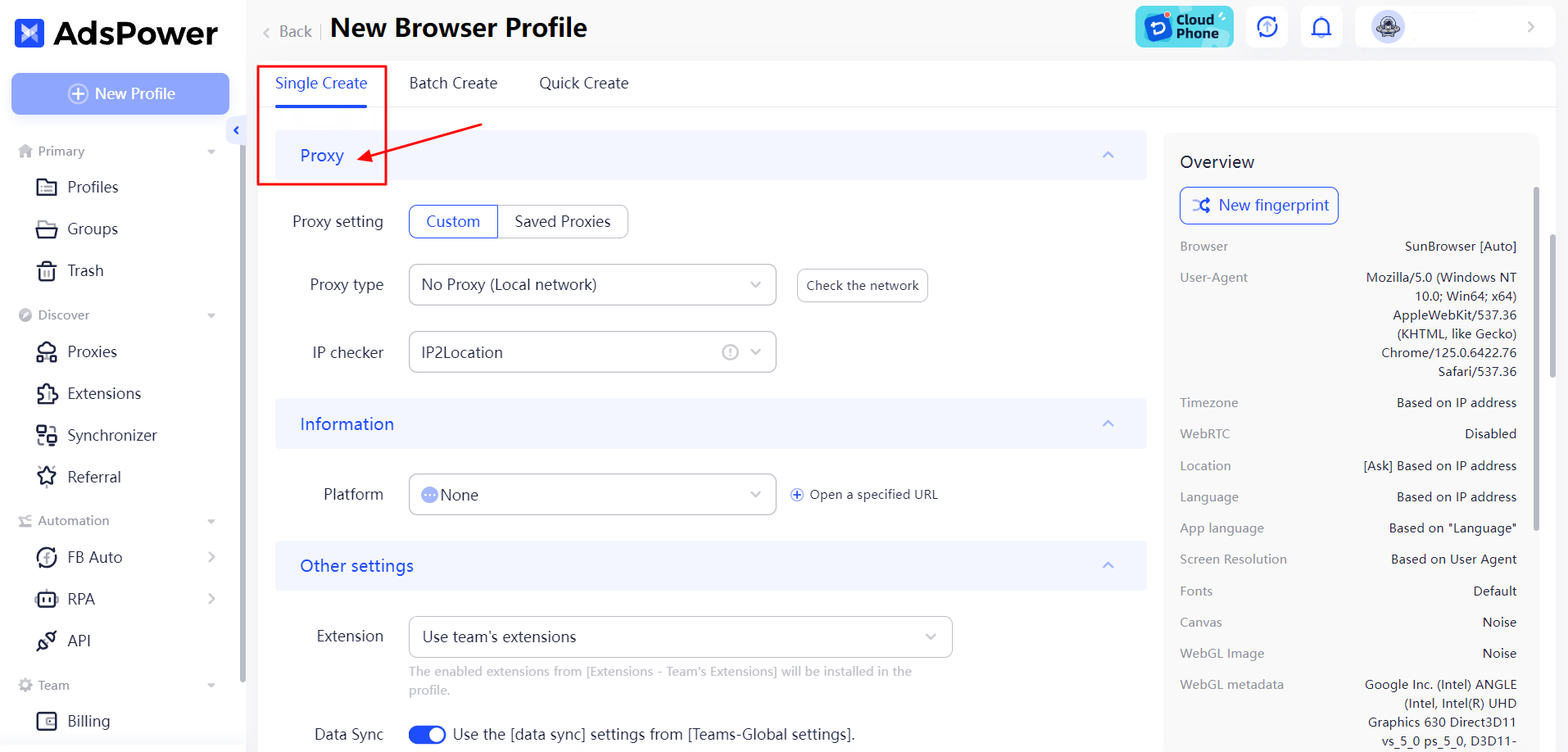
After finishing the above settings, you will successfully avoid cookie linking issues and start managing multiple accounts at hand.
Conclusion
Cookies are small data files that enhance our online experience by adding convenience and personalization. Understanding different types—session, persistent, tracking, and zombie cookies—helps us use the web better.
Tools like AdsPower help you manage multiple accounts and stay private. Whether you want a better user experience or to protect your privacy, smart cookie handling is important.
Stay informed and enjoy a personalized web experience via cookie logging!
FAQs
Should you accept cookies?
Accepting cookies can streamline your browsing by remembering login info and preferences, but it alsotracks your online behavior.
If you have privacy concerns, accept only essential cookies or adjust settings to block third-party cookies.
What happens if you don't accept cookies?
If you don't accept cookies, some websites might not work well or be less personalized.
For example, you might have to log in every time you visit, and your preferences or shopping cart items might not be saved.
Also, some content or features could be limited, and you might see less relevant ads.

People Also Read
- Best Private Browser for PC/Mac/iOS/Android: Top Picks of 2024 | AdsPower
- Reddit Anonymous Browsing: How to Browse Reddit on PC/iOS/Android Anonymously? | AdsPower
- How to Hide IP Addresses? 7 Effective Ways for You! | AdsPower
- Step-by-Step Guide to TikTok Anonymous Browsing | AdsPower
- How Do I Go Anonymous Browsing In 2024? | AdsPower