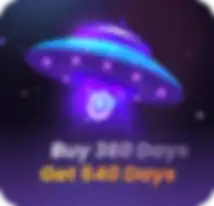Profile Management Update: Display and Cache Optimization
Take a Quick Look
According to some users' need on customizing column width and profile number, AdsPower updated the display feature to enhance the user experience. Come to have a look at this considerate update!
Can I adjust the column width of the Profiles in AdsPower? --User A
I need to customize the No./ID of some profiles, how to do? --User B
...
There are many users contacting us for customizing some features in Profiles interface. For improving their experience, AdsPower has recently released a new version of the profile management interface through multiple debugging, which supports:
--Column width adjustment;
--Serial number of profiles customization;
--Compact mode for list settings;
--Cache data management optimization.
What's New in Profile Management?
1. Customize the Column Width
In Profiles, it is flexible to adjust the width of each column with dragging the divider. And just right click to get back to the default width. Thus users can freely adjust according to their screen sizes and visual needs.

2. Custom No. Available
Custom number is conducive to improving the efficiency of profiles management and the allocation of business permissions in some enterprises. It is possible to edit the custom number one by one or in batch mode. Additionally, the number can be set freely.
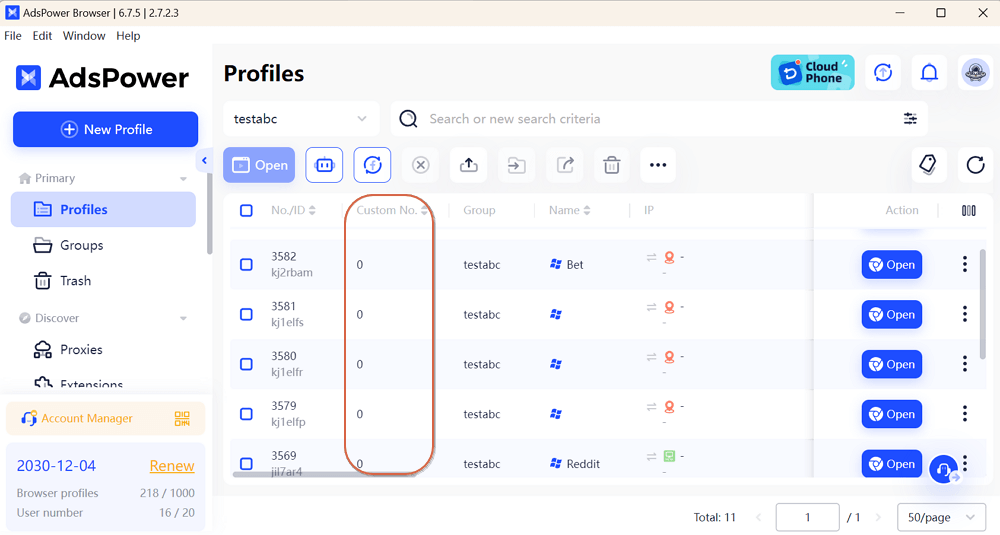
Bulk edit custom number for plenty of profiles
When you select more than one profile, you can modify the custom number in batch mode.
- Hit the three-dot icon on the top bar and choose "Edit custom number". And you will get the pop-up as following.
- Select the approach and input the number in the box next to "Start from".
- The new numbers are created after clicking "OK" button.
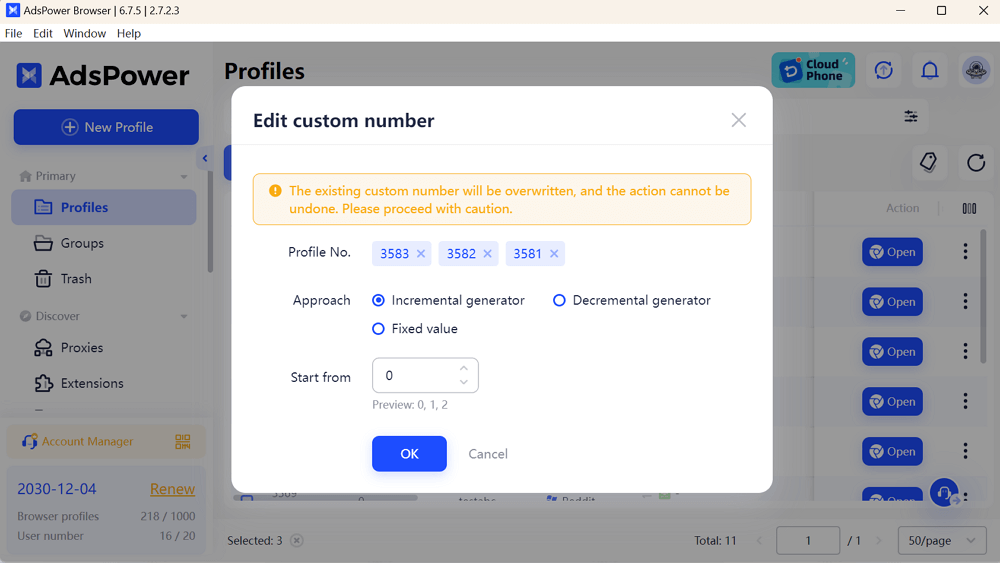
Tip:
- Incremental generator: The custom number of selected profiles will be edited from the "Start Number" and generated one by one by +1, according to the display order of the "Profile No".
- e.g.:If you set "1" in the box of "Start from", the profile "3583, 3582, 3581" in the screenshot will be customized as "1,2,3,4". - Decremental generator: Opposite of Incremental generator, the numbers of those profiles will be generated one by one by -1, according to the display order of the "Profile No".
- e.g.: If you set "3" as the start number, the profile "3583, 3582, 3581" in the screenshot will be customized as "3,2,1". Please note that if you input "1" as the start number, the profile "3583, 3582, 3581" in the screenshot will be changed as "1,0,0". - Fixed value: All the selective profile numbesr will be changed to a single value.
- e.g.: If you enter "1" in the blank, all profile No. will be modified as "1".
Note: The existing custom number will be overwritten and the action cannot be undone. Thus please be careful.
Edit custom number for single profile
After enabling "Custom No.", all original custom numbers are zero by default. Select the profile that you tend to edit and click the edit icon to input the ideal number.
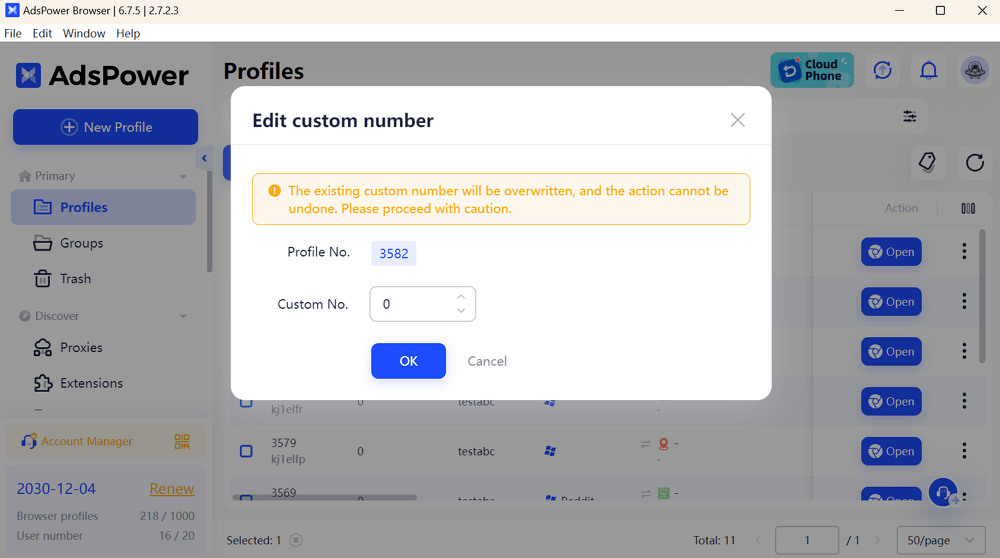
Tip:
a. The Custom No. is not enabled by default, so you need to check the box and adjust it to the suitable position.
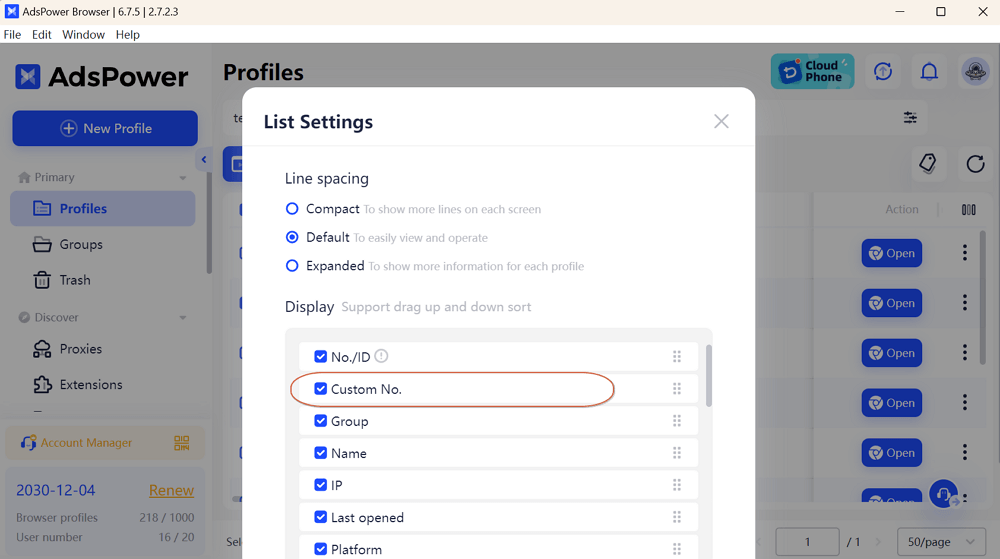
b. If you tend to authorize the function of editing custom number to your team members, please tick it out in "Team" > "Members" > "Function Permission".
3. Compact Mode for More Lines
For viewing more lines on each screen, choose Compact mode of the line spacing.
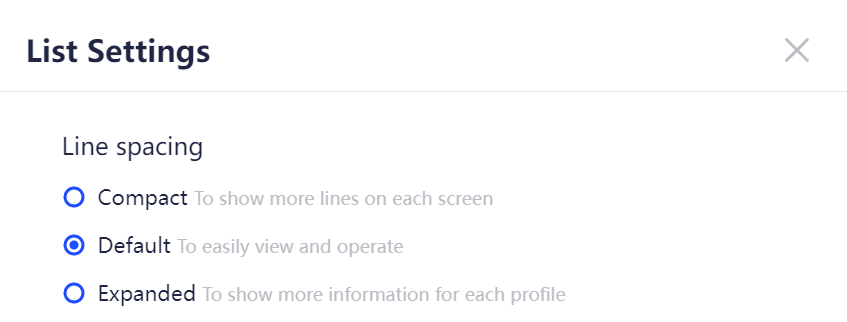
4. Optimize Cache Management
Added "Cache data" Option
The cache data of each profile can be managed in a new window, which will ease your way in checking and organizing your cache, including local storage, cloud storage and backup data.
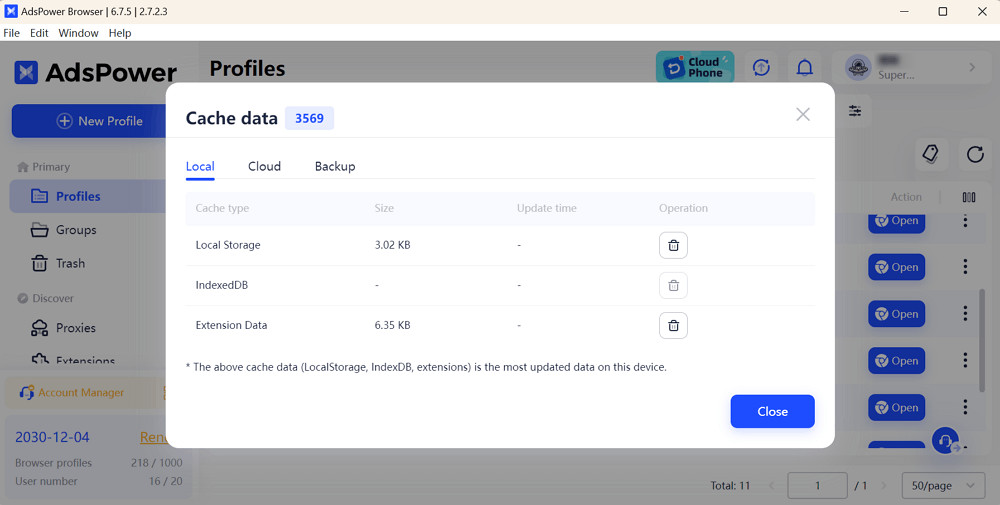
Added "Cache data upload failed" Note
When the cache data is not uploaded successfully but you close the profile, there will come a pop-up to note you that the cache data upload failed, and you are able to upload again.
If you tend to get detailed information about the cached data, click the exclamation mark of "View Details" button next to the corresponding browser profile to quickly jump to the "Cache data" interface to check the specific situation.
Tip: Once you encounter problems when uploading data, please check the network and device status and try uploading again.
Here suggest you to update AdsPower browser to the latest version to experience better and safer features. If you have any problem in upgrading, contact us.

People Also Read
- AdsPower RPA Plus Is Live: A Smarter Way to Build, Run, and Scale Automation

AdsPower RPA Plus Is Live: A Smarter Way to Build, Run, and Scale Automation
AdsPower introduces RPA Plus with task management, improved debugging, reusable workflows, and clearer run records for teams running automation
- How AdsPower Actively Detects and Takes Down Fake Websites to Protect Users
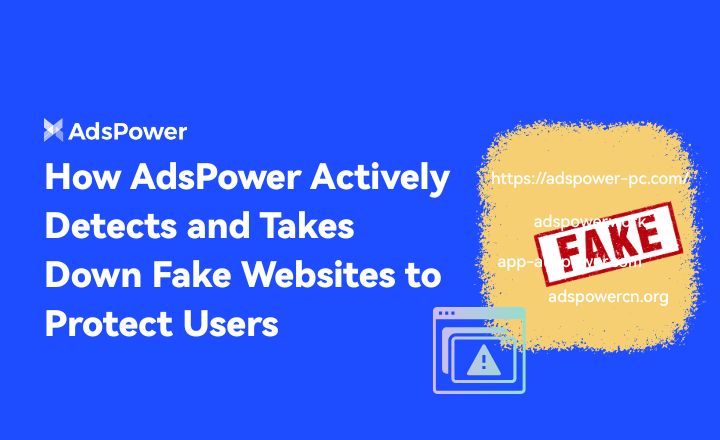
How AdsPower Actively Detects and Takes Down Fake Websites to Protect Users
Fake AdsPower website? See how we report scams to Google, shut down copycat sites, and protect users from malware.
- What's New in AdsPower Browser in November 2025?
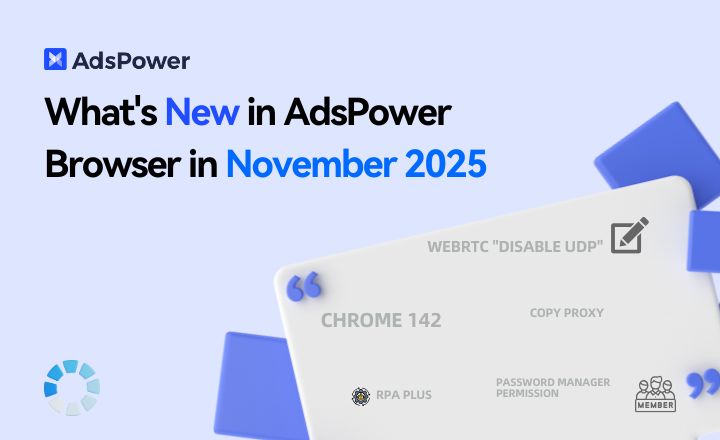
What's New in AdsPower Browser in November 2025?
AdsPower monthly update: Chrome 142 support, WebRTC UDP disable, safer extensions, RPA Plus, and smarter environment controls for secure multi-account
- AdsPower Recaps a Successful Affiliate World Asia 2025 in Bangkok
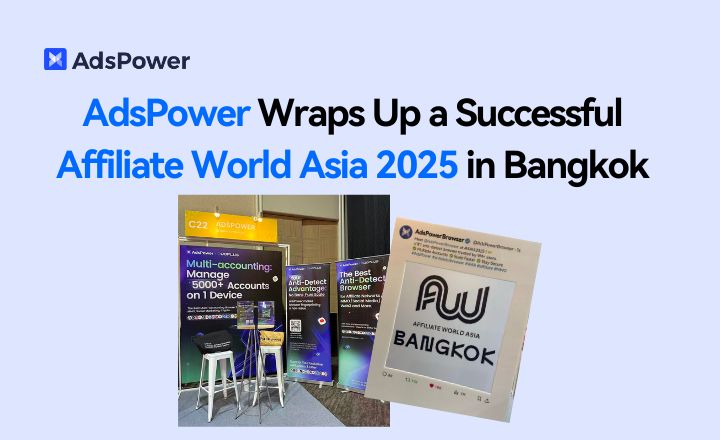
AdsPower Recaps a Successful Affiliate World Asia 2025 in Bangkok
AdsPower shares key takeaways from Affiliate World Asia 2025, highlighting user feedback, partnerships, and upcoming innovations. Claim your free tria
- AdsPower Achieves SOC 2 Type II Attestation: A New Milestone in International-Grade Security
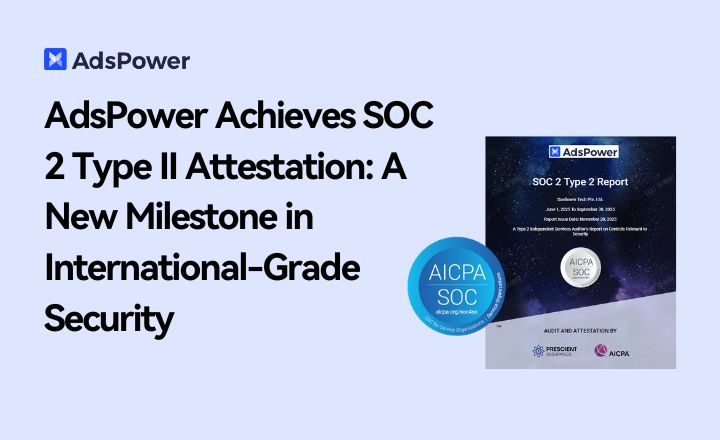
AdsPower Achieves SOC 2 Type II Attestation: A New Milestone in International-Grade Security
AdsPower achieves SOC 2 Type II certification, proving its security, availability, and privacy controls meet global standards. Discover a safer, way