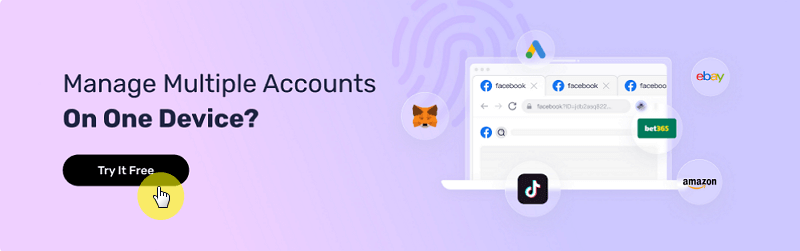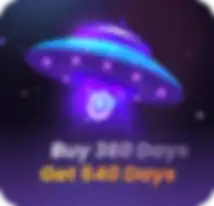How to Efficiently Manage Proxies and Resolve Proxy Failure Issues
Take a Quick Look
Master the art of proxy management with our ultimate guide. Learn how to efficiently handle multiple proxies and troubleshoot common issues to ensure seamless online operations. Elevate your digital security and performance with expert tips from AdsPower!
Proxies offer a wide range of advantages, including enhanced network uptime, the ability to handle unlimited concurrent requests, dependable IP addresses, and unlimited rotation. Furthermore, proxies play a crucial role in safeguarding your data and location from cyber threats, thus preventing the theft of sensitive information and potential damage to your reputation or customer trust.
However, for larger organizations that require multiple proxies, effectively managing multiple proxies can be a challenge.
The proxies management feature in AdsPower helps make managing and optimizing proxies easier. This article will cover the guide for efficiently managing proxies within AdsPower and provide solutions for addressing any proxy failures. Let's get started!
How to Manage Proxies in AdsPower
AdsPower Browser does not offer proxies or include any built-in proxies. However, the Proxies section allows users to store purchased proxies in a list within AdsPower. Within this section, users have the ability to change the proxy IP, check, edit, and delete a proxy.
Generate the Proxy List
The Proxy list shows Proxy ID, Proxy information, Proxy type, Outbound IP, Serial No.(of browser profiles), IP checker, Proxy status, Remark, End date, and Proxy provider.
1. Click “Add Proxy”.
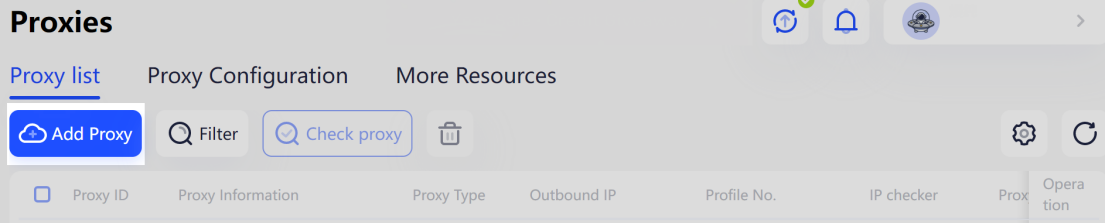
2. Fill in the proxy information in the box in the top right corner according to the examples.
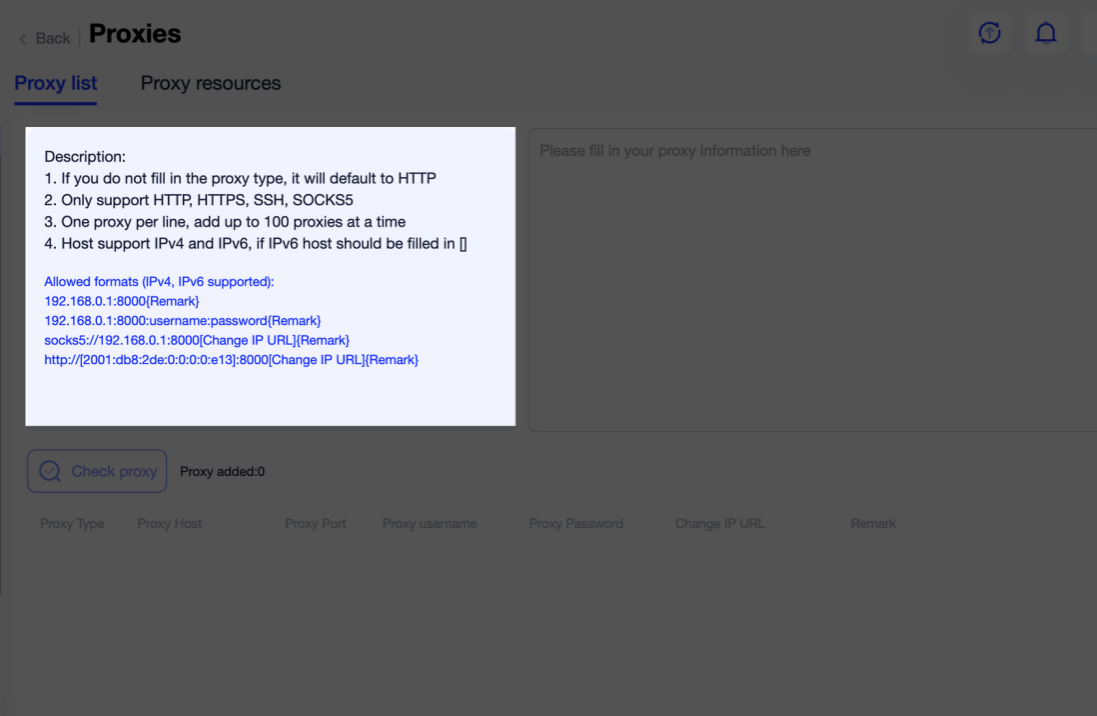
3. Click “OK” and the proxies will be added to the Proxy list. You can also change the proxy IP, check, edit, and delete a proxy in the Proxy list.
Check Proxies
You can check proxies in bulk by selecting them and clicking “Check proxy”.
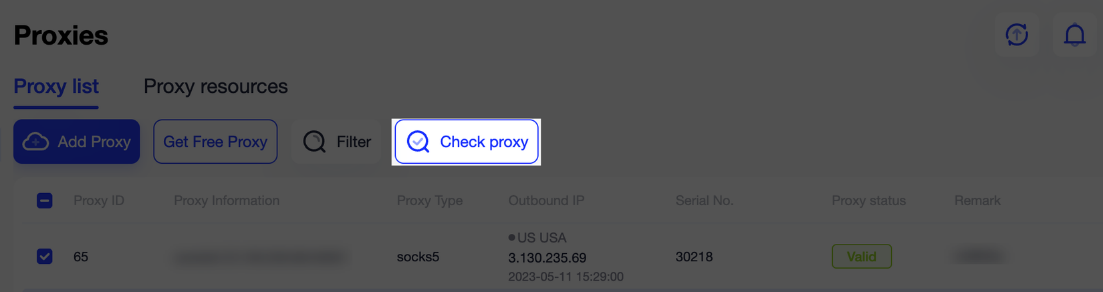
The Outbound IP column uses status colors to indicate the following:
· Green = Active and connection test passed
· Red = Inactive and connection test failed
· Gray = Waiting for check
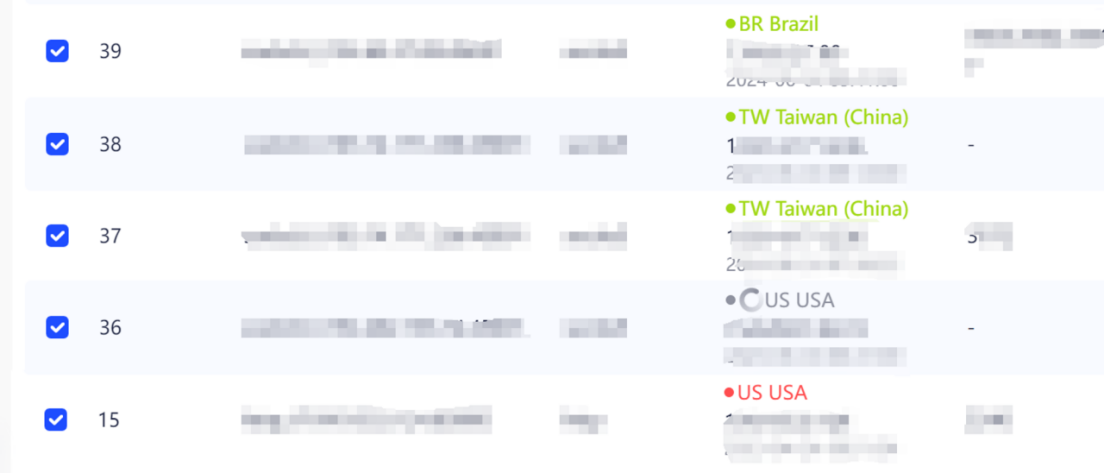
Search Proxies
To find a proxy or proxies, simply click on the "Filter" button to refine your search results and find the proxies you need.
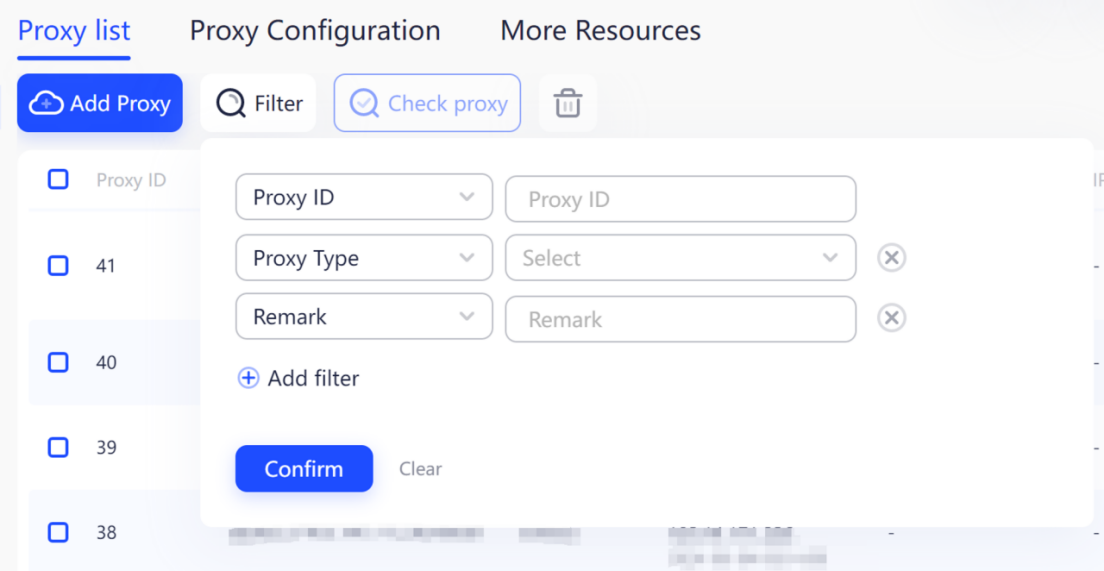
Configure Saved Proxies for Browser Profiles
AdsPower provides two methods for connecting your saved proxies to profiles: Custom proxies and Random proxies.
Custom proxies:
This method is mainly used to assign specific proxies to the profile. You can select proxies from the proxy list and assign them to the corresponding profiles.
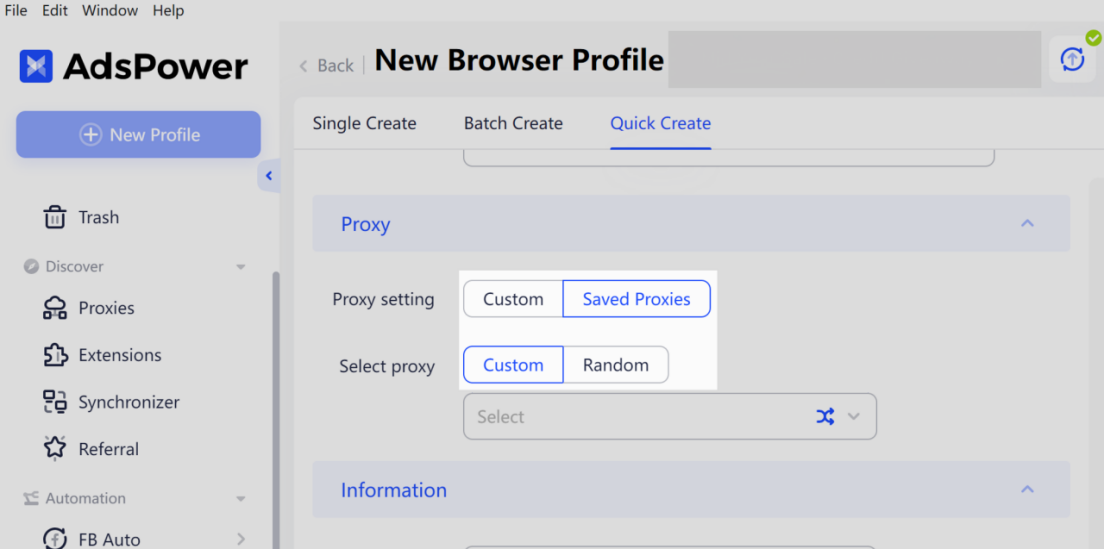
Random proxies
You can also choose a random proxy from the proxy list every time creating a new browser profile.
Click the “Setting” button in the upper right corner, you can set up the way how AdsPower selects a proxy for profiles - selecting among the whole proxy list or selecting among non-used proxies.
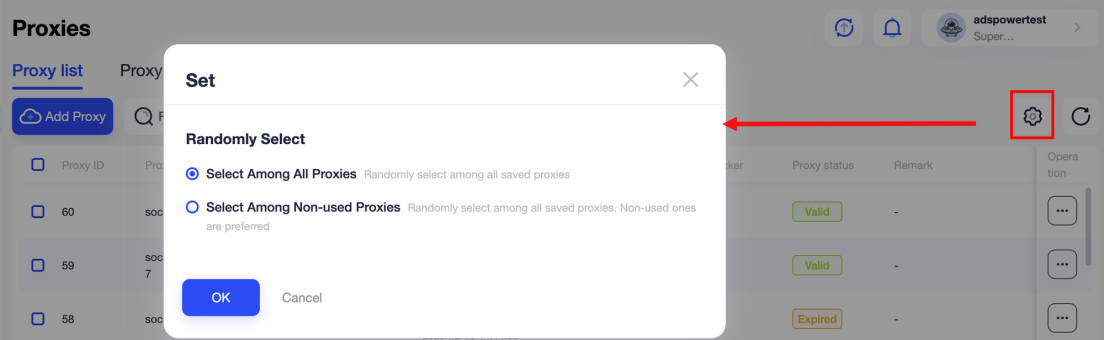
Then the new profile connects to a random proxy in your list by the way you set.

How to Fix Proxy Failure Problem
Have you encountered any proxy issues when using AdsPower, such as proxy connection failed, no internet connection, or browser cannot open? While these issues may seem to be inherent limitations of the fingerprint browser, in actuality, there are numerous factors that can contribute to proxy failures.
You can try the following key steps to fix proxy failure issues:
1. Check if the proxy information and proxy type are filled in correctly.
When faced with any issues related to proxy, it is essential to begin by checking the accuracy of your proxy information.
It is crucial to ensure that the proxy IP, port, username, and password are all entered correctly, as even minor spelling errors or formatting mistakes can lead to connection failures.
Also ensure that the proxy type (such as HTTP, HTTPS, SOCKS5, etc.) has been configured accurately in AdsPower. Utilizing incompatible proxy types may result in a proxy failure.
2. Check if the proxy is still valid.
Once you have checked that the proxy information are fill in correctly, you can proceed to conduct a simple network request test outside of AdsPower using various online proxy testing tools such as BrowserScan, Whoer, IPLeak, etc.
Alternatively, you can manually set up your operating system or other browsers to use the proxy and try accessing the Internet. If the proxy doesn't work, the problem might be with the proxy provider. In that case, you should contact the proxy provider for check.
3. Check your network.
Some proxy issues may be caused by network restrictions or the blocking of antivirus or firewall software.
1)Click “Settings” - “Local Settings” - “Check Local Network” to check the network status.
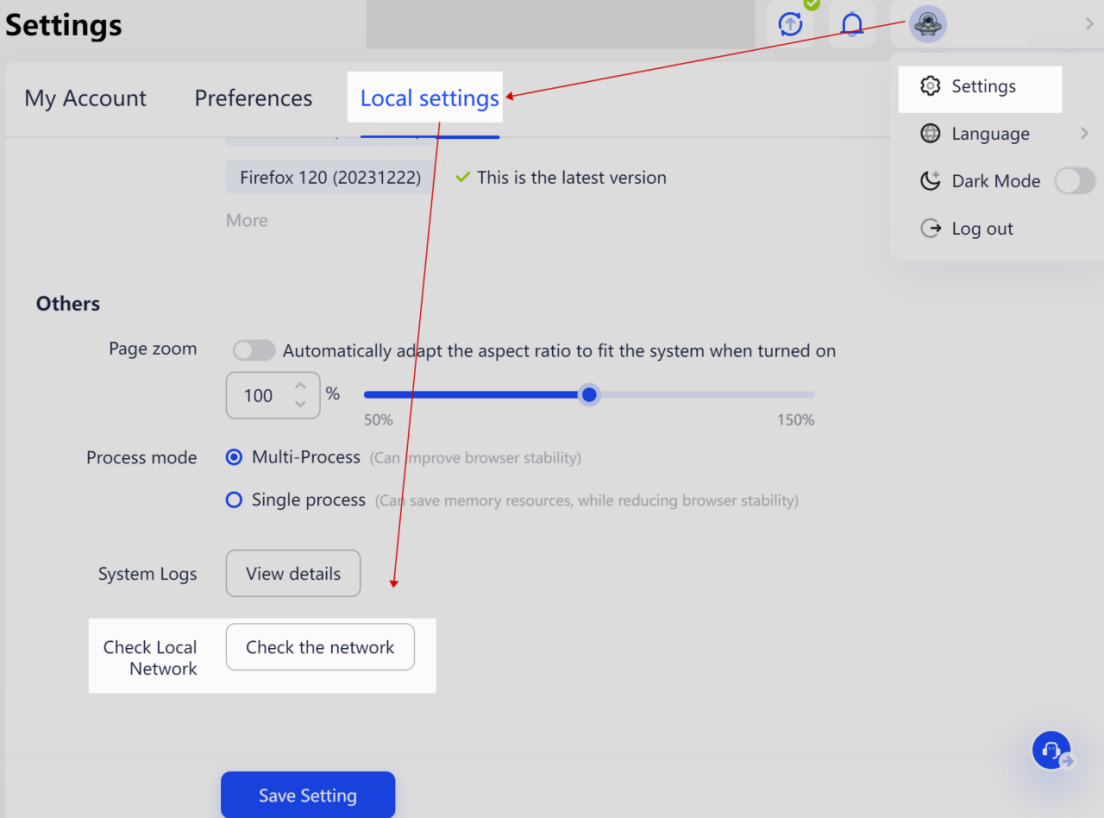
2)If any encrypted connection tool is active on the device, turn it off, and check again.
3)Similarly, if any antivirus or firewall software is active on the device, disable it and then check again.
4. Fix the problem of displaying the local IP in the profile
Sometimes you may encounter a problem that the IP shown in the profile may be the local IP instead of the proxy IP. This issue is often caused by conflicts with encrypted connection extensions or other network-altering tools on your device, which can interfere with normal proxy functionality.
You can solve this problem according to the following methods:
1)Remove the encrypted connection extension. If the extension was uploaded in AdsPower's extensions, remove the extension from [Extensions] first. If installed through the Google App Store, remove the extension from Extensions in the upper right corner of your browser.
2)If the problem is not solved by removing the encrypted connection extension, please try to delete "preference" files. In the upper left corner of AdsPower, click File - Cache, open the cache file, find the account ID of the corresponding profile on the profiles page and open the corresponding cache folder, open the Default file directory, delete the Preferences and Secure Preferences files, and then reopen the profile.
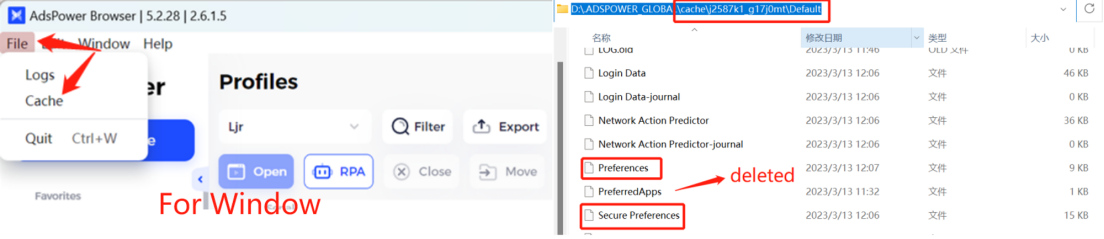
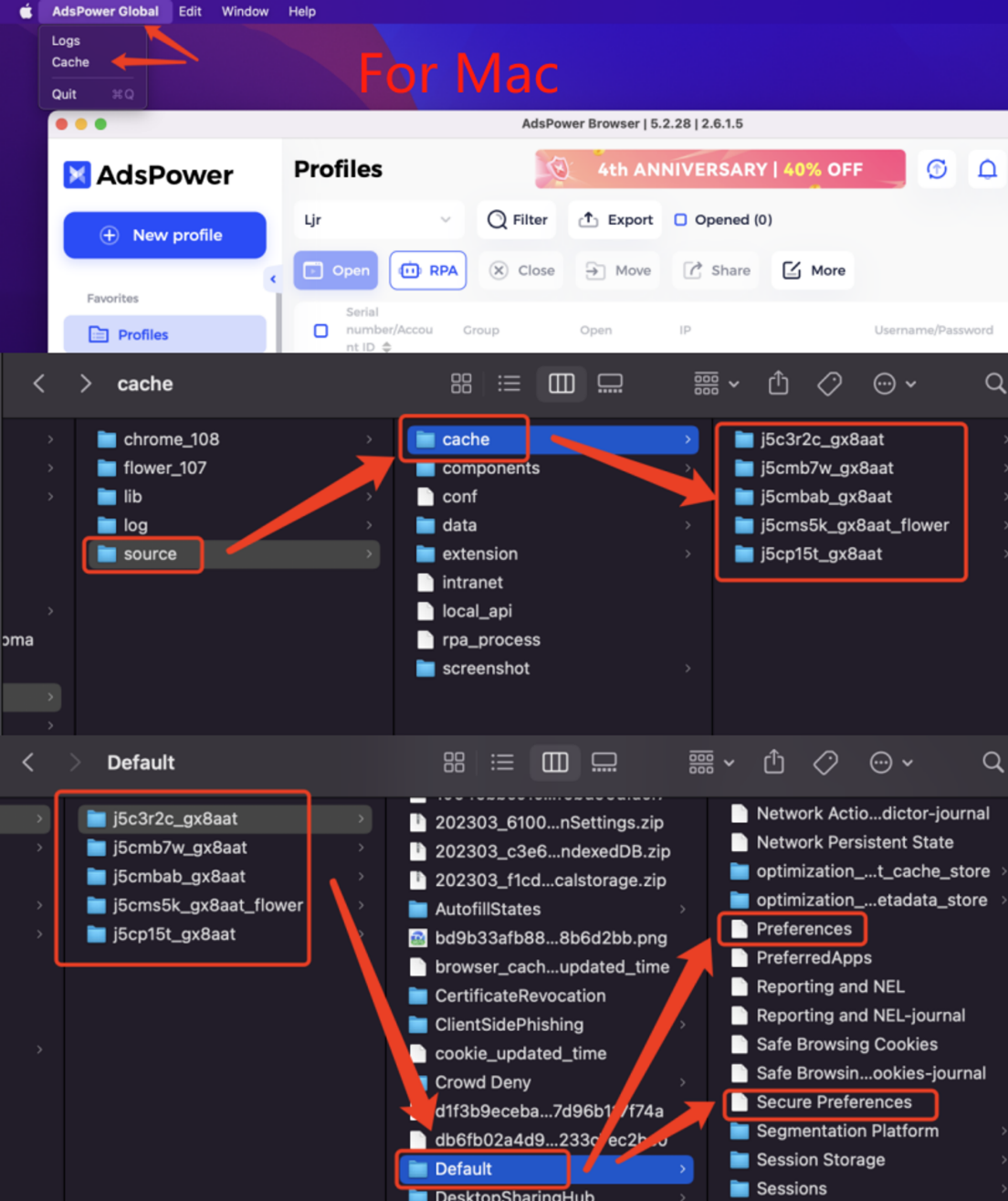
5. Contact the proxy provider support
If the steps mentioned above don't fix the problem and the proxy works well in other browsers but keeps having issues in AdsPower, it's best to ask the proxy provider for help.
6. Contact AdsPower Support Team
If you've tried all the troubleshooting steps yourself and still can't fix the problem, please contact our AdsPower Support Team. Make sure to give us a detailed description of the issue and the steps you've already taken. Our team will provide relevant suggestions and help you fix the problems.
Conclusion
Above is the guide for efficiently managing proxies in AdsPower and resolving proxy failure issues. AdsPower browser facilitates easy management of multiple accounts. It allows users to configure purchased proxies for each browser profile, and automatically adjusts browser settings such as language, geographic location, and time zone based on the IP address to maintain isolation and independence between accounts.
For any further inquiries, please reach out to AdsPower Support Team. Get help anytime from AdsPower's online support, or simply send your questions and doubts to support@adspower.com. We are always available to help!

People Also Read
- Super Easy-to-Use Residential Proxy Sharing: Quick Start with Cherry Proxy | AdsPower
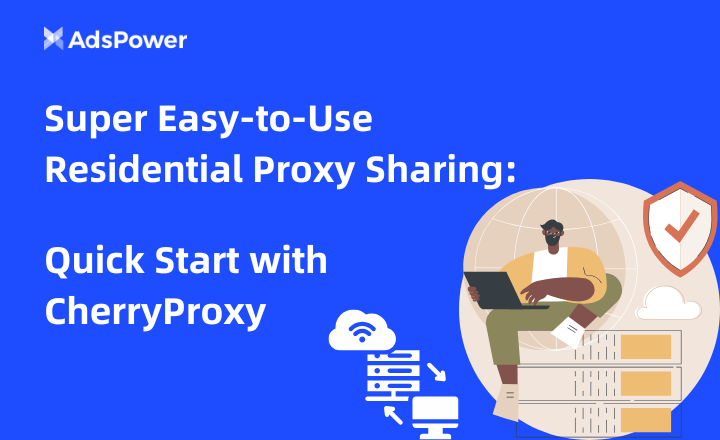
Super Easy-to-Use Residential Proxy Sharing: Quick Start with Cherry Proxy | AdsPower
360Proxy și AdsPower: Ghid rapid pentru partajarea proxy-ului rezidențial extrem de ușor de utilizat.
- What is a Proxy Server: Everything You Need to Know | AdsPower
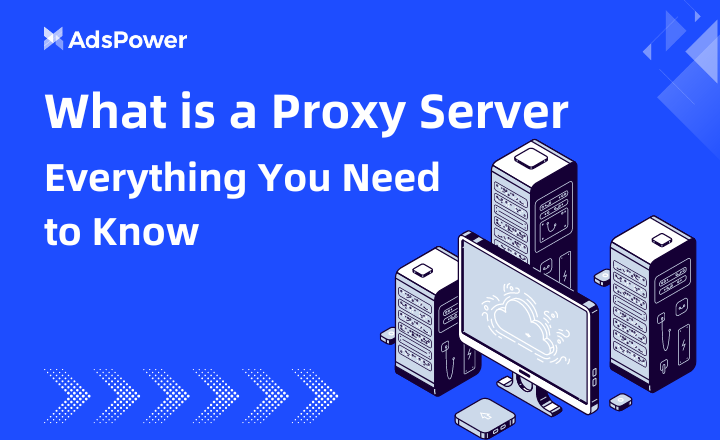
What is a Proxy Server: Everything You Need to Know | AdsPower
Descoperă ce este un server proxy și diferitele tipuri de proxy. Află cum îți poate îmbunătăți experiența online.
- Top 7 Proxy Services for Speed, Anonymity, and Efficiency (2024 Update) | AdsPower
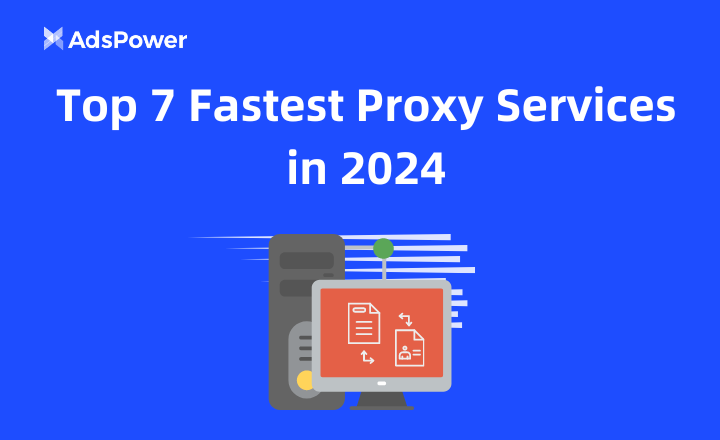
Top 7 Proxy Services for Speed, Anonymity, and Efficiency (2024 Update) | AdsPower
Acest articol oferă o analiză cuprinzătoare a celor mai rapide șapte servicii proxy disponibile în 2024.
- TabProxy 101: Your Beginner's Guide to Anonymous Browsing | AdsPower

TabProxy 101: Your Beginner's Guide to Anonymous Browsing | AdsPower
Un ghid complet pentru navigarea anonimă folosind serviciile proxy rezidențiale ale TabProxy.
- How to Earn Money by Watching Videos on YouTube | AdsPower
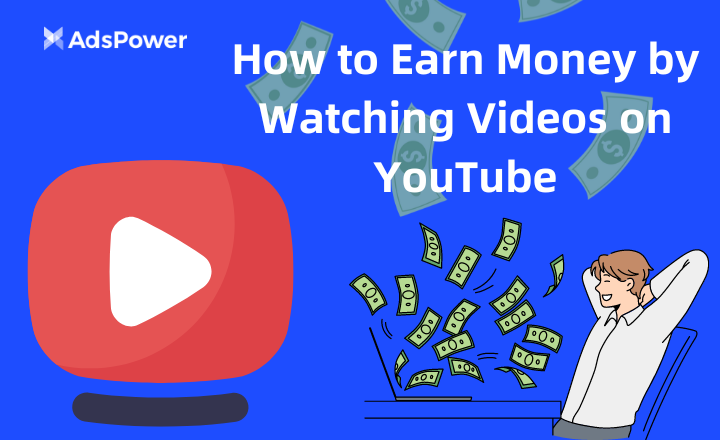
How to Earn Money by Watching Videos on YouTube | AdsPower
Descoperă cum să câștigi bani vizionând videoclipuri pe YouTube și ajută-te să stabilești dacă merită timpul tău.