How to Bulk Create Profiles in AdsPower
Take a Quick Look
With AdsPower's Bulk Create feature, you can quickly create up to 1,000 browser profiles at once using Excel or TXT templates. Say goodbye to tedious manual setups and streamline your account management today!
Creating multiple browser profiles individually is tedious and time-consuming, especially when handling hundreds of accounts on platforms like Facebook, Google Ads, Meta, or Discord. To solve this pain point and enhance efficiency, AdsPower offers a bulk creation feature. This feature allows you to upload an Excel or TXT file, enabling AdsPower to automatically generate multiple browser profiles in just a few clicks, saving you valuable time and effort.
Mass Import Profiles with Excel or TXT Templates
Step 1: Access the Bulk Create Page
Click the "+" icon to navigate to the Bulk Create page. Here, you'll find two profile creation methods: Mass Import and Quick Create, both supporting the upload of up to 1,000 profiles at a time. Select Mass Import and hover over the Download File Template button to download the desired template.
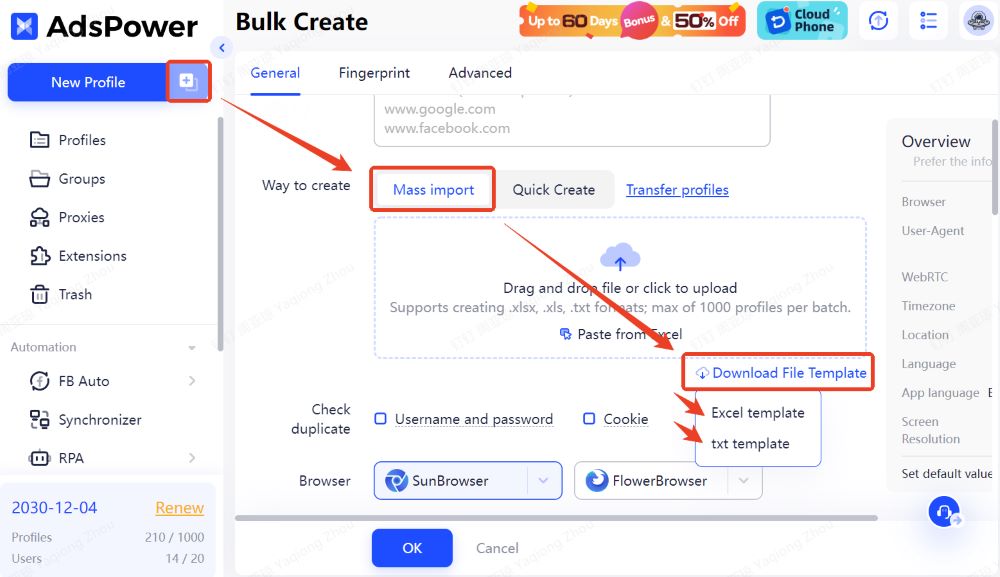
Step 2: Prepare the Template
-
Excel Template:
Open the downloaded Excel file, which contains two rows with 19 columns, each representing a field to be filled out (for clarity, the image below only shows 3 columns). Refer to the instructions in the second row to fill in the required fields. Once completed, delete the example row but ensure all columns remain intact.
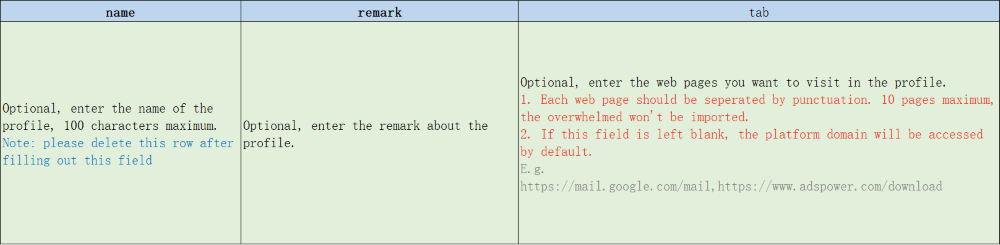
-
TXT Template:
Open the downloaded TXT file to view the example structure and configuration details. It's recommended to create a new TXT file based on the template, adding only the required fields. Separate each configuration with a line of "************." If you edit the original template, remove any descriptive text before saving.
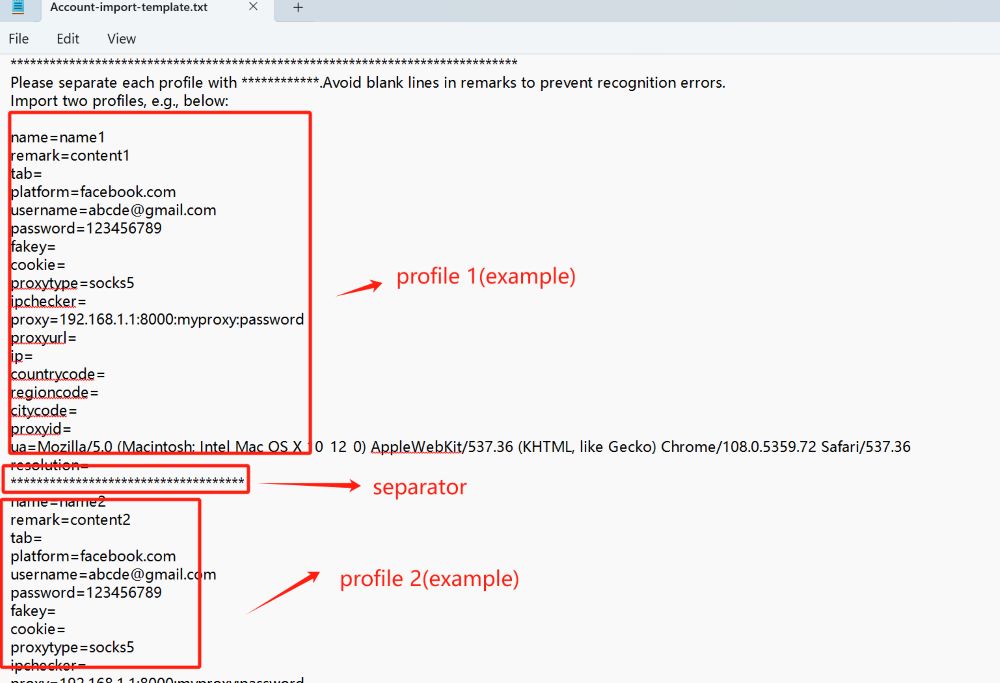
Step 3: Upload Your Completed File
Drag and drop your completed file (Excel or TXT) into the upload area, or click to upload it. Alternatively, if using the Excel template, you can copy and paste the content directly from your sheet. Once everything is set, click OK to finalize the creation.
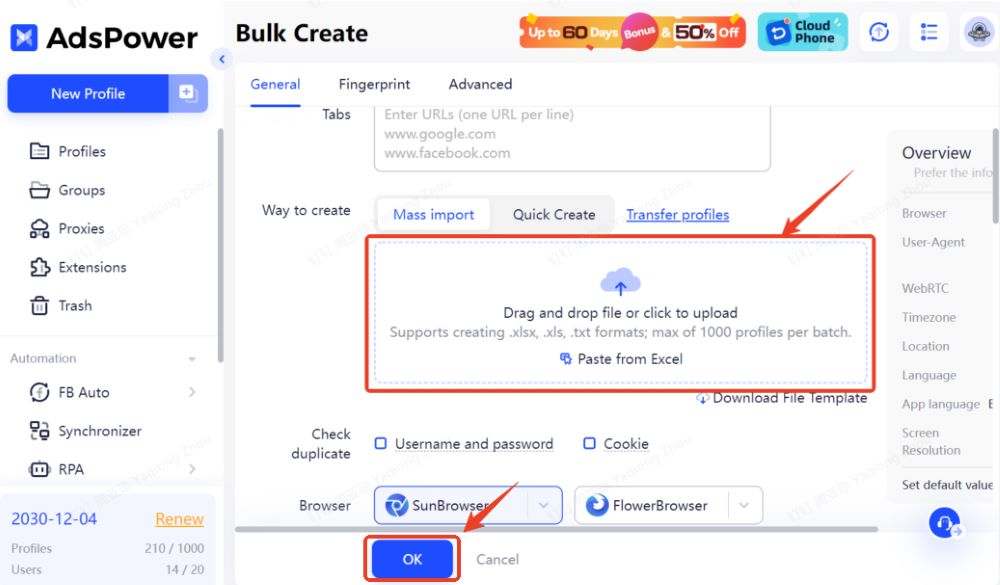
Step 4: Manage Your Profiles
Once created, the profiles will appear on the Profiles page, where you can manage them as needed.
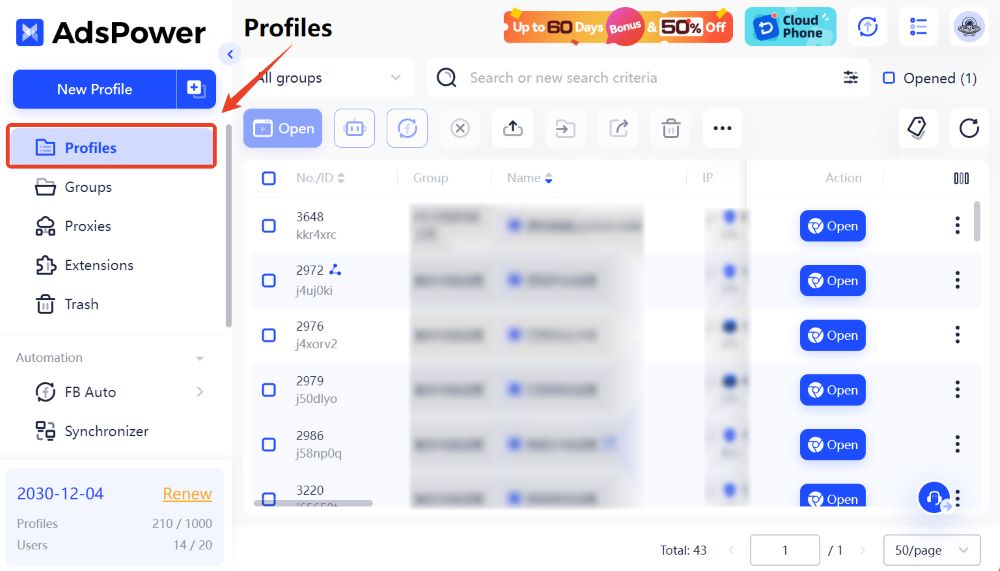
Quick Create Profiles with No Preset Information
Step 1: Select Quick Create on the Bulk Create Page
Click the "+" icon to navigate to the Bulk Create page and select Quick Create.
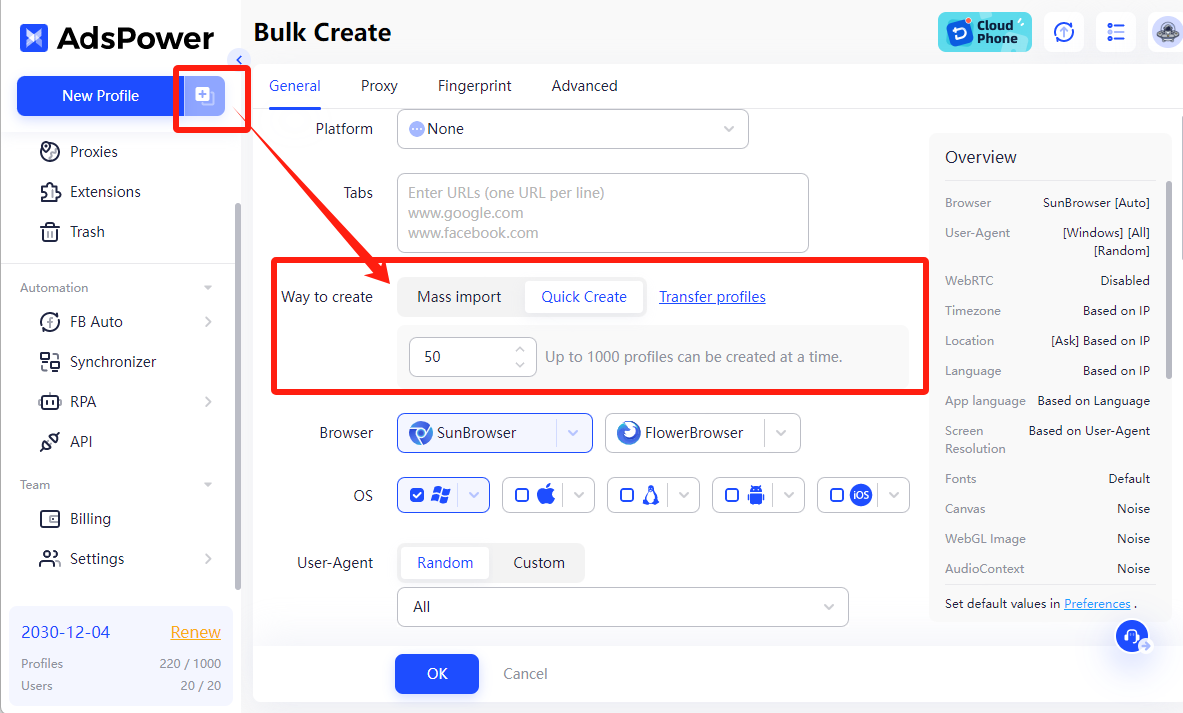
Step 2: Specify the Quantity of Imported Profiles
-
Set the quantity of profiles you want to import (e.g., 50).
-
Click OK, and AdsPower will create multiple browser profiles without platform login information or cookies.
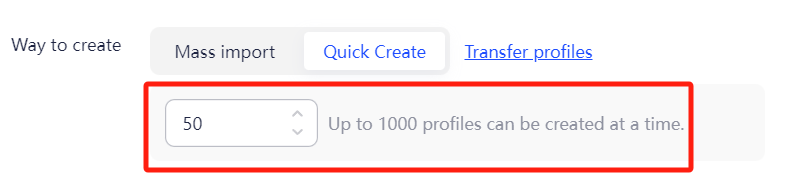
Step 3: Assign Profiles to Team Members
Once the profiles are created, you can assign these blank profiles to your colleagues or team members, allowing them to configure the profiles independently.
Quick Support for Your Bulk Creation Process
Click the headset icon in AdsPower's lower-right corner to get in touch with our online support staff at any time if you have any questions about the procedure.
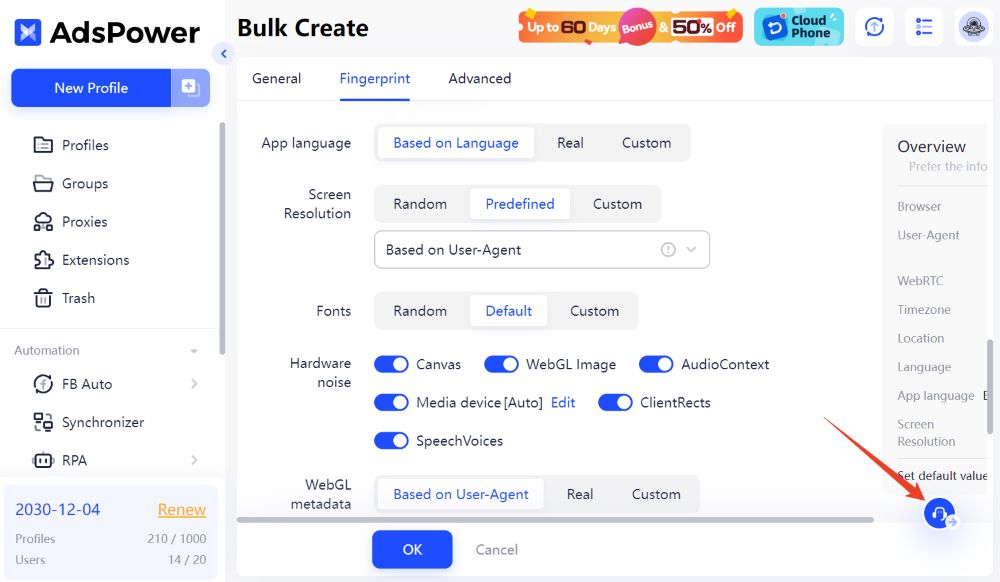
FAQs
How many profiles can you import at once in AdsPower?
AdsPower allows you to import up to 1,000 profiles at a time.
Are there any export limits in AdsPower?
Yes, AdsPower allows you to export up to 2,000 profiles at a time.
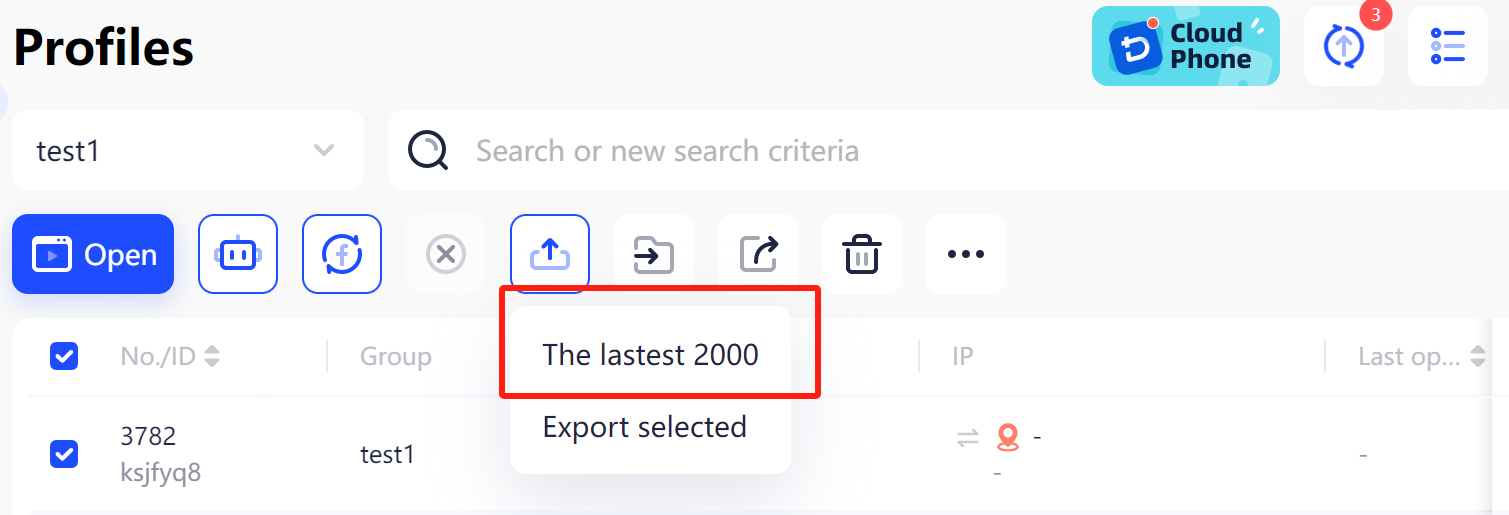

People Also Read
- Can You Share an Amazon Account? Everything You Need to Know
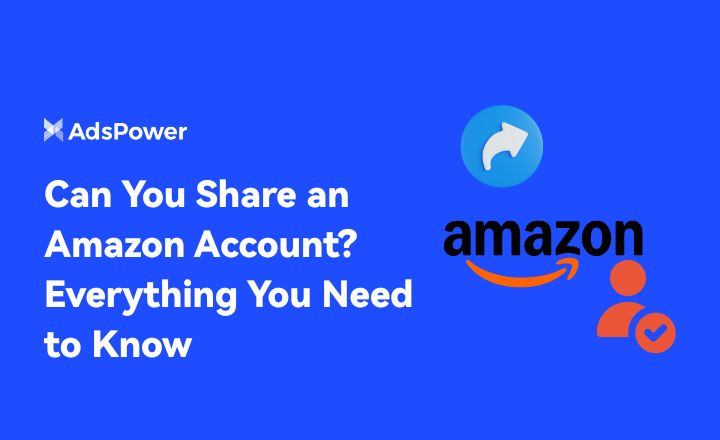
Can You Share an Amazon Account? Everything You Need to Know
Learn how to safely share your Amazon account, use Amazon Household, manage multiple users, and avoid policy violations while keeping your data secure
- How to Make Money in GTA 5 Online for Beginner
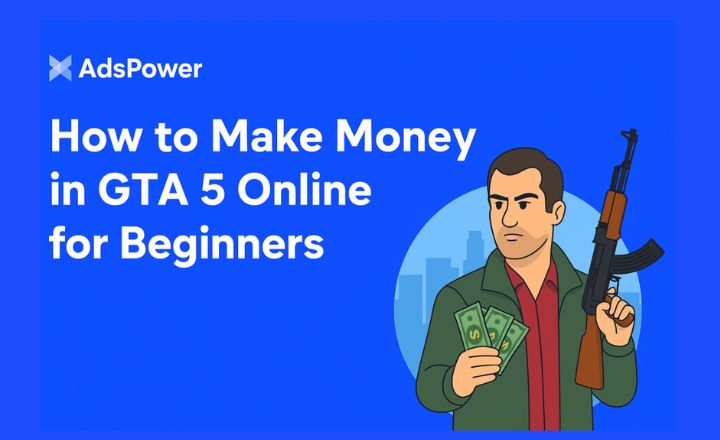
How to Make Money in GTA 5 Online for Beginner
Discover easy ways to make money in GTA 5 Online for beginners—learn quick cash tips, smart investments, and long-term strategies to grow your fortune
- What Is Media Buying? How to Scale Safely with AdsPower

What Is Media Buying? How to Scale Safely with AdsPower
Discover how media buying works and how AdsPower's antidetect browser protects ad accounts, boosts efficiency, and supports global campaign growth.
- How Do Beginners Make Money on Medium?
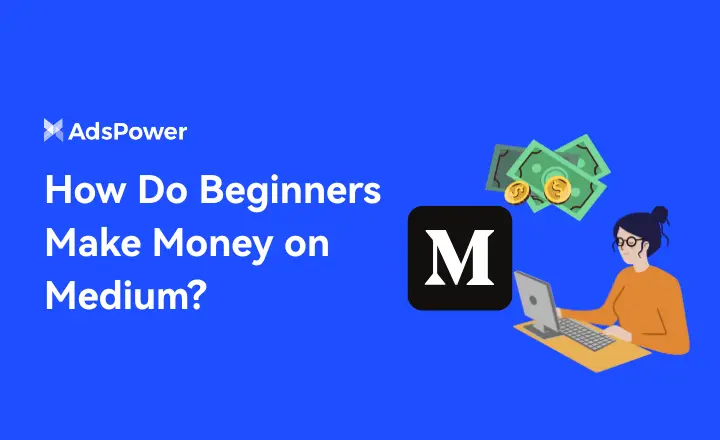
How Do Beginners Make Money on Medium?
Discover how beginners can make money on Medium, join the Partner Program, attract readers, grow their audience, and turn writing into steady online i
- How to Download Pinterest Videos (2025 Guide for Desktop & Mobile)
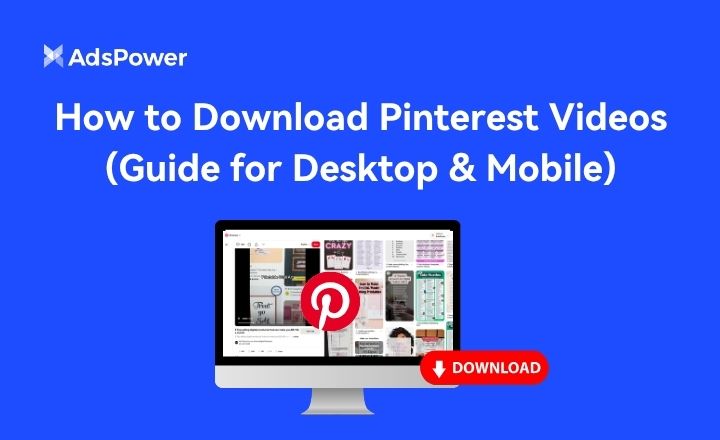
How to Download Pinterest Videos (2025 Guide for Desktop & Mobile)
Learn how to download Pinterest videos, photos, and GIFs safely on any device. Discover easy methods, legal tips, and bulk download automation


