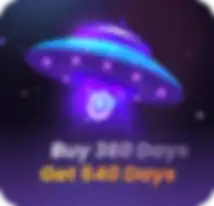Can You Make Multiple YouTube Accounts With One Email
Take a Quick Look
Do you want to create and manage multiple YouTube accounts? In this guide, we'll dive deep into how you can create multiple YouTube channels with one email, explore the official limits set by youTube, and provide expert tips for managing these channels efficiently!
Can you believe that as of 2024, YouTube is an undisputed giant in the digital space, with over 2.5 billion active monthly users worldwide? It houses more than 4 billion videos, and users upload over 500 hours of content every minute, making it a go-to platform for entertainment, education, and marketing. If you want to carve out your share in this massive arena, creating hundreds of YouTube accounts is one of the most convenient and efficient ways to do so.
Moreover, in today's digital landscape, managing multiple YouTube channels is no longer just an option—it's a powerful strategy for creators, brands, and businesses to reach diverse audiences. But here's the million-dollar question: Can you create and manage multiple YouTube channels with just one email?
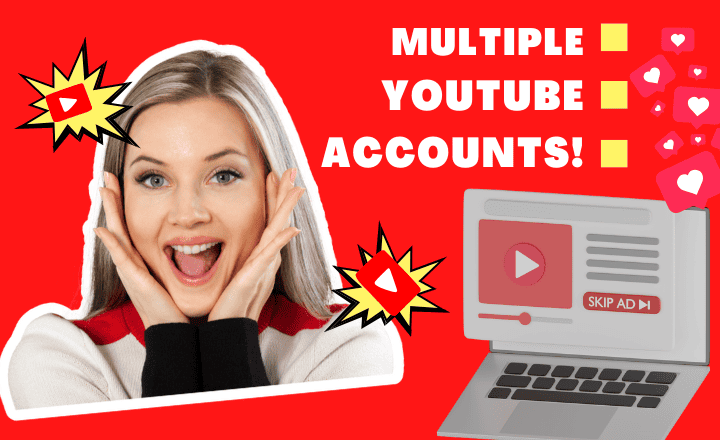
Can you make multiple YouTube accounts with one email?
As we all know, YouTube accounts are fundamentally tied to Google accounts, so any email address (whether from Gmail or non-Google providers like Yahoo, Outlook, etc.) used to register a Google account can potentially manage up to 50 YouTube channels through Brand Accounts.
So here's the answer: Google allows you to create and manage up to 50 YouTube channels under a single email account. These are called Brand Accounts and are linked to your primary Google account. Each Brand Account functions as an independent YouTube channel, complete with its branding, content, and analytics.
How to create multiple YouTube channels with one Google account?
1. How to create multiple YouTube channels with one Gmail account
Now, that we have the strategy to ready for our trip on YouTube, let's start with the first step!
Here's a simple step-by-step guide to creating bulk YouTube channels using one Google account:
- Sign In to YouTube: Log in to YouTube with your Google account credentials.
- Access Your Settings: Click your profile picture in the top-right corner, then select "Settings"
from the dropdown menu. - Create a New Channel: Click "Create a new channel" under the "Your Channel" section, and you will be prompted to set up a new Brand Account.
- Fill in Channel Details: Provide a name for your new channel, which can reflect its unique purpose or audience. Customize branding elements like the profile picture and banner.
- Click 'Create': Finalize the setup, and your new channel will be ready to use.
- Repeat as Needed: Follow the above steps to create up to 50 channels linked to the same email.
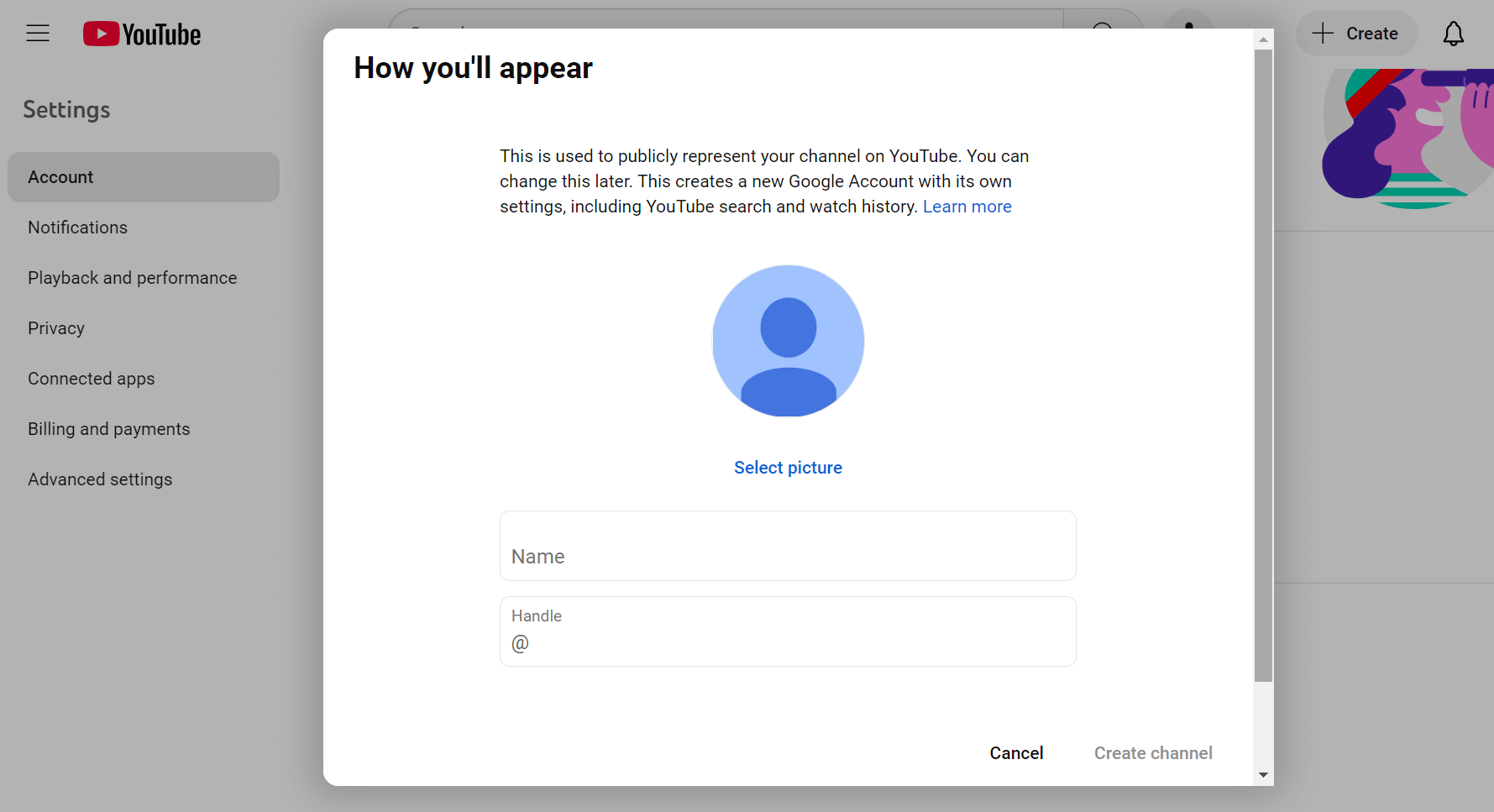
2. Is it safe to create multiple YouTube channels with one email?
Although linking diverse channels to one email is convenient, it's risky. If the email account is deleted or compromised, all linked YouTube channels may be affected. That may make your YouTube accounts get blocked. Instead, consider using a dedicated email for each channel to ensure individual security and data protection.
For this reason, many creators and businesses prefer to use separate email accounts for each YouTube channel,
Best practices to manage multiple YouTube channels
Managing bulk YouTube channels effectively requires careful planning and organization. We have known that there are potential risks, such as losing access to all channels if the email is compromised. If there are problems with your email account, then you may lose everything. Here are some best practices to help you efficiently and securely manage your YouTube presence:
1. Use One Email Per Channel for Safety
Although Google allows up to 50 YouTube channels under one email, it's safer to assign a unique email to each channel. If the primary account is deleted, suspended, or hacked, all connected channels could be affected. Separate emails help mitigate this risk, ensuring no single point of failure jeopardizes your channels.
2. Use AdsPower for Efficient Account Management
Managing 50 YouTube accounts can become overwhelming. Tools like AdsPower simplify this process by allowing you to securely manage multiple YouTube accounts, automate tasks, and monitor performance without needing to switch accounts manually. Expect that, AdsPower can offer you a more secure and isolated management system. By creating a separate browser profile for each account, AdsPower effectively prevents WebRTC from leaking real IPs, thus avoiding the risk of YouTube account blocks that may be triggered by logging in to multiple accounts on the same device or browser.
To create YouTube profiles in AdsPower, you can choose from the following different creation methods based on your needs:
- General Create: This method is suitable for creating a small number of accounts. Simply click the "New Profile” button in the top-left corner of AdsPower, and follow the prompts to complete the setup. This process allows you to customize your browser profile, creating a unique fingerprint for each profile.
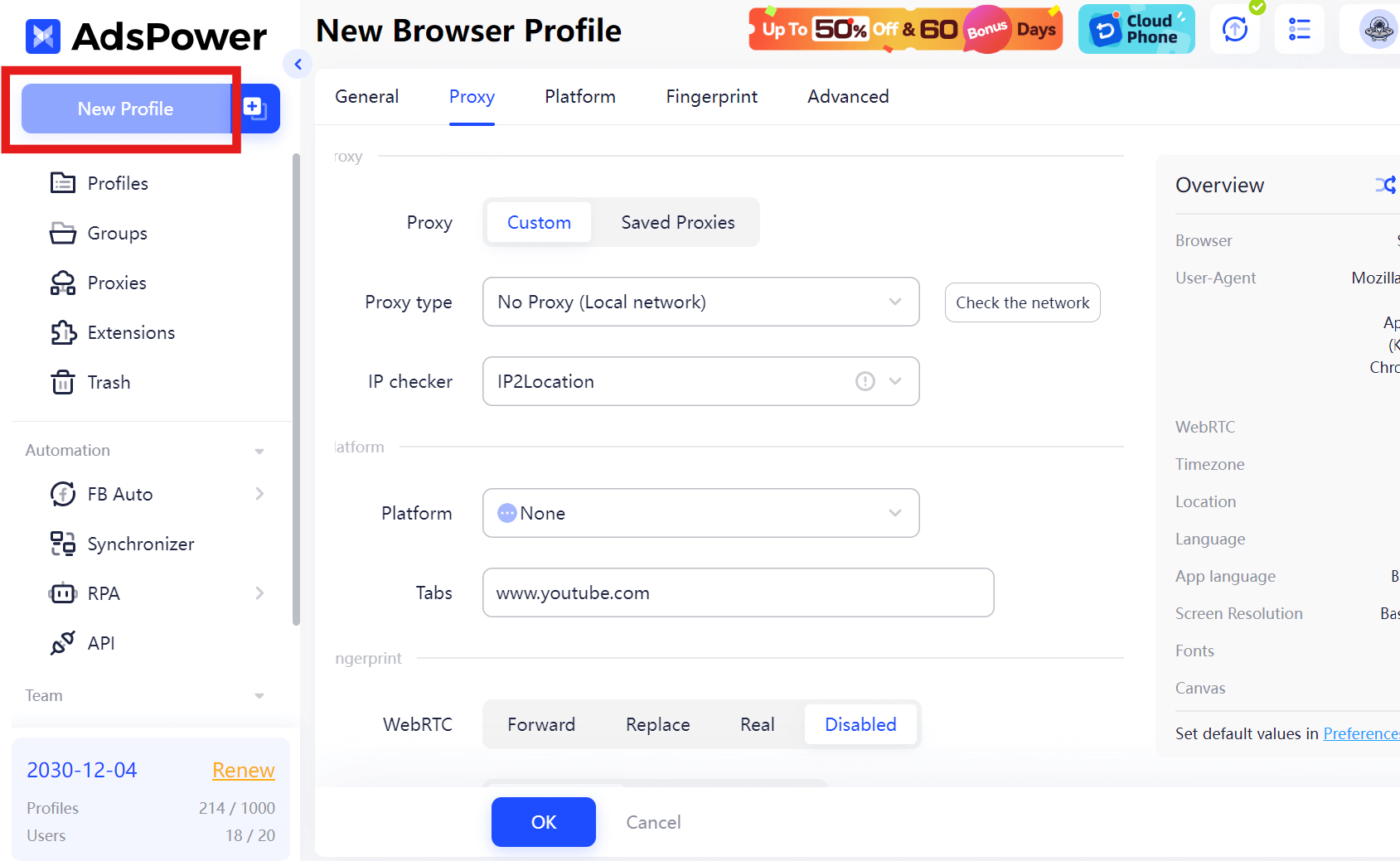
- Bulk Create: This option is designed for users needing to create a large number of accounts. Click the "+” button next to the "New Profile" option in the top left corner of AdsPower, and follow the prompts. In the "Way to create" section, you can choose "Quick Create" for rapid account creation or "Mass Import", which allows for quick import by uploading an Excel or a TXT file. Both methods support the creation of up to 1,000 profiles.
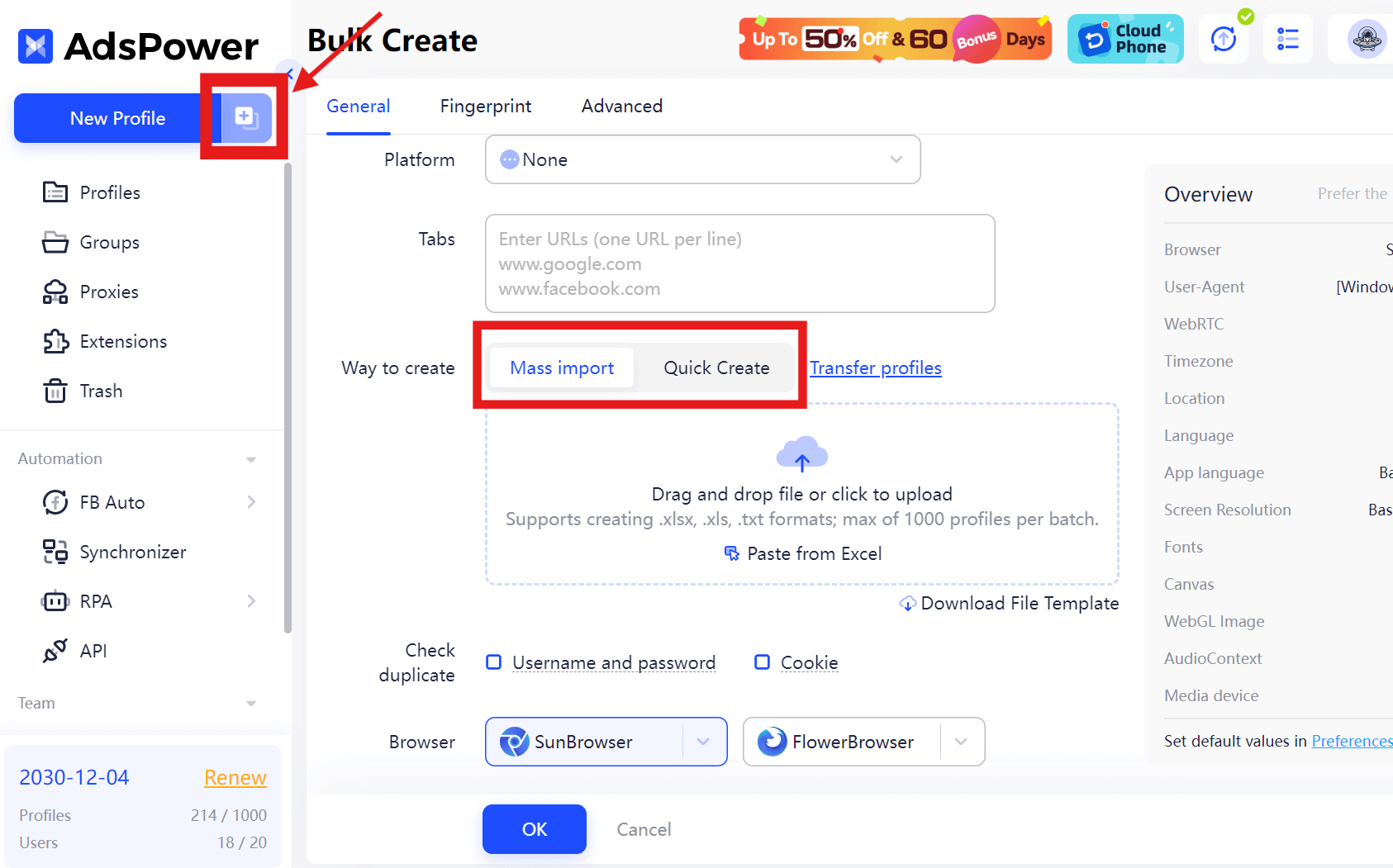
- Transfer Profiles: If you already have a significant number of accounts set up with other browser profiles, AdsPower's API feature allows you to transfer profile information from those browsers to AdsPower. This facilitates a seamless transition and ensures that your existing accounts maintain their unique settings. You can choose "Transfer Profiles" in the "Way to create" section or click "API" in the left dashboard to use this feature.
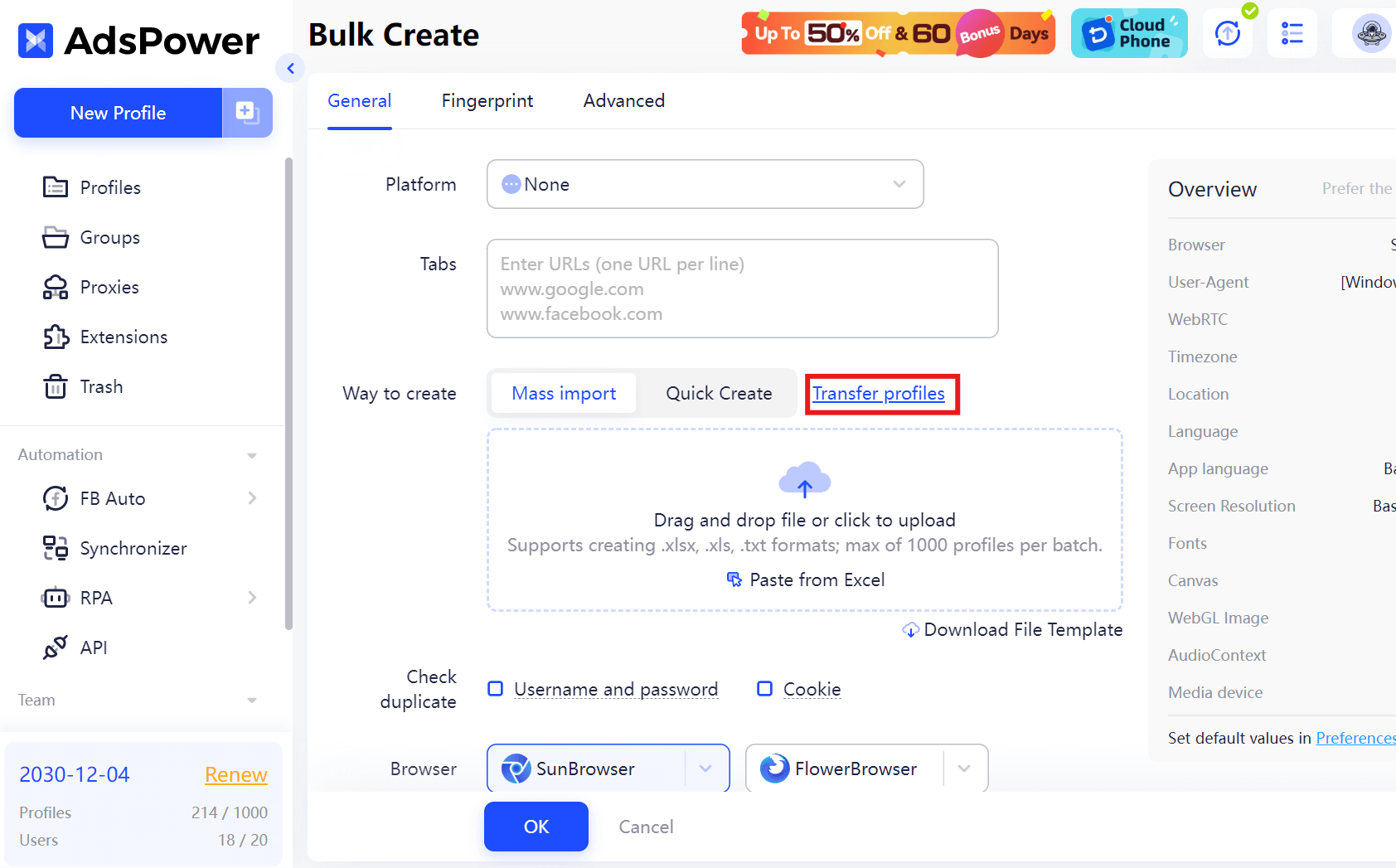
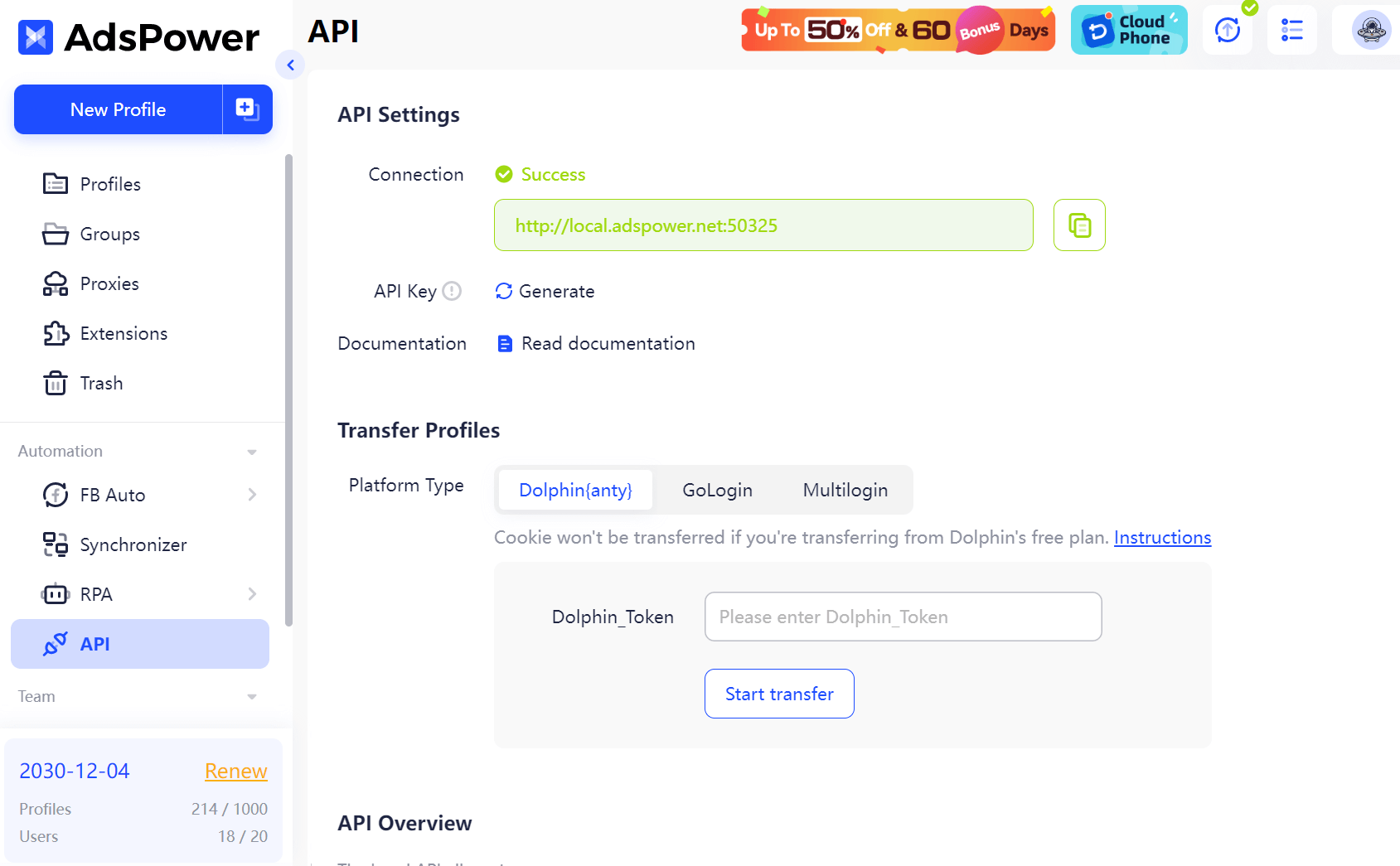
3. Keep Content Organized
- Define the Purpose of Each Channel: Ensure each channel targets a specific audience or niche to avoid overlap and confusion.
- Plan Ahead: Use content calendars to plan uploads and maintain consistency across all channels. Tools like Trello, Asana, or Notion can help with scheduling and task management.
4. Monitor Performance with YouTube Studio
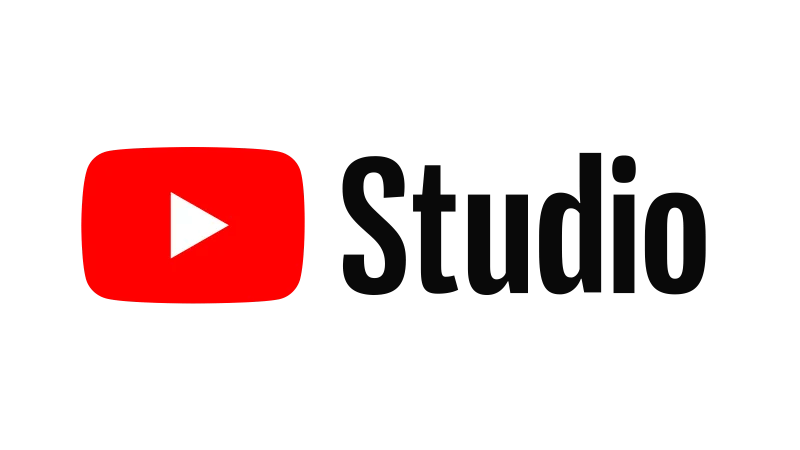
YouTube Studio is a powerful tool for tracking the performance of each channel. Key features include:
- Analytics to measure audience engagement and growth.
- Comment moderation to maintain community interaction.
- Customization options for channel branding.
The ability to switch between channels within YouTube Studio makes it a central hub for all your management needs.
5. Assign Roles for Collaboration
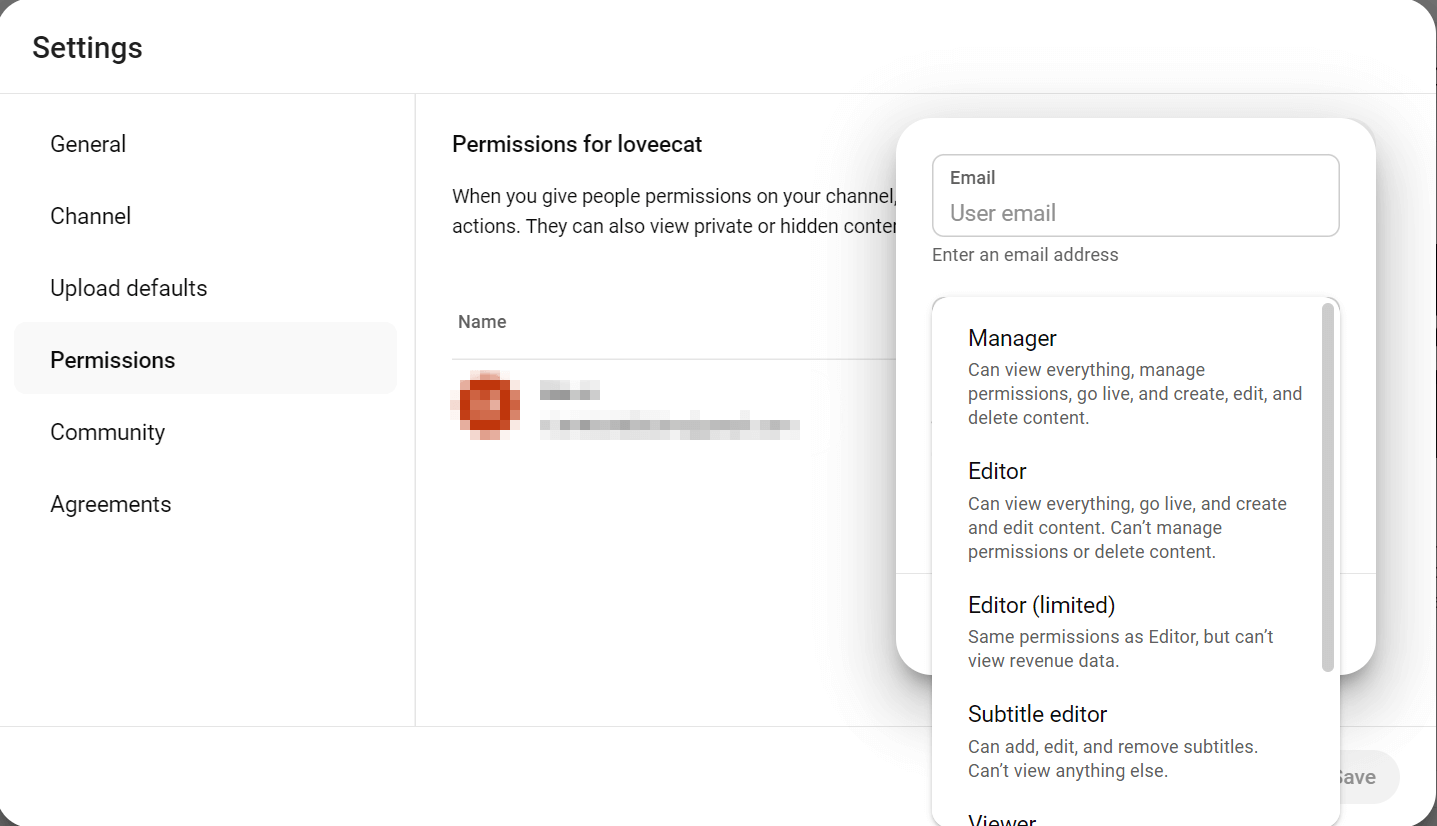
If you're managing thousands of channels with a team, Google’s permission system allows you to grant collaborators access to specific channels without sharing account credentials. Assign roles such as Manager, Editor, or Viewer based on their responsibilities.
6. Stay Compliant with Policies
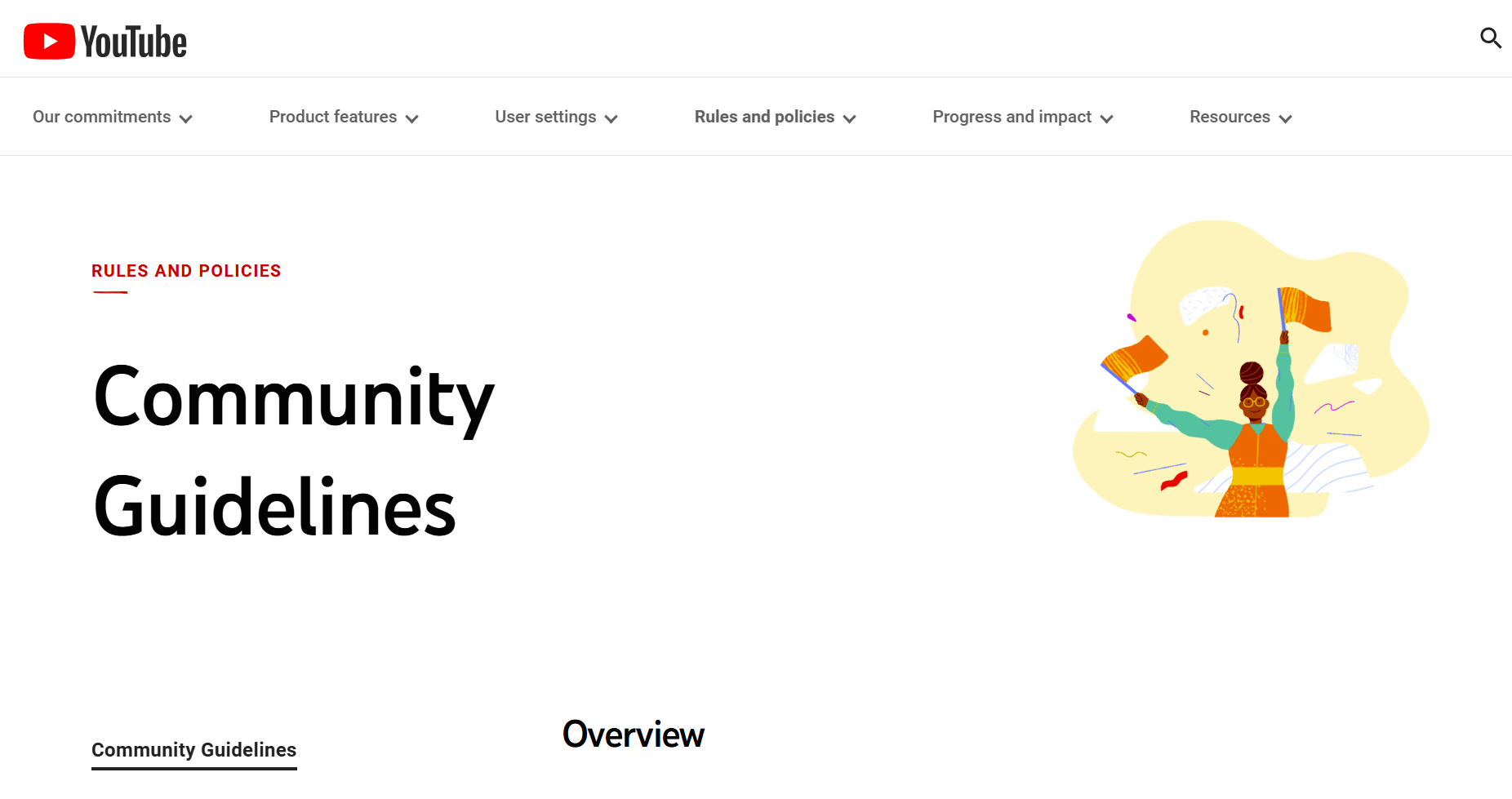
When operating multiple channels, ensure each adheres to YouTube's community guidelines and copyright policies. Avoid posting similar or duplicate content across channels to prevent violations or account blocks from YouTube.
FAQ
1. What is a Brand Account on YouTube?
A Brand Account is a special account for your YouTube channel that is separate from your personal Google account. It allows you to create multiple channels and manage them independently while using the same email for login.
2. What are the benefits of using multiple channels with one email?
- Convenience: You can manage all your channels without switching accounts.
- Separation: Different channels for different niches, content styles, or purposes.
- Collaboration: You can permit other people to manage a specific channel without sharing your login credentials.

People Also Read
- Types of Browsers in 2026: Popular Web Browsers and Advanced Browser Types

Types of Browsers in 2026: Popular Web Browsers and Advanced Browser Types
Explore types of browsers in 2026, from popular web browsers to privacy and antidetect browsers. Learn how many types exist and choose the right brows
- How to Unblock TamilMV Safely and Access Tamil Movies Online (2026 Guide)

How to Unblock TamilMV Safely and Access Tamil Movies Online (2026 Guide)
Learn how to unblock TamilMV safely in 2026, access tamil movies mv, compare proxies, VPNs, and antidetect browsers for secure, stable online access.
- How to Download Reddit Videos in 2026: MP4, GIFs, and Images Made Easy

How to Download Reddit Videos in 2026: MP4, GIFs, and Images Made Easy
Learn how to easily and safely download Reddit videos, GIFs, and images in 2026. Step-by-step methods, troubleshooting tips, and best practices includ
- How Do You Make Money on Twitch in 2026? (Complete Guide)

How Do You Make Money on Twitch in 2026? (Complete Guide)
Learn how to make money on Twitch in 2026 with updated monetization methods, viewer tips, income strategies, and tools to help beginners and streamers
- What Is RSOC Search Arbitrage? A Clear Guide to RSOC vs AFD Feeds
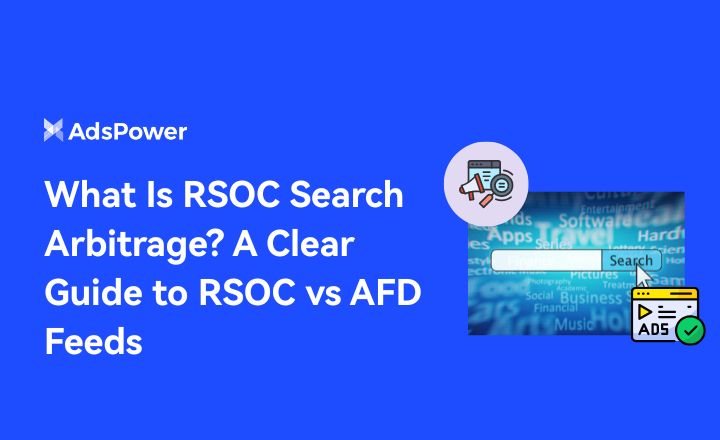
What Is RSOC Search Arbitrage? A Clear Guide to RSOC vs AFD Feeds
RSOC vs AFD explained. Learn what RSOC search arbitrage is, how Google RSOC feed and AFD ads work, and which model fits your traffic.