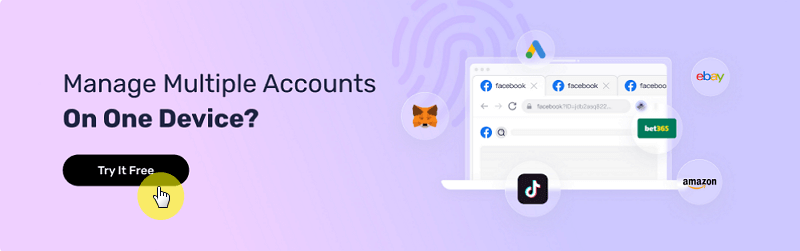Can You Have Multiple Discord Accounts at Once?
Take a Quick Look
Wondering how to use multiple Discord accounts at once? Let's unlock the secrets to achieve it! Don't hesitate to use AdsPower to simplify this process.
In a time when almost all big social media platforms allow users to use multiple accounts on their apps, Discord fans are still begging the social media giant for this feature on mobile apps.
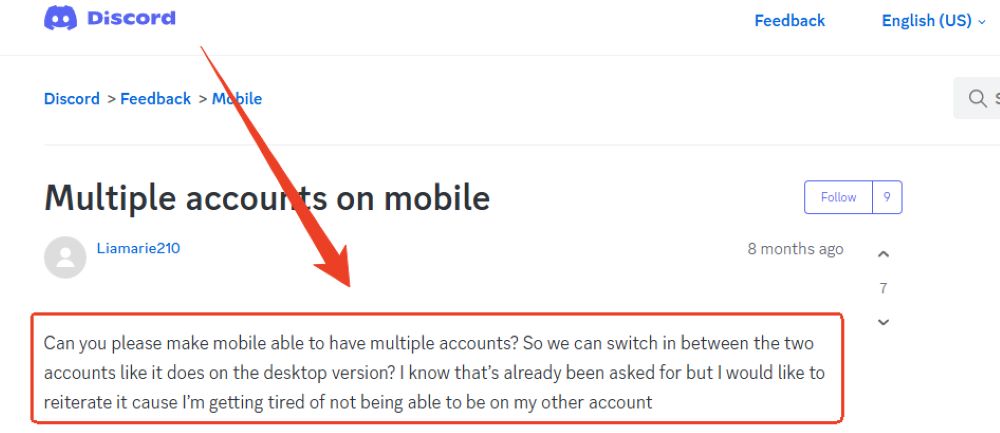
After all, the feature to switch between multiple Discord accounts is a highly useful one. For instance, there are businesses that need to manage multiple Discord accounts for clients.
But does Discord really lack the feature for managing multiple accounts? And if it's allowed, then how many Discord accounts can you have on a single device and how to best manage all those accounts? This blog answers all these questions in detail. So let's start.
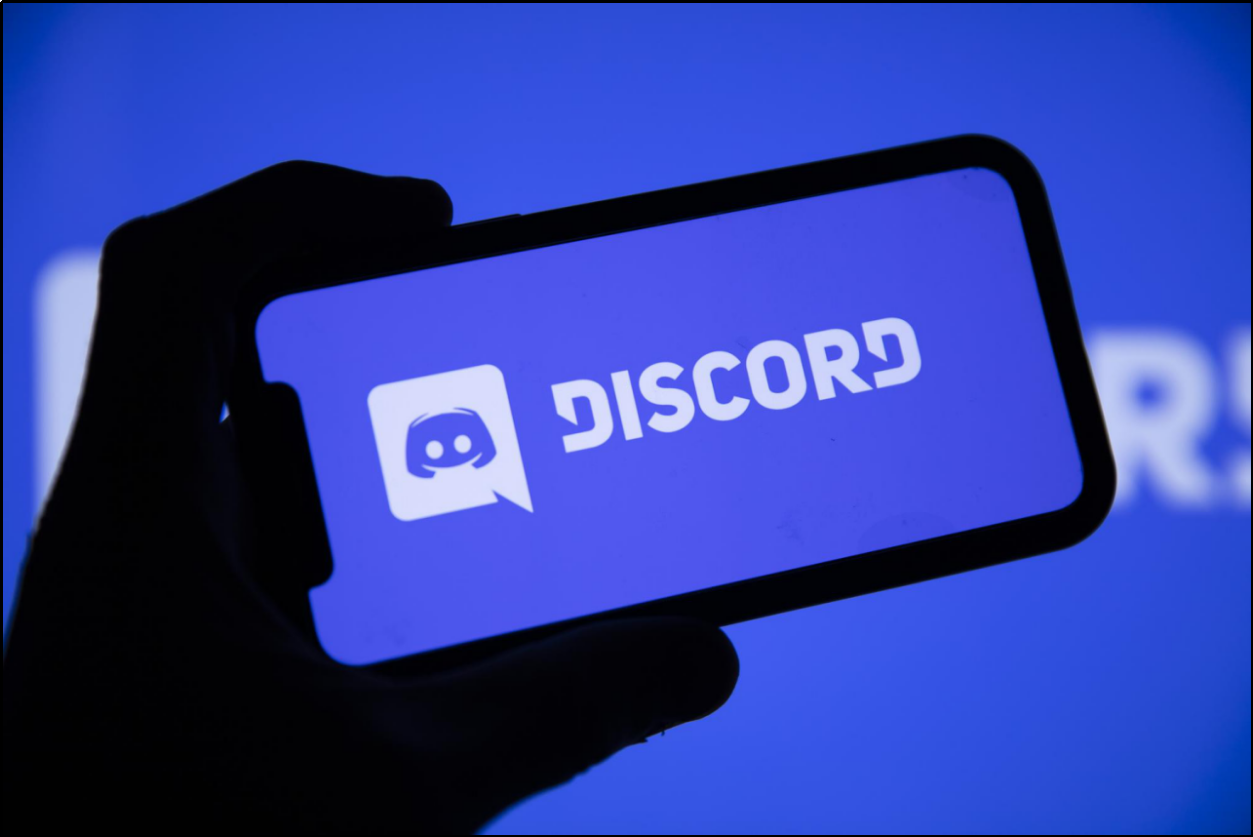
The Dilemma of Managing Multiple Discord Accounts
Can you have multiple Discord accounts at once? Absolutely! The real question is, why would you need them? Well, there are several good reasons. Many users opt for multiple accounts to keep things tidy.
For instance, users want to keep their personal and professional lives separate. Gamers might want one account for personal use and another for professional or streaming purposes.
Similarly, students may use one account for academic groups and another for social interactions. You wouldn't want your casual conversations to appear in a formal server.
Businesses and organizations also use multiple accounts to manage different departments or client interactions. It helps keep things organized and ensures the right messages go to the right people.
However, managing two or more Discord accounts isn't as easy as it may seem. While the Discord desktop app has a feature to use multiple accounts, the mobile app lacks it. To use multiple Discord accounts on mobile phones, there are other workarounds such as cloning the Discord app, making multiple browser profiles and using the Discord Canary or PTB apps.
However, all these hacks have drawbacks one way or the other. For instance, using cloned apps has security risks, and multiple browser profile methods are too energy consuming.
So how to have multiple accounts on Discord and manage them efficiently? Let's explore a few better ways of managing multiple Discord accounts. We'll also introduce you to an ultimate solution to manage unlimited multiple accounts with ease.
Ways of Managing Multiple Discord Accounts
While there's no limit on how many Discord accounts you can make, this freedom isn't available for managing multiple accounts. Discord only allows you to use a limited number of accounts on a device at a time. But there are workarounds to go above that limit and manage more accounts.
Let's explore the different ways you can manage multiple Discord accounts.
The Official Method
Discord offers a built-in account switcher in its desktop app, which allows users to easily switch between up to five accounts. Unfortunately, this feature is not available in the mobile app so users wanting to use multiple Discord accounts on mobile should skip to the next method.
Here's how you can use the built-in account switcher in the Discord desktop app:
1. Open the Discord desktop app.
2. Click on your profile avatar in the bottom left corner.
3. Select "Switch Accounts" from the menu.
4. Click "Manage Accounts" and add your other accounts.
5. Once added, you can switch between accounts by clicking on the desired account in the same menu.
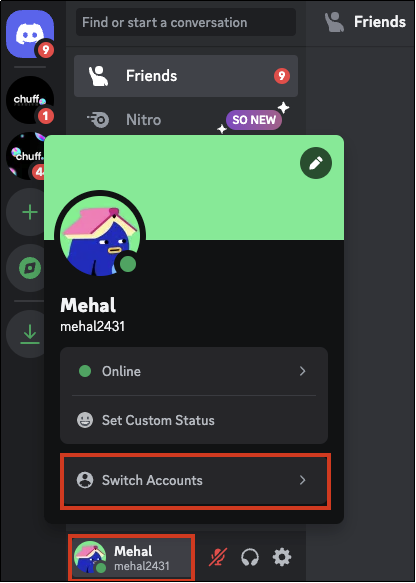
This feature's primary advantage is its convenience. From a single device, you can swiftly switch between five accounts without repeatedly logging in and out.
However, there are some limitations. The most significant drawback is the cap of five accounts, which may not be sufficient for users with multiple roles or responsibilities.
For example, content creators who manage different channels, businesses handling various client accounts, and gamers who participate in many different communities might find this limit restrictive.
This brings us to the second method of managing multiple accounts.
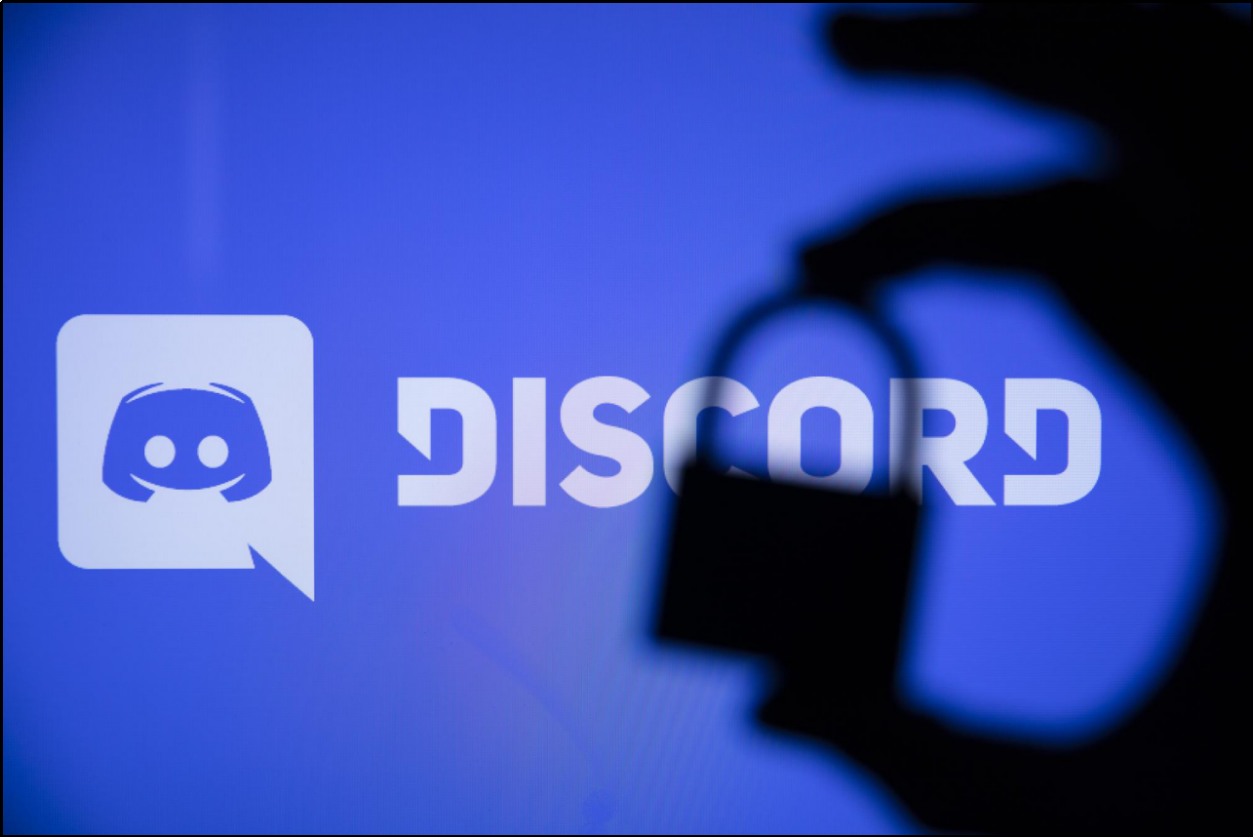
Logout With One To Login With The Other
You should keep in mind that there's no limit by Discord for creating as many accounts as you want. Rather, the limit is on managing multiple Discord accounts simultaneously.
But since that feature doesn't exist for mobile devices, then how to have multiple accounts on discord mobile you may ask?
The trick is to log out from one account and log in to another.
One main benefit of this method is that it allows you to manage an unlimited number of accounts. This can be especially beneficial for users who handle numerous accounts, such as community managers, gamers with different profiles, or businesses with multiple client accounts.
However, the most obvious drawback with this method is the inconvenience of repeatedly logging in and out, which can be time-consuming and disrupt your workflow.
Additionally, constantly entering credentials increases the risk of login errors and potential security issues if you do not manage your passwords securely.
A Separate Device For Each Account
Another approach for managing multiple Discord accounts is to use separate physical devices for each account. This method involves logging into a different account on each device, such as using one account on your laptop, another on your tablet, and a third on your smartphone.
The primary advantage is the ability to stay logged in across multiple accounts simultaneously. This setup can be useful for users who need to monitor various accounts continuously, such as community managers or businesses with separate devices for personal and professional use.
However, this method is extremely costly, as it requires owning multiple devices, which is unaffordable for most.
Furthermore, it's impractical for most users due to the need to switch between devices constantly.
Let's say you're a business owner who manages client communications. Having to check different devices for different accounts can become cumbersome and inefficient. The method is also impractical because not everyone can carry multiple devices at all times with them.
The Ultimate Multi-Account Solution With AdsPower!
It's okay if none of the above methods could solve your problem. They all have their fair share of drawbacks.
A perfect solution would allow users to manage a large number of accounts simultaneously from a single device and tool. It wouldn't have the high cost or inconvenience of the previous methods. So, is there such a solution? Absolutely and it's called AdsPower.
AdsPower is an anti-detect and multi-accounting browser built specifically for such purposes. Using AdsPower, you can manage as many discord accounts as you want from a single platform. What's actually good is that all your accounts stay logged in simultaneously. You don't have to logout one to use other accounts. AdsPower has a neat dashboard that displays all your accounts in a single window. Moreover, each account has a host of settings.
This guide will show you how to set up separate profiles in AdsPower specifically for your Discord accounts. Alternatively, you can watch a video tutorial for a quicker walkthrough.
Download the AdsPower app and log in. Click on the "New Profile" button to create a new profile.
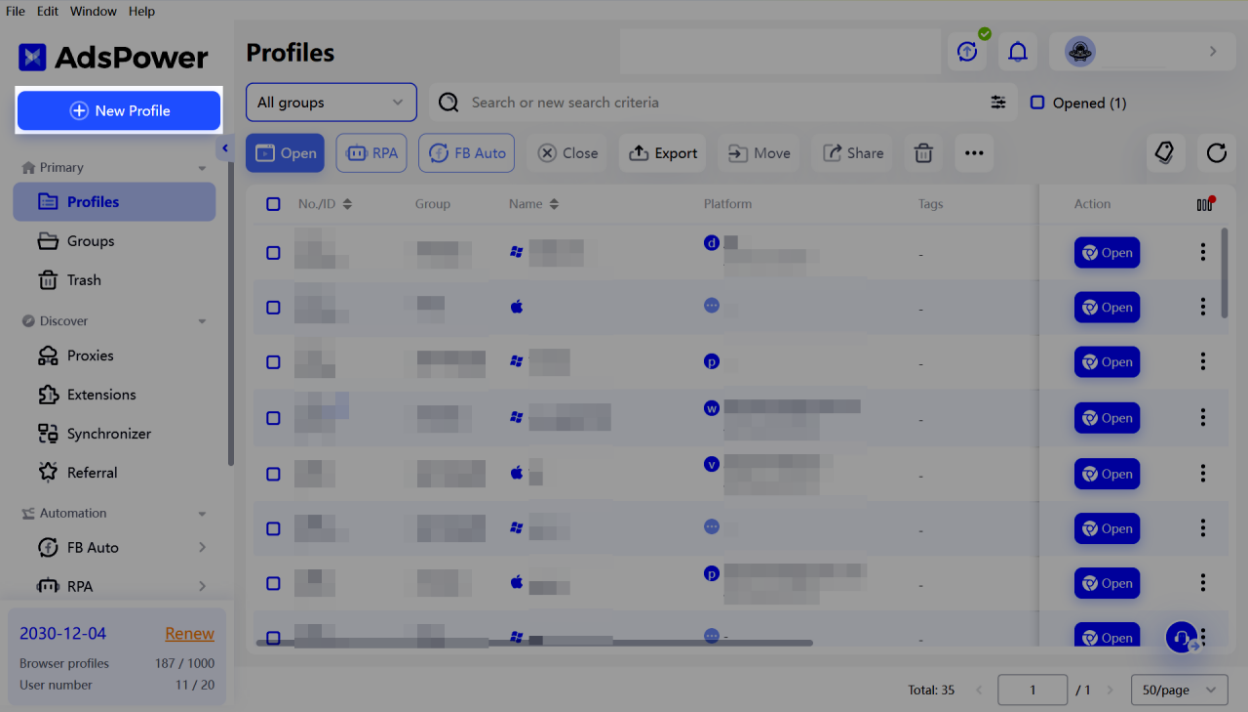
Let's explore how to create separate profiles for managing your multiple accounts. AdsPower offers three methods to achieve this: Single Create, Batch Create, and Quick Create.
Single Create:
1. This method allows you to configure a single profile with a specific proxy. A proxy acts like an intermediary between your device and the internet, potentially offering benefits like increased privacy or location anonymity.
2. Choose the type of proxy you want to use (e.g., HTTP, HTTPS).
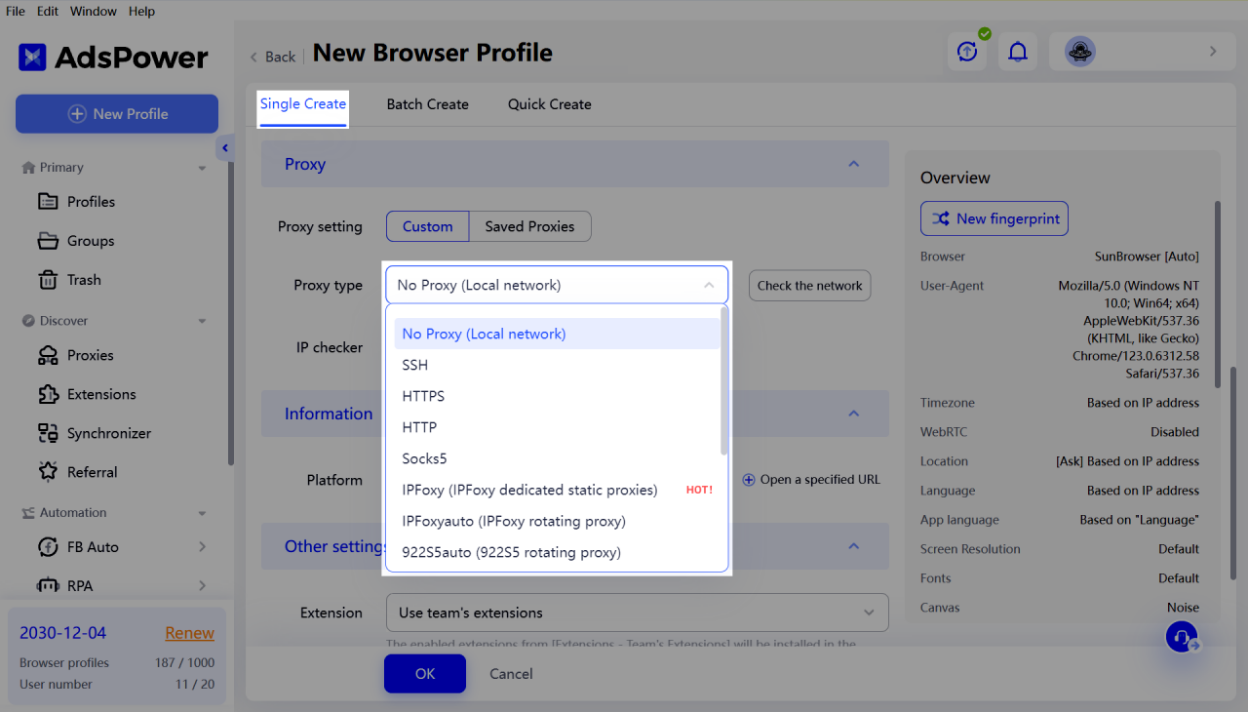
3. Fill in the proxy information, including the IP address and port number.
4. Click the "Check Proxy" button to verify if the proxy is functioning correctly.
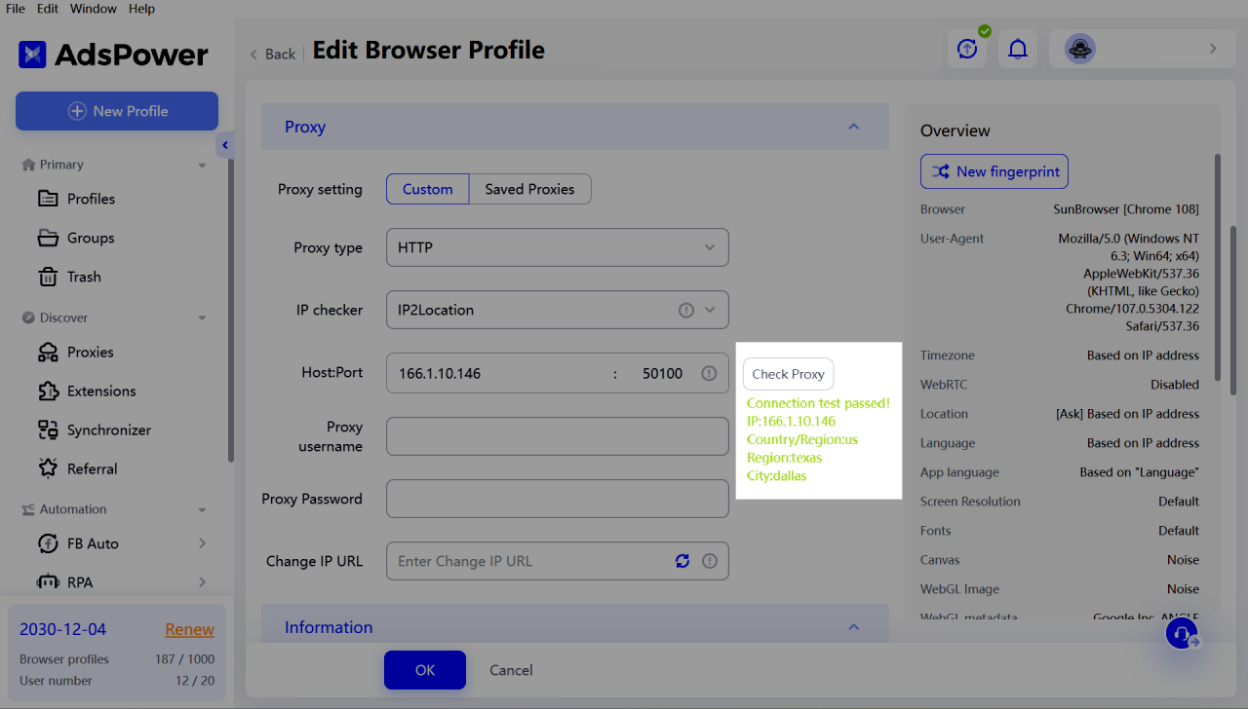
Batch Create:
1. This option is ideal if you need to create numerous profiles at once, perhaps for managing several social media accounts.
2. Under "Information," you'll find a downloadable template. This template allows you to specify details for each profile, such as platform username and password (details will vary depending on the platform).
3. Download the template, fill in the necessary information for each profile, and upload it back to AdsPower.
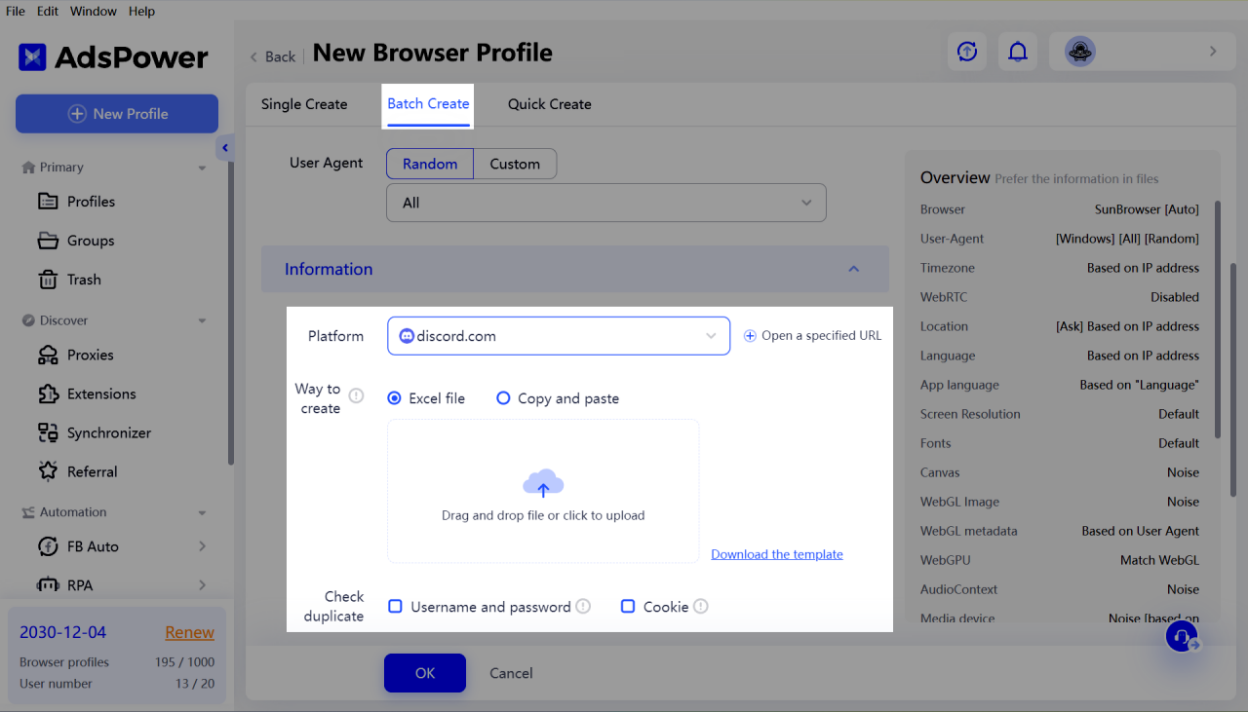
Quick Create:
1. This method is useful for quickly generating a batch of profiles without predefined login credentials.
2. You can choose between random or custom user-agent strings. A user-agent string identifies your browser and operating system to websites.
3. Specify the quantity of profiles you want to create (e.g., 50).
4. Click "OK" and AdsPower will generate the profiles for you.
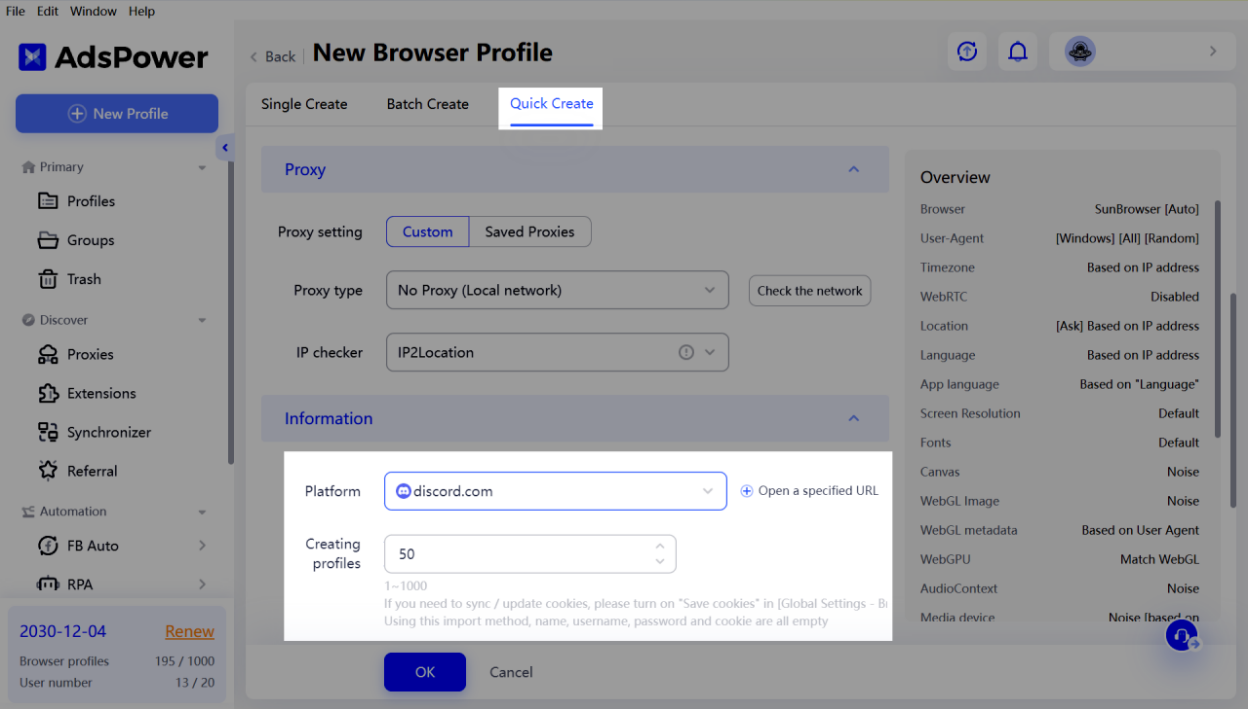
Once you've created a profile using any of these methods, click the "Open" button to launch the profile and start managing your accounts!
Conclusion
While it's possible to create multiple Discord accounts, managing them to avoid getting blocked is crucial. Discord monitors its platform and can detect and ban multiple accounts. To avoid this, keep accounts discrete, don't mix them up, and avoid using them for the same task aggressively. If possible, create the accounts at different times.
AdsPower has a neat dashboard that displays all your accounts in a single window. Moreover, each account has a host of settings. So you can have different settings for each. For example, you can set a unique digital fingerprint for each account to hide the fact that all the accounts are being controlled by the same source. AdsPower employs fingerprint spoofing that lets you customize your fingerprint or generate a random fingerprint to prevent websites from tracking your original information.
This is extremely useful considering Discord's strict policy regarding second accounts. For instance, if a Discord server bans your account, it's against the rules to join that server with a new account. Likewise, if you were barred from messaging someone, you cannot reach them out with an alternate account.
So to avoid the risk of losing your accounts to such bans, AdsPower is an ideal solution.
The real treat is AdsPower's extremely cheap pricing. The free version of AdsPower lets you create 5 browser profiles. But if that's not enough, you can opt for paid plans that start from just $5.4/month and can support up to 10K browser profiles.
Mind-blowing, right? So go ahead and download the AdsPower browser for managing unlimited Discord accounts.
Frequently Asked Questions (FAQs)
1. Is it legal to have 2 Discord accounts?
There's no limit by Discord on the number of accounts one can make, so it's totally legal to have 2 Discord accounts. The only limit is that you can manage only 5 accounts at a time using the Discord desktop app.
2. Can multiple Discord accounts have the same email?
No, each account you make on Discord requires a unique email address or a phone number. So if you have used an email address for a Discord account, you cannot reuse it for another.
3. How many Discord accounts can you have?
You can have an unlimited number of Discord accounts. However, make sure you are using your accounts for legitimate purposes to avoid bans from Discord.

People Also Read