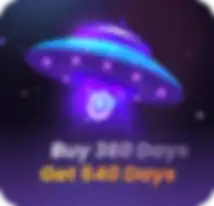How to Improve AdsPower Performance? Browser Caching Optimization Guide
Take a Quick Look
Boost your browsing speed and efficiency with our expert guide to optimizing browser caching in AdsPower. Discover how to manage cache for a smoother digital experience and enhanced privacy. Unlock the secrets to lightning-fast page loads today!
Upon opening AdsPower, have you ever gone to a website and had to wait forever for the page to load? Do you face challenges with Synchronizer taking longer than usual to start?It's so annoying, right? Slow-loading pages can really affect your experience and hurt your business. A study found that 53% of visits are likely to be abandoned if pages take longer than 3 seconds to load. This shows how important it is to have fast-loading pages to keep visitors on your site and make sure they have a good time.
This is where caching really comes in handy. You've probably heard about the word “cache” frequently. While caching helps boost our browsing efficiency, having too much of it can backfire - slowing down system performance and hindering data sync. Clearing the cache can sometimes work like magic when dealing with browser issues such as pages not loading or images not showing.
This article explains how browser caching works and provides tips for managing and clearing cache in AdsPower to enhance experience with AdsPower.
What is Browser Caching?
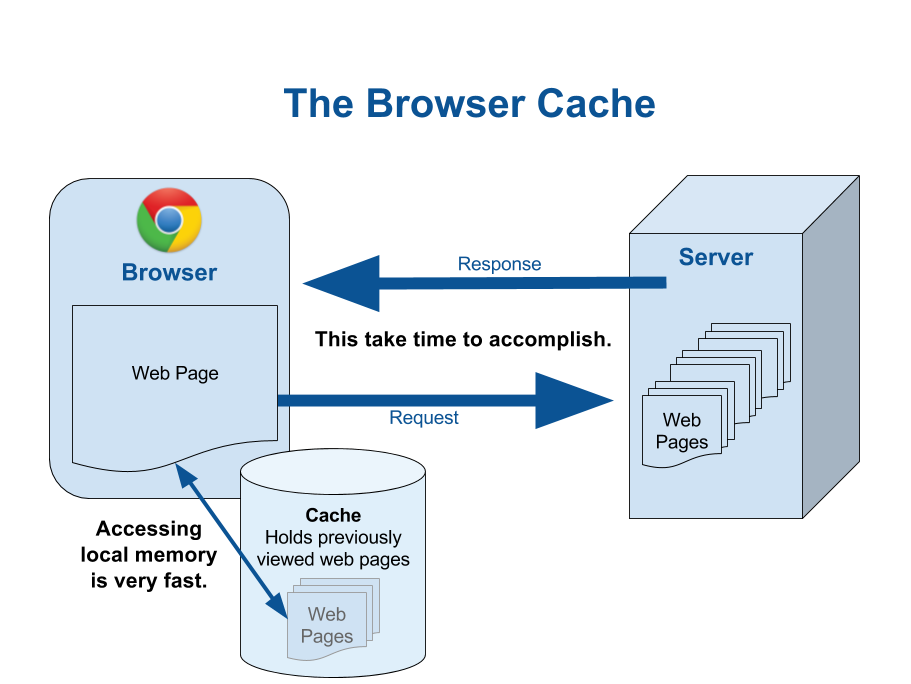
Caching is a technique utilized by web browsers to retain the content of pages in local storage.
When a web browser downloads resources from web pages, it stores them on the user's computer. In addition to saving these resources, websites can provide further directives on how and when these resources can be reused. These instructions are transmitted in the form of HTTP headers, which are metadata sent alongside the resource.
Upon receiving a request for that resource from a website, the browser can check if a cached copy already exists and utilize it instead. The browser is responsible for managing this cache of resources, keeping a record of each object and its corresponding URL.
You can assess your browser's cache on this specific page by simply reloading it. The page will load much quicker than the initial visit or a “hard refresh” because the browser already has all necessary resources stored locally and readily accessible.
It is important to note that browsers are only able to cache static content, which is delivered to the users without any modification from the server. Examples of static content include images, HTML, CSS, and JavaScript.
Why to Clear the Cache Regularly?
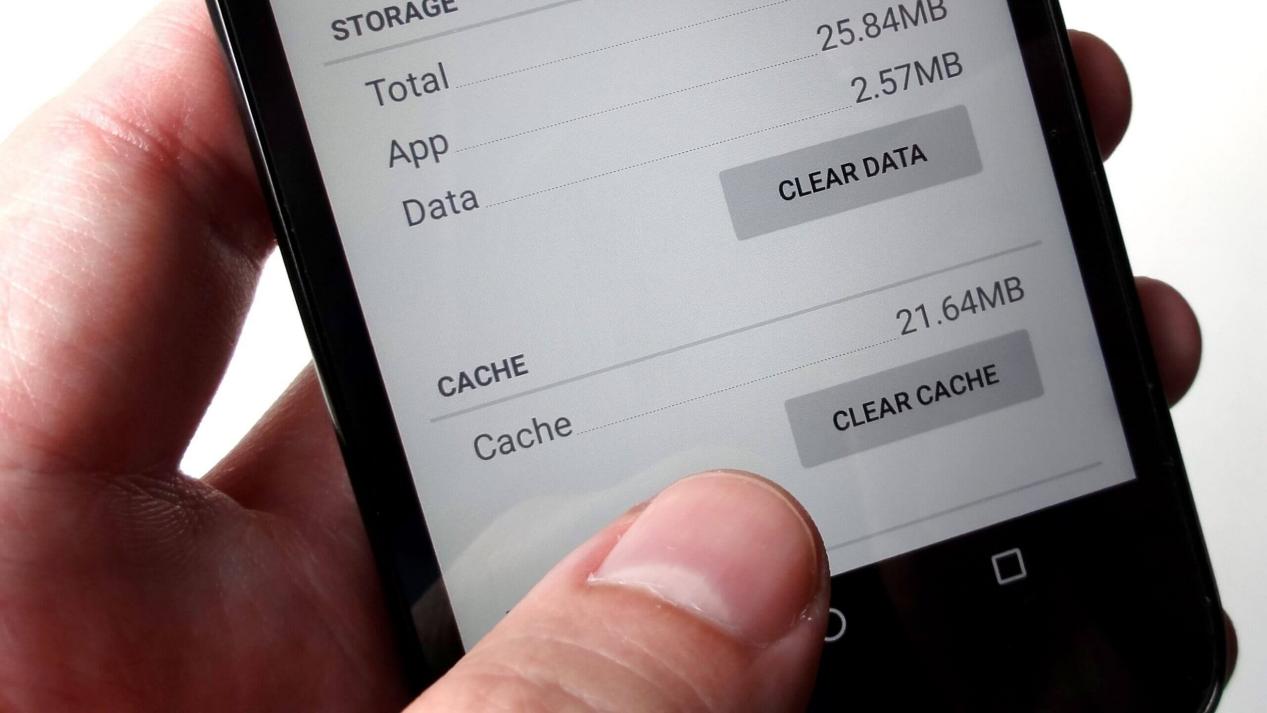
Browser caching can greatly enhance webpage loading speed and improve user experience. However, if not cleared regularly, the accumulation of excessive cache can consume a significant amount of disk space.
Furthermore, the presence of outdated cache data following updates to website content can result in display issues or loading errors, significantly impacting the user experience. By regularly clearing the cache, users are guaranteed access to the most up-to-date webpage content, thereby serving as a reliable means to enhance device performance and effectively manage storage space.
Regularly clearing the cache allows users to:
· Access the latest content accurately, preventing display errors caused by outdated caches.
· Free up storage space, a critical aspect for devices with limited storage capacity.
· Improve the browsing experience within AdsPower by mitigating issues such as page loading difficulties, slow performance, and synchronization delays.
How to Optimize AdsPower Browser Caching?
AdsPower browser automatically creates a specialized cache folder for every new browser profile. Within these folders, the browser preserves a variety of data, including cookies, browsing history, extensions installed from the Google Web Store, extension data, LocalStorage, IndexedDB, and other cached information.
By default, browser caching within AdsPower is stored locally. For data synchronization needs, AdsPower employs robust encryption measures to protect data transmission and storage, ensuring that only the user can access the data.
There are several methods available for clearing the cache:
1. Clear Data in Browser Profiles Individually
If you wish to retain the login status and do not want to clear cookies and login data such as account passwords, while also wish freeing up disk space by removing other stored data, you can selectively delete the data from each individual profile one by one in the browser settings.
Click on the “More tools” option in your browser settings, followed by selecting the “Clear browsing data” button. From there, you can choose the specific data types you would like to remove (excluding Cookies and Passwords). Additionally, you have the option to customize the time range, with a longer time range resulting in the deletion of more data.
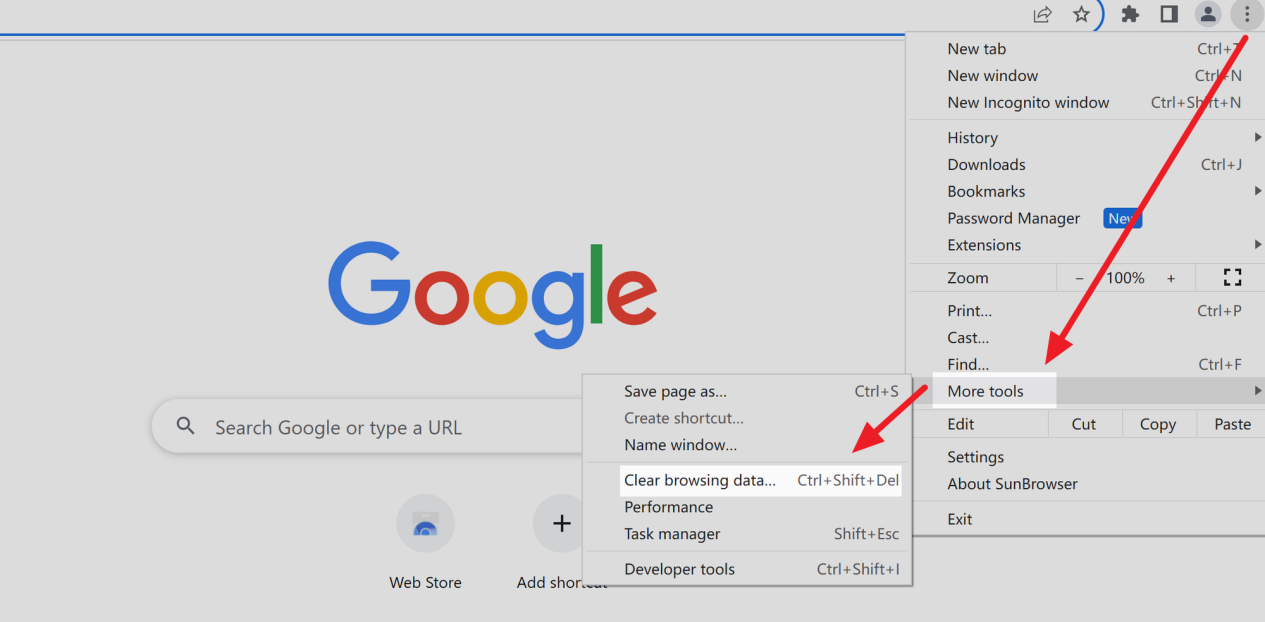
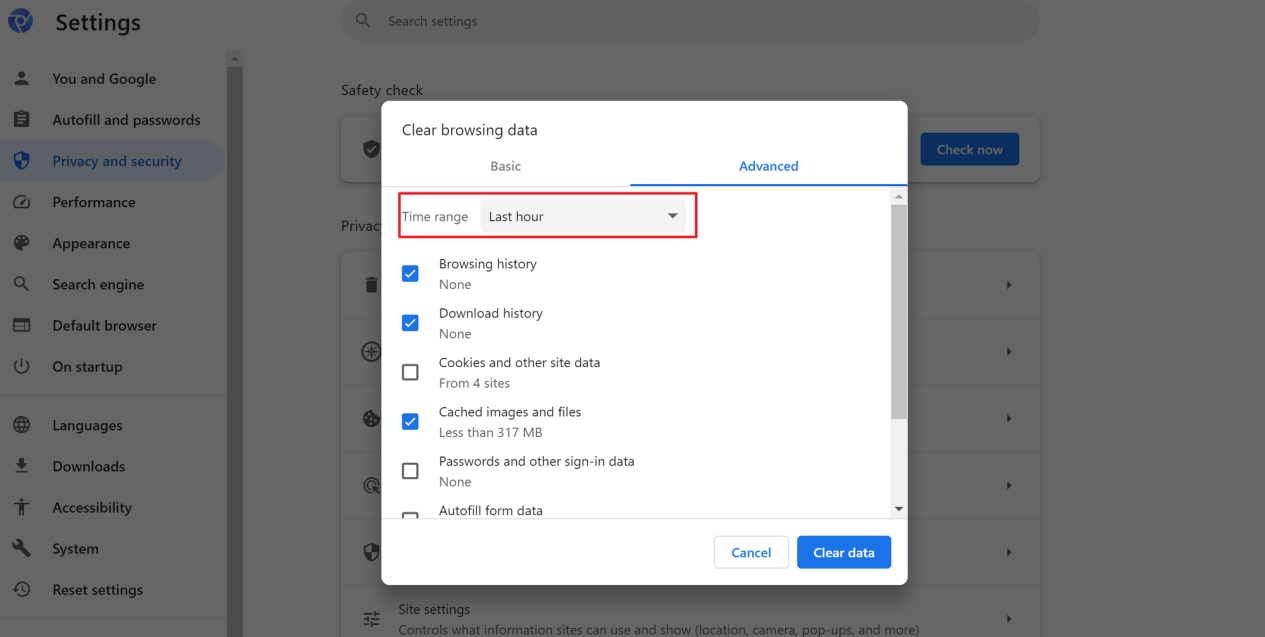
2. Automatically Delete Cache
Additionally, within the [Local settings], there is an option to click on the “Delete Cache” button which allows to automatically delete the cache of browsers that have not been opened for specific period.
For instance, setting the browser cache to be automatically deleted after 30 days will result in the cache of browser profiles that have not been opened within 30 days being automatically cleared.
Furthermore, there is the option to manually delete all cache by clicking “Delete all cache”.
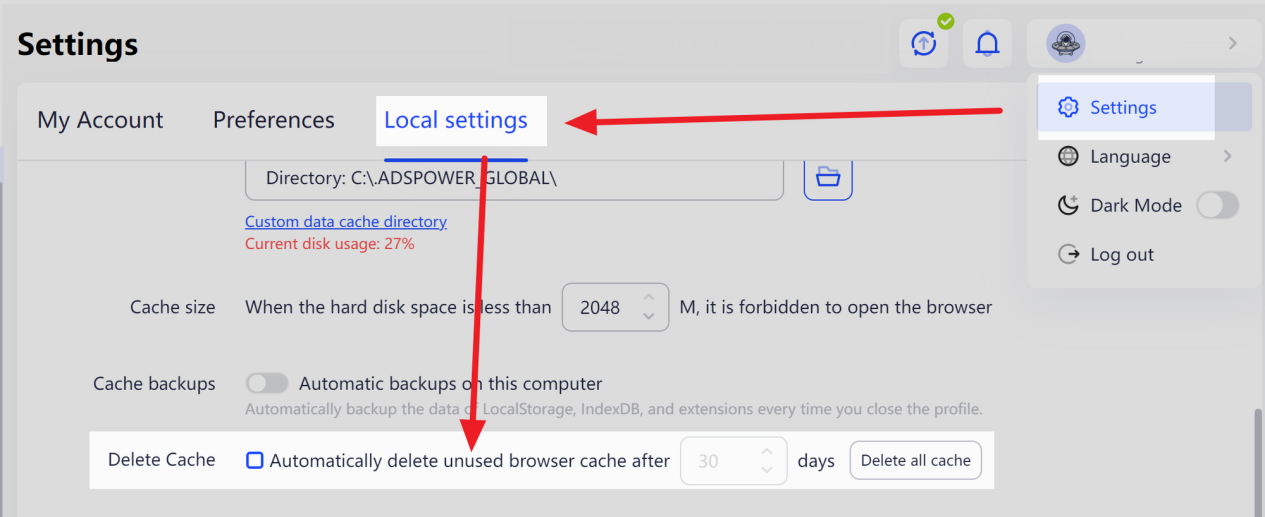
3. Clear Cache of Specific Profiles
To enhance browser caching management, AdsPower also offers options for users to clear both local and cloud data. You can access [Profiles] section, choose the desired browser profiles, and then click “Clear Cache” to specify which types of data to clear.
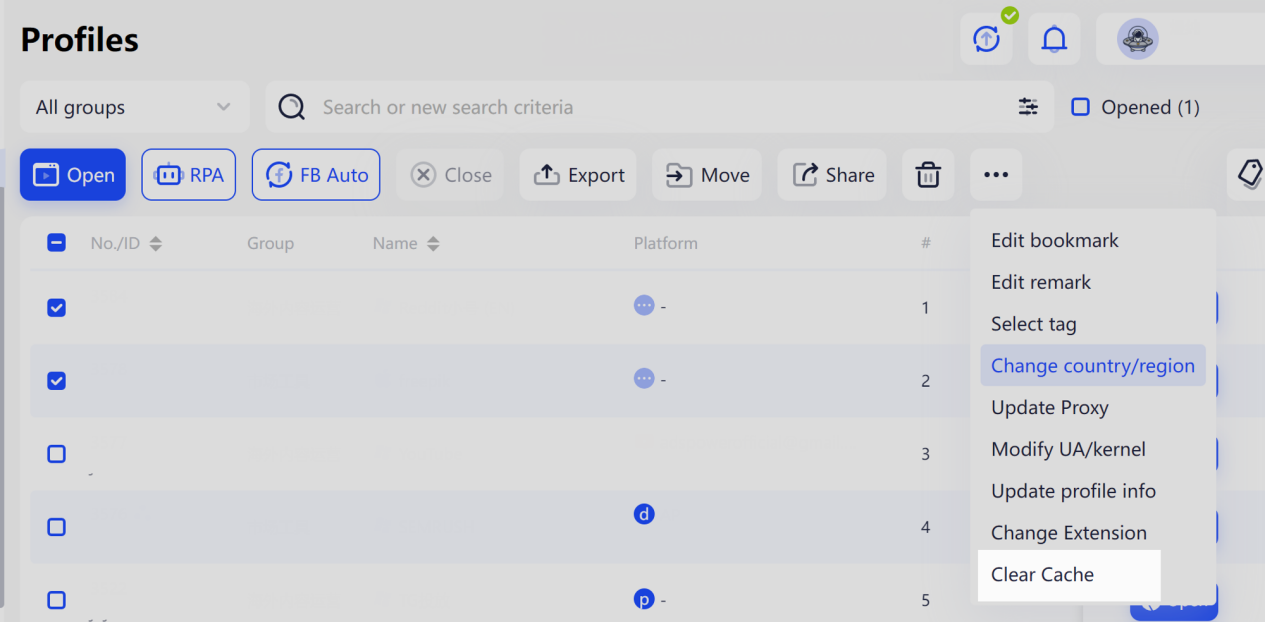
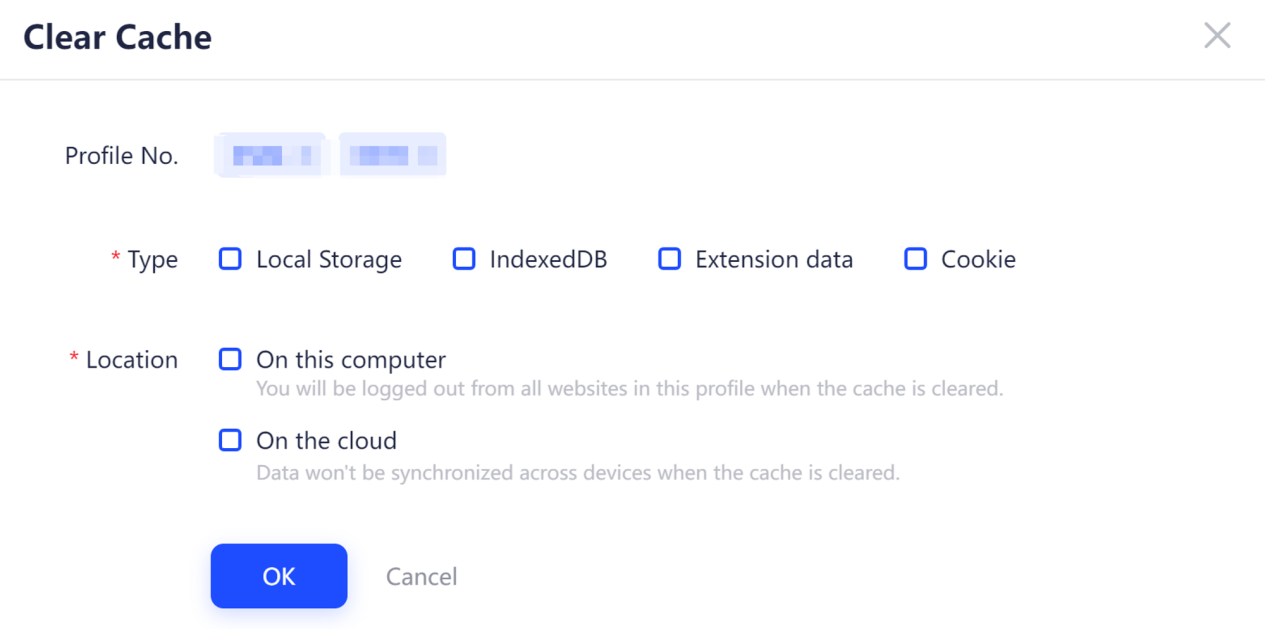
When opting to clear Local data (On this computer), you should be aware that this action will reset website login credentials and erase any personal information saved on the browser.
On the other hand, opting to clear data on the cloud will halt the data synchronization among different devices.
However, deleting cache is an irreversible operation. Once deleted, your data will be irretrievably lost and cannot be recovered. Therefore, please make sure there is no important information in the cache before deleting.
Additionally, we advise you to back up your data before clearing the cache in order to prevent any loss of important information.
1. In the upper left corner of AdsPower, click “File - Cache”, or click [Settings] - [Local Settings] - [Cache settings], then find the cache files.
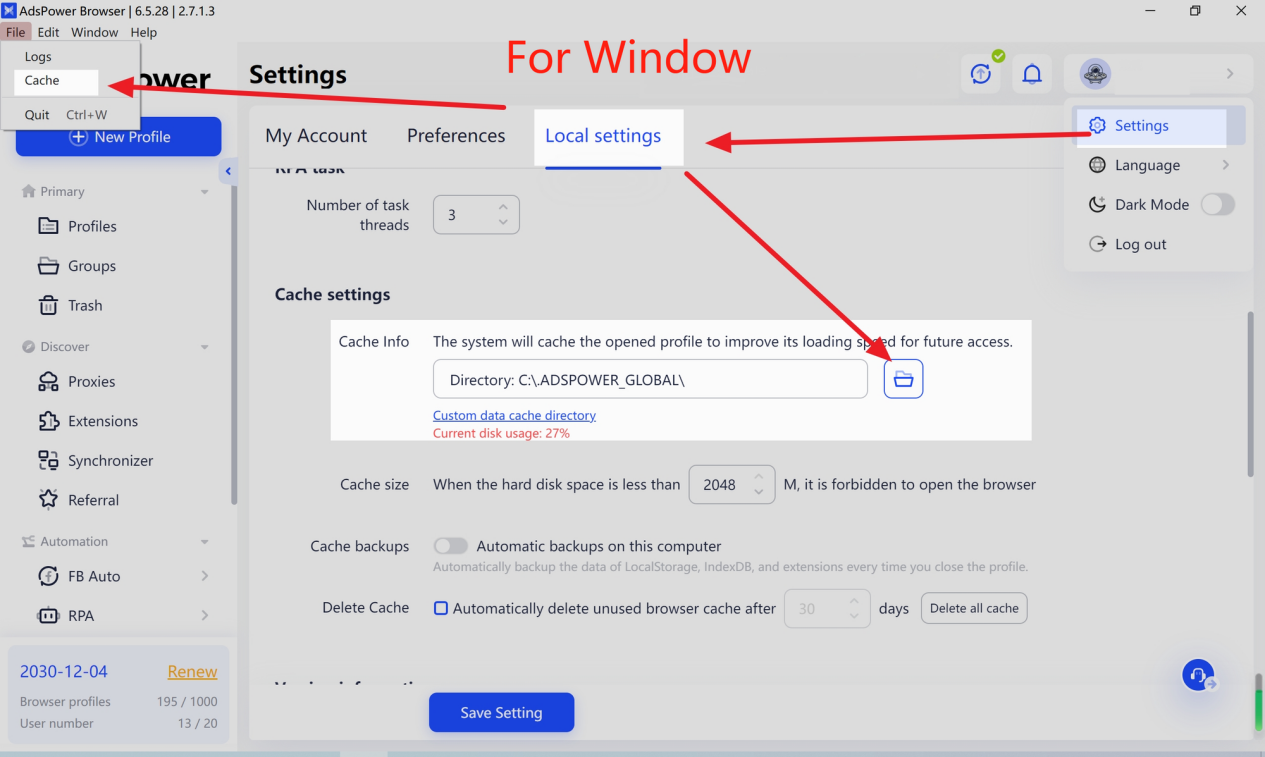
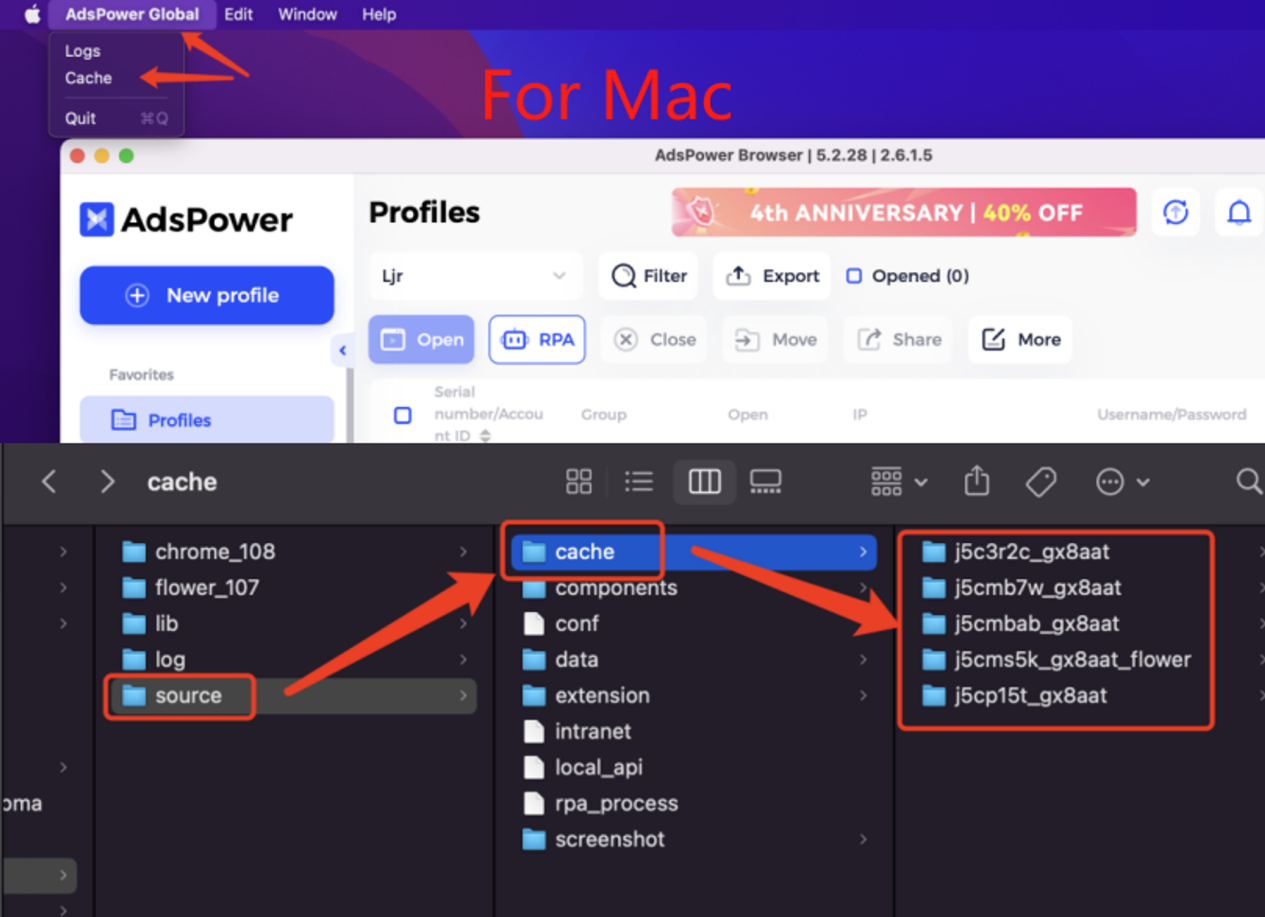
2. Backup the profile cache.
· Backup all profiles cache: The cache file stores all local cache data from the browser profiles, so you can simply copy and transfer it to other storage disks.
· Backup cache of a single profile: Open the cache folder and find the corresponding cache folder according to the profile ID, then copy and backup.
3. Turn on the “Cache backups” option. Then the data of LocalStorage, IndexDB, and extensions will be automatically backed up every time you close the profile.
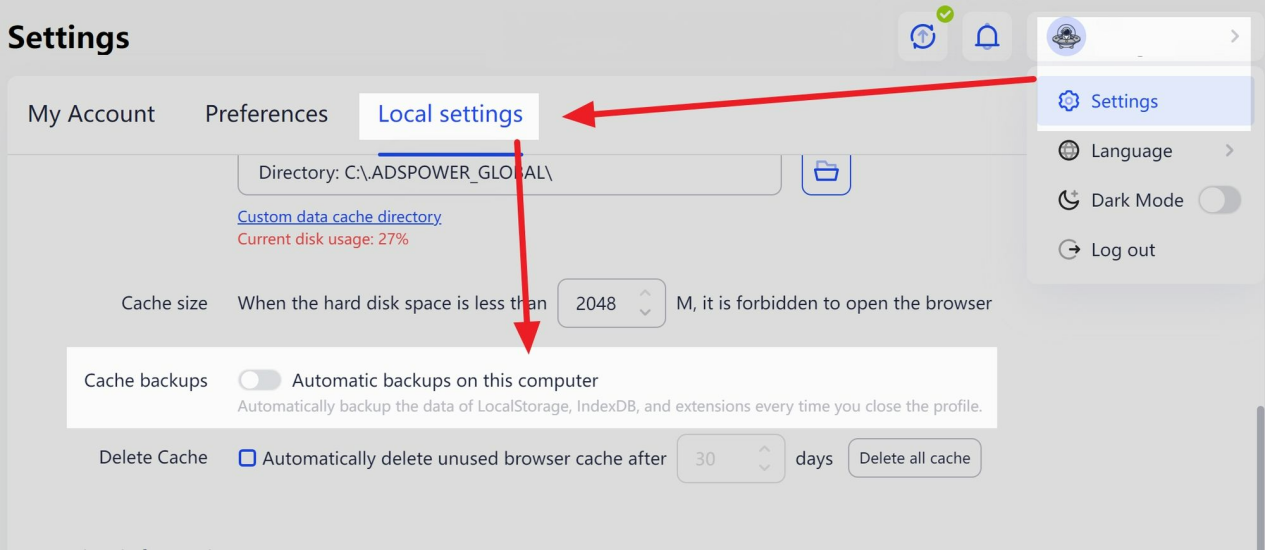
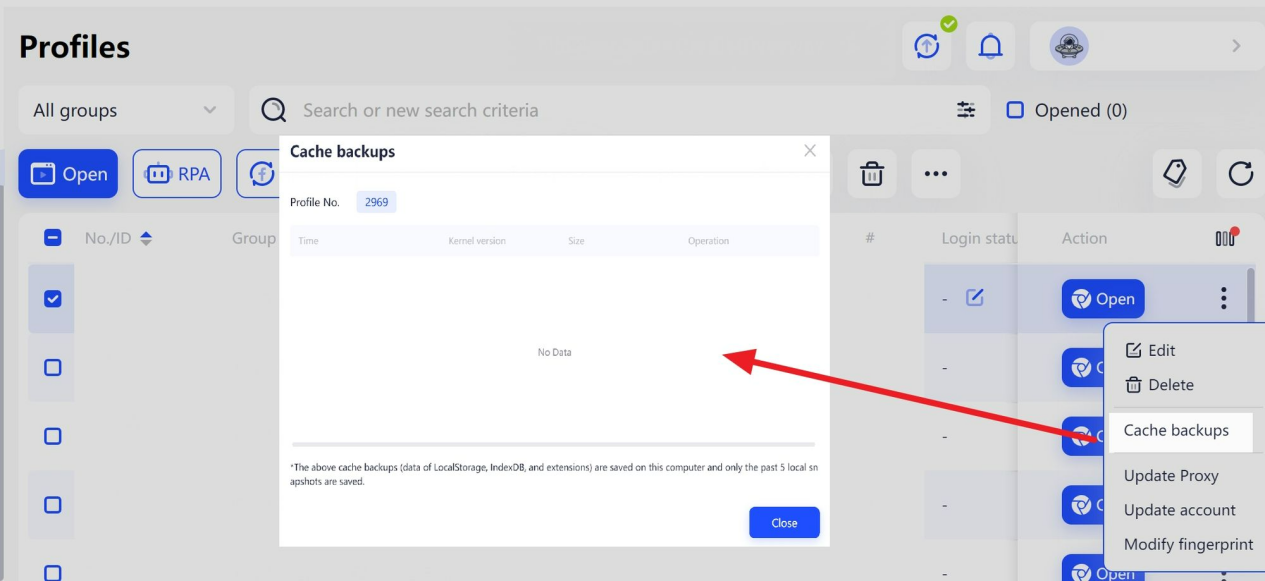
Conclusion
Browser caching, which stores webpage content locally, can enhance webpage loading speed and user experience. However, excessive or outdated cache can cause issues, making regular clearing necessary. Effective cache management not only ensures the smooth operation of AdsPower but also enhances the personalized browsing experience while protecting user privacy and security. It is also important to always backup essential data before clearing your cache.
AdsPower ensures account isolation and independence by generating unique browser fingerprints for each account. This feature allows users to easily manage numerous accounts. If you require efficient management of multiple accounts, we invite you to utilize AdsPower!
Sign up for AdsPower today to level up your digital marketing strategies and maximize your business success.

People Also Read
- How to Unblock TamilMV Safely and Access Tamil Movies Online (2026 Guide)

How to Unblock TamilMV Safely and Access Tamil Movies Online (2026 Guide)
Learn how to unblock TamilMV safely in 2026, access tamil movies mv, compare proxies, VPNs, and antidetect browsers for secure, stable online access.
- How to Download Reddit Videos in 2026: MP4, GIFs, and Images Made Easy

How to Download Reddit Videos in 2026: MP4, GIFs, and Images Made Easy
Learn how to easily and safely download Reddit videos, GIFs, and images in 2026. Step-by-step methods, troubleshooting tips, and best practices includ
- How Do You Make Money on Twitch in 2026? (Complete Guide)

How Do You Make Money on Twitch in 2026? (Complete Guide)
Learn how to make money on Twitch in 2026 with updated monetization methods, viewer tips, income strategies, and tools to help beginners and streamers
- What Is RSOC Search Arbitrage? A Clear Guide to RSOC vs AFD Feeds
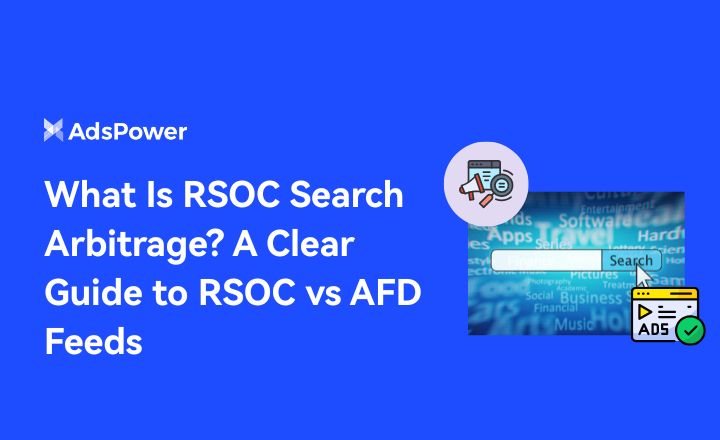
What Is RSOC Search Arbitrage? A Clear Guide to RSOC vs AFD Feeds
RSOC vs AFD explained. Learn what RSOC search arbitrage is, how Google RSOC feed and AFD ads work, and which model fits your traffic.
- How to Warm Up X (Twitter) Accounts Safely: A Complete Guide to Using a Cookie Bot
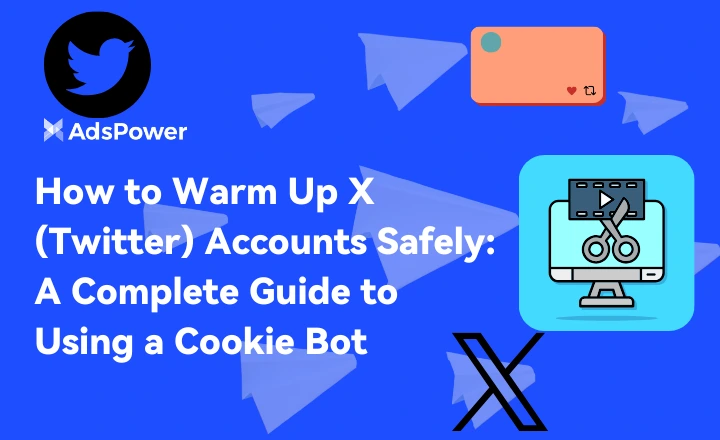
How to Warm Up X (Twitter) Accounts Safely: A Complete Guide to Using a Cookie Bot
Learn how to use a cookie bot to warm up new X accounts safely. Reduce bans, build trust, and automate account preparation with AdsPower's cookie bot.