Enhance Your Workflow: Cross-Device Browser History Sync & Cache Management
Take a Quick Look
Easily sync browser history across devices and clear history cache with AdsPower's latest update. Streamline your workflow—try it now!
Many users work across different devices and want to seamlessly pick up where they left off. Recently, we received valuable feedback from these users, and we truly appreciate it. In response, AdsPower has introduced an exciting new feature: "History Sync." This feature allows cross-device browser history synchronization and offers the option to clear history cache. Let’s walk through how to use this latest update!
New History Sync for Seamless Cross-Device Tracking
Here's how to enable it:
-
Path 1: Go to Team > Settings > Global Settings > Data Sync, and select "History." With this setting enabled, you'll have access to your browser history across devices, allowing you to easily pick up on tasks from where you left off. By default, this setting is off, so you'll need to check the History box to activate it.
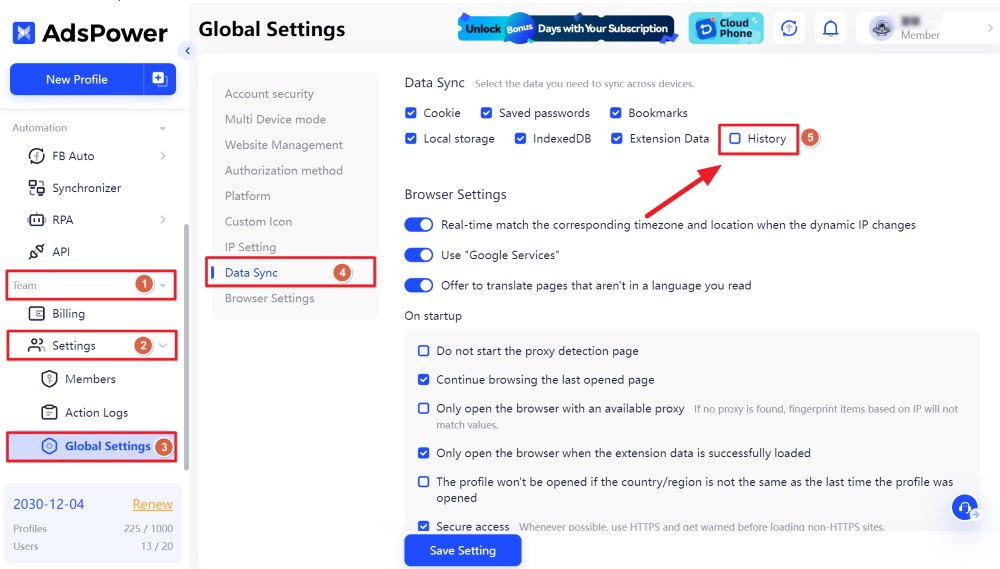
- Path 2: When creating or editing a profile, navigate to Advanced > Data Sync. Enabling Data Sync here will automatically use the settings from Teams-Global settings. If you want to customize the data types for syncing, simply turn off the main Data Sync toggle, and manually select specific options, including "History."
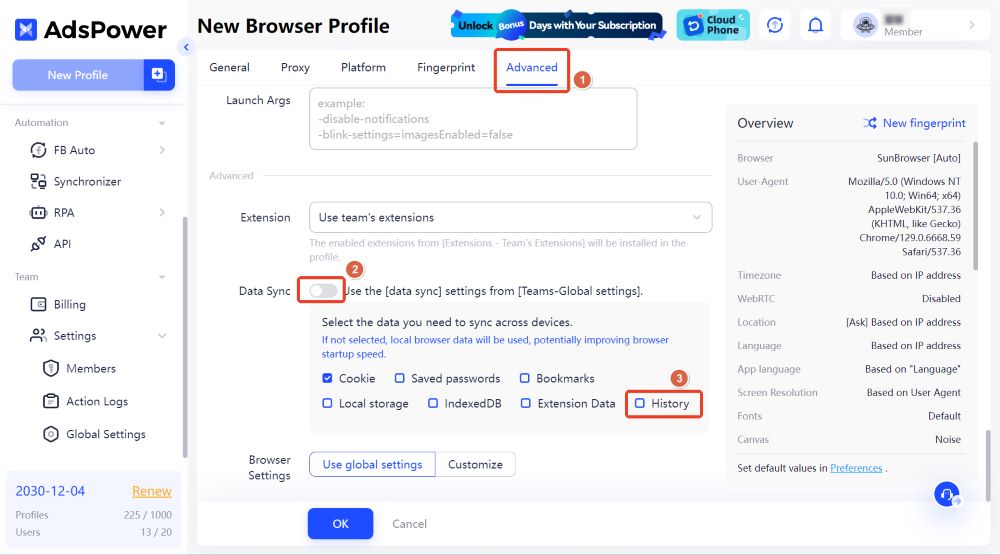
Please note that this feature is currently available for Chrome-based browsers and is not yet supported on Firefox.
Clear Cached History with Ease
Alongside syncing, we've also added support for clearing the "History" cache type, giving you control over which data remains across sessions. Here's how to clear your history cache:
-
Go to Profiles, select the profile you want to clear, then click the three dots in the upper-right corner to open the Clear Cache page. Check the "History" box, click OK, and you're done! This quick action will clear out your browsing history for the selected profiles, keeping your workspace clutter-free.
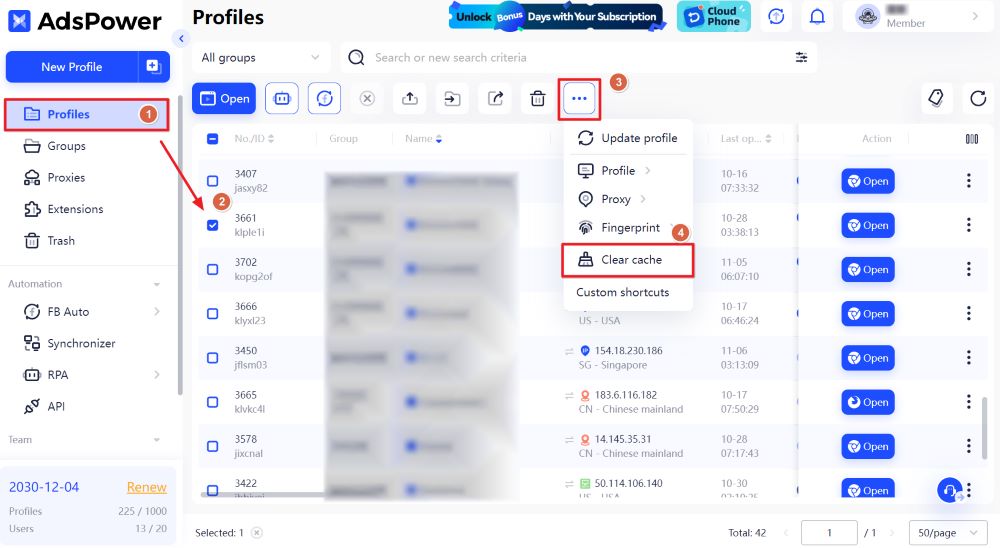

Experience the Difference!
If you have any questions or feedback, feel free to reach out. We are always here to help improve your experience with AdsPower!

People Also Read
- Smarter RPA in AdsPower: Enhanced CAPTCHA Bypass, Dynamic Variables & More
- Tips to Manage Proxies in AdsPower: When to Use Bulk Updates & Tagging
- What's New in AdsPower Browser in March 2025
- Firefox 135 is Here! AdsPower Enhances Mobile Simulation & Security Features
- Limited-Time Only: AdsPower's 6th Anniversary—Up to 50% Off!


