A Step-by-Step eBay Scraping Guide
Among e-commerce giants, eBay holds the 4th largest market share, following Amazon, Walmart, and Apple. This provides a great opportunity for small e-commerce marketers and businesses to conduct market research and spy on their competitors on eBay.
But that’d require you to scrape eBay listings and product pages, which isn’t everyone’s cake.
Don’t stress, though.
This guide will introduce you to two methods of scraping eBay for varying skill sets. But before we start scraping eBay it’s important to know eBay’s stance on web scraping.
Does eBay Allow Web Scraping?
eBay's User Agreement clearly states, "You agree not to use any robot, spider, scraper, data mining tools, data gathering and extraction tools, or other automated means to access our Services for any purpose, except with the prior express permission of eBay."
This statement directly addresses the question, and the answer is no. This means that whether you are a registered user or a guest, you're bound by these terms as soon as you start using the website.
Particularly those with an eBay account should avoid using it for scraping eBay. Doing so can lead to permanent account suspension, as has occurred with some users.
However, if you scrape eBay without being logged in, your account will remain safe. While you might still encounter anti-scraping measures like CAPTCHAs or request failures, at least your account won't be at risk.
Furthermore, scraping publicly available data is generally considered ethical worldwide, regardless of eBay's Terms of Service. Since most data on eBay is publicly accessible, you can scrape eBay without significant issues.
Speaking of publicly available eBay data, let's see which publicly available data would be beneficial to scrape from eBay.
Valuable Data to Scrape eBay for
The valuable eBay data to scrape varies depending on your requirements. Do you want to gather product ideas, analyze a specific competitor, or conduct overall market research to identify what's in demand?
Whatever your goal is, the common data people use an eBay scraper for is:
-
Product Details: product title, image, price, rating, product description, condition, item specifics, etc.
-
Product Listings: links, titles, images, prices, ratings, etc.
-
Seller Information: Seller reviews, feedback score, items catalog, contact details, etc.
While we will scrape eBay only for important data fields in this guide, you can use the same method for other elements we haven’t covered here.
Two Methods of eBay Scraping
You can scrape eBay either using a no-code scraping tool or through a programming language such as Python. This guide covers both methods. Let’s first start with the no-code tool method.
Scraping eBay With a No-Code Tool
If you don’t have any coding knowledge but want a quick and easy way to scrape eBay, there are plenty of user-friendly web scrapers to handle that for you.
In this guide, we are using one such tool called Octoparse to scrape eBay listings. Here are the steps you need to follow:
Step 1: Download and Setup Octoparse
First, head over to the Octoparse website and download the application. Follow the installation instructions to set it up on your computer.
After downloading and installing the Octoparse, open it and either sign up for a new account or log in with your existing Google or Microsoft credentials.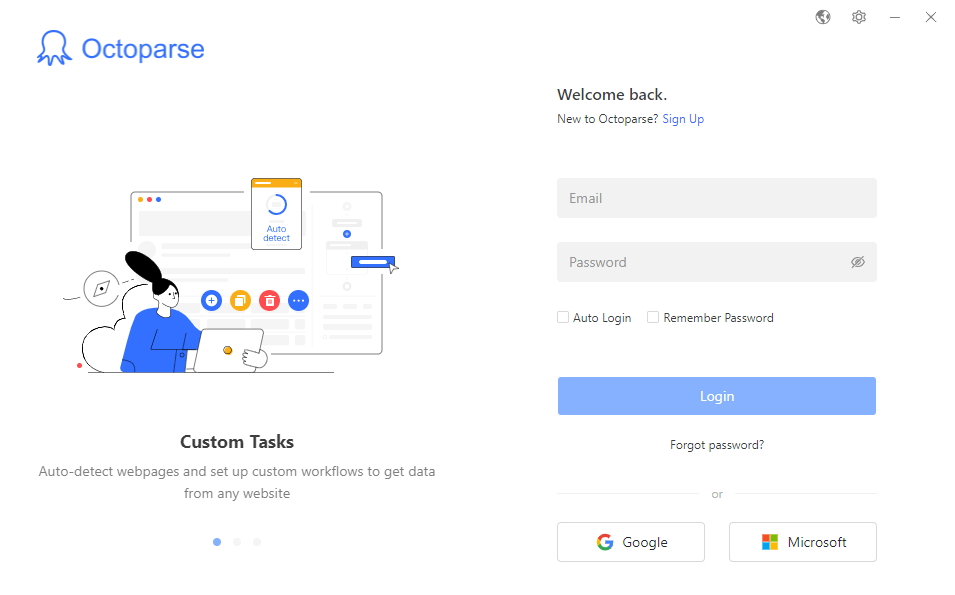
Note: There are two ways to scrape eBay on Octoparse
Octoparse offers two ways to scrape eBay or any other website, one is to use a pre-made template for scraping eBay and the other is to create your custom eBay scraper. 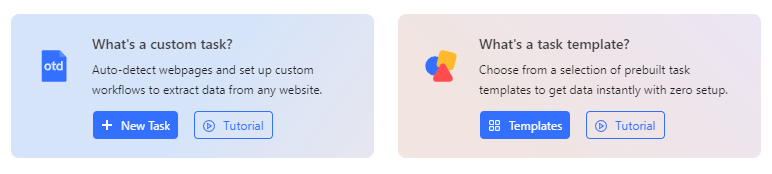
Scraping eBay using pre-made templates is easy. Open the Template Gallery by pressing the ‘templates’ button shown in the above screenshot. Search for ‘eBay’ and all eBay scraping templates for different tasks will show up such as eBay store scraper, product or products list scraper, and so on.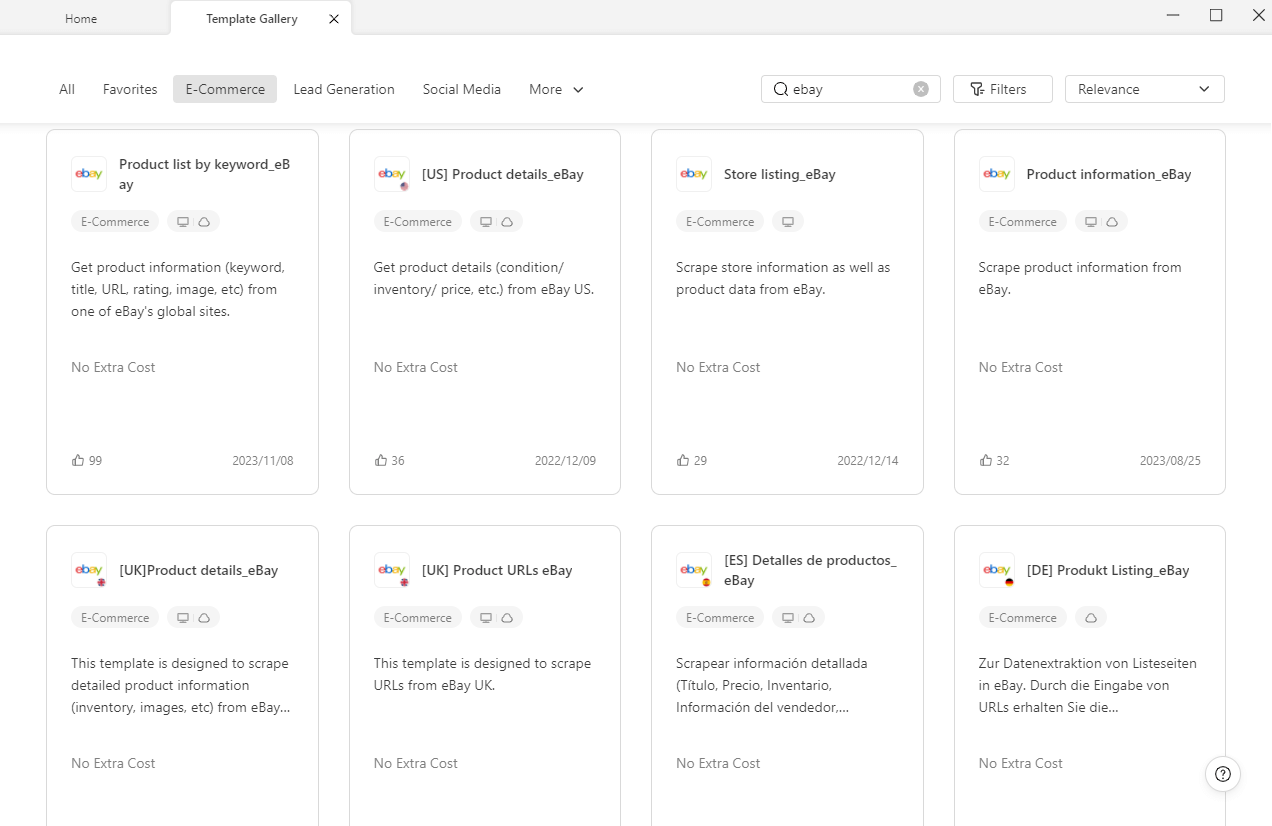
However, in this guide, we are showing you how to scrape eBay through the second method which is just as easy. So let’s resume making our custom eBay scraper.
Step 2: Enter the eBay URL to Create an Auto-Workflow
Open Octoparse and copy the URL of the eBay page you want to scrape. Paste it into the search bar in Octoparse and click "Start". This will open the eBay page within Octoparse.
For this demo, we used the URL of a search results page for the “boots” query. 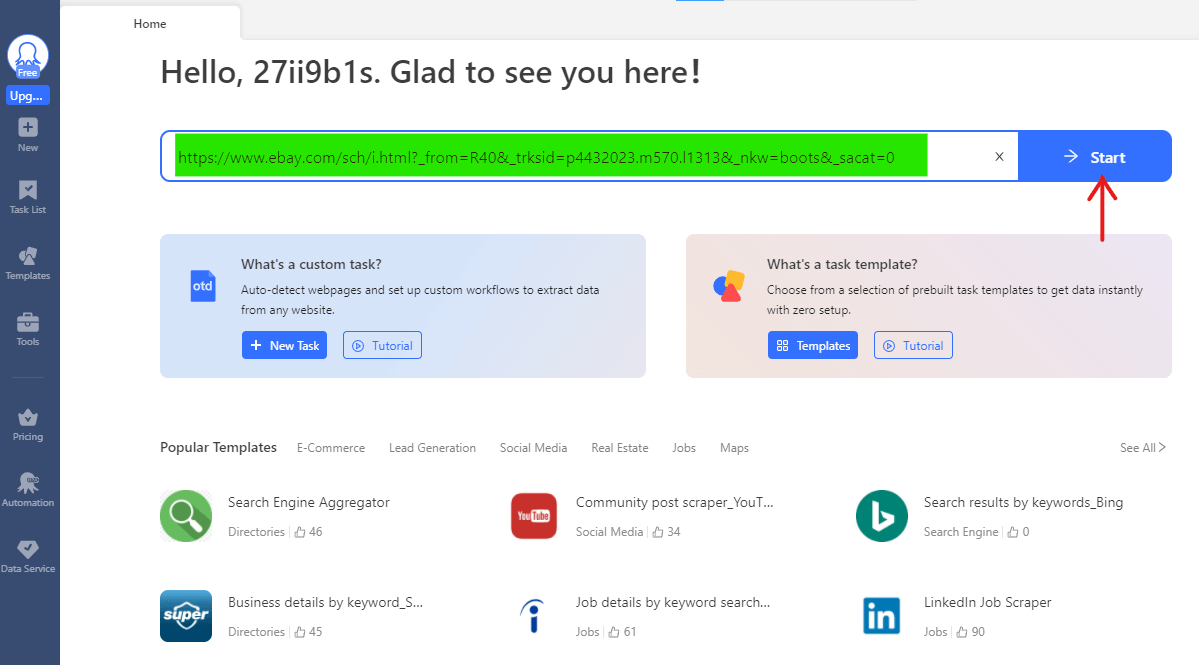
Step 3: Select Data to Scrape
Once you press the start button, the page will start loading within Octoparse. Octoparse also automatically detects webpage data on the page that it deems scrapable.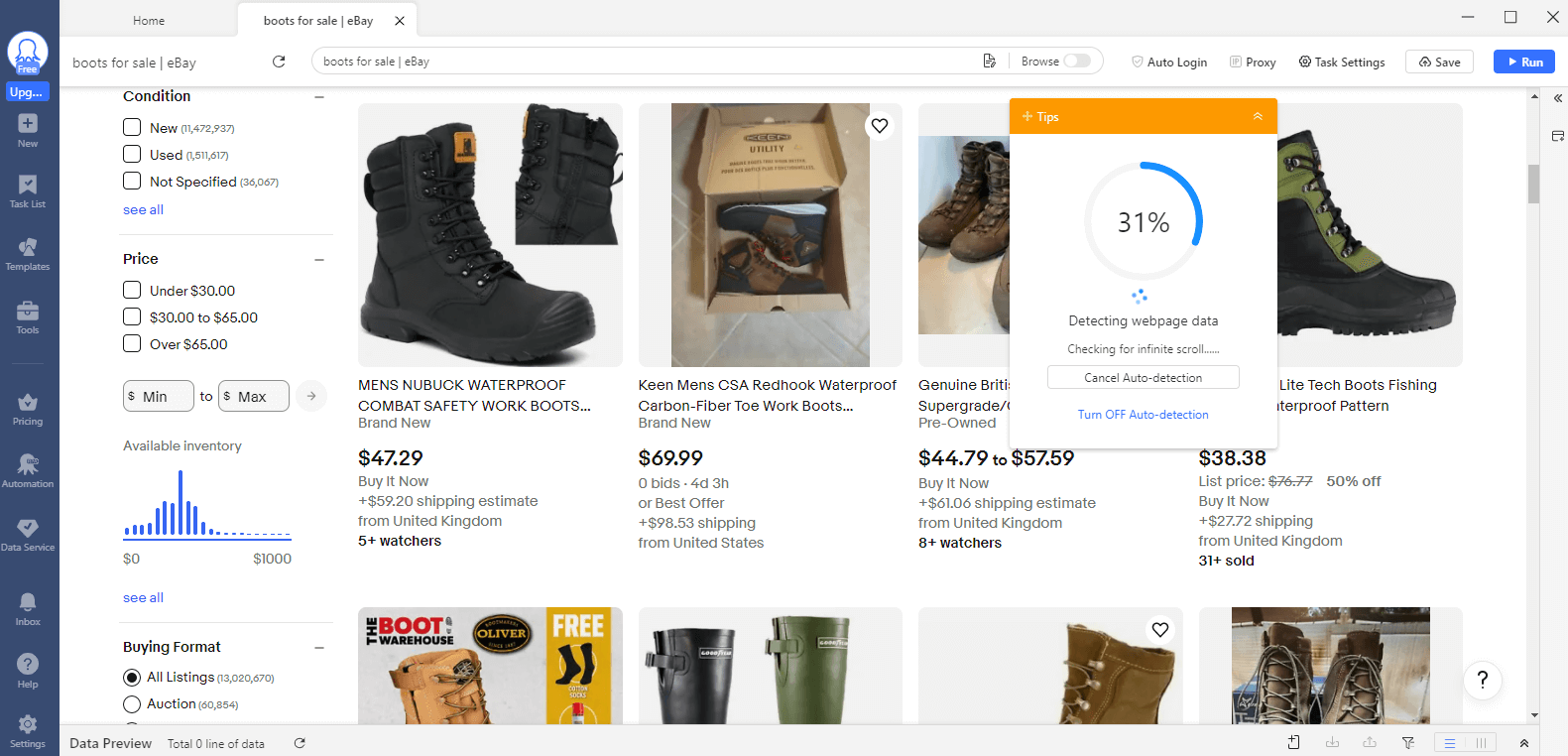
After auto-detection ends, you’ll see that all relevant product data has been auto-detected and given appropriate labels (some labels may require renaming) and presented in the Data Preview table below.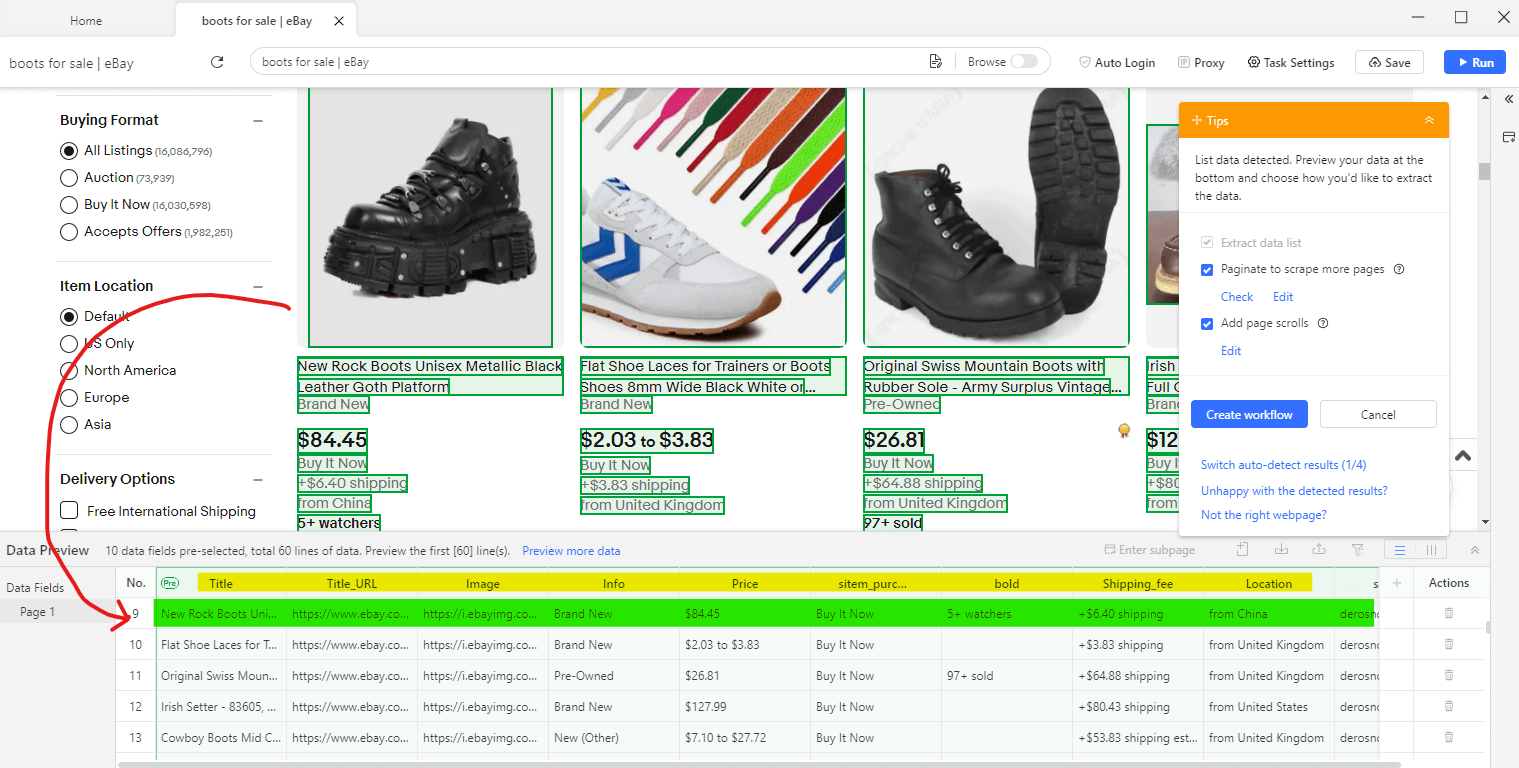
You can also delete columns that may be useless by pressing the dustbin button to their right. 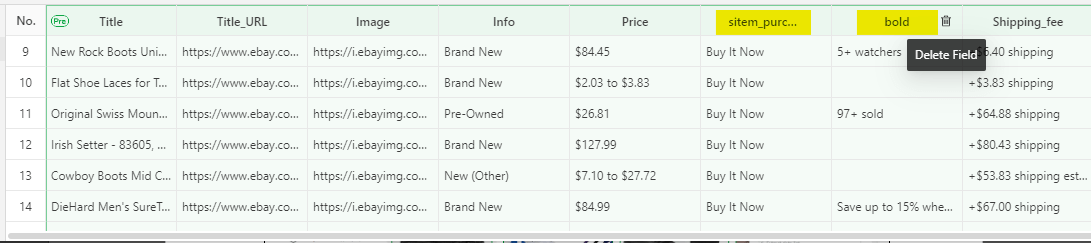
If you’re lucky and auto-detection goes well, Octoparse will also handle pagination for you to scrape eBay listings beyond the first page.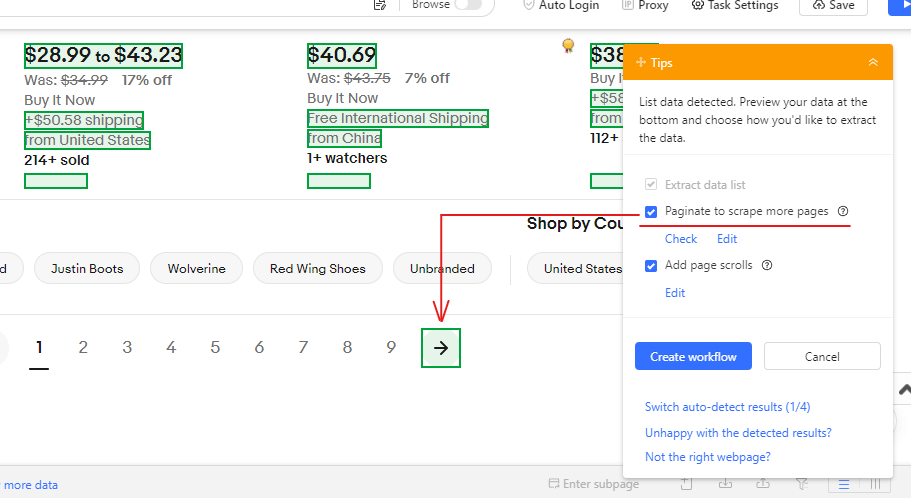
All you have to do is press the “Create Workflow” button from the Tips panel. A workflow will auto-generate showing the order of your scraping process. You can also add or remove steps you consider unnecessary. 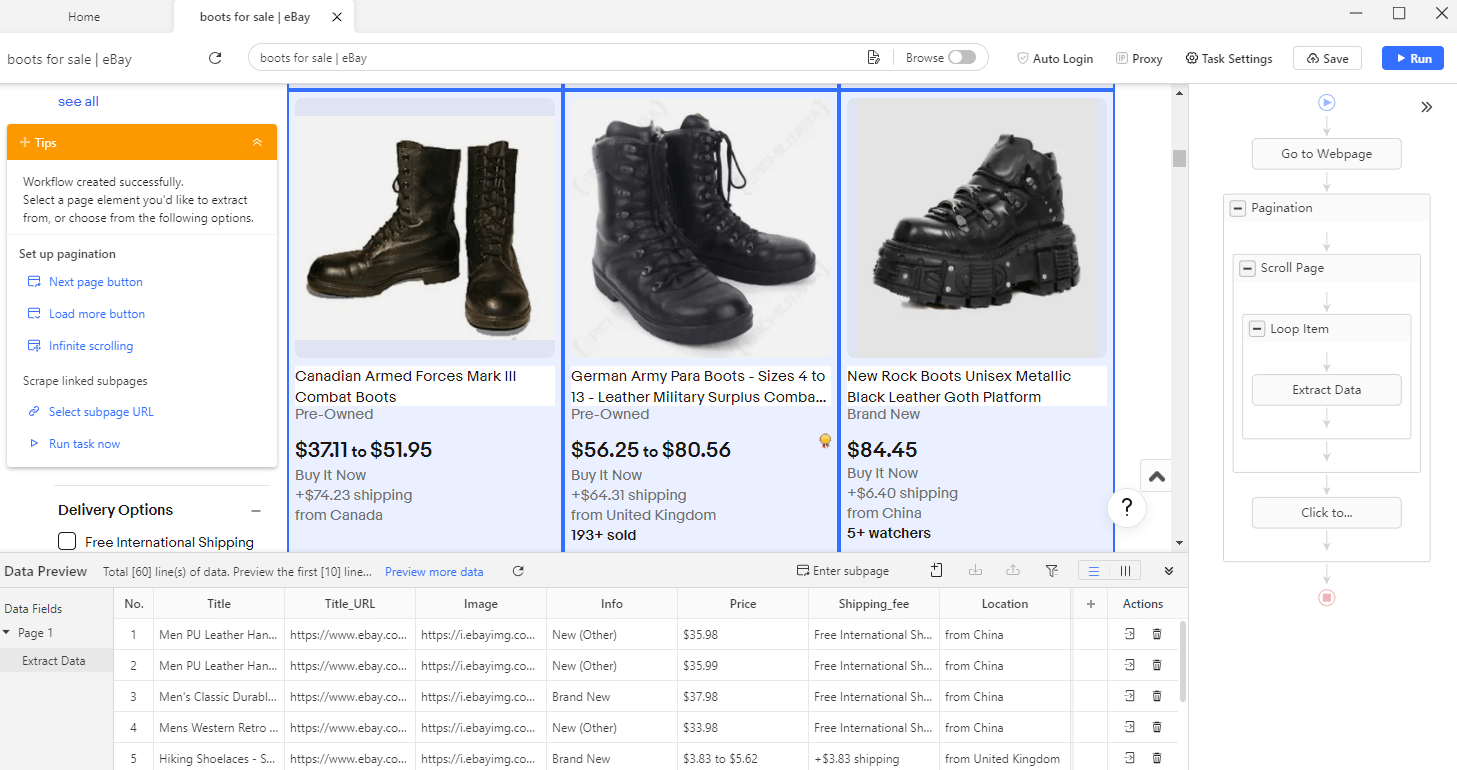
Step 4: Customize Data Fields
Since Octoparse auto-assigns labels to the data fields, some fields may be assigned with wrong names. So, rename those fields for clarity (e.g., "Product Name", "Price").
For instance, let's rename this column that lists the “condition” of the boots but has been named “info”. Simply double-click on the column name and type the correct name.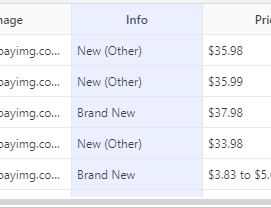
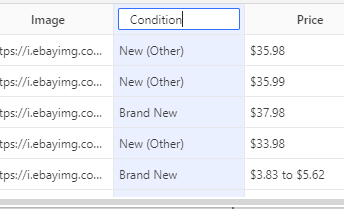
Once you have finalized the data fields (i.e. delete unnecessary columns, correct column names) move to the next step.
Step 5: Run Your Task
After setting up your task, click "Save" and then "Run" from the top right of the page to start scraping eBay. Octoparse will navigate through the pages and scrape eBay data based on your setup.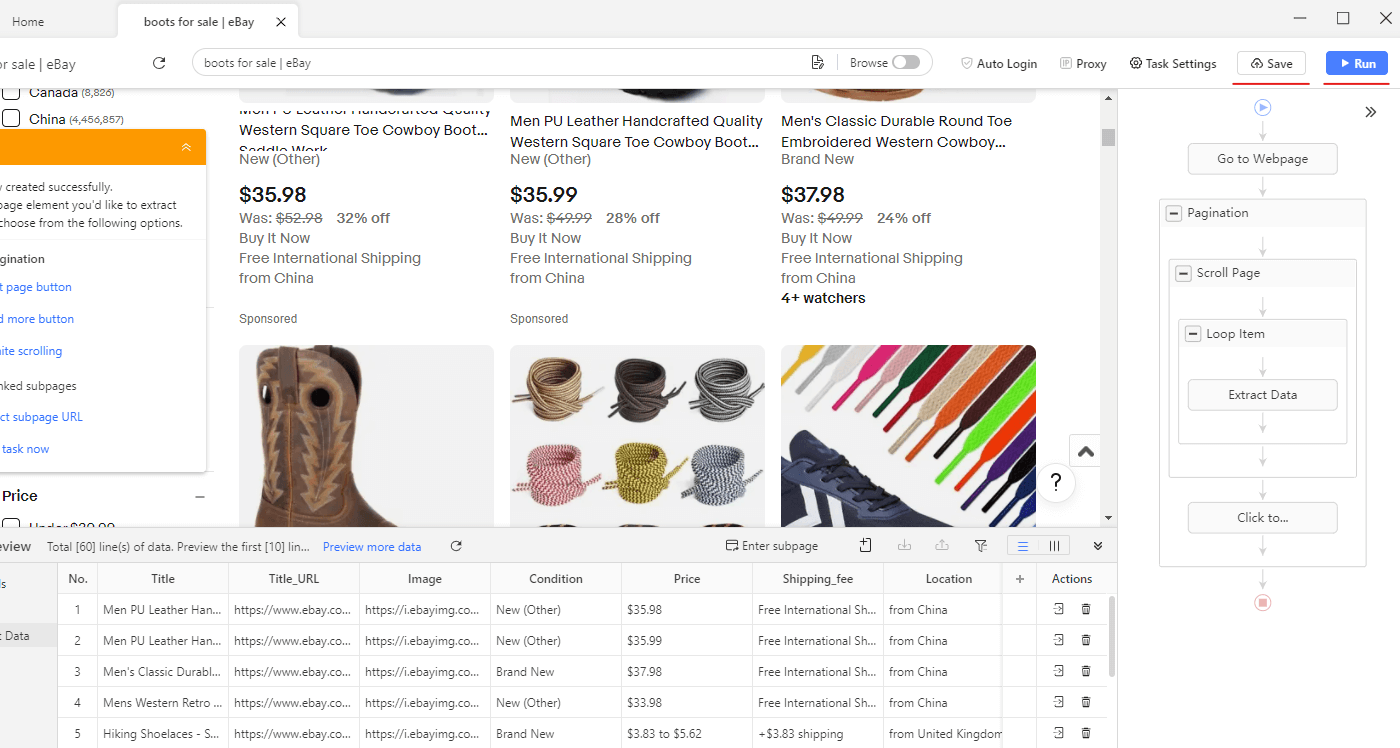
Pressing the Run button will open a popup asking whether you’d like to run the task on your device or the cloud. For this demo, we will choose to run it locally. 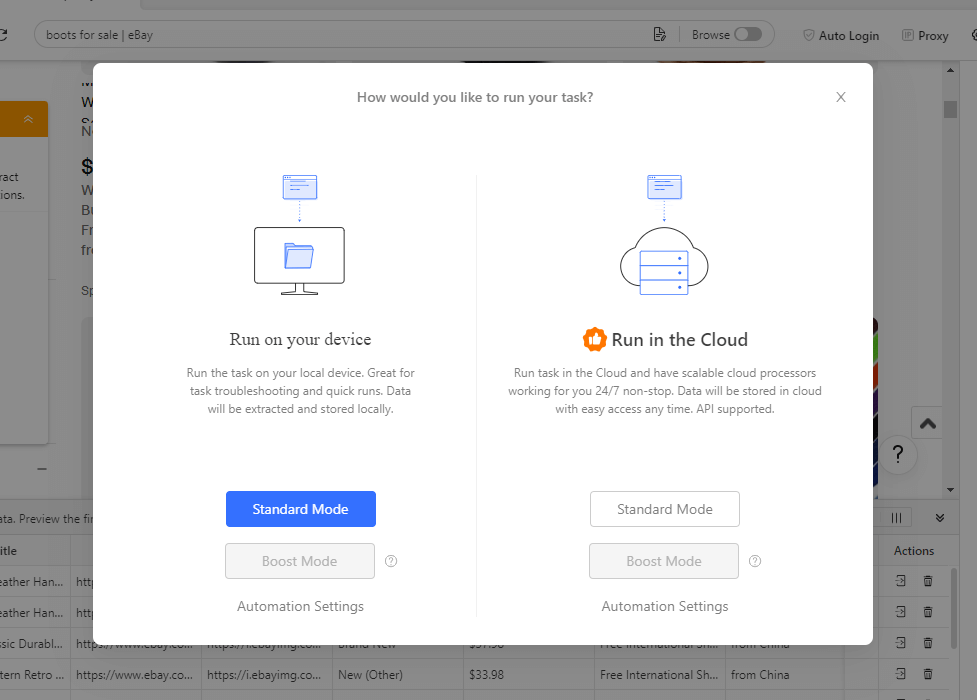
Once you think that enough data has been scraped, you’ll manually have to press the Pause button otherwise it may never stop since eBay has endless products.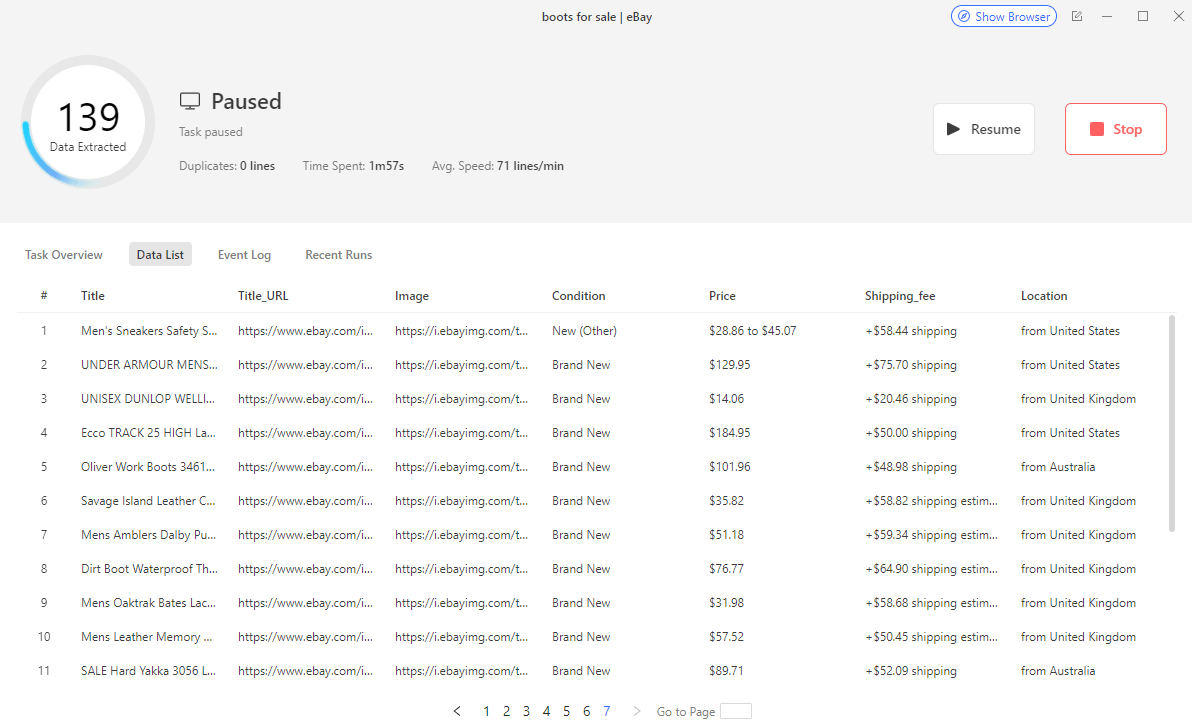
Press the Stop button and then press Export in the popup window that appears. 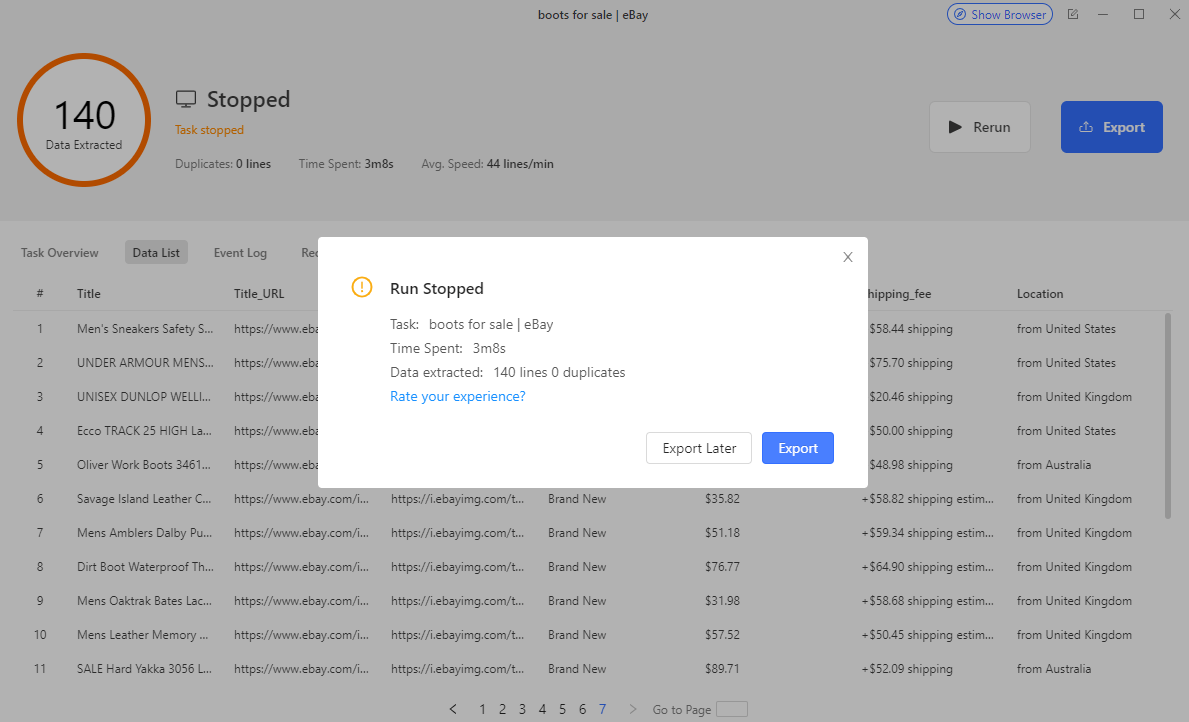
Step 6: Export Data
Now you can export the data as Excel, CSV, or other formats according to your needs.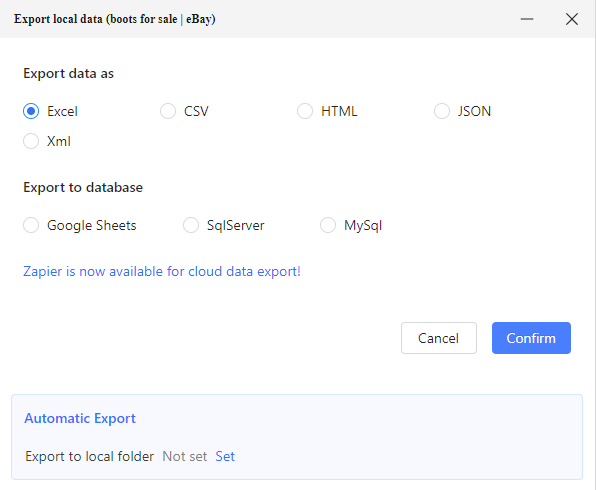
eBay Scraping Using Python
No-code scraping tools might be easier to use but may lack the precision and customization options coding provides. In contrast, coding your custom Python eBay scraper offers greater flexibility and control by helping you access elements that aren’t accessible by no-code eBay scrapers.
However, the only trade-off is that you’d need at least minimal coding experience.
So, if you have that experience, go ahead and follow these steps for creating a Python eBay scraper;
-
Install Python: Before you start programming a Python eBay scraper ensure you have Python installed on your computer.
-
Install Required Libraries: Use pip to install necessary libraries for scraping eBay such as ‘requests’ for making HTTP requests to eBay's product pages and ‘beautifulsoup4’ for parsing HTML content.
-
Import Libraries: Start your Python script by importing the requests and BeautifulSoup from bs4.
-
Request eBay Page Content: Use the requests.get() method to fetch the HTML content of the eBay product page you wish to scrape. This step is where we begin actually scraping eBay.
-
Parse HTML Content: Next, your Python eBay scraper should parse the fetched HTML content using BeautifulSoup to make it searchable.
-
Extract Data: Identify and extract the necessary data such as product title, price, rating, and images. Use BeautifulSoup's methods like find() and find_all() to locate HTML elements by their class or id.
-
Save Extracted Data: Organize the extracted data in a structured format, such as a dictionary or a list, to make it easy to handle and export.
For a detailed explanation of each step along with code snippets head over to this Python tutorial for scraping eBay. You can also scrape eBay using APIs. There are several of them on the internet, for instance, here’s the official eBay API Python.
Scrape eBay The Safe Way!
Luckily we didn’t run into eBay’s anti-scraping hurdles like CAPTCHAs, request blocking, and so on while scraping eBay for this tutorial.
However, scaling up your eBay scraping activities might trigger these defenses. Loads of nonstop requests from the same source can prompt eBay to start throwing CAPTCHAs or block your IP as a result.
While you can manually employ some tips to address anti-scraping measures, they demand technical know-how and may not always succeed.
Thankfully, with AdsPower by your side, anti-
scraping defenses have no luck messing with your eBay scraper.
AdsPower is an anti-detect browser built for secure browser automation. It employs advanced techniques that can mask your eBay scraper from eBay’s anti-bot system.
So sign up on AdsPower for free and enjoy hassle-free eBay scraping.


