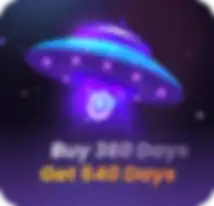Enhancing Multi-Window Operations: AdsPower Synchronizer Usage and Troubleshooting Guide
Managing multiple accounts across different platforms simultaneously can be a challenge for numerous businesses that depend on utilizing a variety of accounts for their daily operations. The constant toggling between windows, manual copying and pasting of information, and efforts to synchronize operations can be not only time-consuming but also prone to errors. To mitigate these challenges, AdsPower offers a Synchronizer feature.
Synchronizer is a unique tool designed to streamline the management of multiple accounts and synchronize actions across all active profiles in AdsPower. In other words, this tool enables users to replicate actions performed in one profile to others simultaneously, resulting in significant time savings.
This article aims to explain how to use the Synchronizer tool correctly and offer solutions to common problems users may face. Let's get started!
How to use Synchronizer
Start sync
1. Open the profiles you want to sync in AdsPower.
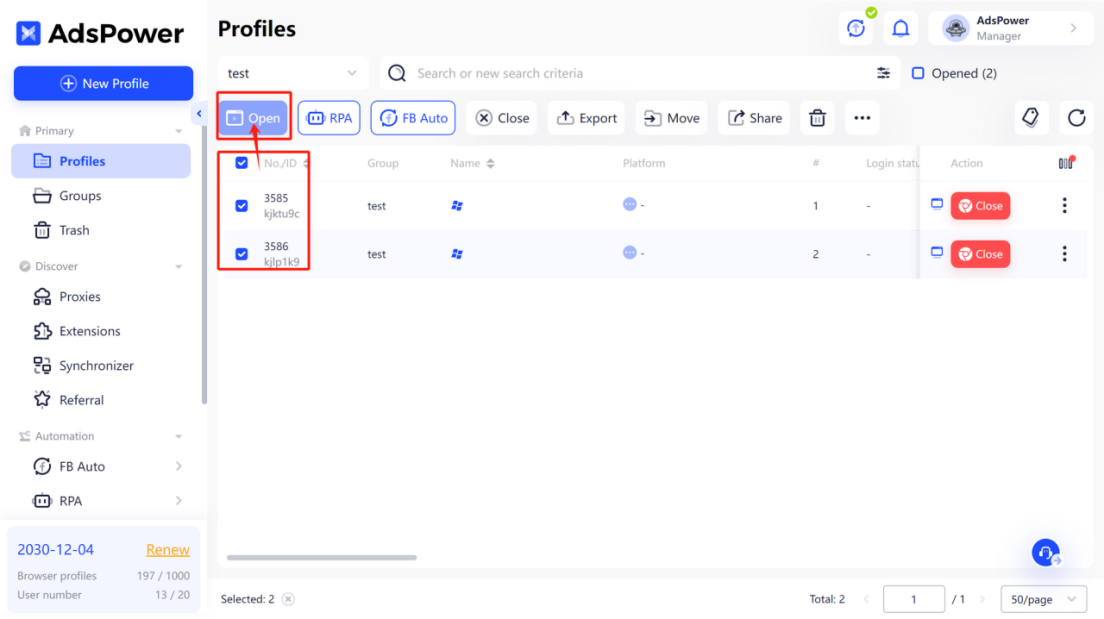
2. Click Synchronizer, set the main/controlled windows, then click “Start sync” to begin synchronization actions.
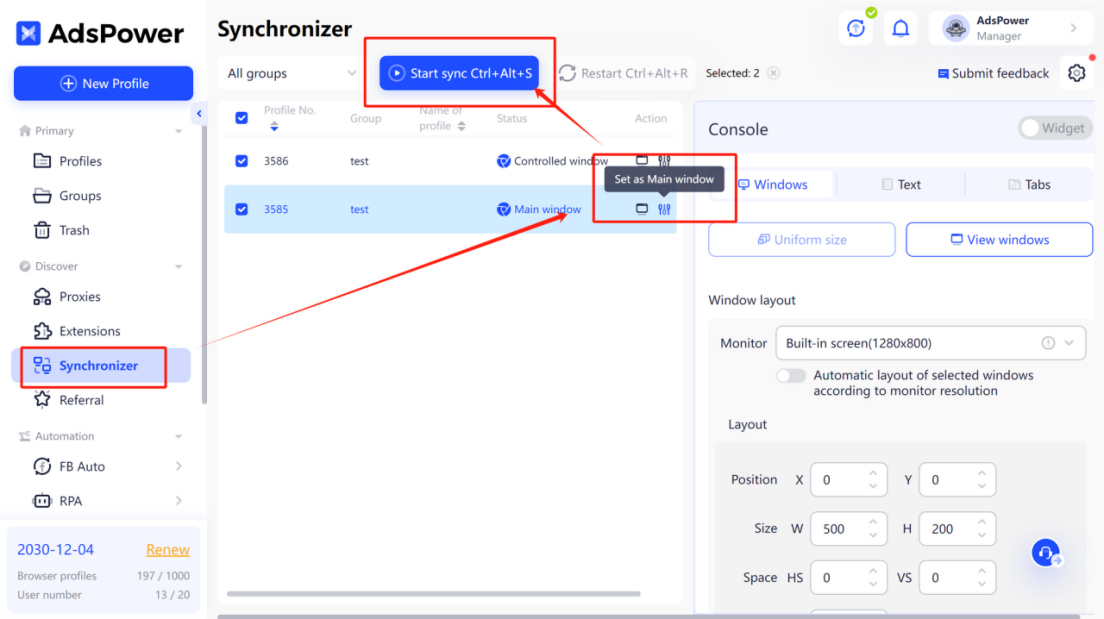
Window layout
You can change the layout of windows by specifying their position, size, and space.
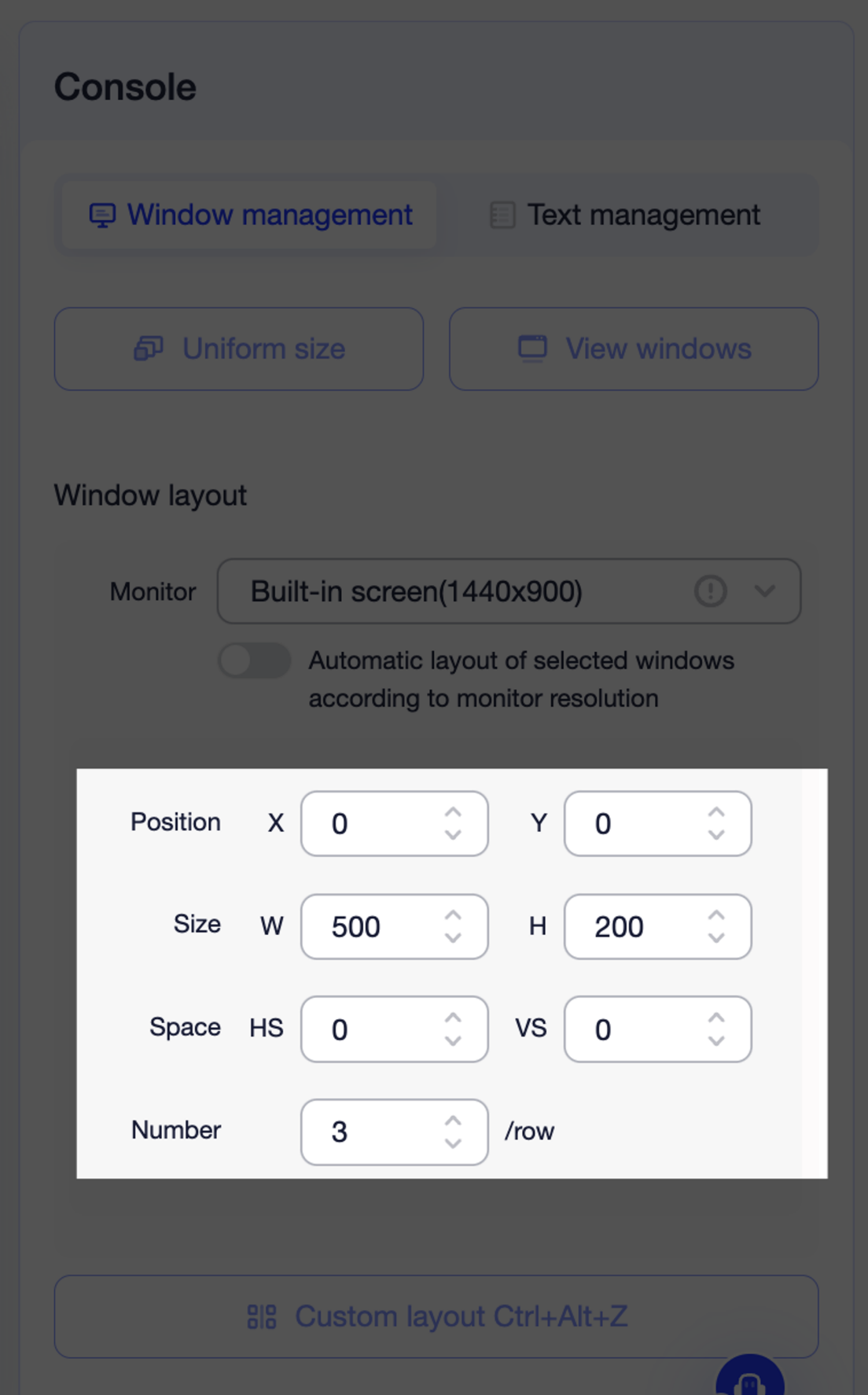
Type as a human
1. Enabling the “Click delay” and “Typing delay” options under “Simulate actions” lets you control the typing speed and click speed, making synchronization actions more human-like.
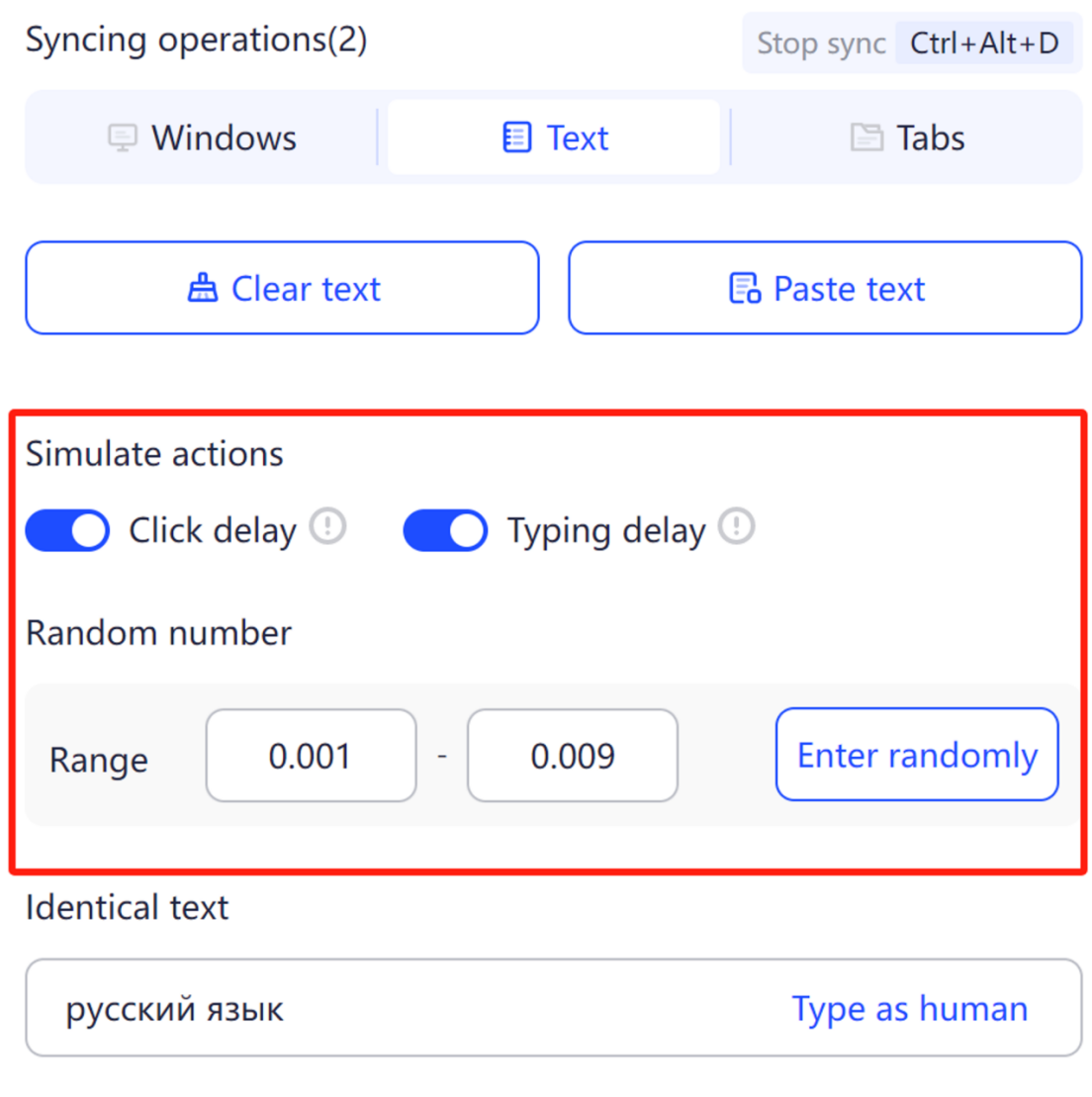
2. Enter your desired content in the Identical text box, then click “Type as human”. You will see that the words are being typed in all the windows one by one.
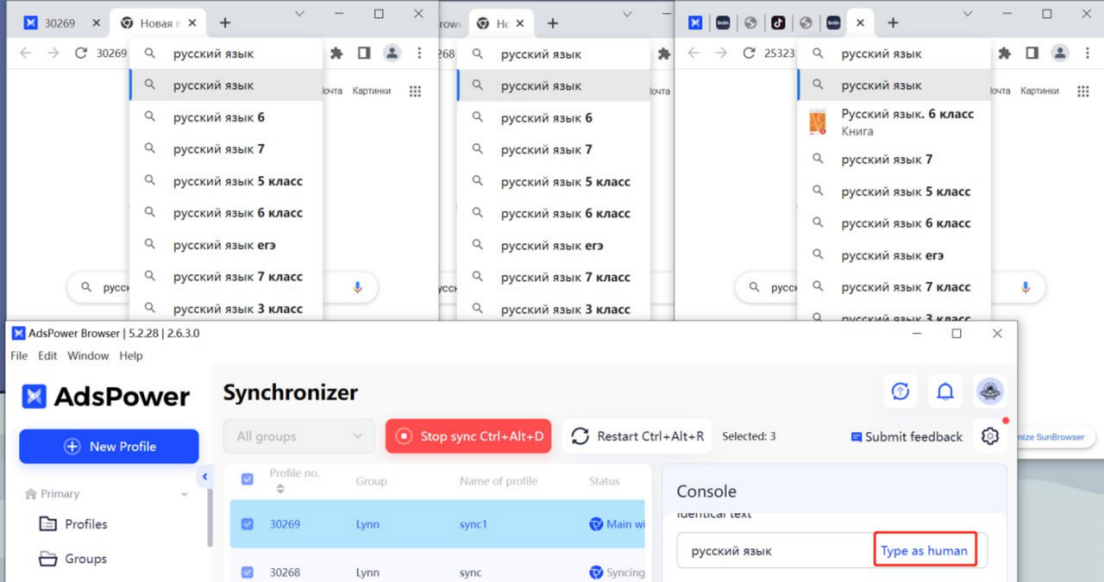
3. Alternatively, if you want to type different words in each window, you can input the text in the Designated text box (separated by a new line), then click “Enter in order/Enter randomly”, and different words will be displayed in the windows.

Tabs Management
In the Tabs section, you have the option to open same tabs, close other tabs, close the current tab, and close blank tabs. Furthermore, you can directly enter a website URL in this box to access a specific website.
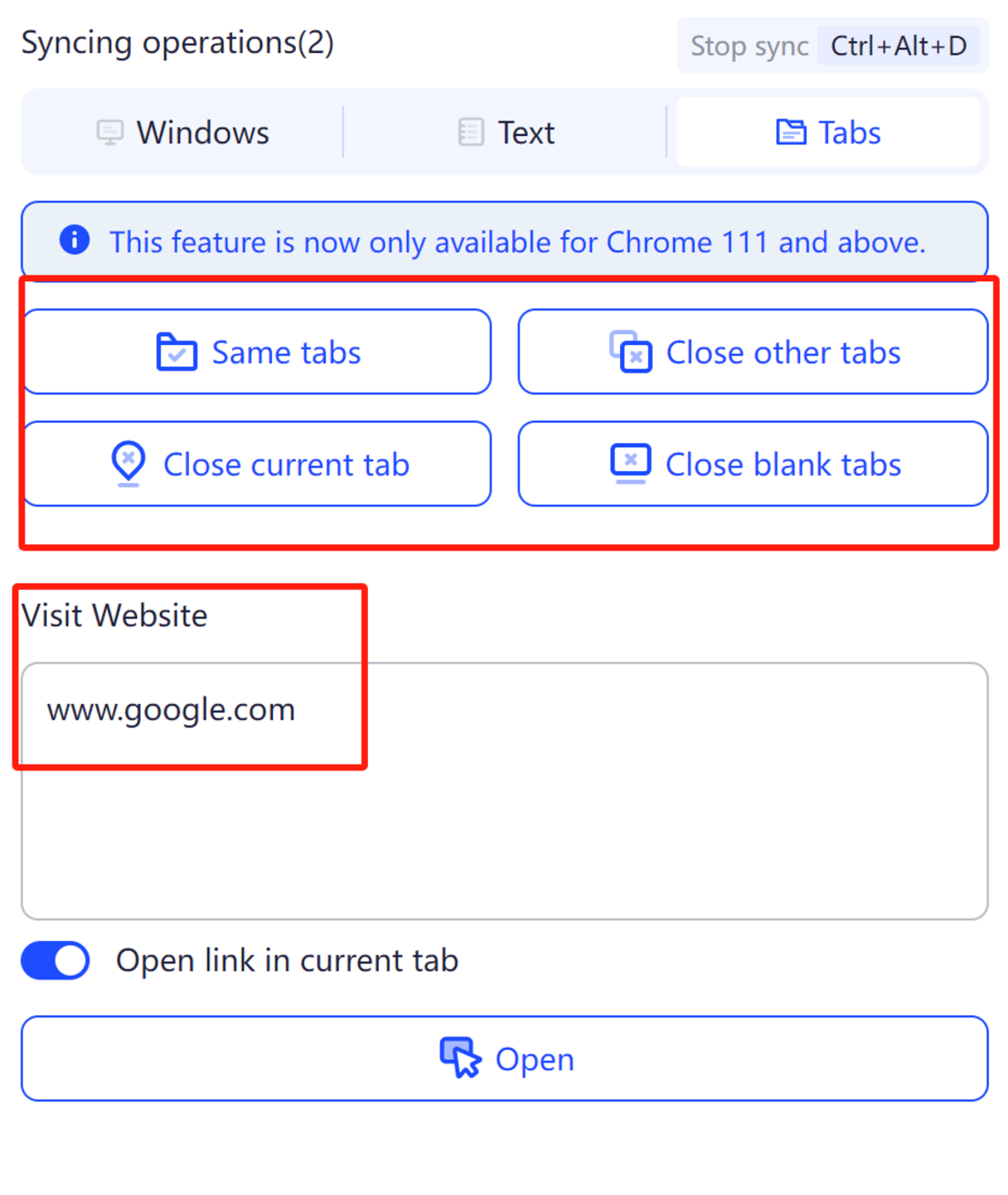
For more information about using Synchronizer, please refer to the Synchronizer tutorial in our help center.
Common Issues and Troubleshooting Steps
1. Why when starting sync, it keeps showing “Operation failed: Config initialization failed. Please click the Refresh button or update your AdsPower version”?
(1) Please make sure that your program version and patch version are up to date. If not, update to the latest version and then try restarting AdsPower.
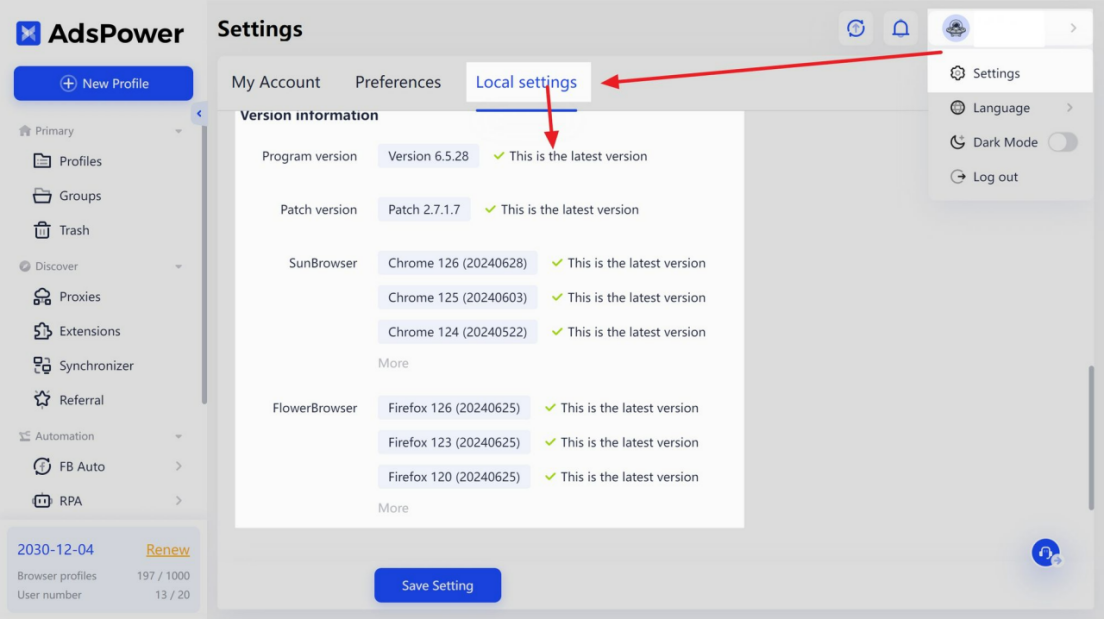
(2) It might be due to the firewall or antivirus software. Turn them off temporarily and try again. If that doesn't work, try restarting your computer.
(3) Check if there are any proxy tools on your computer, as they may be impacting the network connection. Turn off any proxy tools and try again.
2. Why navigation bar operations cannot sync during Synchronizer?
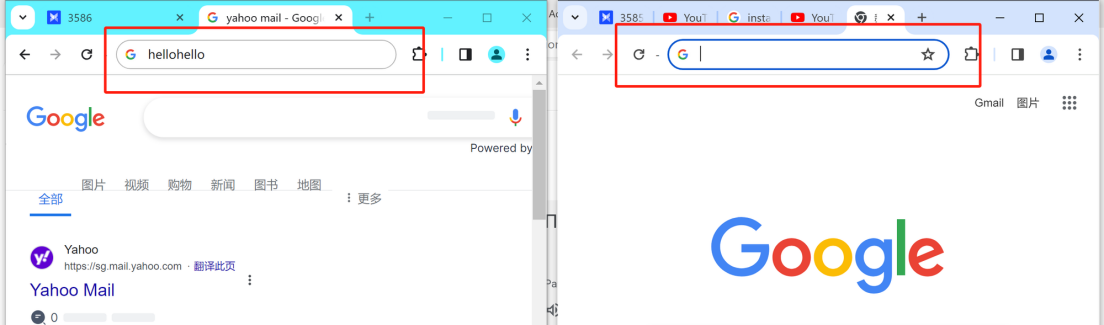
(1) Please ensure that the navigation bar layout is consistent throughout all windows, including button positioning and the bookmark column. It is important to have a uniform interface before proceeding with synchronization.
(2) Moreover, make sure the browser kernel version used on all windows is the same. If there are any differences, replace the kernel with a unified kernel version.
3. During Synchronizer, all the window size is set to the same, why extension pinned can show on one page, but another can not show the same?
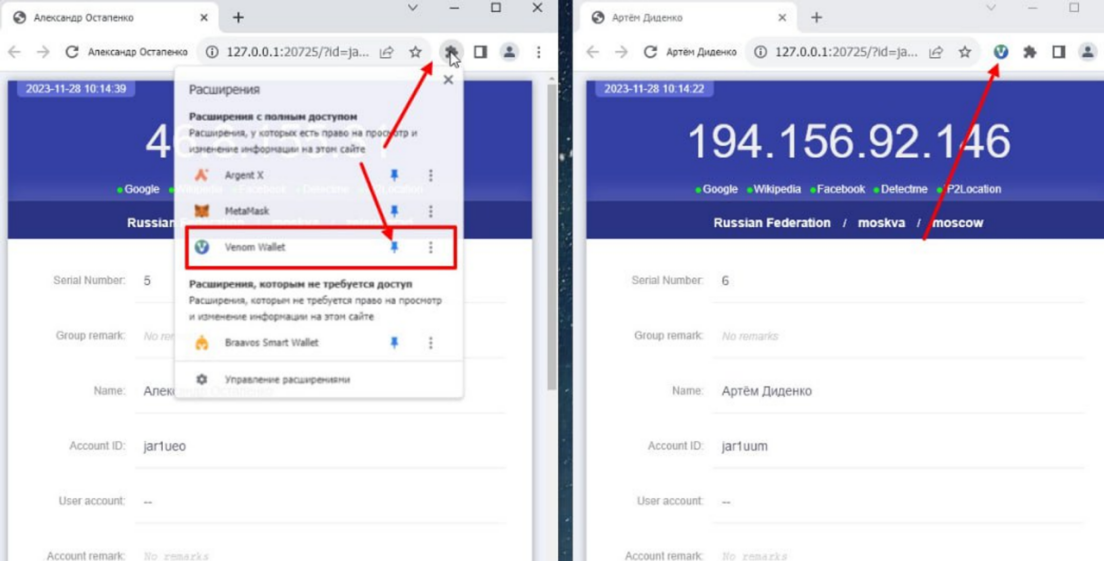
The issue is that the profile name on his profile is of different lengths, which causes longer names to hide the icon. We recommend using the profile number as the profile icon to ensure that each profile URL is the same length.
4. When using the “Overlap” layout, why the mouse scroll operation cannot sync?
This issue is an inherent limitation of the Windows system, as it requires a scrolling operation to be visible. Unfortunately, this means that synchronization is not possible for sections that are covered.
To address this issue, we recommend using a “Grid” layout for the page to ensure smooth scrolling synchronization.
If you prefer to continue using an “Overlapping” layout, it is important to control pages from overlapping too much so that some space is left exposed. This will allow for successful scrolling within the overlapping sections.
5. When customizing window layout, why do windows overlap when trying to arrange them in a grid layout?
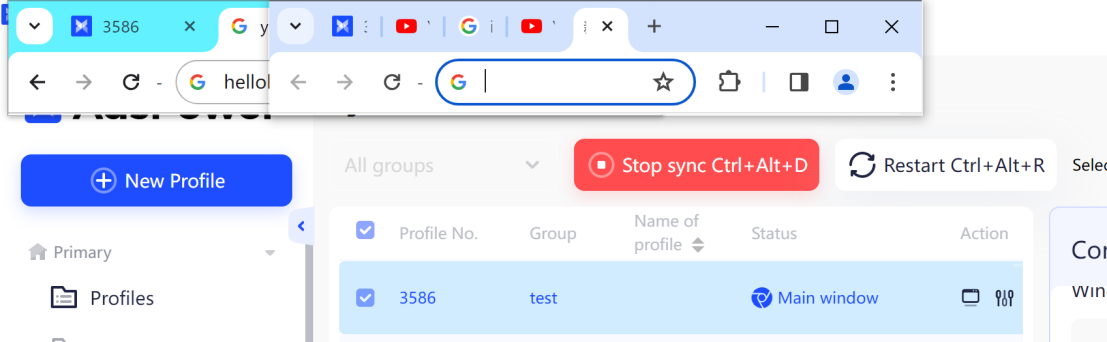
Please check your window size settings to ensure they are at least 500*100. If they are below the minimum, windows may overlap.
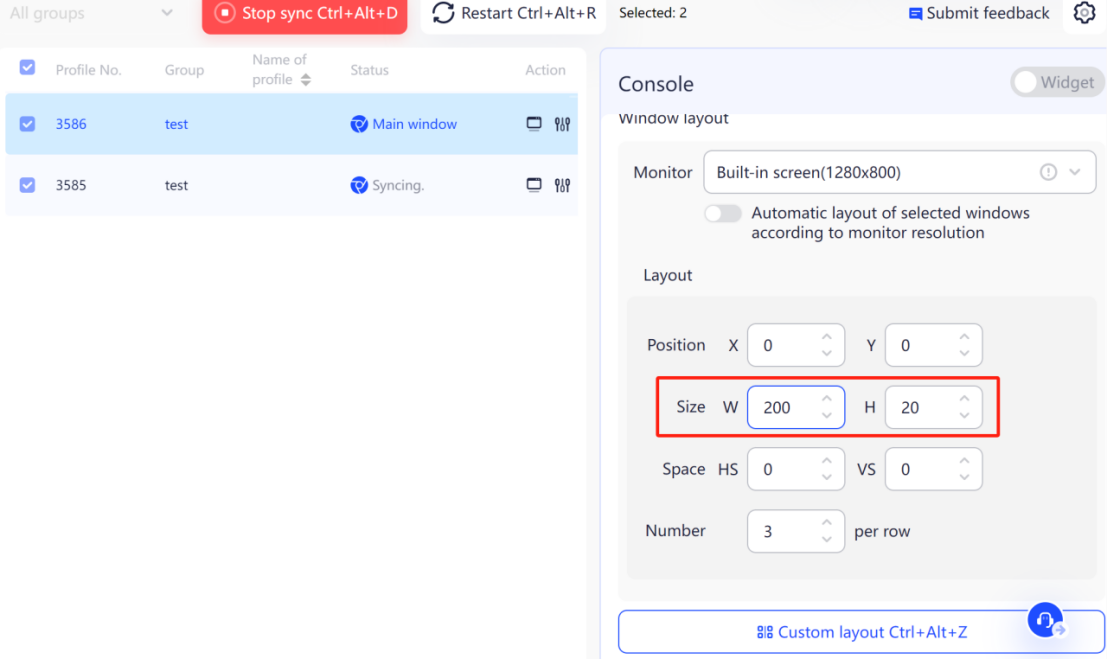
6. Why are the buttons in the Synchronizer section not working?
Please ensure that the Synchronizer is enabled, as the functionality of the button relies on the activation of the Synchronizer.
Moreover, the Tabs Management feature is only available for Chrome kernel 111 or above.
7. How to deal with conflicts between Synchronizer hotkeys and other computer hotkeys?
Simply click on the settings button located in the top right corner, then you can customize different hotkeys to avoid conflicts with system or other software hotkeys.
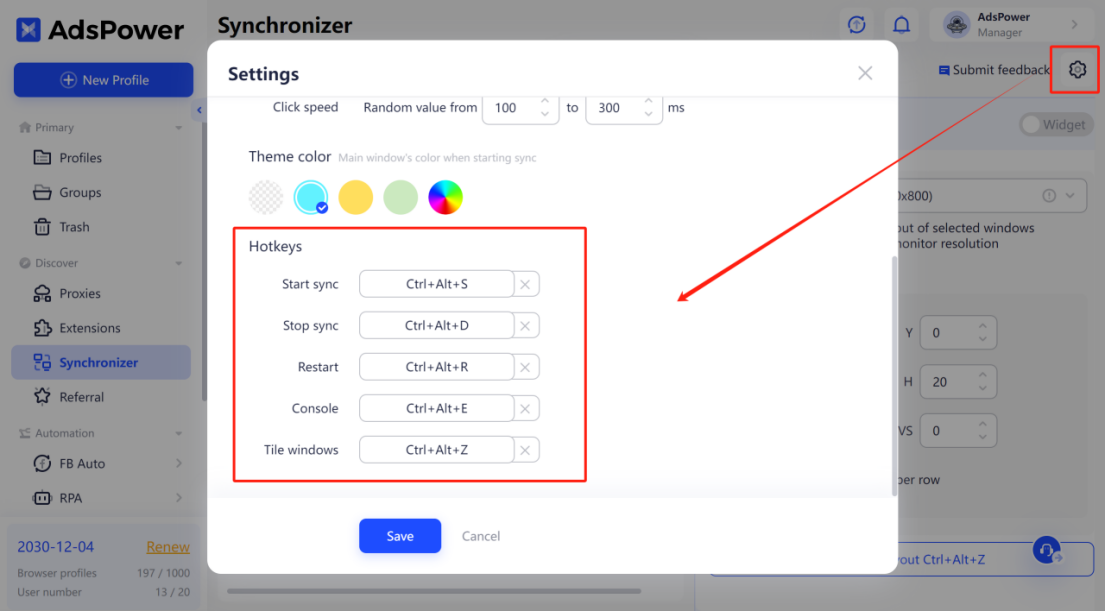
8. Why are some windows unable to be selected in the Synchronizer?
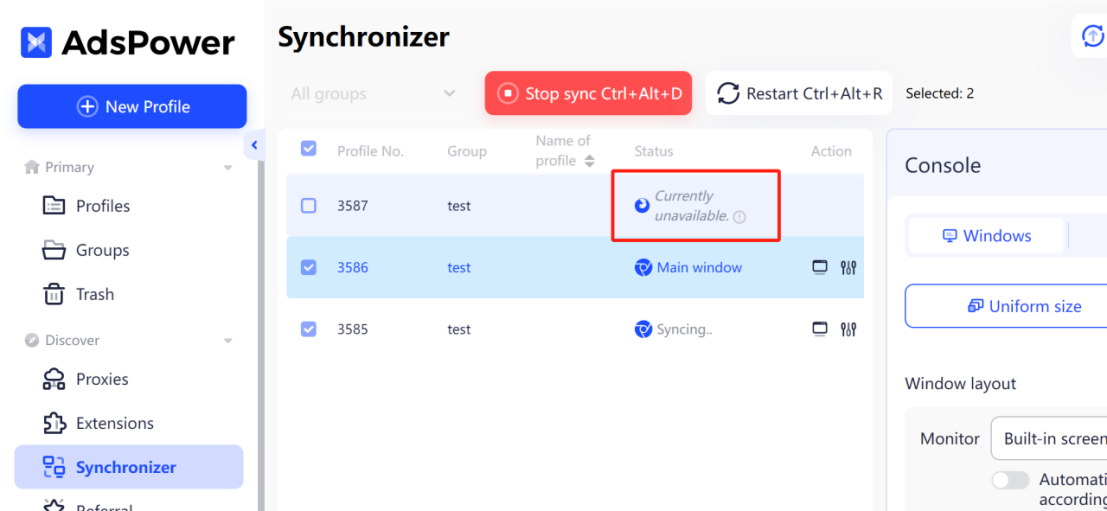
(1) Please confirm if you are using the Firefox browser, as it does not support synchronization.
(2) If you are using a macOS system, ensure that you are using kernel 111 or above.
9. How to use Synchronizer cross-screens?
(1) Open all the profiles you need on the "Profiles" page.
(2) Go to "Synchronizer" page, and click the profiles that need to sync in the built-in monitor. Click "Tile windows".
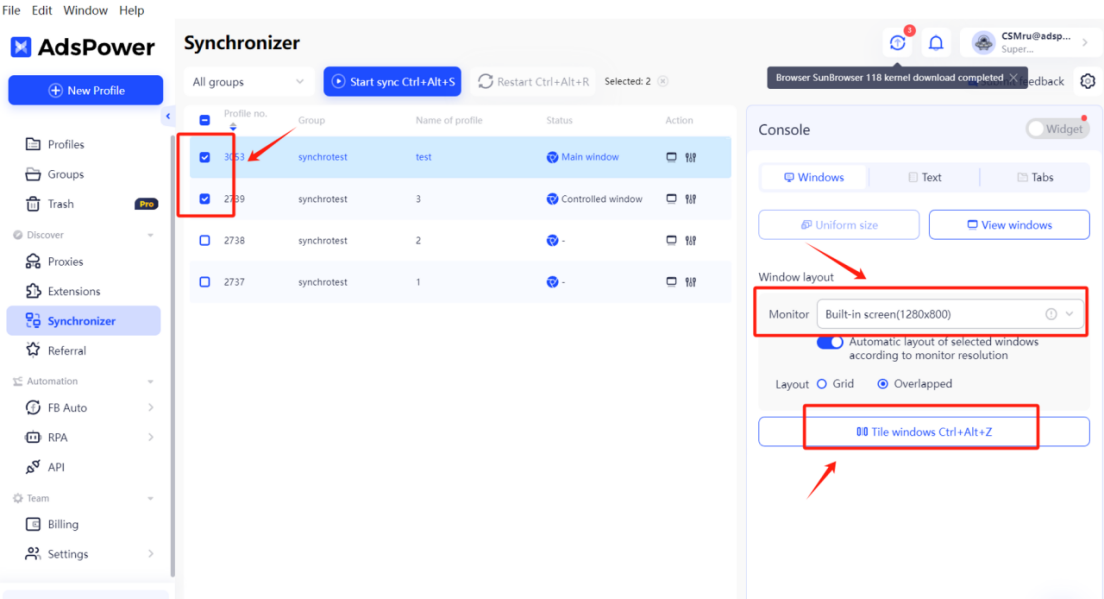
(3) Unclick profiles that sync in the Built-in screen and click other profiles that need to sync in the Extended Screen. Click "Tile windows" again.
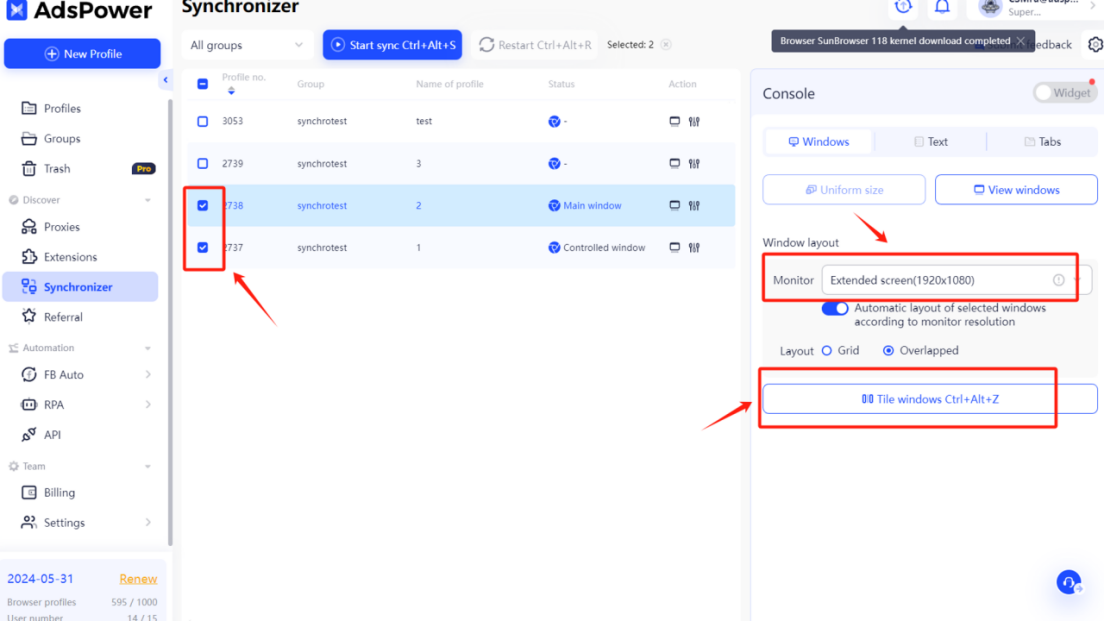
(4) Click all the profiles and click "Start sync"
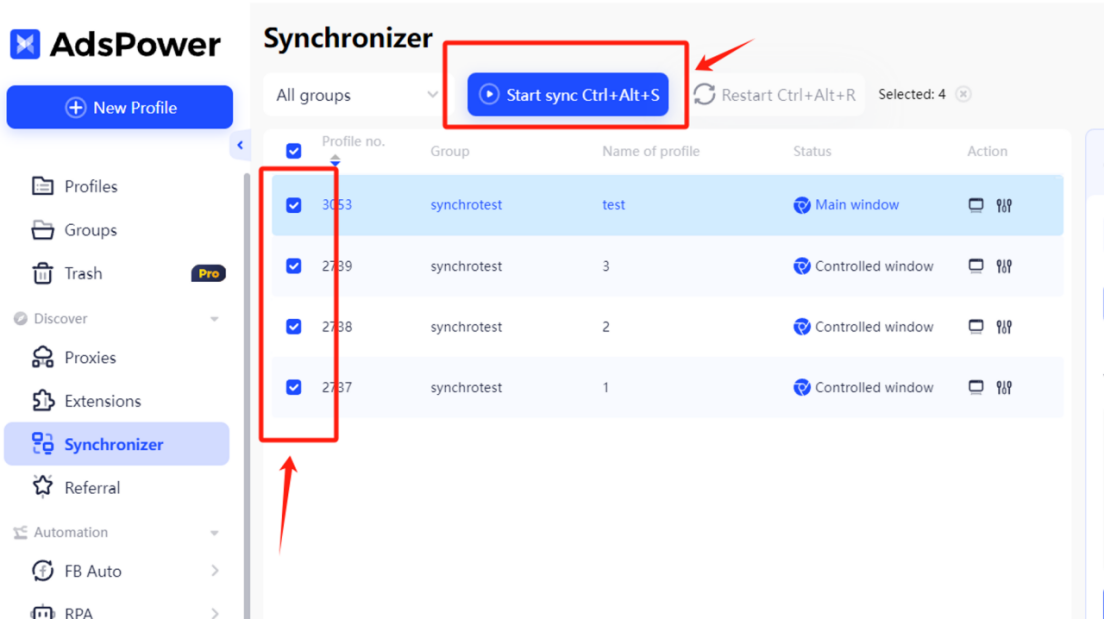
10. How many windows the synchronizer will accommodate?
The number of profiles you can synchronize at once depends on how many profiles you can open and operate at the same time according to your device configuration. Also, if you open lots of small windows, it might be harder to sync them all efficiently. For example, trying to sync 100 profiles at once might be difficult because the windows are too small to work with.
For any further inquiries, please reach out to AdsPower Support Team. Get help anytime from AdsPower's online support, or simply send your questions and doubts to support@adspower.com. We are always available to help!

People Also Read
- Types of Browsers in 2026: Popular Web Browsers and Advanced Browser Types

Types of Browsers in 2026: Popular Web Browsers and Advanced Browser Types
Explore types of browsers in 2026, from popular web browsers to privacy and antidetect browsers. Learn how many types exist and choose the right brows
- How to Unblock TamilMV Safely and Access Tamil Movies Online (2026 Guide)

How to Unblock TamilMV Safely and Access Tamil Movies Online (2026 Guide)
Learn how to unblock TamilMV safely in 2026, access tamil movies mv, compare proxies, VPNs, and antidetect browsers for secure, stable online access.
- How to Download Reddit Videos in 2026: MP4, GIFs, and Images Made Easy

How to Download Reddit Videos in 2026: MP4, GIFs, and Images Made Easy
Learn how to easily and safely download Reddit videos, GIFs, and images in 2026. Step-by-step methods, troubleshooting tips, and best practices includ
- How Do You Make Money on Twitch in 2026? (Complete Guide)

How Do You Make Money on Twitch in 2026? (Complete Guide)
Learn how to make money on Twitch in 2026 with updated monetization methods, viewer tips, income strategies, and tools to help beginners and streamers
- What Is RSOC Search Arbitrage? A Clear Guide to RSOC vs AFD Feeds
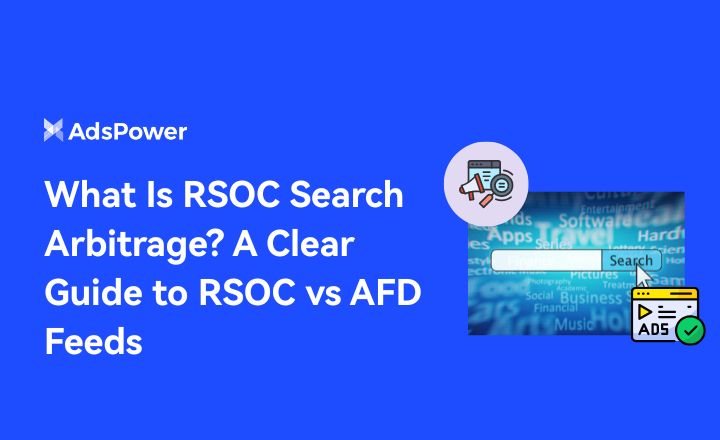
What Is RSOC Search Arbitrage? A Clear Guide to RSOC vs AFD Feeds
RSOC vs AFD explained. Learn what RSOC search arbitrage is, how Google RSOC feed and AFD ads work, and which model fits your traffic.