How to Avoid Browser Fingerprinting: A Comprehensive Guide
Every time you visit a website, you unknowingly leave behind a detailed trail that reveals your identity. Surprising, isn't it?
However, it's not your fault. Websites secretly track your online movements through a technique known as browser fingerprinting.
But fear not. You're not without defenses. Our guide will show you how to prevent browser fingerprinting while disclosing minimal information about yourself.
But first, let's understand what Browser Fingerprinting actually means.
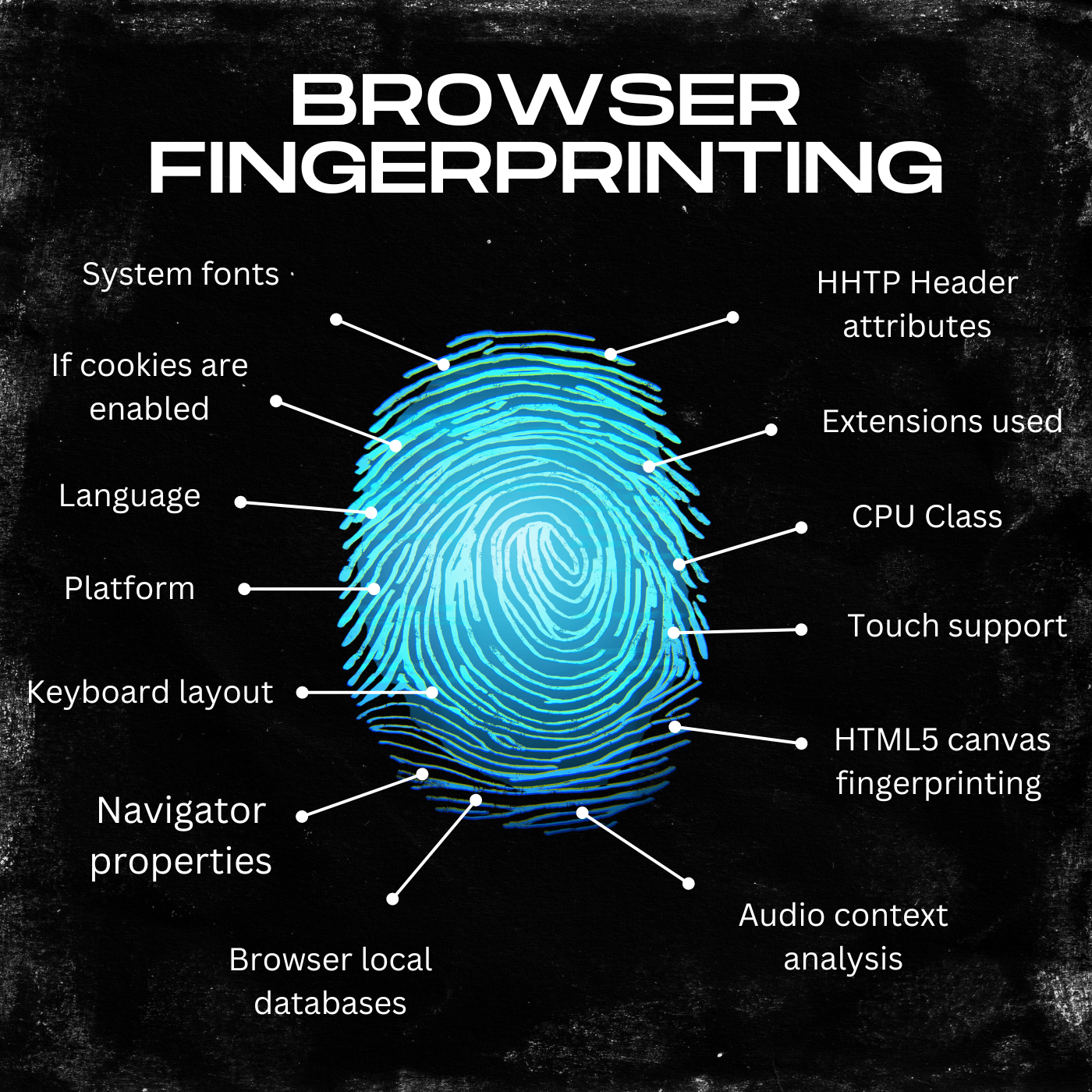
Browser Fingerprinting is a complex tracking method used by websites to create a unique identifier or "digital fingerprint" of your browser. This digital ID is constructed from an extensive array of both software and hardware configurations.
From your operating system, installed languages, and timezone to screen resolution, fonts, browser version, browser extensions, User-Agent, and even MAC Address, every little detail contributes to creating this unique ID.
The uniqueness of this data is staggering. For instance, a study revealed that among 286,777 browser fingerprints, it's probable that only one would match another user's exactly. This stat explains why it's called fingerprinting because, like fingerprints of humans, browser fingerprints are also unique.
Curious about how unique your browser fingerprint is? You can visit AmIUnique and check it out yourself. According to their dataset of 2.4 million fingerprints, my browser was identified as unique based on approximately 57 different software and hardware attributes. So, hands down, its uniqueness is akin to a human fingerprint.
Browser fingerprinting has its benefits for websites, such as tracking visitor movements, delivering personalized content, and safeguarding against fraud. However, there's a dark side to it. Your data might end up in the hands of advertisers, cybercriminals, or surveillance agencies.
For privacy-conscious individuals, the thought of personal data being so easily accessible can be alarming.
But don't feel powerless. There are several fingerprinting protection strategies that let you hide browser fingerprint to a certain level.
Let’s understand in detail how to prevent browser Fingerprinting and protect your privacy.
How to Avoid Browser Fingerprinting?
Browser Fingerprinting, by its very nature, gathers an overwhelming amount of data, potentially including sensitive personal information.
It's completely rational to be wary of websites tracking such a vast array of your data, even if it's non-personal. In the end, your data belongs to you, and you alone should decide how it's used and who gets to access it.
If you're concerned about how to hide fingerprints, know that you're not alone. The desire for control over personal data has never been higher as countless users search for how to hide browser fingerprint.
For instance, a statistic shows about 81-84% of U.S. adults feel powerless over the data collected on them by both government agencies and corporations.
However, this can be mitigated to some extent by employing advanced tracking and fingerprinting protection measures.
So, let's explore and learn how to prevent browser fingerprinting through these measures.
Update Software Regularly
While there’s no one-shoe-fits-all strategy, one step towards anti-fingerprinting is regular software updates.
Browser developers frequently roll out updates to fix bugs, patch vulnerabilities and also improve privacy. Some updates may even include features to block websites from collecting certain types of data that were previously accessible.
Therefore, it's crucial to keep your browser and all relevant software applications up to date. While seemingly simple, this practice can help you avoid browser fingerprinting, at least to a certain degree.
Modify Browser Settings
To further prevent Browser Fingerprinting, making certain changes to your browser settings can be a way forward. Interestingly, many browsers come equipped with anti-fingerprinting features to enhance fingerprinting protection.
However, these settings are not activated by default, and surprisingly, only a handful of users know about them.
Here's how you can activate fingerprinting protection in browsers like Firefox and Brave:
Brave Browser:
Enabling anti-fingerprinting in Brave is pretty simple:
-
Navigate to the Shield settings
-
Locate the dropdown menu for Fingerprinting Blocking and select either "Standard" or "Strict" protection levels.
Be mindful, though, that selecting the Strict option might restrict access to some websites.
Firefox:
Fingerprinting protection in Firefox is a little more advanced. In Firefox, type about:config into the URL bar and modify the following settings.
-
Set privacy.resistFingerprinting to true
-
Set webgl.disabled to true
-
Set media.peerconnection.enabled to false
-
Set geo.enabled to false
-
Finally, Set privacy.firstparty.isolate to true
By customizing these settings, you significantly enhance your browser's ability to prevent Browser Fingerprinting.
Use a VPN
VPNs work by masking your original IP address with one from a distant location and routing your internet traffic through the VPN server. This process hides your actual physical location and makes it more challenging for fingerprinters to track you accurately.
However, note that while VPNs can disguise your IP address and location, they do not hide browser fingerprint. Websites may still be able to collect your digital fingerprint, though, without directly linking it to your true location.
But again, addressing how to prevent Browser Fingerprinting requires a multifaceted approach. It needs a combination of anti-fingerprinting practices. A VPN serves as one component of this broader strategy to avoid Browser Fingerprinting.
Delete Your Profile From Data Broker Records
While it may seem slightly offbeat, removing your profile from data broker records is a crucial aspect of anti-fingerprinting efforts. Although this method doesn't directly show you how to prevent browser fingerprinting, it addresses the aftermath by aiming to erase your browser fingerprint from online databases.
There's a high likelihood that your browser fingerprint, among other personal data, is currently stored in data broker archives.
Data brokers are entities that thrive on collecting and monetizing your information. They compile vast amounts of information from both offline and online sources to create a detailed profile of you. This profile can then be sold to advertisers, hackers, or even government agencies.
Have you ever seen an Ad for a particular product on a social media platform right after you searched about that product on Google or vice versa? This happens because the Ad platform has bought your data from a data broker.
However, there's actually something you can do about it. Many services now exist that approach data brokers on your behalf to have your personal data removed from their databases. Popular services such as DeleteMe, Incogni, and OneRep specialize in this very task.
You can use these services along with other anti-fingerprinting measures you've taken and ensure that your digital footprint is as minimal as possible.
Use Privacy-Focused Extensions
Many browser extensions are available to prevent Browser Fingerprinting by defending against specific fingerprinting tactics. However, it's important to deal carefully with extensions.
Ironically, the very extensions meant to protect you can make your browser fingerprint more unique. To ensure your efforts to avoid Browser Fingerprinting don't backfire, you should use extensions that are widely used and trusted.
With that said, here are some anti-fingerprinting extensions that perform well:
For Chrome Users:
-
WebRTC Leak Prevent: addresses WebRTC leaks that often occur during browser-based video or audio communications
-
CanvasBlocker: blocks canvas fingerprinting attempts, a method that tracks users by their browser's unique canvas image rendering
For Firefox Users:
-
Trace: provides protection against a variety of fingerprinting techniques
-
Chameleon: allows you to alter your user agent, which makes it harder for websites to pin down your browser's identity
Disable JavaScript
Browser Fingerprinting JavaScript code plays an important role in collecting your software and hardware attributes. Therefore, disabling JavaScript can be super helpful to prevent Browser Fingerprinting. Doing this will block these snippets from executing, thereby helping to hide browser fingerprints.
However, there’s a trade-off involved. JavaScript is not just used for tracking. Many websites also rely on it for their functionality, as it enables interactive features and dynamic content. Turning it off might lead to a less responsive or even non-functional web experience.
Luckily, there's a workaround for this too. Extensions like NoScript and Adblock Plus offer a middle ground by allowing you to enable and disable JavaScript on websites selectively.
Use Anti Fingerprint Browser
While the anti-fingerprinting methods discussed above offer a degree of fingerprinting protection, they have their limitations. They cater to specific scenarios and cannot fully prevent browser fingerprinting.
Moreover, some strategies, like disabling JavaScript, can impact website functionality, and using unique extensions could unintentionally make your browser fingerprint more unique.
However, these limitations do not mean your online identity will always stay exposed. So how to prevent browser fingerprinting from its roots? The answer lies in using an anti fingerprint browser.
These dedicated browsers employ advanced tracking and fingerprinting protection techniques that feed altered data to trackers so that your original identity stays hidden.
The most effective method to spoof your Browser Fingerprint would be to use a tool known as AdsPower. AdsPower is renowned as the paramount tool for altering your browser attributes in a way that makes online tracking more difficult. Instead of operating on multiple computers, which can be both costly and inefficient, AdsPower offers a solution in the form of virtual browser profiles. These profiles are essentially digital identities that can be used to mimic the attributes of different computers.
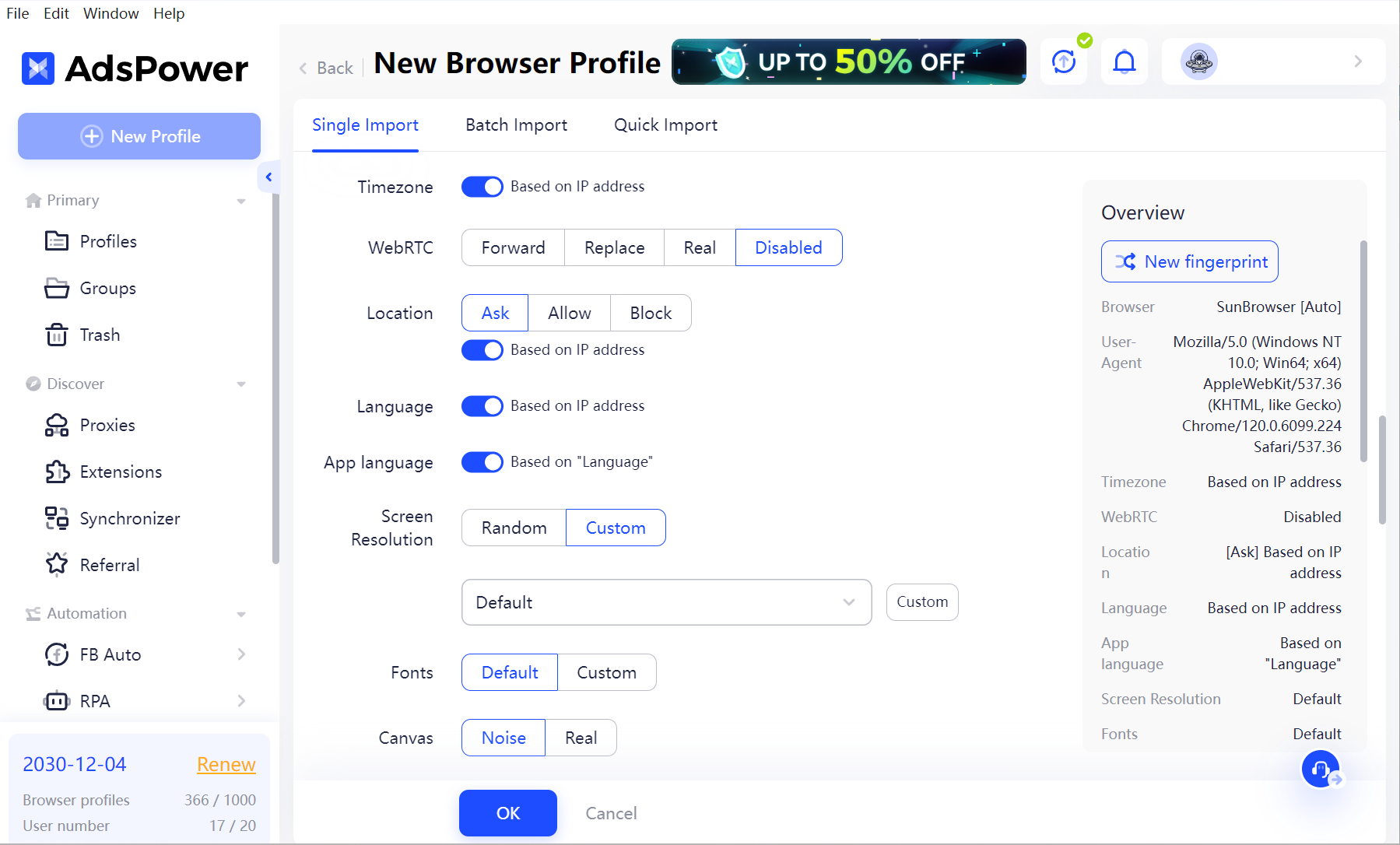
So start right now and take control of your online privacy with the best anti-fingerprint browser. Experience the flexibility of customizing multiple virtual profiles and adjusting their fingerprint settings as needed.

İnsanlar Ayrıca Okuyun


