Shopify Scraper Guide: Two Ways With and Without Code
With more than 4.8 million stores, Shopify stands as a leading e-commerce platform. Recent years have seen Shopify revenues shatter previous records, surpassing $7.06 billion annually, according to Shopify's 2023 Financial Results.
Given these figures, the platform's extensive e-commerce data becomes invaluable. This data holds great potential for businesses and affiliate marketers to stay ahead, keep an eye on market trends, or refine their product offerings.
Contrary to popular belief, accessing this data doesn't necessarily require extensive coding skills.
In this blog, we will guide you through utilizing a no-code Shopify scraper suitable for beginners, as well as how to develop a Python Shopify Scraper for those with a programming background.
Let's explore how you can leverage Shopify data to your advantage.
Can You Scrape Shopify?
According to Shopify’s Terms of Service, “You agree not to access the Services or monitor any material or information from the Services using any robot, spider, scraper, or other automated means.”
This clause comes under the Account Terms section, and all Shopify users agree to this while creating an account.
Consequently, if you hold a Shopify account, it's imperative to refrain from using it for scraping activities. This applies to both regular Shopify users and business account holders.
Using a Shopify scraper to extract platform data risks detection by the system and a potential account suspension.
The Shopify API ToS also restricts the use of API for collecting data more than permitted, so if you were hoping to use it for scraping Shopify, you’re out of luck.
So, two things are clear. Don’t use any external Shopify Scraper tools or scripts while logged in with your Shopify account, and don’t use the official API as a Shopify Scraper.
Then how can you scrape Shopify? Don’t worry. These limitations are for scraping private data. You can still run a Shopify scraper on the site.
Just make sure you only scrape publicly available data. You should also make sure not to use the Shopify data export for duplication purposes, as it is liable to be taken down, just like in this case.
It’s an unofficial global consensus that scraping publicly available data from any platform is allowed for ethical usage.
Shopify Scraper: Two Different Approaches
On that note, let's move further towards Shopify Scraping techniques.
No Code Shopify Scraper
Gone are the days when scraping was solely a coder's job. These days, there are several no-code solutions available in the market that make scraping a breeze.
Among these tools, ParseHub, Shopify Scraper from Apify, and Shopify Product Scraper are the market leaders.
In this guide, we’ll be walking you through creating a Shopify Product scraper using ParseHub. Let's get started.
Step 1: Download and Create an Account
Head over to ParseHub, download the setup file for your operating system, and install the software.
Open ParseHub, fill out the sign-up form with your name, email address, and a strong password, then hit the Register button.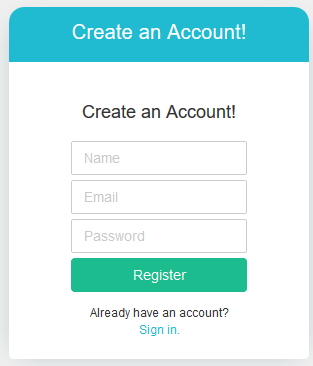
Step 2: Start New Project
Once logged in, you'll see a button that says New Project. Click on it.
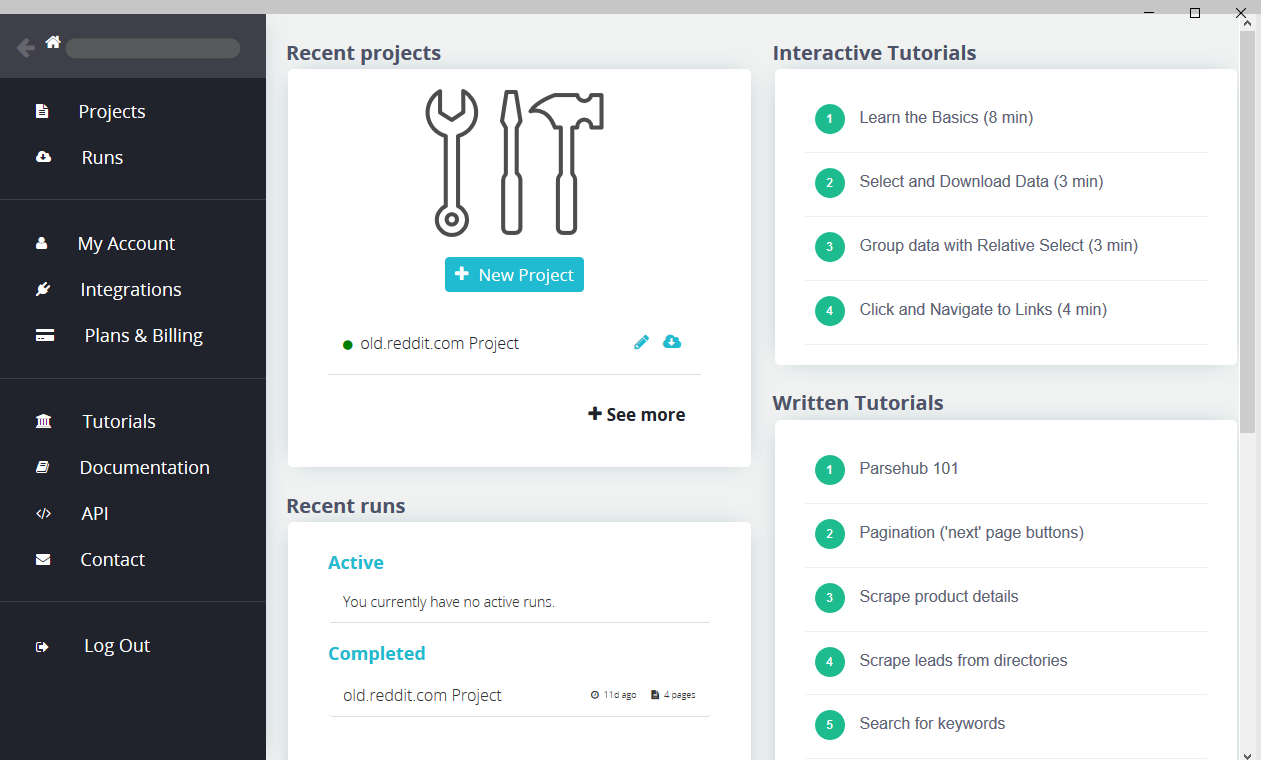
In the next screen, paste the URL of the Shopify store you want to scrape in the provided bar.
For this demo, we’ll be scraping this store.
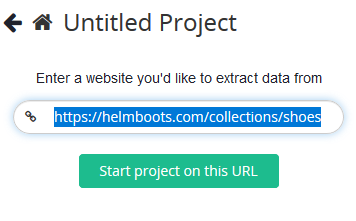
After pasting the link of the store’s target page, hit the button at the bottom of the bar.
The given page will load on the right side of the screen.
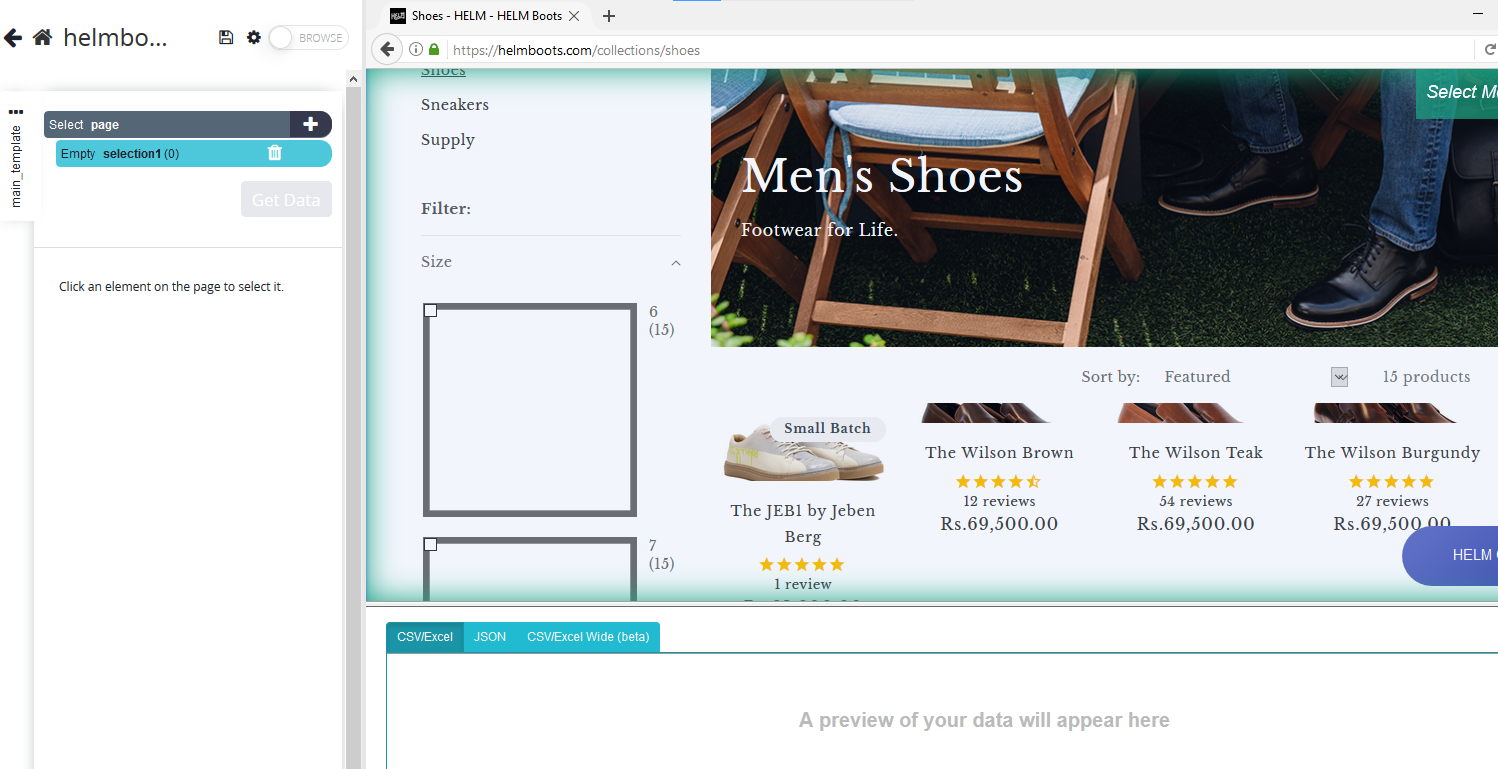
Tip: Rename the project’s name to easily identify the file among other files in the future.
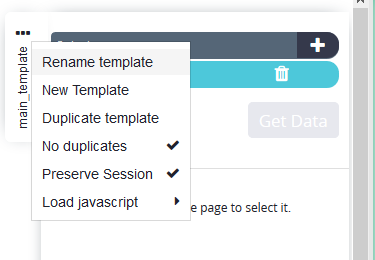
You should name it something relevant, like shopify_products.
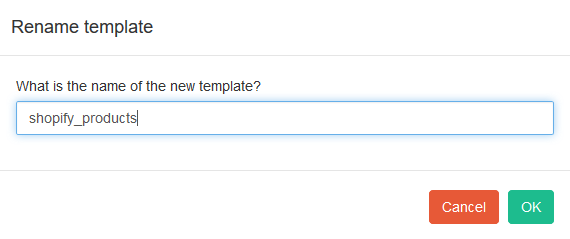
Step 3: Start Selecting Elements to Scrape
ParseHub lets you click on the elements you want to scrape (like product names, prices, ratings) and remembers your selections.
Since we are making a Shopify Product Scraper, start with the product title; it'll turn green, and others will turn yellow.
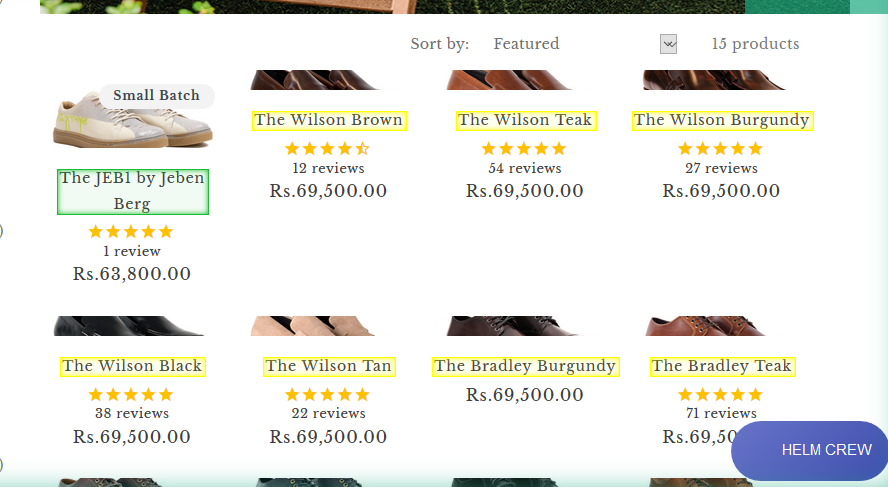
Select another product title to make them all green.
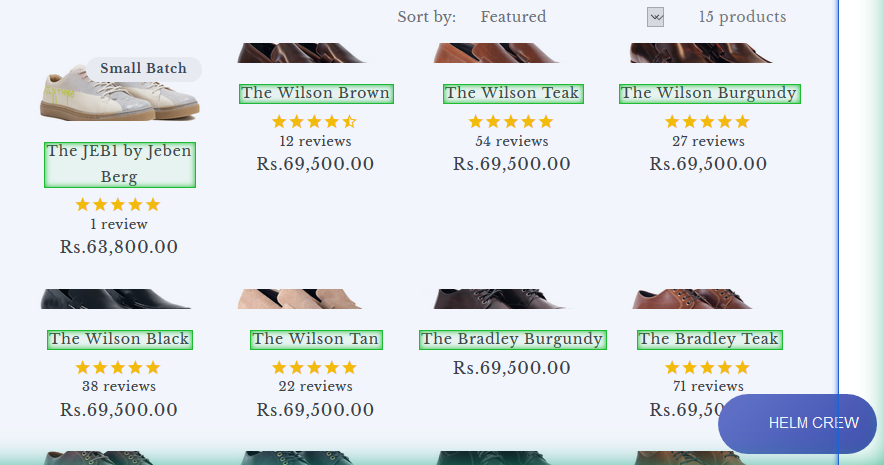
You'll see the preview table showing product names and URLs.

Step 4: Rename the Selection
Name your selection appropriately. Since we're extracting product URLs and names, we called ours 'product.'
It’s a good practice to rename all selections of the project appropriately.
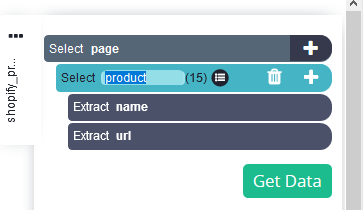
Step 5: Start The project
Repeat steps 3 & 4 for more elements you wish to scrape. Since we wanted just the product name and URL, our Shopify web scraper workflow looks like this.
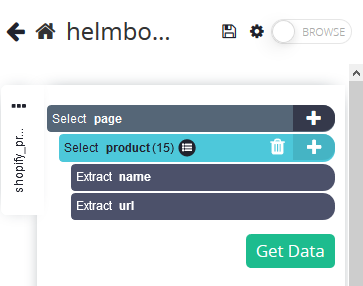
To start our Shopify product scraper, simply hit the Get Data button and choose 'run' in the next screen.

It’ll take some time, depending on the quantity of data.
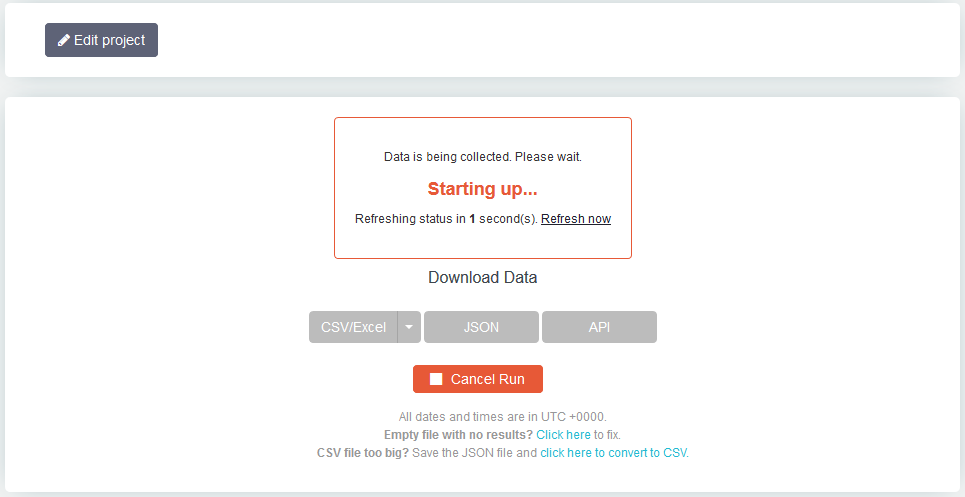
Aaaanddd there you have it! Now, simply pick your preferred download option.
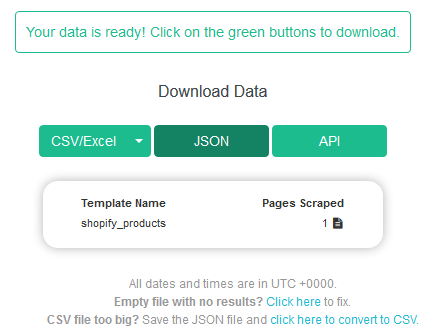
For instance, we saved our file as Shopify_products.json.
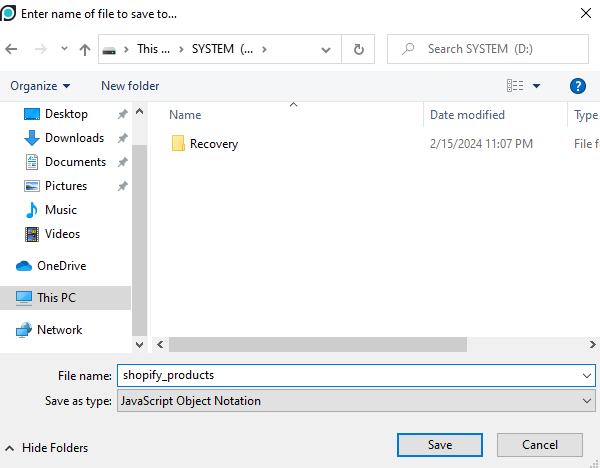
Creating a Shopify Scraper Using Python
No-code tools, without a doubt, make the job 10x easier. But they come with their own limitations. For example, it may not have a mechanism to scrape the kind of data you wish to scrape. Additionally, it may have limits on the amount of data it can scrape in one go.
This answers why you’ll have to code a Shopify Scraper for complex scraping tasks. Programming scripts give you the freedom to set your own limits as per your needs. It can scrape any data on the page. You’ll just have to write a program for it.
And what better language to scrape in than Python? It has a simple and readable syntax and a big library of useful packages.
Shopify stores have a unique feature that makes scraping them extremely easy. All Shopify stores have a product.json file that’s publicly accessible. This file contains the data on the store’s entire product stock. It has each product’s name, its unique ID, its price, vendor, description, and a plethora of other details.
To access this Shopify product.json file all you need to do is place ‘products.json’ at the end of the store’s root URL i.e. https://helmboots.com/products.json.
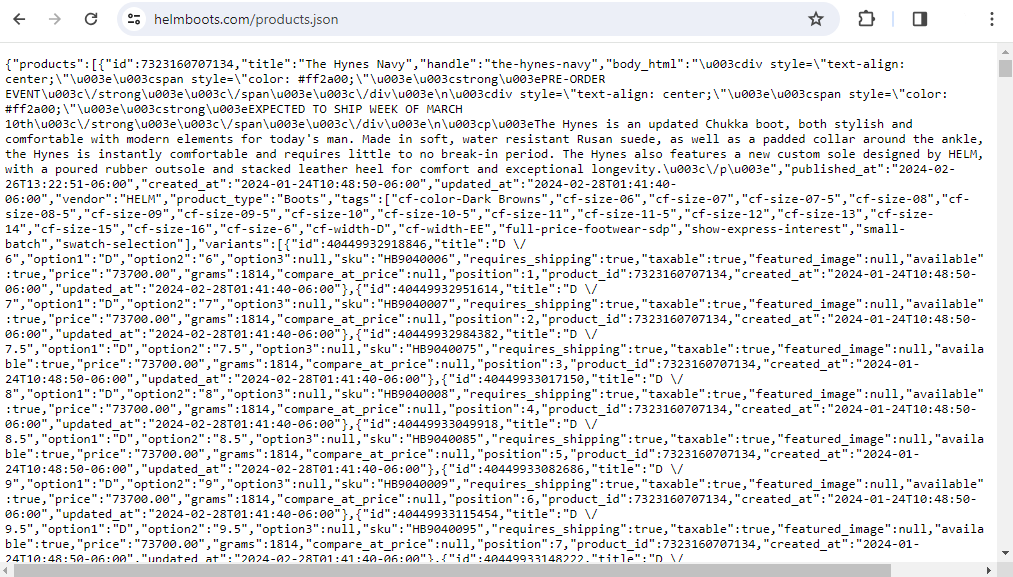
If you want to code a Shopify Product Scraper, this Shopify products.json file has got you rid of the heavy lifting.
Now you just need to make your Shopify Web Scraper send a single request to this file and extract all the required data.
So let’s begin programming our Shopify Python Scraper.
Step 1: Import Essential Libraries
Make a python file i.e. python_shopify.py, and import the packages. We’ll require the following libraries:
-
Json
-
Requests
-
Pandas
Step 2: Fetch The Store’s products.json File
We’ll make a function fetch_json that will take the site’s URL and page number as an argument and return the product.json file of the store. We have set the limit to 30 products per page.
Our function will also contain exception handling for some errors.
Step 3: Make a Pandas Dataframe Using products.json
Our function takes the products.json file as input and converts it into a Pandas data frame.
Step 4: Get Data From All Pages
To scrape all products, we’ll have to loop through subsequent pages.
For this, our function will take the site’s URL as input and return the Pandas data frame containing all product data of the Shopify store.
Our Python Shopify Scraper is ready.
Simply pass the store’s URL to this function, and all data gets stored to the product variable.
You can also preview the data using products.head() function.
Aside from this method, you can also use Shopify Python API to export Shopify data.
Make Your Shopify Scraper Undetectable
While scraping Shopify is usually harmless, it’s always better to have a mechanism in place to bypass detection. It’s possible your Shopify Scraper may run into hurdles like CAPTCHAs, IP bans, and rate limits.
To ensure your Shopify Scraper runs without interruptions, you can use an anti-detect browser like AdsPower. AdsPower has the necessary measures to help your Shopify Web Scraper maintain a low profile, interact with the sites, and export Shopify Data without any hassle.

Les gens lisent aussi
- How to Scrape Facebook: 2 Easy Methods for Coders & Non-Coders
- Here’s How to Scrape Reddit in 2 Different Yet Effective Ways
- Pinterest Scraper Simplified: From No-Code to Coding Pinterest Scraping Techniques
- Is It Legal to Scrape Amazon? 6 Crucial Tips & Considerations
- How to Scrape Instagram? 3 Ways to Get The Most Out Of Your Scrapping Efforts


