New Fingerprint Setting: How to Hide Your Device?
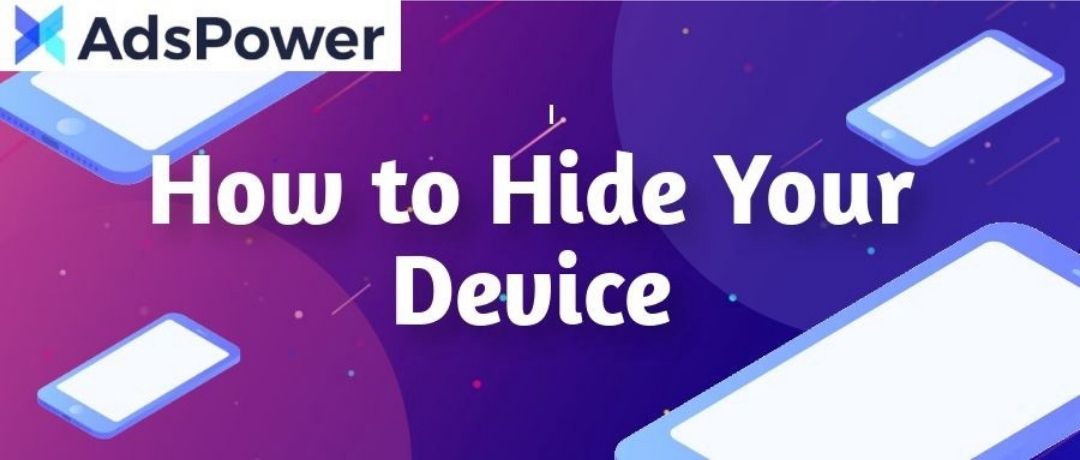
When you sign in to Google and turn on sync in Chrome, Google will immediately detect the device, on which you’re signed in.
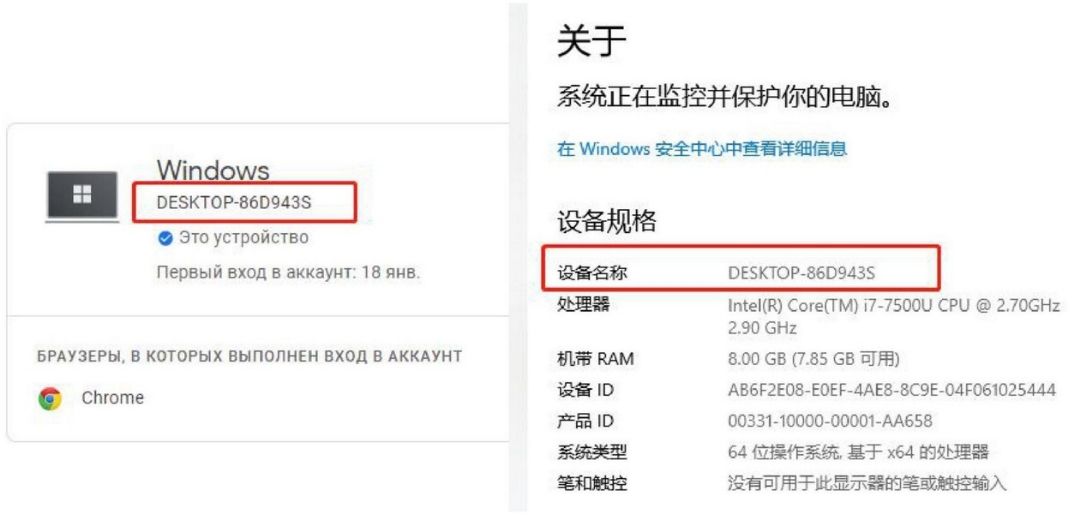
This can increase the risk of your identity being given out. But no worries, we’ve worked out a way to prevent this situation! Here’s a step-by-step guide for you.
1. Go to “Advanced settings” in fingerprint settings.
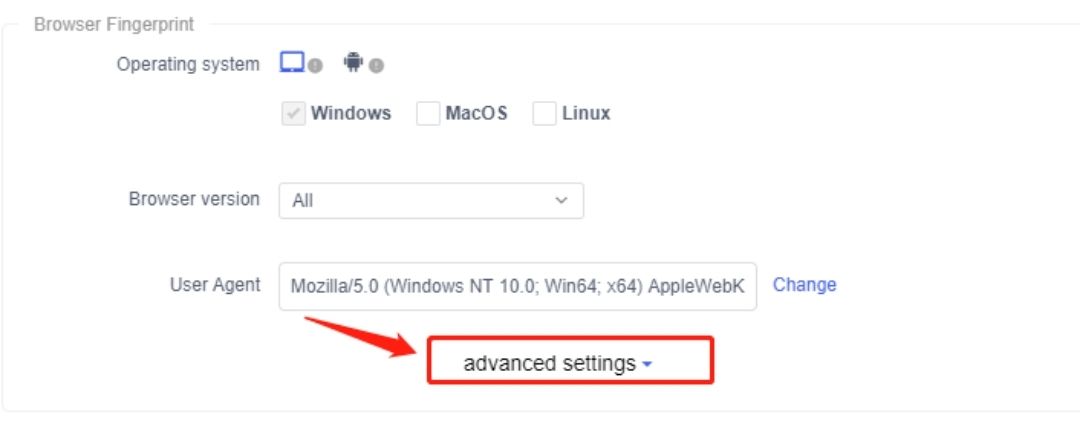
2. Scroll down to find “Equipment name” and press “Mark”, then click on “OK” to save the changes.
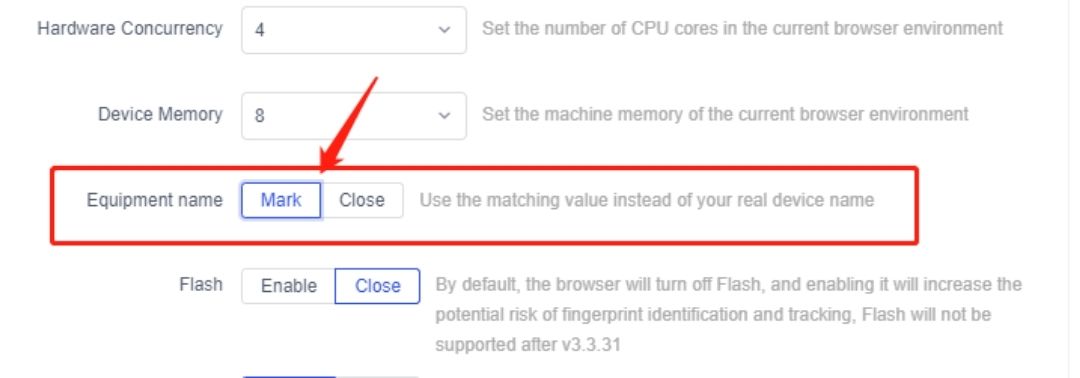
3. Open the browser profile and turn on sync.
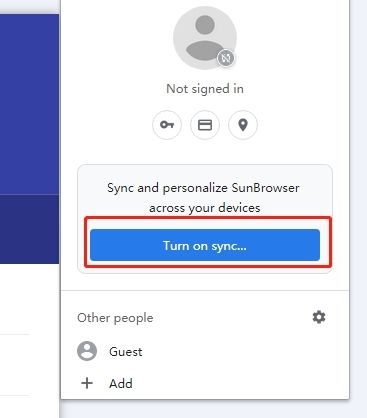
4. You can find your device name in “Account” -> “Security” -> “Manage devices”.
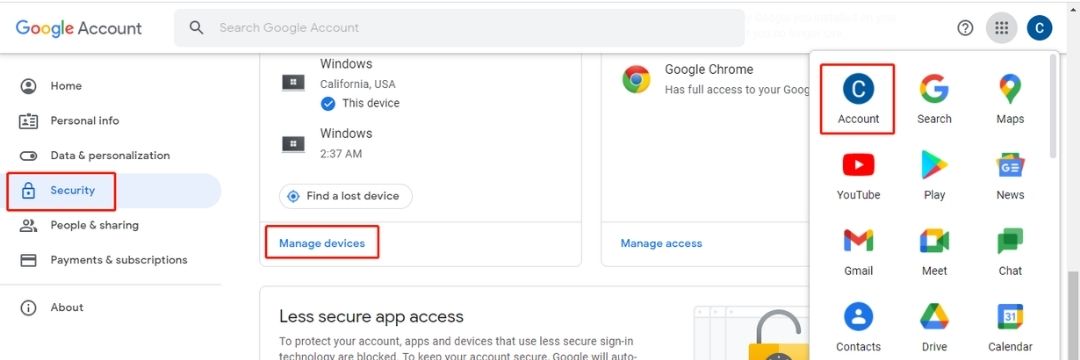
5. Now the device detected by Google is different from your real one.

Note: This setting is available only for the updatest version. Download here and start exploring with AdsPower!
Follow us
Facebook: https://www.facebook.com/adspower.en
Telegram: https://t.me/adspoweren
Twitter: https://twitter.com/AdsPower1
LinkedIn: https://www.linkedin.com/company/66754758

Mọi người cũng đọc
- Có gì mới: Những gì chúng tôi đã ra mắt vào tháng 5 năm 2024
- Có gì mới: Những gì chúng tôi đã ra mắt vào tháng 4 năm 2024
- Có gì mới: Những gì chúng tôi đã ra mắt vào tháng 3 năm 2024
- Có gì mới: Những gì chúng tôi đã ra mắt vào tháng 2 năm 2024
- Có gì mới: Những gì chúng tôi đã ra mắt vào tháng 1 năm 2024

