How to Manage Browser Tabs in the Synchronizer?
The popular synchronizer makes it simple to bulk manage browser windows and text in them, allowing you to synchronize actions in all windows at once. If you still haven’t tried out the synchronizer yet, read here to learn how it works. In this article, we will discuss tab management, a new feature in the synchronizer.
Tab management in the synchronizer
Just like window management and text management, tab management is also inserted into the console. It should be noted that this feature is now only available for Chrome 111, 112, and 115 kernels.
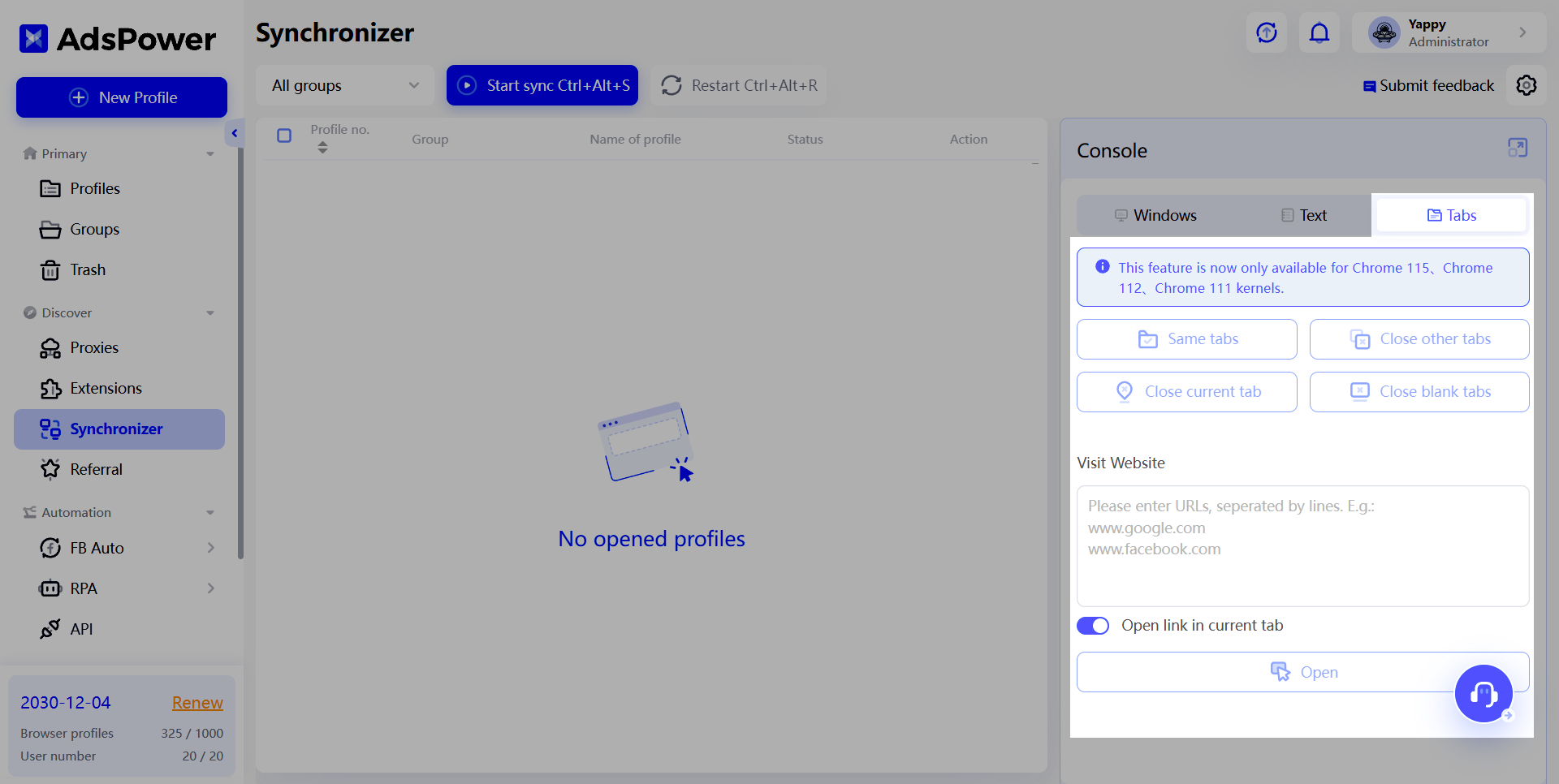
With tab management, you can control tabs in opened windows and open the same links in all windows. Keep reading to find out how it can be done.
Tab control
Clicking the “Same tabs” button will open the tabs of the main window in other windows. As shown below, there are four tabs in the main window: Google, ESPN, La Liga, and Coinlist, while there is only one tab in the other windows respectively. When clicking on Same tabs, all tabs of the main window are opened in the other two windows.
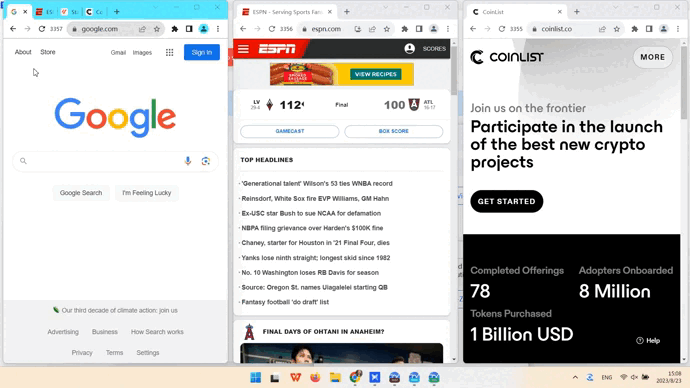
Other options of controlling tabs:
- Close current tab: Close the current tab in each window
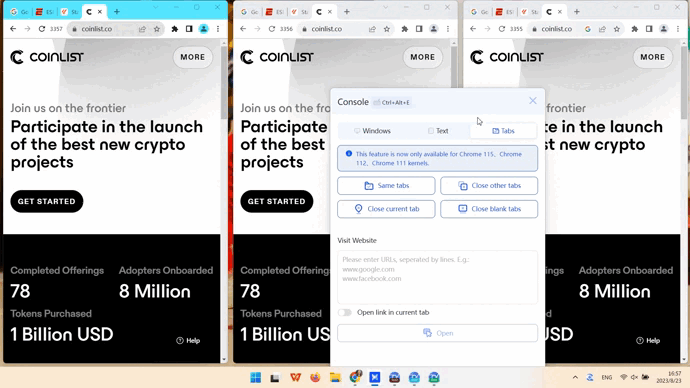
- Close other tabs: Close all but the current tab from other tabs
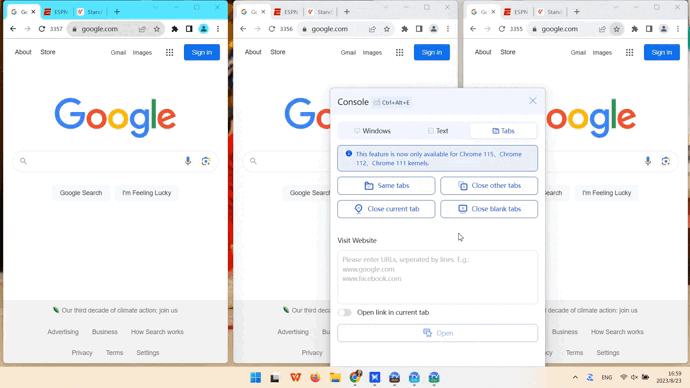
- Close blank tabs: Close all blank, unused tabs in each window
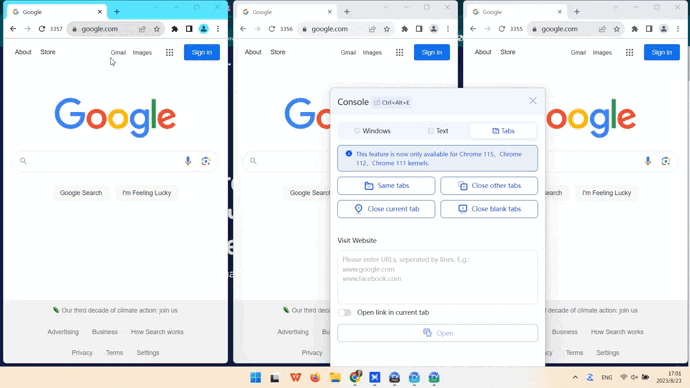
Visit website
To access the same websites in each window, you only need to type the URLs in the console and then click Open.
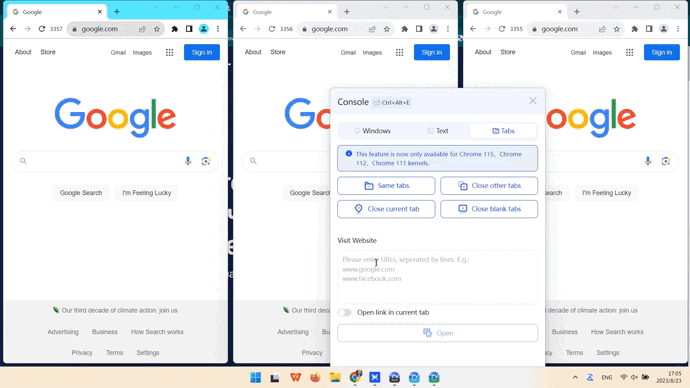
If you choose to open the link in the current tab, the first URL you type will be opened in the current tab in each window.
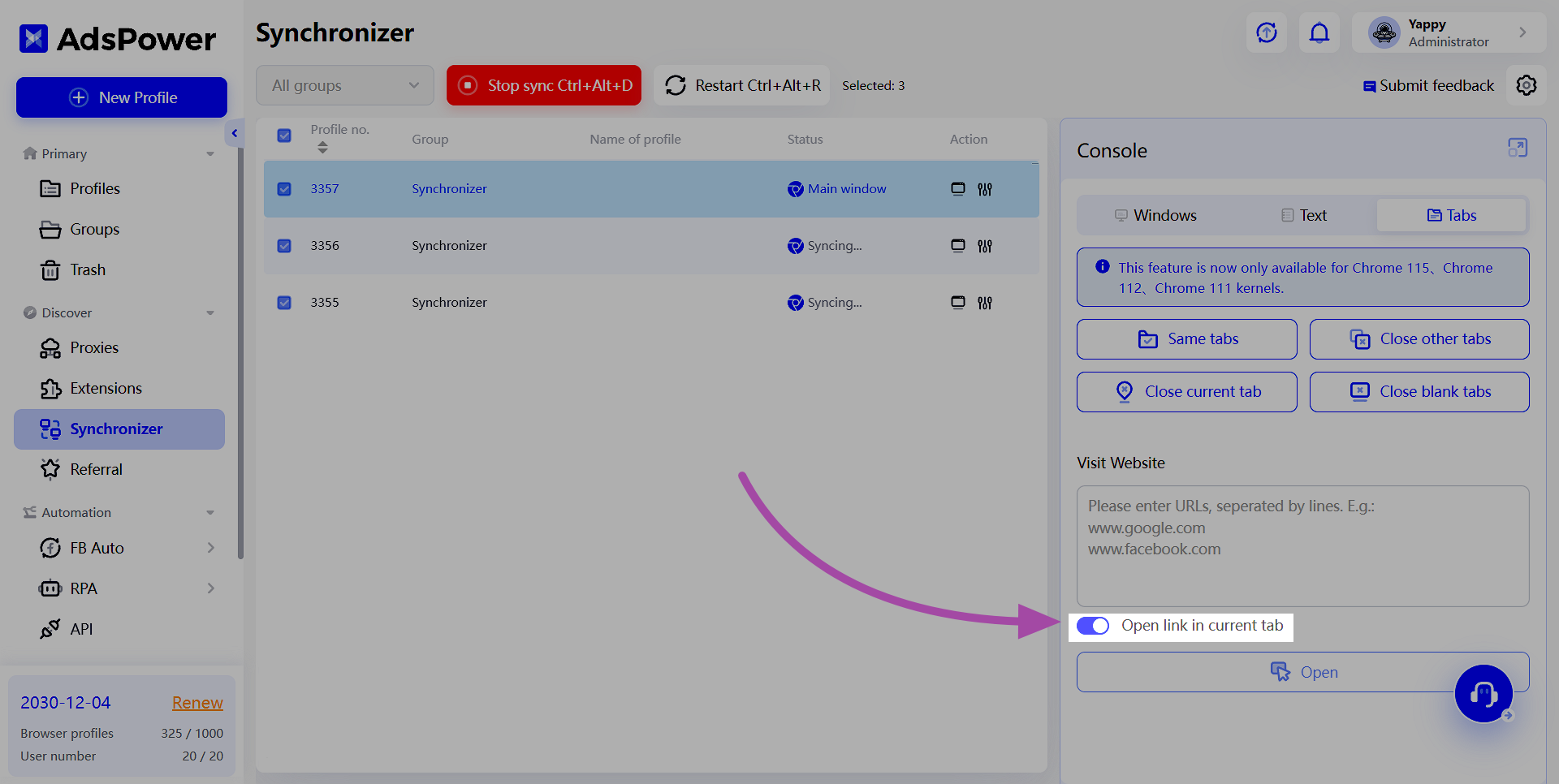
Cool, huh? Download the latest version of the program (v. 5.7.4) and the patch (Patch 2.6.4.4) to explore tab management.
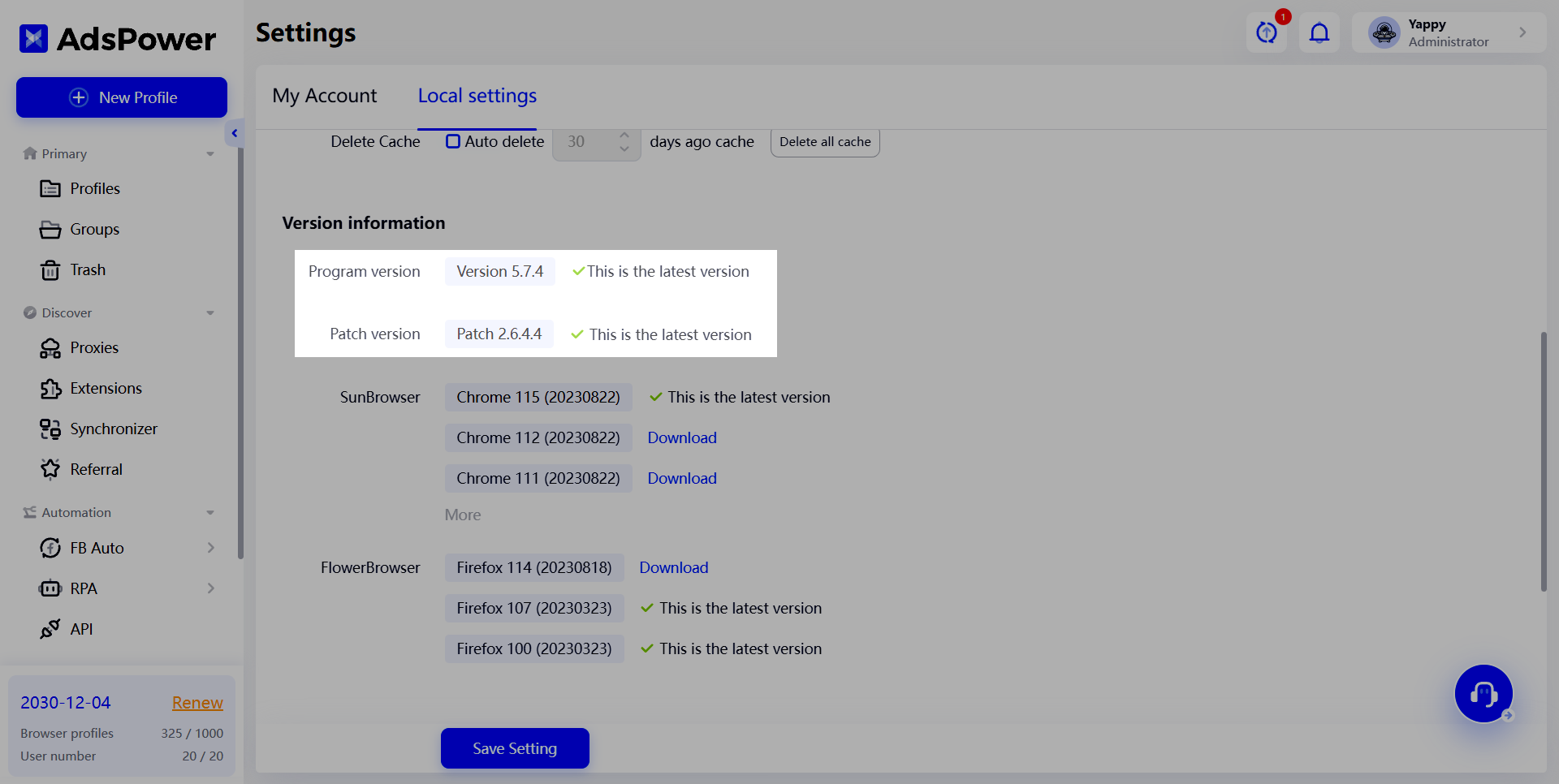
Let us know your suggestions on the synchronizer and stay tuned on further improvements! 😜


