How to Manage Bookmarks in AdsPower
Recently, we’ve introduced some new features to make bookmark management smoother in AdsPower:
-
Add bookmarks to all profiles
-
Edit bookmarks
-
Sync bookmarks
Let’s take a closer look!
Add bookmarks to all profiles
First of all, you will need to export bookmarks from Chrome. Then go to Global Settings - Bookmarks and upload the exported HTML file.
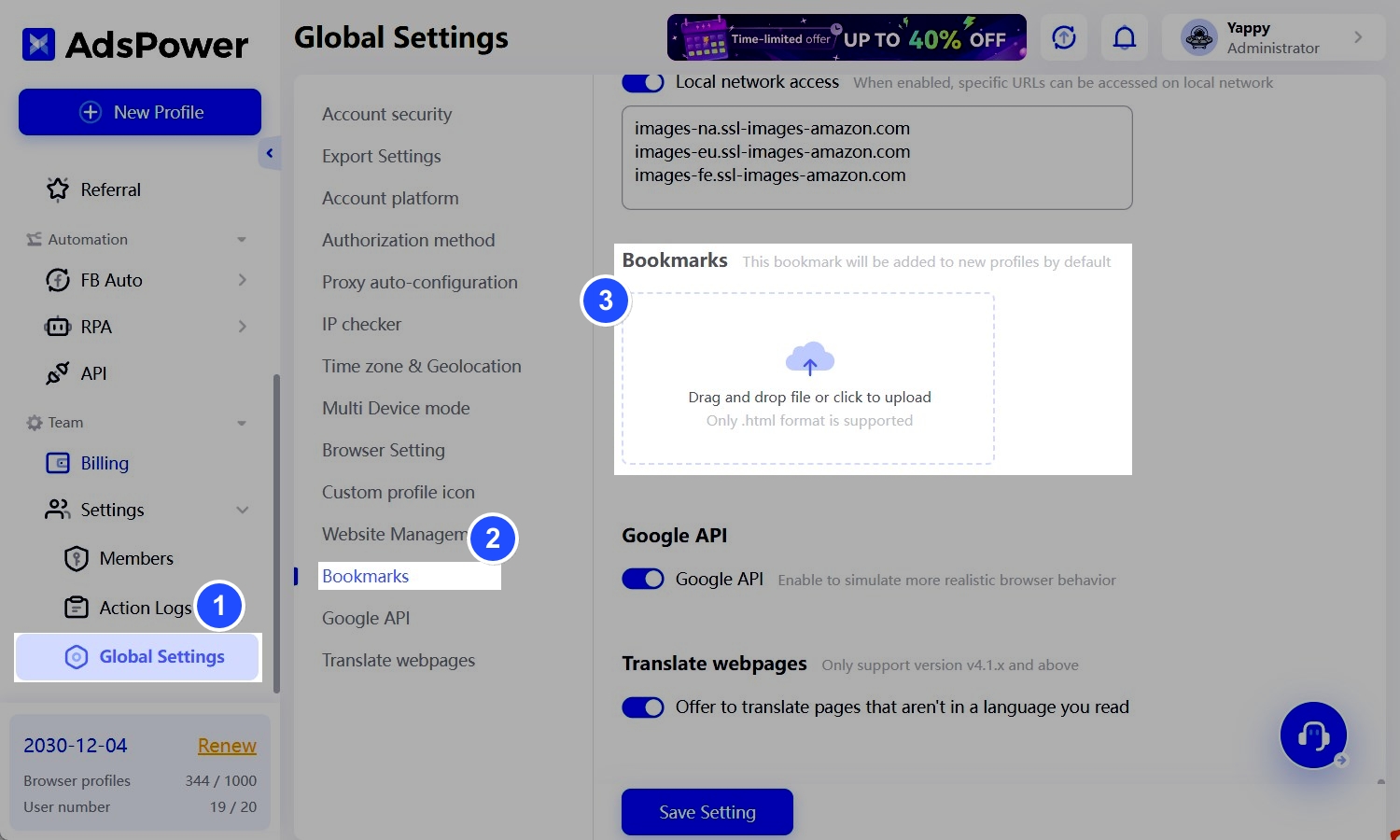
After uploading these bookmarks, they will be added to every newly created profile. If you want to add them to all existing profiles too, simply click “Apply to all profiles of the team”.
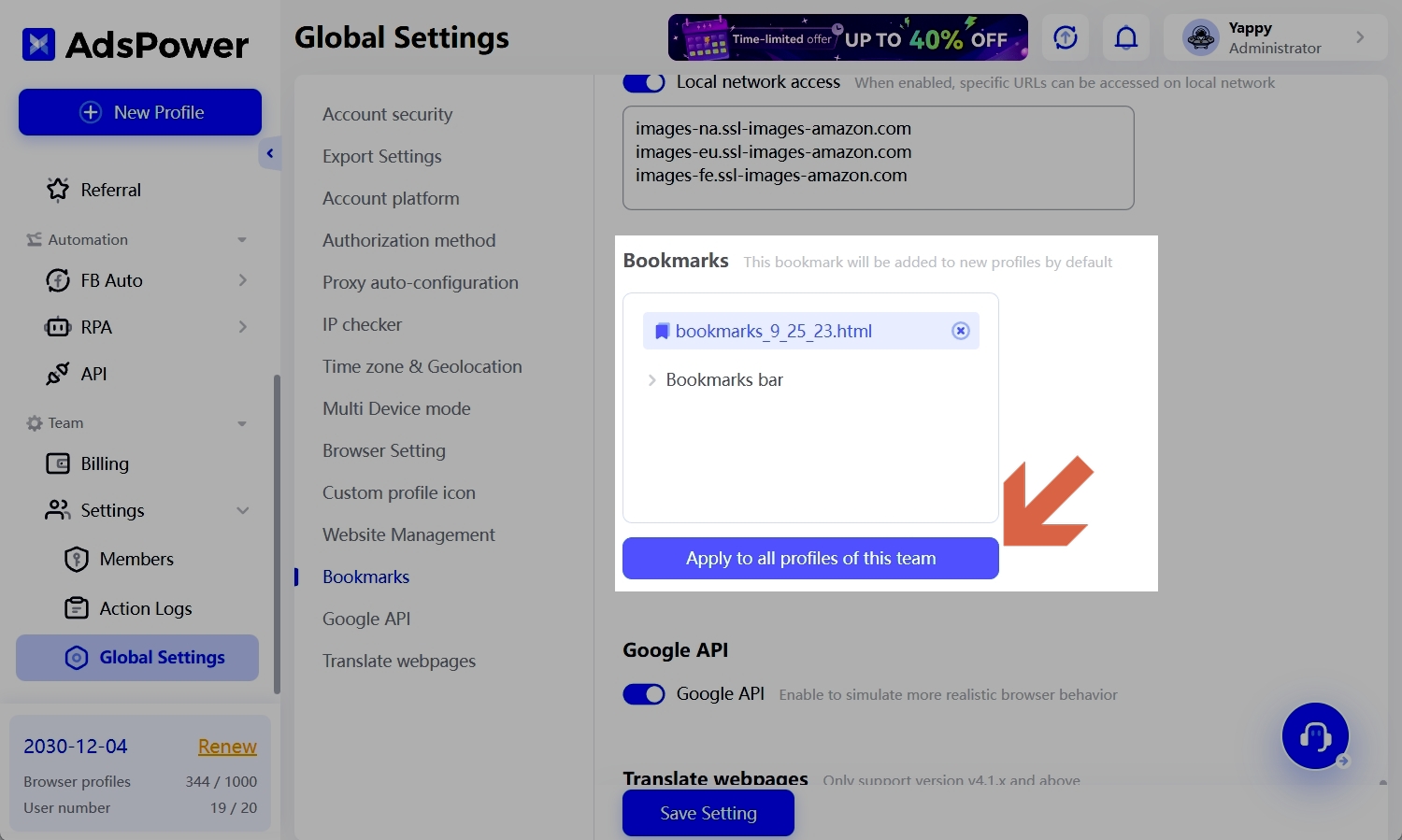
Edit bookmarks
You can edit the bookmarks of several profiles at once:
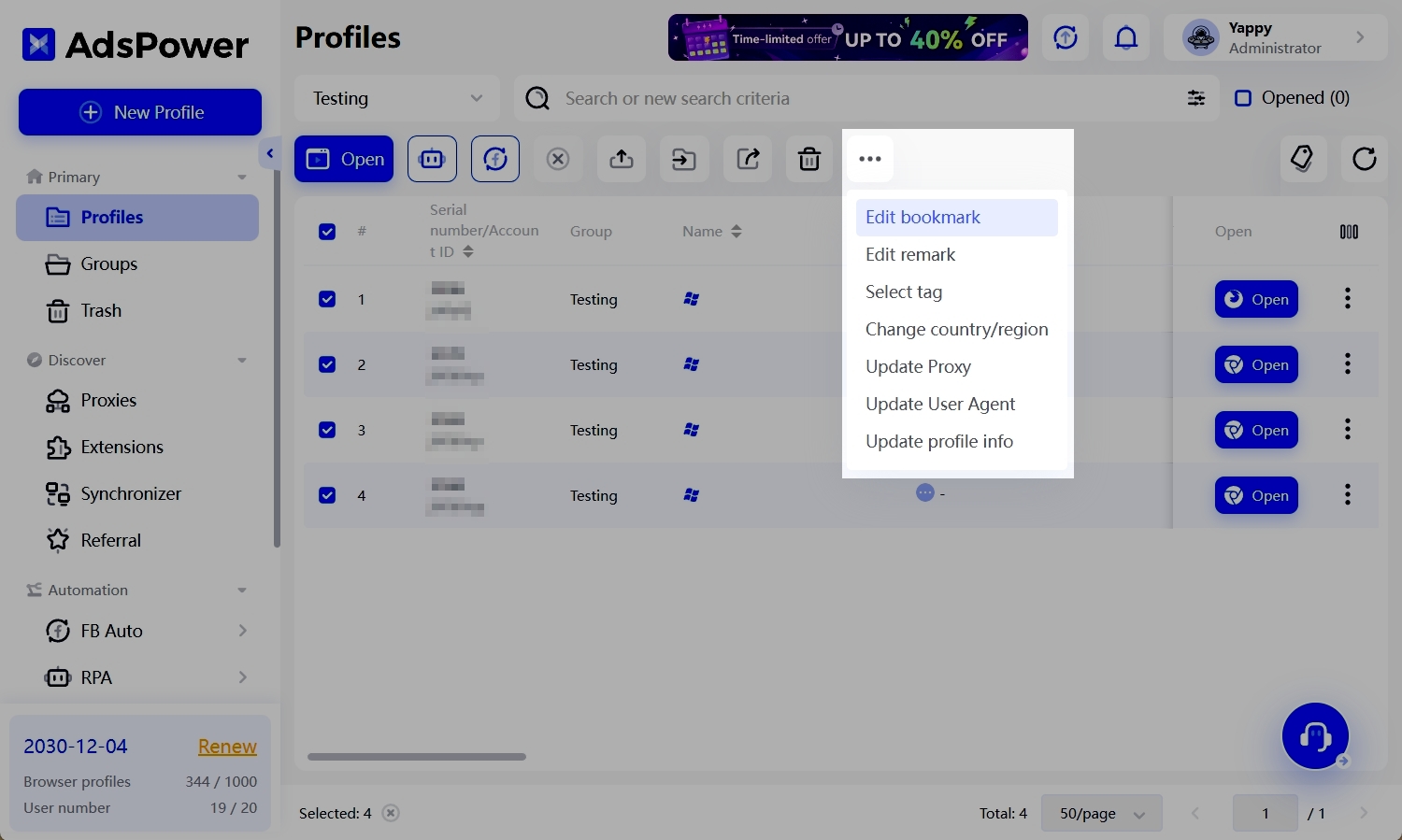
Sync bookmarks
This feature allows you to sync bookmarks among the team members. (Global Settings - Browser Settings - Sync bookmark)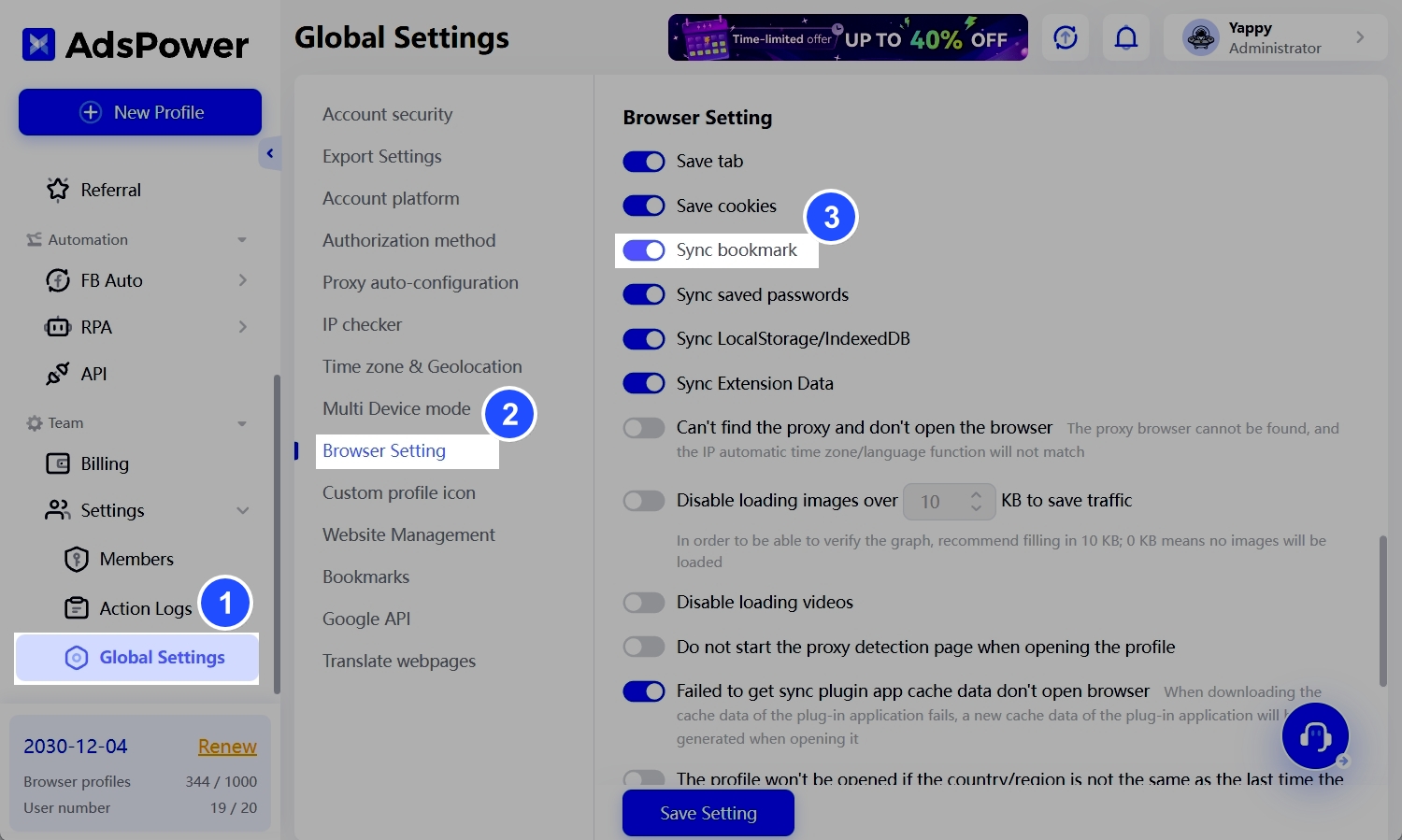
That’s how you can effectively manage bookmarks in AdsPower. Don’t forget to update to Patch 2.6.4.5 or a higher version to get access to these features (currently only available for SunBrowser)!


