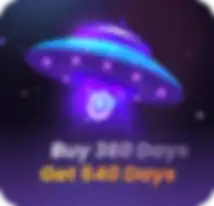Comment gérer les favoris dans AdsPower
Récemment, nous avons introduit de nouvelles fonctionnalités pour simplifier la gestion des favoris dans AdsPower :
-
Ajouter des favoris à tous les profils
-
Modifier les favoris
-
Synchroniser les favoris
Examinons cela de plus près !
Ajouter des favoris à tous les profils
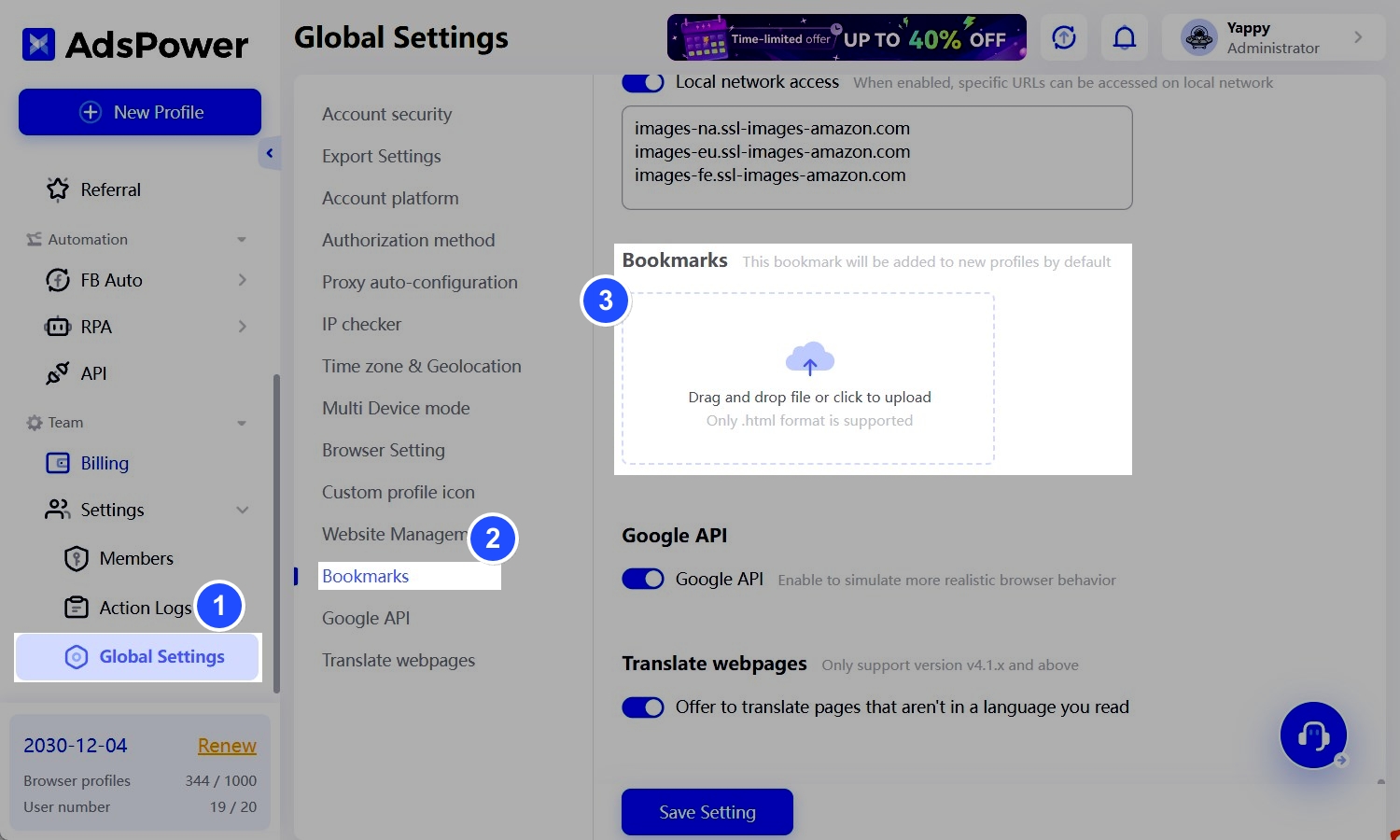
Une fois ces favoris importés, ils seront ajoutés à chaque nouveau profil créé. Si vous souhaitez les ajouter à tous les profils existants, cliquez simplement sur « Appliquer à tous les profils de l'équipe ».
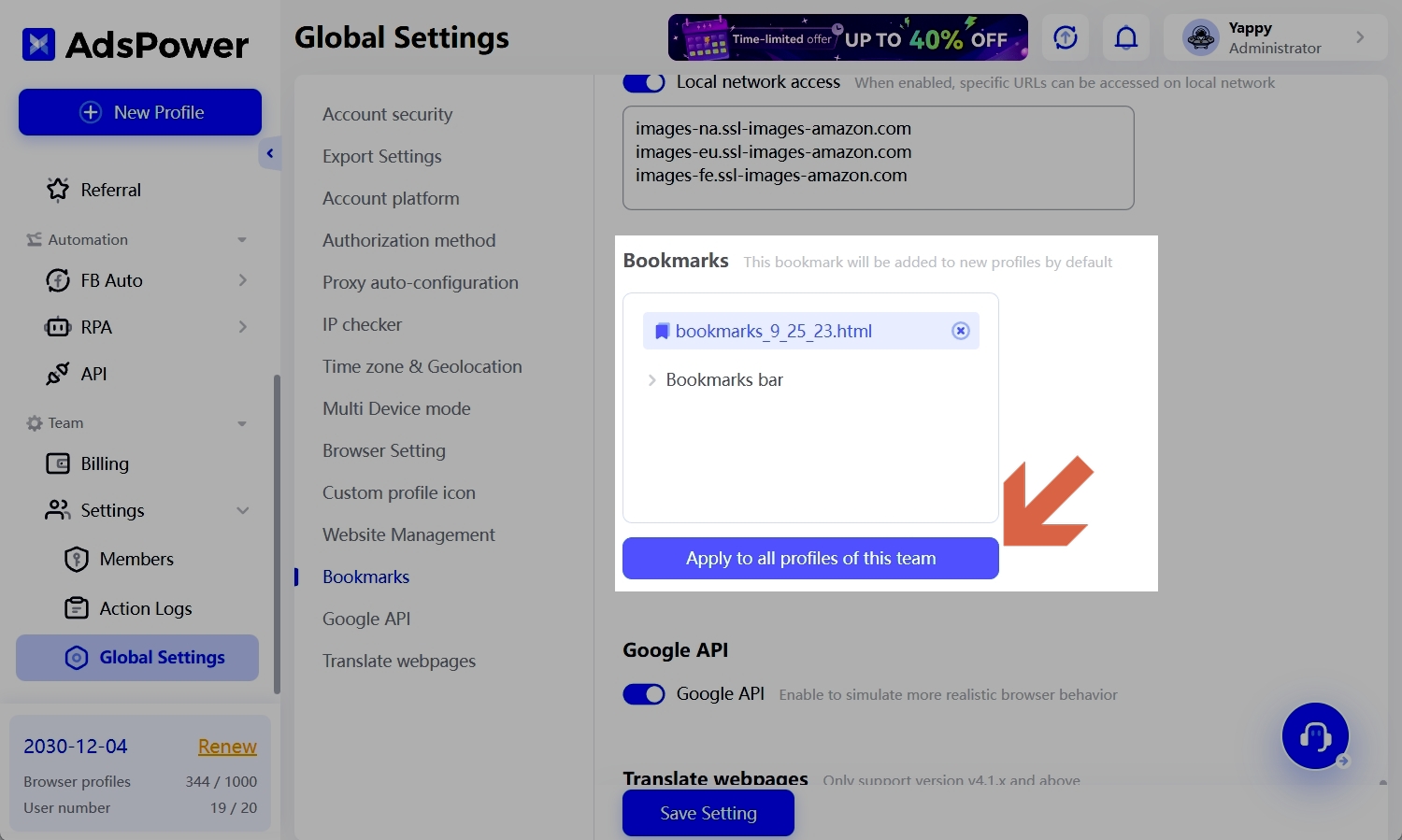
Modifier Favoris
Vous pouvez modifier les favoris de plusieurs profils simultanément :
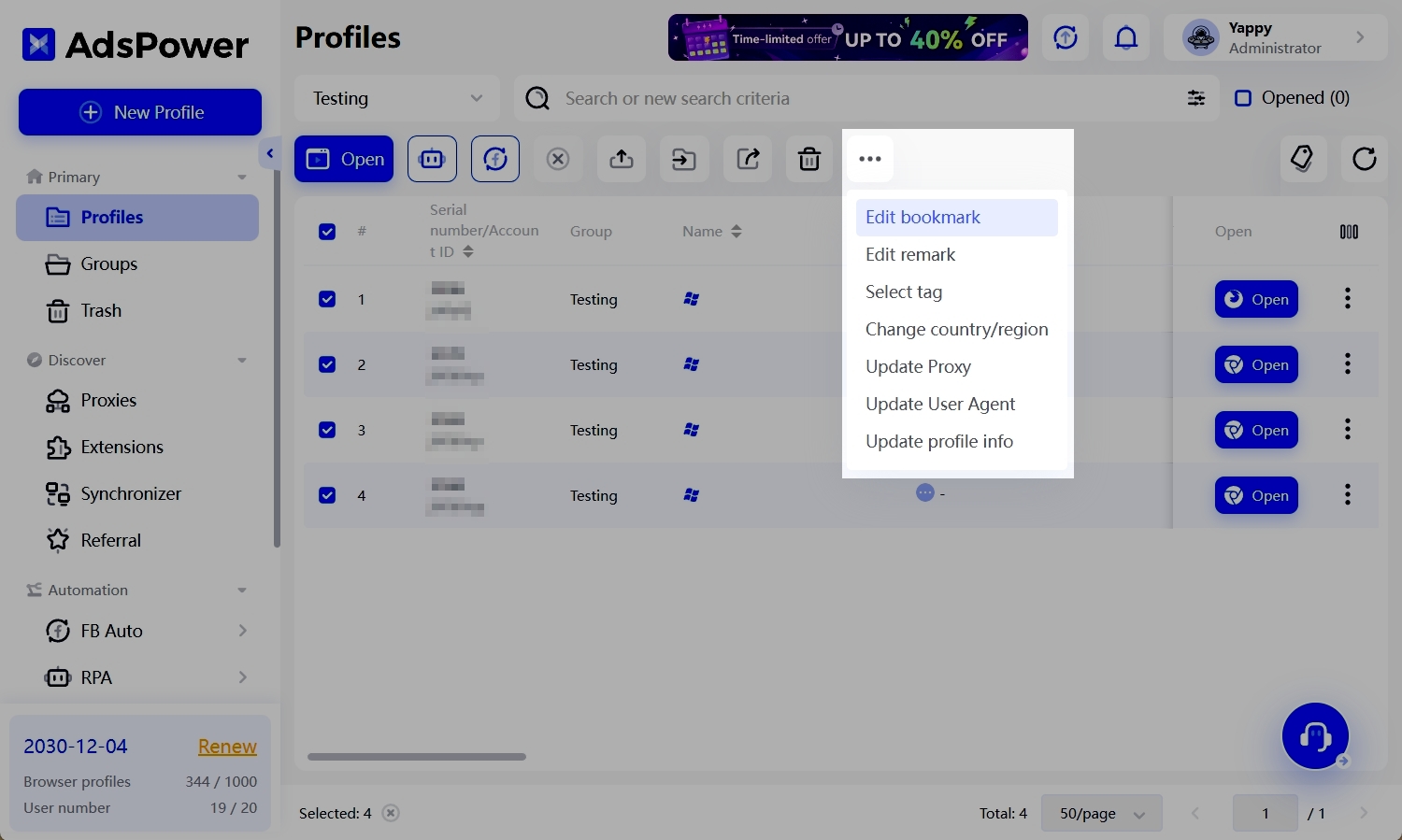
Synchroniser Favoris
Cette fonctionnalité vous permet de synchroniser les favoris entre les membres de l'équipe. (Paramètres globaux - Paramètres du navigateur - Synchroniser les favoris)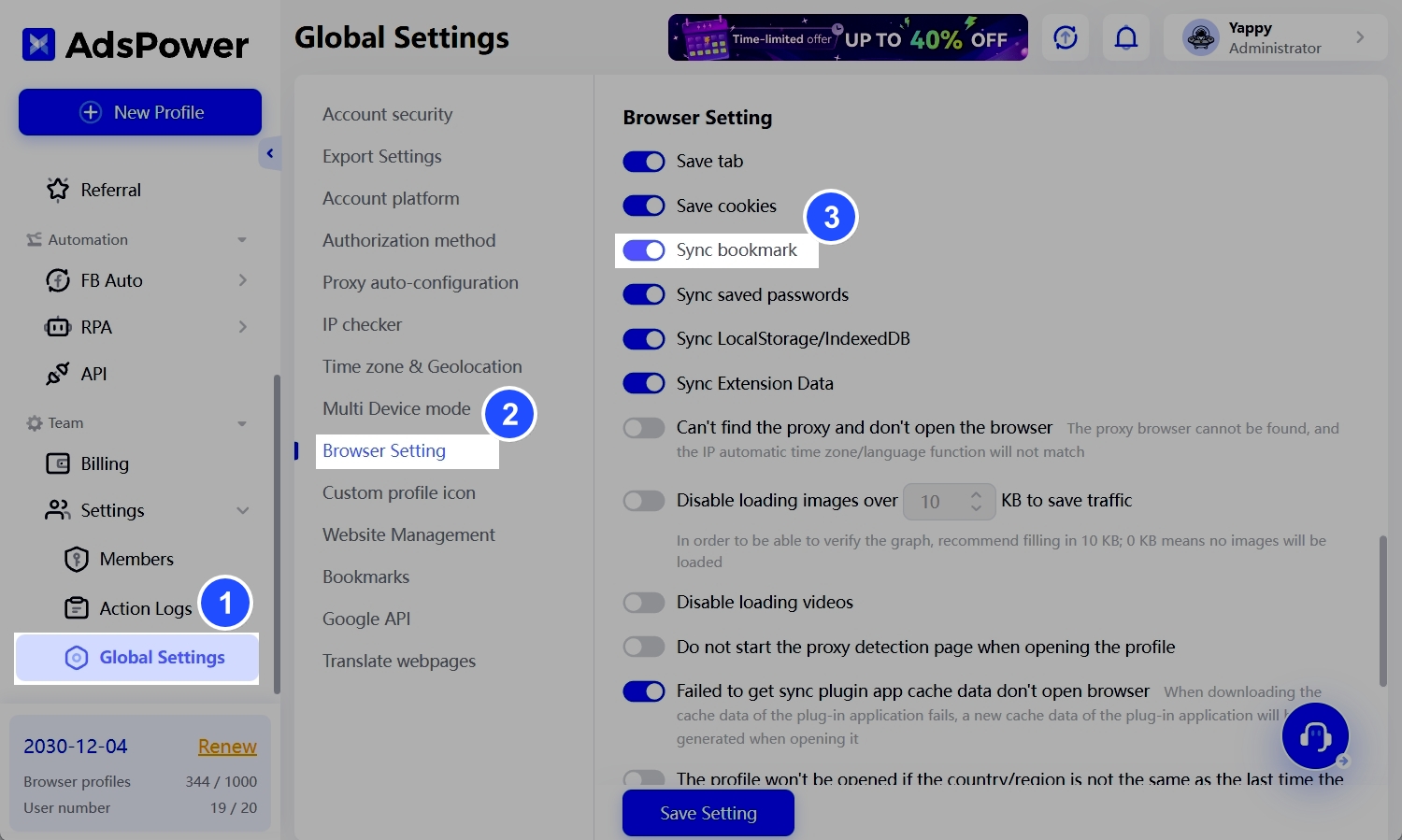
Voilà comment gérer efficacement vos favoris dans AdsPower. N'oubliez pas de mettre à jour vers le patch 2.6.4.5 ou une version supérieure pour accéder à ces fonctionnalités (actuellement disponibles uniquement pour SunBrowser) !

Les gens lisent aussi
- Nouveautés : Ce que nous avons lancé en janvier 2024
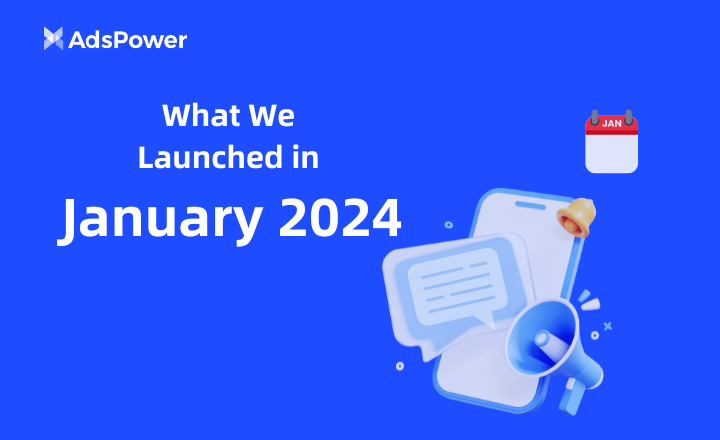
Nouveautés : Ce que nous avons lancé en janvier 2024
Découvrez les nouvelles fonctionnalités lancées en janvier.
- Nouveautés : Nos lancements de décembre 2023
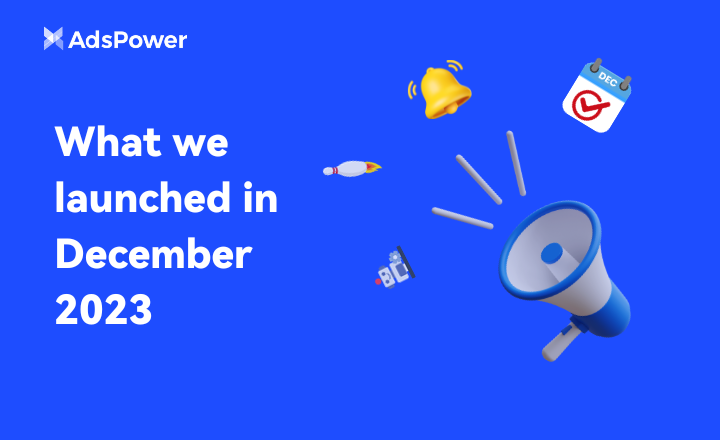
Nouveautés : Nos lancements de décembre 2023
Découvrez les nouvelles fonctionnalités lancées en décembre.
- Synchroniseur sur macOS : Contrôlez facilement et rapidement plusieurs fenêtres
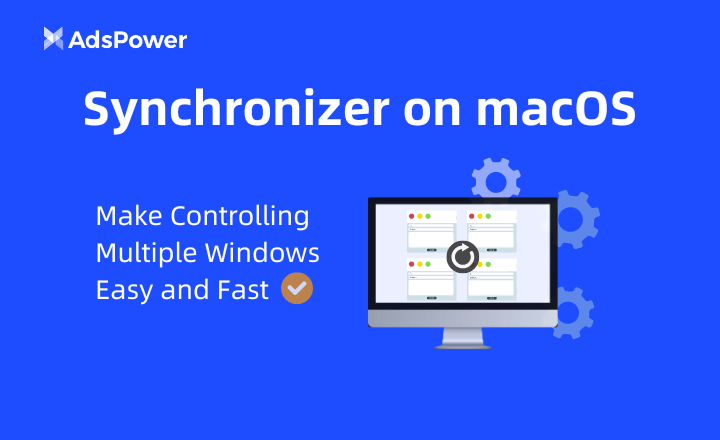
Synchroniseur sur macOS : Contrôlez facilement et rapidement plusieurs fenêtres
Synchronizer pour macOS est disponible !
- Nouveautés : Nos lancements de novembre 2023

Nouveautés : Nos lancements de novembre 2023
Découvrez les nouvelles fonctionnalités lancées en novembre.
- Nouveautés : Nos lancements d'octobre 2023

Nouveautés : Nos lancements d'octobre 2023
Découvrez nos nouveautés d'octobre